Last Updated on April 29, 2021 by Mathew Diekhake
Microsoft Edge Insiders are now starting to find a new voice typing feature that comes with dictation for native languages integrated into the context menu for some areas when browsing websites, namely from the address bar as well as the comment section.
For years now Microsoft has been confident voice searching would eventually gain traction with the public. Though it has taken a lot longer than they had hoped — particularly with Cortana — Microsoft is now beginning to update their web browser, Microsoft Edge, with the ability to voice search which can be used instead of typing with the keyboard.
While Cortana integration may be lacking these days because users didn’t use the voice assistant enough, there are plenty of people out there who do like to voice search in general. We see this all the time with devices such as Google Home and Google Nest where homeowners love the idea of talking to the Google device to get things like weather reports and music to play. Voice typing is a little different however because it can often be used by those who simply don’t have the ability to type, and therefore, it’s a feature that needs integration before things like Cortana get pushed to the public.
You can find Edge’s new voice typing feature from the context menu regardless of the websites you visit. Just look for the “Voice typing” entry, like in the screenshots above. You can also find it available on the Bing homepage and new tab pages, as well as on every address bar after right-clicking on them.
If you want to try voice typing on Edge, you will need to become a Microsoft Edge Insider and more specifically install the Canary version of the browser on your computer. Note that you will only see voice typing from the context menu if the computer you are using has a microphone.
Once you click on Voice Typing from the context menu, it will show you at the top of the browser window that it is “listening” for your speech. As soon as you start talking, it will begin typing all by itself the words you say into the available fields that you have clicked. For instance, if you have accessed voice typing from the comment section of a website by right-clicking in the comment field itself, then it will begin typing what it hears into that comment field — this works for the name field, email field, and the actual comment field; the same goes for when you right-click the address bar at the top of the browser instead: it will begin typing a new web address in that address bar if that is where you have clicked. In other words, the voice typing feature is always available via the context menu on all the parts of a website — when using Edge — that it can be useful. Note that this box at the top of the browser window that opens to listen to your voice doesn’t automatically close by itself; rather, you will need to click on the X to remove it, which is located on the right side.
Microsoft is also testing voice typing for Bing. Here is an example:
Though you would need to become an Edge Insider to use voice typing right now, it is our guess this is a feature that will absolutely be added to official Edge builds soon enough; it’s surprising that Edge doesn’t have it already.
Related Articles
- Offsets of Famous Bliss Wallpaper Scrapped from Windows 2007 Build 6022 Appear Online
- Adduplex Releases Its Windows 10 December 2020 Report
- Windows 10 Build 21313 Alters Default Blue Accent Color
- Sticky Notes With Windows Ink Insights and Handwriting Analysis Now Available via Microsoft Store
- Your Phone App gets New Icons on Navigation Bar to Manage Phone Settings
- Redesigned Action Center with New Background from Sun Valley Project Now on Insider Builds
- Add to OneDrive Has Become ‘Generally Available’ by Microsoft
- Windows Self-hosting Mechanism in 1999’s Codename Neptune
- Microsoft PowerToys Gets Launcher and New Welcome Screen
- New Action Center Coming to Windows 10X
- Windows 10 Build 21313 Expands News Languages and Markets to Every Country
- Regular and Extensive Modes Come to Windows File Recovery
- Custom Quick Actions Flyout Brings Standalone Tiles to Your Desktop

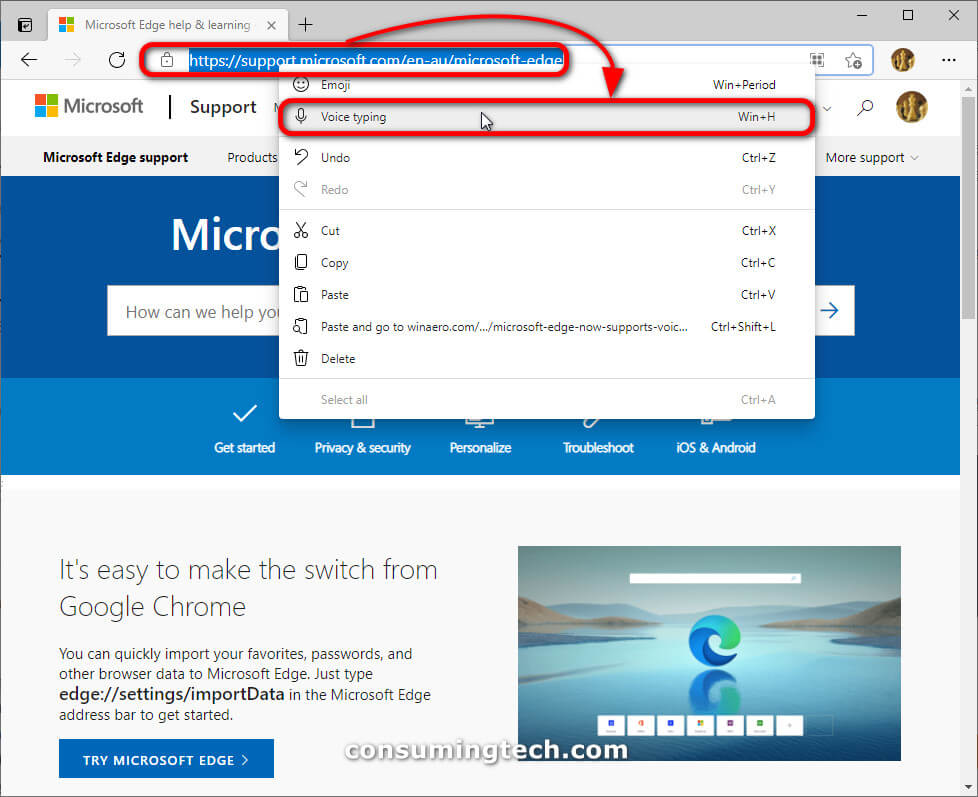
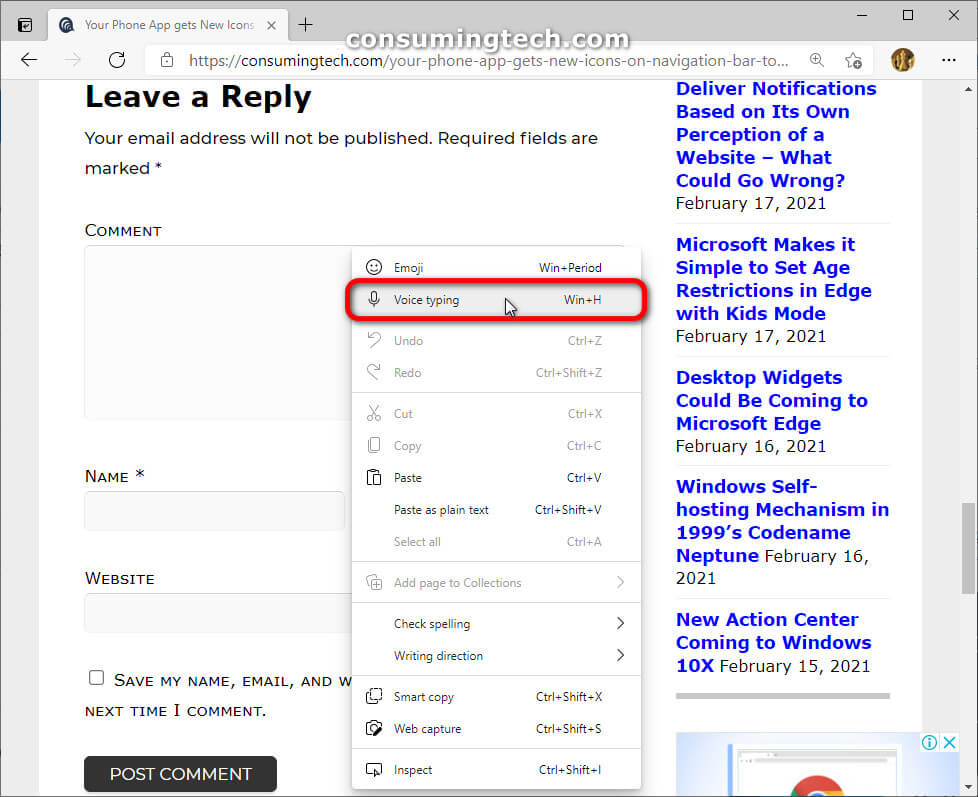

February 20, 2021 @ 15:18
Voice typing is important because it will eventually lead to people anywhere all over the world being able to talk in their own language and then it be automatically translated via Google translate or Wikipedia or whatever does the translations. I think this is the most vital aspect of voice searching because you don’t get that with typing. There are apparently language packs you can add on but generally it’s annoying to use and far from convenient. Plus, we always just have the one language on our hardware layouts.