The Windows File Recovery app has been updated to include two new features: Regular Mode and Extensive Mode. Similar to the built-in file recovery service that comes built-in to Windows 10 (Start > Settings > Update and Security > Recovery > Reset this PC), these two modes give you options for a timely file recovery or a more thorough search for the files. If you want to save time, then you should run the Regular Mode; if you feel you need a more extensive search, then you should run the Extensive Mode.
If you perform important tasks from your computer, such as work from it, you ought to look into installing the Windows File Recovery app right away so you always have a solution in case you need to recover some files. There are no guarantees that a system restore point will be available, particularly if you haven’t turned System Restore on, and you can’t always rely on the Recycling Bin to solve your problems for you either. For that extra layer of protection for your files, you should have Windows File Recovery installed.
What Microsoft has to say about the Windows File Recovery app:
Recover lost files on Windows 10: If you can’t locate a lost file from your backup, then you can use Windows File Recovery, which is a command line app available from the Microsoft Store. Use this app to try to recover lost files that have been deleted from your local storage device (including internal drives, external drives, and USB devices) and can’t be restored from the Recycle Bin. Recovery on cloud storage and network file shares is not supported.
You can download Windows File Recovery from the Microsoft Store.

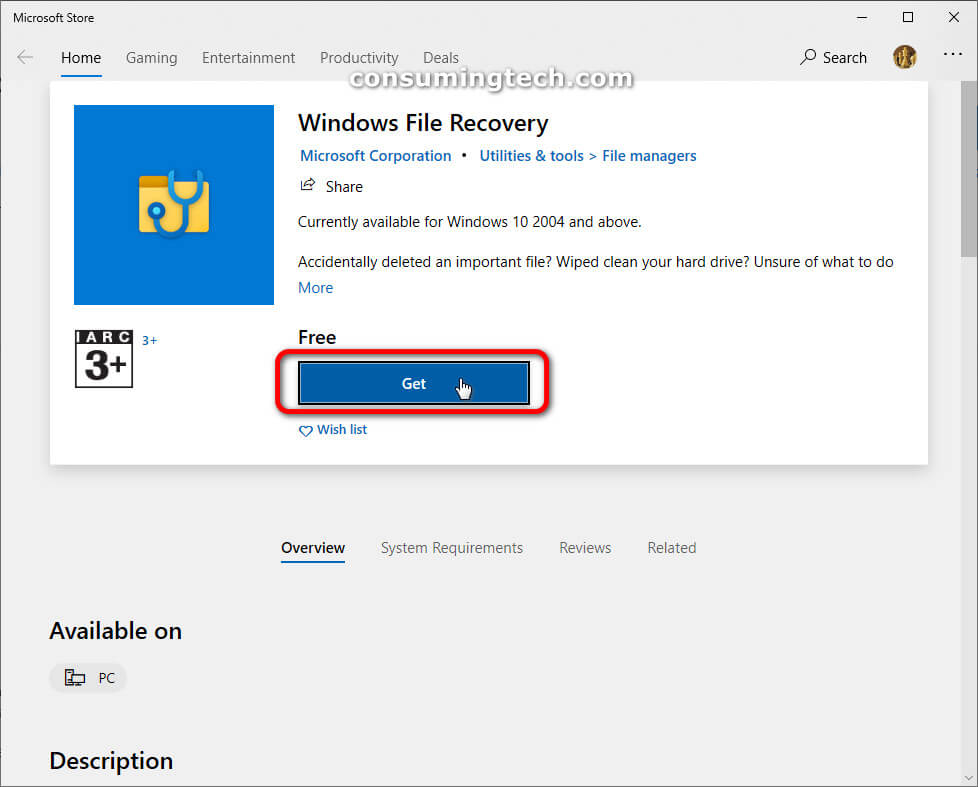
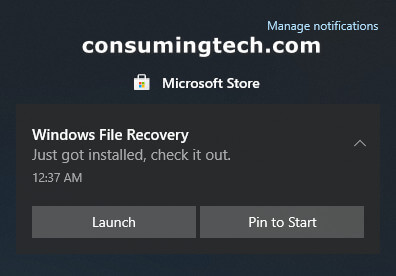
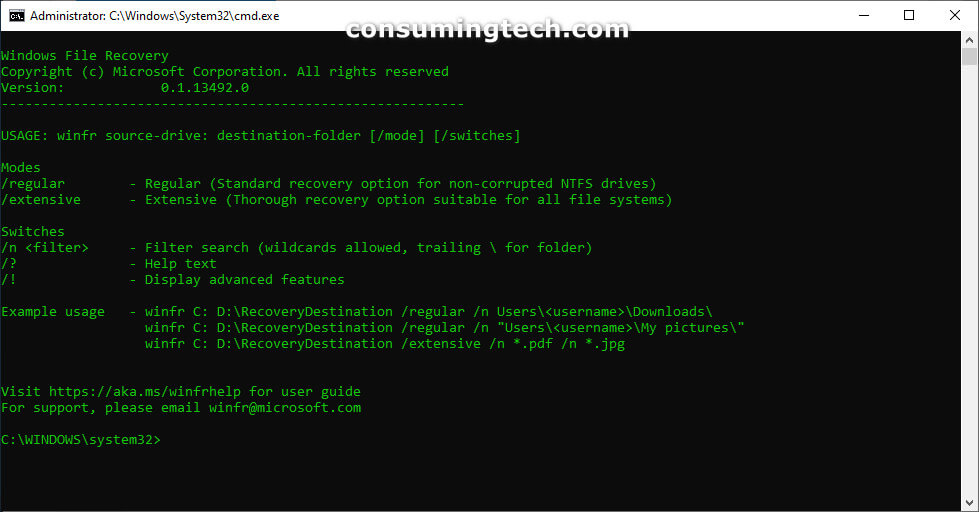
In order to use Windows File Recovery your computer needs to be running on Windows 10 build 19041 or later.
You can download Windows File Recovery from the Microsoft Store.
Related Articles
- Distro Installation Added to Windows Subsystem for Linux in Windows 10 Build 20246
- Redesigned Action Center with New Background from Sun Valley Project Now on Insider Builds
- Microsoft PowerToys Gets Launcher and New Welcome Screen
- Add to OneDrive Has Become ‘Generally Available’ by Microsoft
- Adduplex Releases Its Windows 10 December 2020 Report
- Microsoft Office Icons Coming to Mail App in Windows 10
- Canceled Windows Desktop OS ‘Polaris’ Leaks Online
- Windows 10 Build 20257 Brings Your Phone Multi-Apps Experience
- Download: Administrative Templates for Windows 10 October 2020 Update (20H2)
- Microsoft Windows Insider Program Gets New Channels on Website and in Settings
- Samsung to Release Screen Recorder App for Windows 10
- Cumulative Updates for Windows 10 on November 10, 2020