Microsoft Edge has made it easy for kids to browse the internet by adding an all-new Kids Mode to the browser. In this new mode, you can allow your children to roam free knowing that the “safety guardrails” are in place, according to Microsoft. Kids Mode includes features like custom browser themes, kid-friendly content, browsing based on an allow list, Bing SafeSearch set to strict, and a password requirement to exit. Also, Kids Mode doesn’t require a child account or profile.
For man years now web browsers have made it possible to set age restrictions which were designed for parents to have a way to filter out adult and inappropriate content for minors. However, it has always been too difficult a task for most parents to bother with it. Kids Mode now found in Microsoft Edge, is the first proper attempt to make a simplified solution to be able to manage how children browser the internet, and it’s so simple that it just might work.
To browser in Kids Mode, simply click on the account profile picture icon and then from the menu click on Browse in Kids Mode.
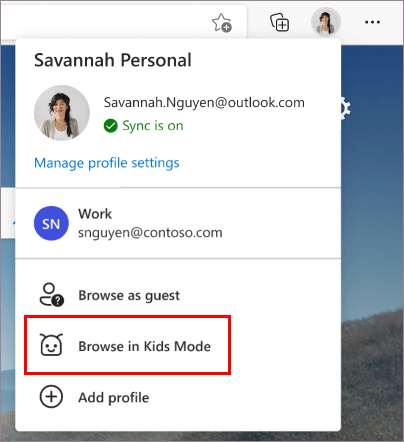
You can do more with Kid’s Mode than just set different browsing permissions; Microsoft has gone to the effort to offer custom backgrounds and colors, so your children can actually appreciate being in Kids Mode rather than it simply being a place of burden and a lack of freedom.
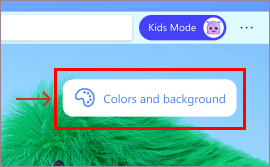
When the Edge browser is in Kid’s Mode, you will see the option to exit it at the top of the browser.
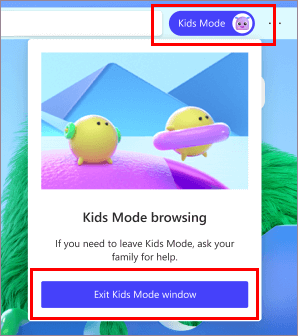
Kids Mode has two different user experiences depending on the age of the child. If your child is between 5 and 8 years, you should select the Kids Mode for that younger experience, while those 9 and older should prefer the alternative experience. There are two buttons when setting up Kids Mode that explain this, so you won’t find it confusing.
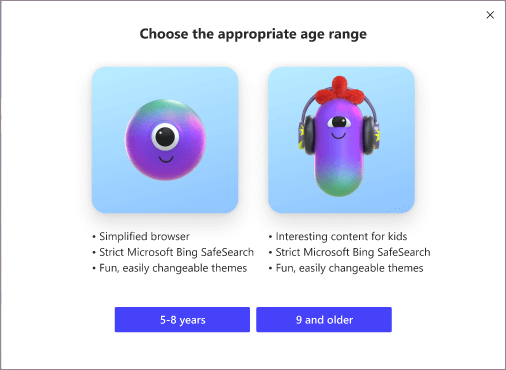
If you want more information regarding what the differences are between the two different Kids Modes, you can find it from the Settings app by heading to Settings and More > Settings > Family.
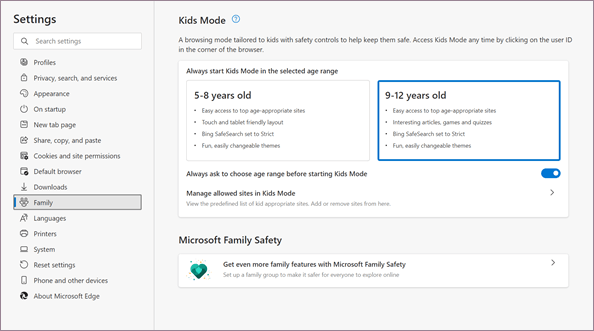
If there is one problem with Edge’s Kids Mode it is that it probably won’t take long for most kids to figure out a way to turn Kids Mode off since it is an option directly from each’s user account menu. It could be the reason this seems targeted at the very young rather than just at the young. Nevertheless, the younger they are the more they need the protection, so hopefully this solution works.
Via: Learn more about Kids Mode in Microsoft Edge
Related Articles
- Thunderbird 78 Released: Add Multiple Email Addresses per Field, New Icon Colors for Folders, and More
- Extensive Downloads Flyout with New Features Comes to Edge Insiders
- Clickable Search Bar Now in Microsoft Edge When Viewing PDF Files
- What’s New in Firefox 83: Search Web from Address Bar, HTTPS-Only Mode, Picture-in-Picture Mode, Pinch Zooming, and More
- Desktop Widgets Could Be Coming to Microsoft Edge
- Microsoft Edge ‘History’ and ‘Open Tabs’ Sync Now Options from Settings
- You Can Now Enable Tab Search in Google Chrome Canary
- What’s New in Chrome 87: Tab Search, FTP Support, New Tab Changes, Direct Actions, and More
- Microsoft Brings Enhanced Badges and Background Notifications to Edge Browser
- Latest Microsoft Edge Has Rounder Icons for New Tabs and Menus
- Alt + Tab Shortcut Now Includes Microsoft Edge Browser Tabs
- Thunderbird 78.1.1 Released, Includes Several Fixes and Changes
- Thunderbird 78.0.1 Released: Key Revocation, Extending Key Expiration, and Secret Key Backup
- Microsoft Edge Dev 88.0.705.9 Update Brings History Icon to Address Bar