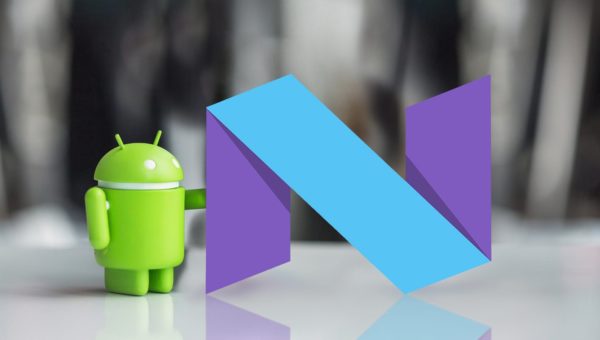Last Updated on May 13, 2023 by Mathew Diekhake
Most people go to the effort of unlocking the bootloader and installing a custom recovery image to get SuperSU installed, but it isn’t a requirement. The guy who develops SuperSU also has created a one-click rooting tool predominantly for Samsung smartphones called CF-Auto-Root. The CF-Auto-Root tool is flashed via a Windows computer and using the Odin flashing tool—much the same way as you would flash a firmware file using Odin.
After the flashing is complete, the SuperSU is installed on the device without you having to do anything else to get it working. It might seem a little unusual because most people know that installing the SuperSU app directly from the Google Play Store will not result in a rooted device. The difference is in the way it got installed with the flashing tool.
The CF-Auto-Root tool is designed to install a modified recovery image temporarily so that SuperSU can be installed correctly before getting rid of the custom recovery image and then putting the stock recovery back on there. It does all of this very quickly which is why the flashing only takes under a minute or so. Basically, the CF-Auto-Root does the same thing that you would do yourself if you were doing it all manually but it takes all of the work out of it for you.
Details We Should Know
- The Android 7.0 software update with build number NRD90M.G920KKKU3EQC6 was running on Chainfire’s Samsung Galaxy S6 SM-G920K smartphone when he created the rooting method available in this guide. However, that does not mean you need to be running the same software update. Chainfire states that it should work on any firmware build number for the Android 7.0 Nougat software update.
- If you flash the CF-Auto-Root tool using Odin on the Samsung Galaxy S6 SM-G920K smartphone and it causes the device not to boot up, don’t stress. The smartphone is not bricked permanently; it just needs firmware flashed on it manually using the Odin flashing tool. You need to let Chainfire know about the problem by leaving a message on the CF-Auto-Root tool thread so he can update the file, so it starts working again.
- You need to have the Samsung Galaxy S6 smartphone that comes with the SM-G920K model number to use this guide. Flashing the wrong CF-Auto-Root file for your model number does not work, and you need to flash the firmware with Odin to get the device working again.
- All versions of the CF-Auto-Root tool need to be flashed with Odin. The Odin flashing tool needs to be used on the Windows operating system.
Files We Need
- Download the CF-Auto-Root tool for the Samsung Galaxy S6 SM-G920K running on the Android 7.0 Nougat software updates.
- Download the Samsung USB Drivers for the Windows operating system running on your computer.
How to Root Samsung Galaxy S6 SM-G920K on Android 7.0
- Log in to the computer running on a version of the Windows operating system using the administrator account.
- Unlock the Android Developer Options menu on the Samsung Galaxy S6 SM-G920K smartphone so you can turn on the USB Debugging.
- Enable the USB Debugging Mode on the Samsung Galaxy S6 SM-G920K smartphone so that the Odin flashing tool can make changes to the operating system when flashing the rooting files.
- Install the Samsung USB Drivers on the Windows operating system so that Odin can detect your device when you connect it to the computer.
- Extract the CF-Auto-Root tool to the Downloads folder on the computer and then double-click on the Odin executable file from the Downloads folder.
- Boot the Samsung Galaxy S6 SM-G920K smartphone into the Download Mode and then connect it to the computer with the USB cable.
- Wait for the ID: COM port to light up blue or yellow and give an “added” message. If you do not see that, then the USB Drivers are not installed correctly on the computer yet.
- Do not make any changes to the default Odin settings from either of its tabs on the Odin user interface.
- Click on the AP button and then navigate through to the Downloads folder and select the rooting MD5 file to upload to the Odin.
- Click on the Start button from the Odin user interface and then wait for the rooting of the Samsung Galaxy S6 SM-G920K smartphone to complete.
- While the smartphone is being rooted, have a read of the information that is running down the display of the device, so you know what to expect.
- When complete, the Odin user interface shows a pass message in a new green box.
Since the CF-Auto-Root tool already installed the SuperSU app on your smartphone, nothing is stopping you from going ahead and installing any of the root apps that you wanted to have installed. You will find most of them available from the Google Play Store and the rest are typically on the XDA-Developers web forum. If you need to install them from anywhere else, make sure you are very careful and install them from official sources. There is nothing wrong with downloading a root app from a developer’s website, for example. However, it becomes harder to identify what is an official website and thus riskier. If there is a version of the app you want already on the Play Store, we recommend installing it from there instead because you can see the rating and the moments, plus the number of times it has been installed—all of which is helpful information for you to confirm the app is legit and not malware. If you do accidentally install an app that is malware or that you don’t trust, you need to open the SuperSU application from the app drawer, navigate to the SuperSU settings and then deny the app root access.
Related Tutorials
- How to Root Nexus 5 on Android 6.0 Marshmallow Developer Preview 3 (MPA44G)
- How to Root Nexus 9 on Android 6.0 Marshmallow Developer Preview 3 (MPA44G)
- How to Root Nexus 6 on Android M MPZ79M (Developer Preview 2)
- How to Root Nexus 6 on Android M Developer Preview with SuperSU and Despair Kernel
- How to Root Android N Developer Preview on Nexus Devices
- How to Root Google Nexus 6 on Android 6.0.1 MMB29X Marshmallow
- How to Root Google Nexus 6P on Android 7.1
- How to Root LG Nexus 5 on Android 6.0 Marshmallow
- How to Root LG Nexus 4 on Android 6.0 Marshmallow
- How to Root Google Nexus 5X with Encryption Disabled