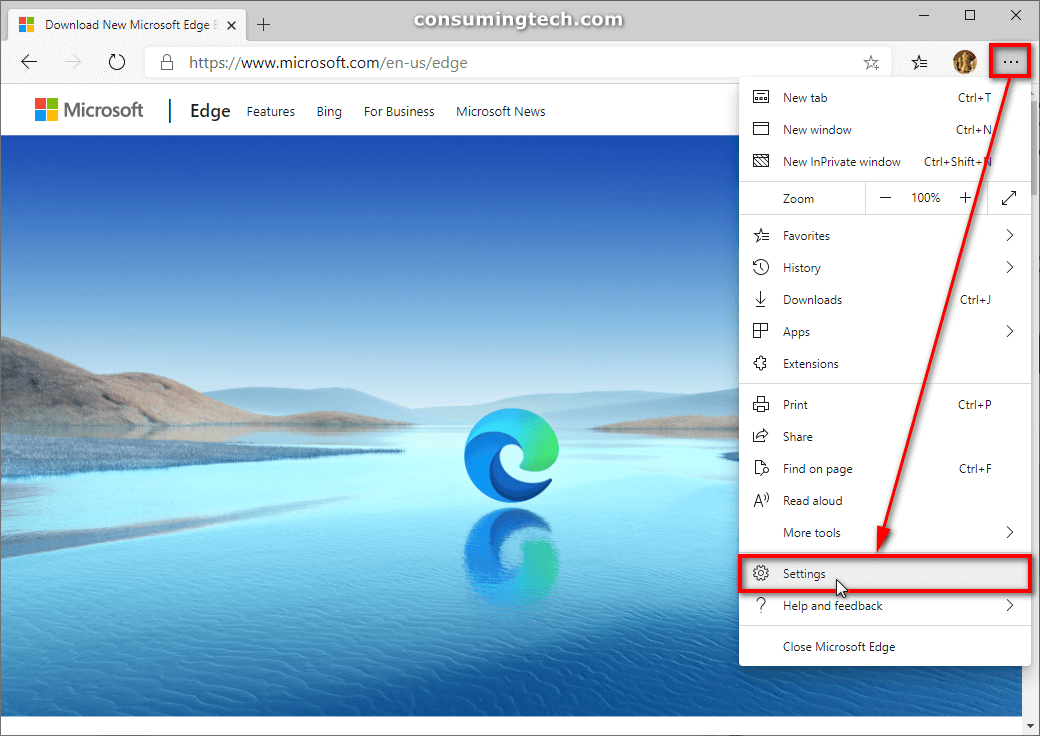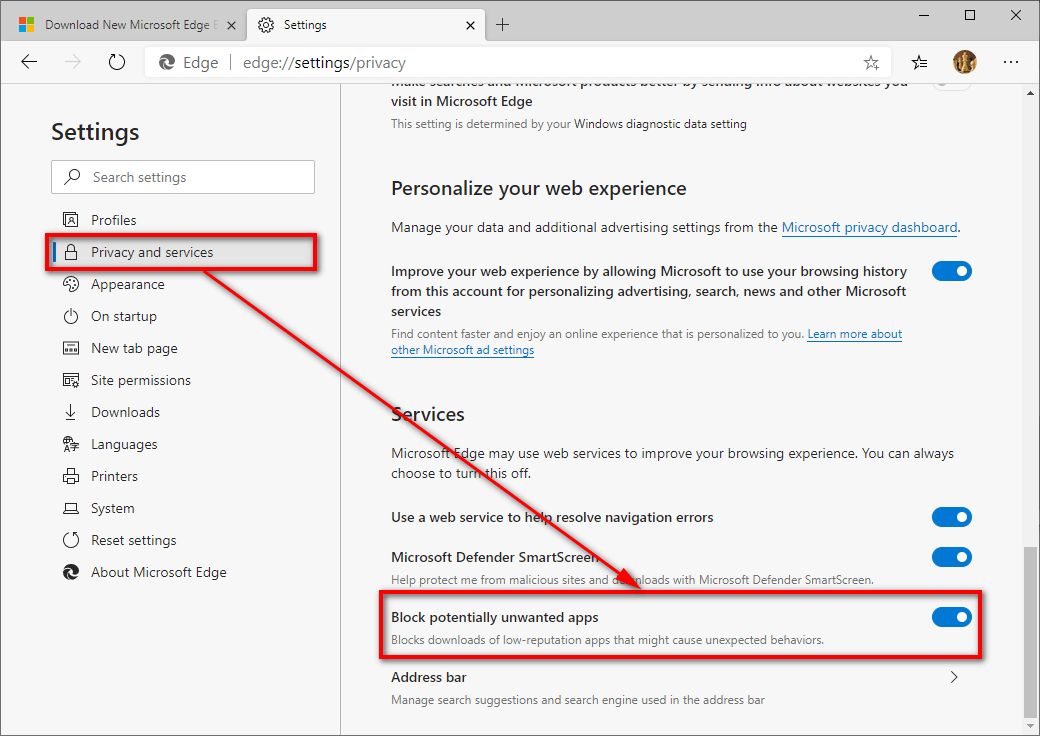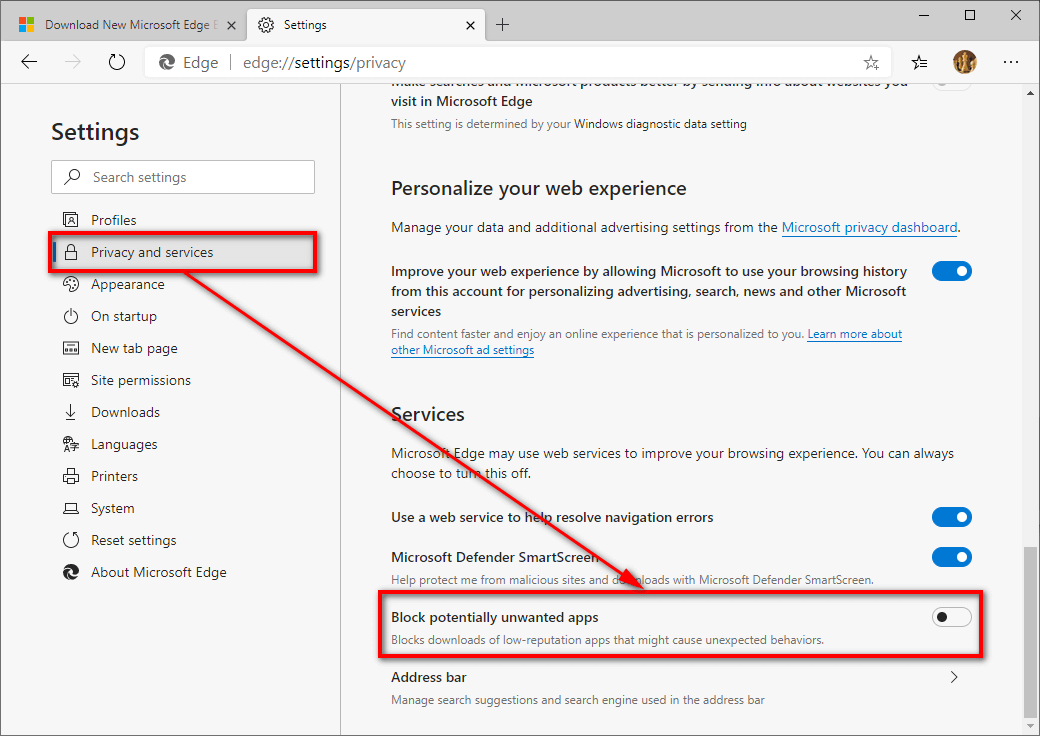Last Updated on September 28, 2022 by Mathew Diekhake
I already run a reliable antivirus/antimalware program that should keep my computer safe but I’d like to add another layer of protection that prevents me from downloading Potentially Unwanted Applications (PUAs) when I’m browsing the internet. I realize that the protection is only going to be specific to the web browser that I’m using, which is Microsoft’s Microsoft Edge. Resolution:
Microsoft Edge Chromium has been made available to download from the Microsoft website as of January 2020. By late February, it had begun to roll out via Windows Update in Windows 10 to computers all over the world, though it can still be installed on Windows 7, Windows 8, and macOS operating system versions and operating systems as well.
Microsoft has chosen to base its Edge web browser on the Chromium open source project, which is what Google Chrome uses, to adopt better compatibility standards around the Web. Subsequently, the new Edge offers equal to the best performance and compatibility standards of any web browser, and it should continue to stay that way for the foreseeable future. While the older Microsoft Edge based on EdgeHTML first seemed like a good idea, as time went on, a lot of the Web’s traffic was visiting from websites that would not render EdgeHTML as well as alternatives like Chromium.
The new Chromium-powered Microsoft Edge browser has exactly the same foundation as Google Chrome, the world’s most used and admired web browser, which will provide Edge users with the best loading web pages possible.
Microsoft does not consider potentially unwanted applications (PUAs) malware or even a threat to your computer. Most of the top malware experts outside of Windows would disagree because PUAs are a threat to your experience rather than computer systems. PUAs are also known for installing software on computers without users’ consent, which is another reason security experts are often happy to categorize them as malware. While there may come a time when Microsoft changes its mind, it is at least refreshing to know that they do offer the chance for users to turn on PUA protection, both from Microsoft Defender antivirus and from the Microsoft Edge browser.
The following tutorial demonstrates how to turn on or off Potentially Unwanted App (PUA) protection in Microsoft Edge (Chromium).
How to Turn On/Off Potentially Unwanted App (PUA) Protection in Microsoft Edge Chromium
Note: Microsoft favors the term “Potentially Unwanted App” in its Microsoft Windows operating system versions, though the term “Potentially Unwanted Program” is also often used by others. When used in this sense, there is no difference between what Microsoft refers to as an app and others a program; the two terms are interchangeable.
1. Open the Microsoft Edge web browser.
2. Click on the Settings and more link in the top right-corner of the browser window, and then click on the Settings link from the menu. (click to expand screenshot below)
3. To Turn on Potentially Unwanted App (PUA) Protection
a. Under the Settings menu on the left side, click on Privacy and services and then scroll down and toggle on the setting Block potentially unwanted apps. (click to expand screenshot below)
4. To Turn off Potentially Unwanted App (PUA) Protection
a. Under the Settings menu on the left side, click on Privacy and services and then scroll down and toggle off the setting Block potentially unwanted apps. (click to expand screenshot below)
You can now close the Settings and continue using the Microsoft Edge browser if you like.
That’s all.
Related Tutorials
- How to Control Audio and Video Playing Automatically in Microsoft Edge in Windows 10
- How to Turn On/Off Cortana Assist in Microsoft Edge in Windows 10
- How to Choose What Pages Shown from Windows Settings App in Windows 10
- How to Show Cortana Web Search Results in Microsoft Edge or Internet Explorer
- How to Remove Sticky Banner Ads Firefox Shows by Default Called Ad Snippets
- How to Pin Your Email Account to Start Menu in Windows 10
- How to Mute and Unmute Tabs Without Right-click in Google Chrome
- How to Load Blank Page as New Tab Page and Prevent Web Content Loading in Microsoft Edge in Windows 10
- How to Enable/Disable Microsoft Edge Pre-launching in Windows 10
- How to Preload Start and New Tab Pages in Microsoft Edge Every Time You Sign in to Windows and Close Microsoft Edge
- How to Pin Email Folder or Full Email Account to Start Menu in Windows 10
- How to Choose What New Tabs Show by Default in Microsoft Edge in Windows 10