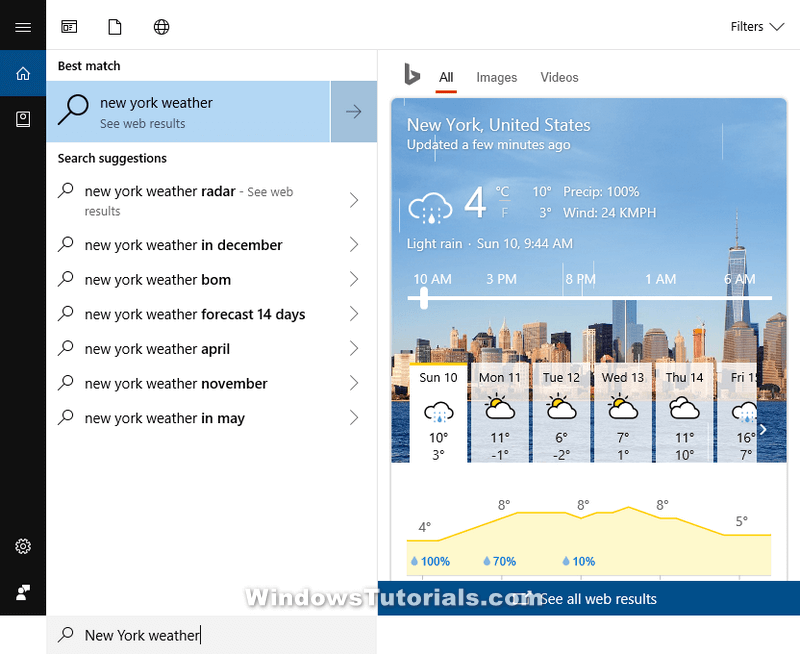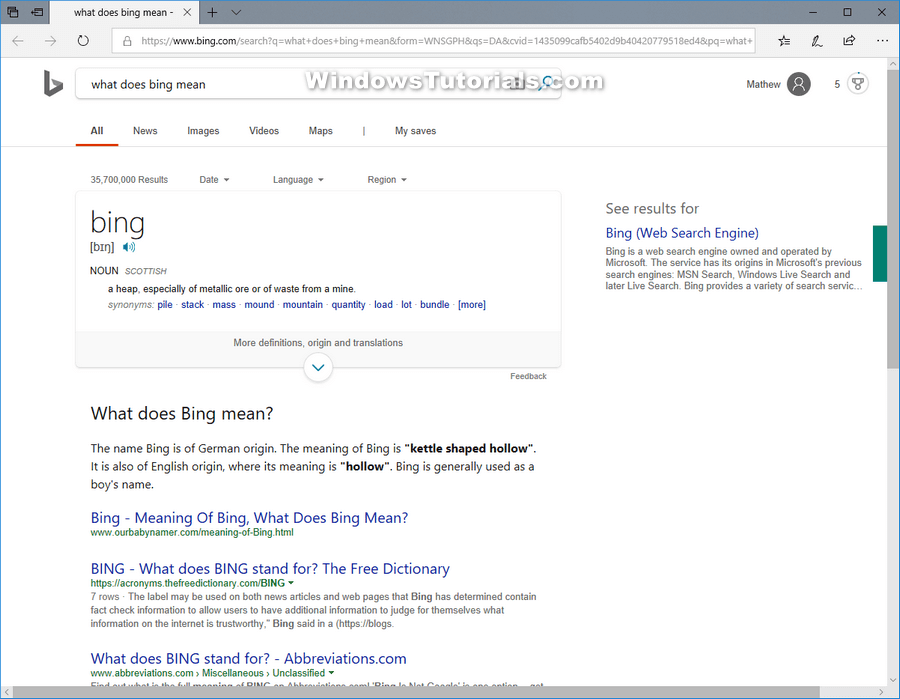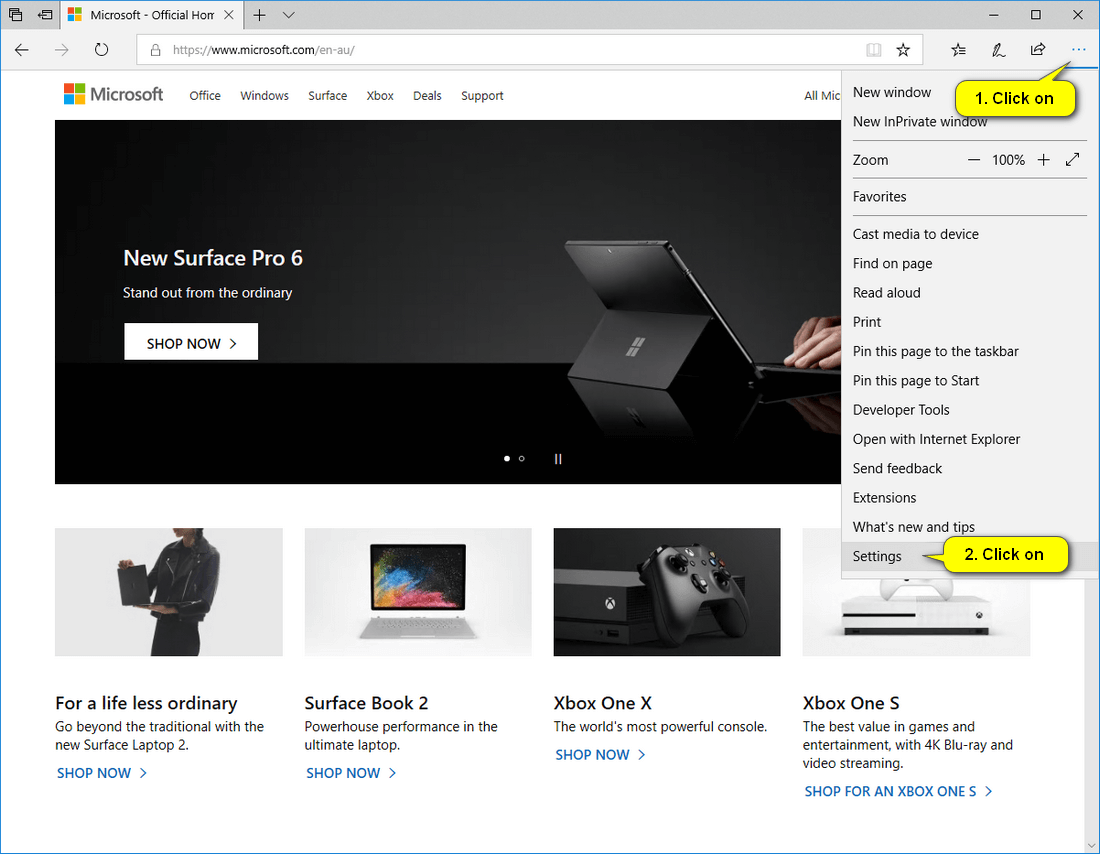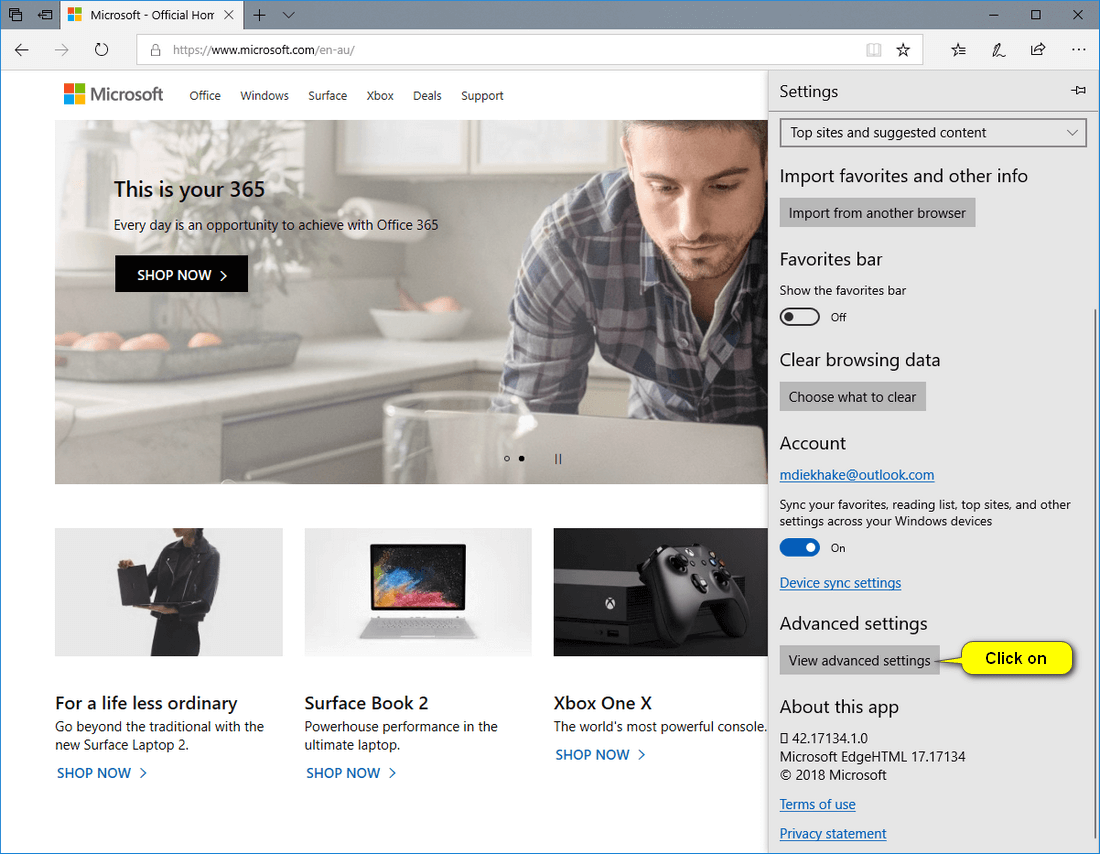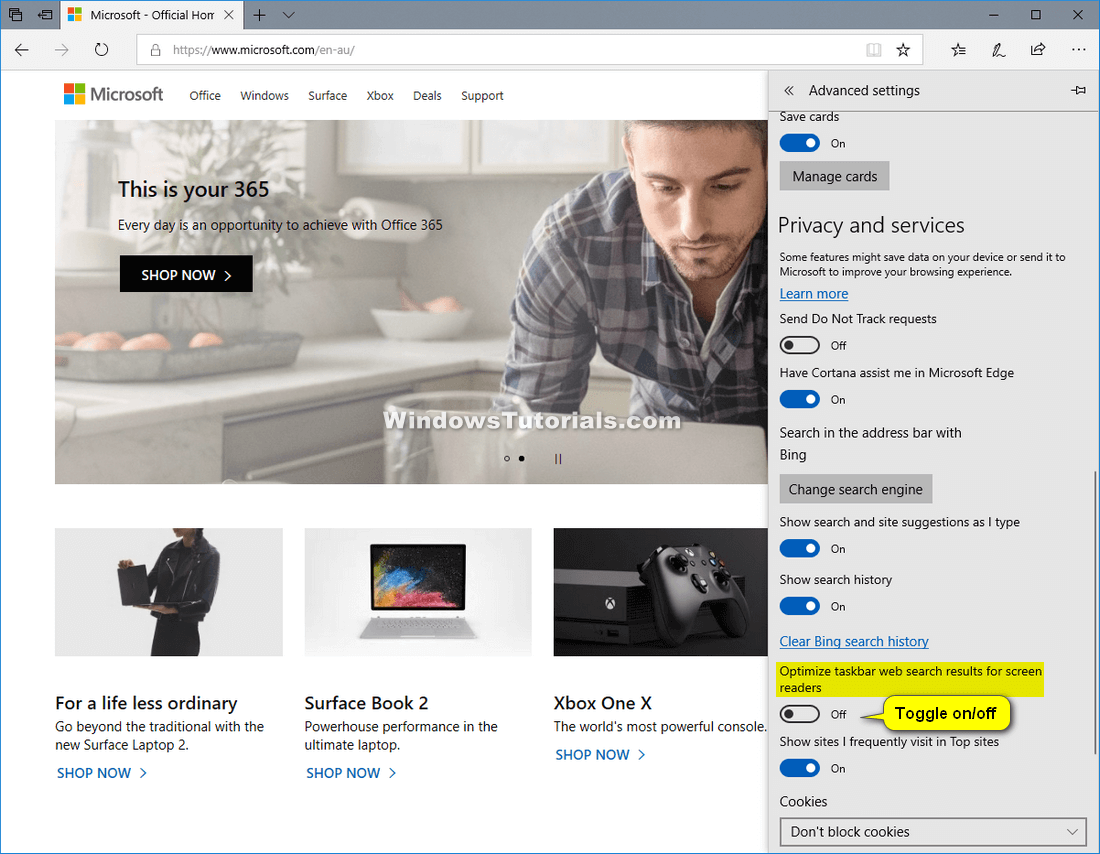Cortana is a virtual assistant created by Microsoft for the Windows operating system and its associated services such as the Invoke smart speaker, Microsoft Band, Surface Headphones, Xbox gaming console, iOS, Android, Windows Mixed Reality, and Amazon Alexa.
Cortana is the virtual assistant in Windows that tries to answers as many of your questions as possible. She often does this by talking back with the answer directly. When she doesn’t know an answer she will open up the Edge or IE browser window and direct you to some Bing search results for the terms you mentioned instead.
Windows 10 build 16251 brings a new feature that allows you to see certain results from the Cortana window itself without you needing to open up the Microsoft Edge or Internet Explorer search results. The results are shown from a new flyout that’s available on the right side of the search results window.
The following tutorial demonstrates how to show the Cortana web search results directly from the Microsoft Edge or Internet Explorer 11 web browsers in Search.
An example of how to search the Web from Search:
How to Optimize Taskbar Web Search Results for Screen Readers in Microsoft Edge
Here is how you can get the most out of your taskbar Web search results for screen readers when you’re using Microsoft Edge:
1. Open the Microsoft Edge web browser.
2. From the top right corner of the Edge window, click on the More actions button and then click on Settings. (click to enlarge screenshot below)
3. Under the Advanced settings heading, click on the View advanced settings button. (click to enlarge screenshot below)
4. Under where it says Optimize taskbar web search results for screen readers, use the toggle to turn the option on or off. (click to enlarge screenshot below)
That’s all.