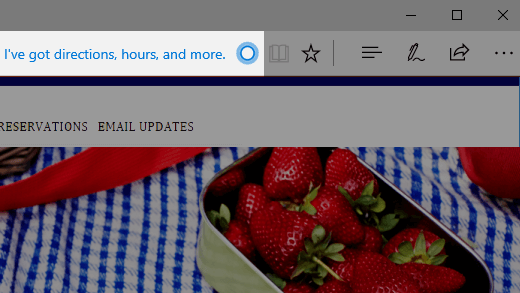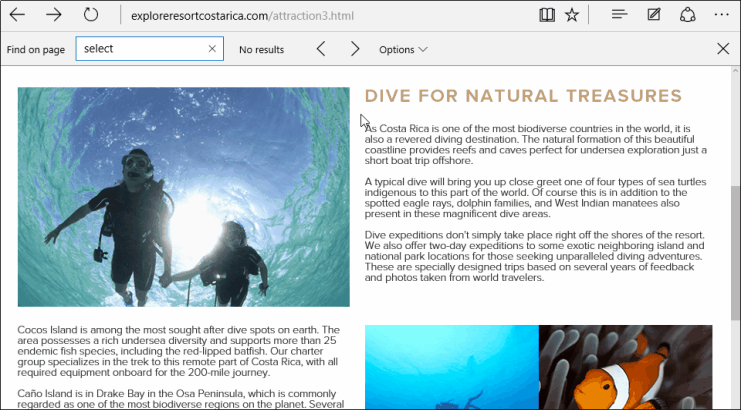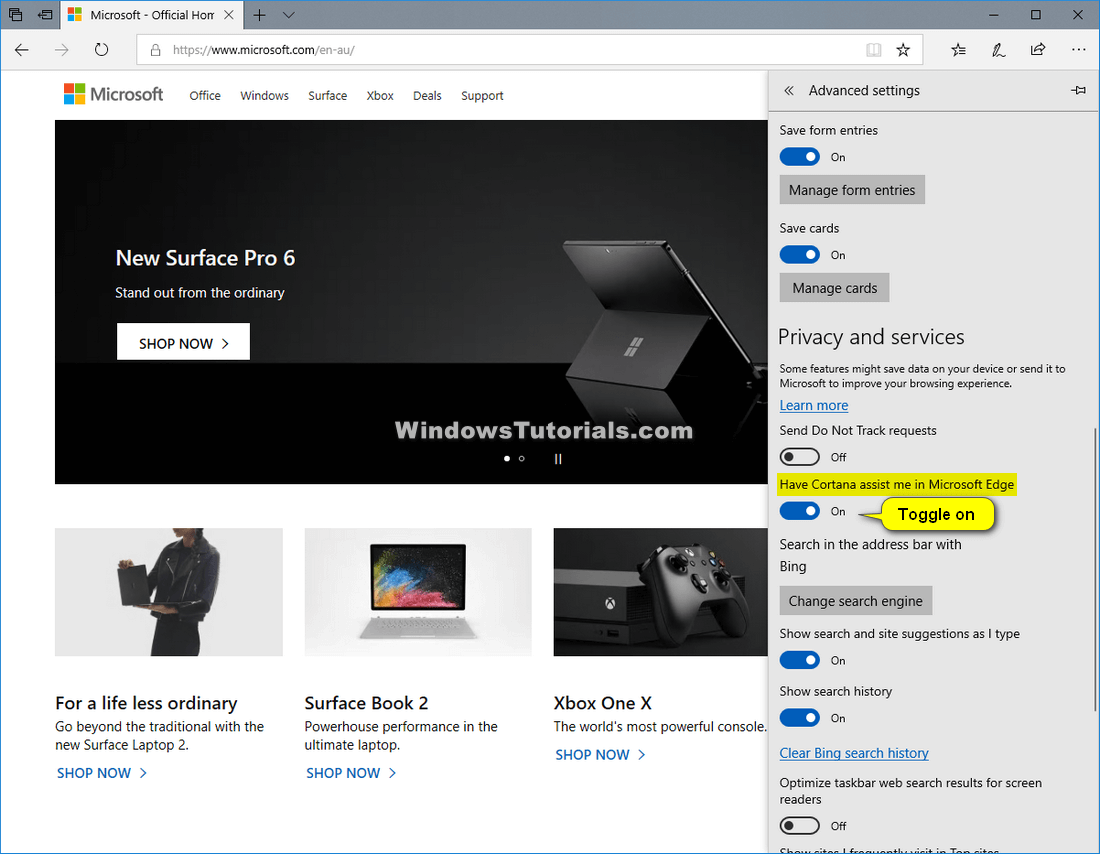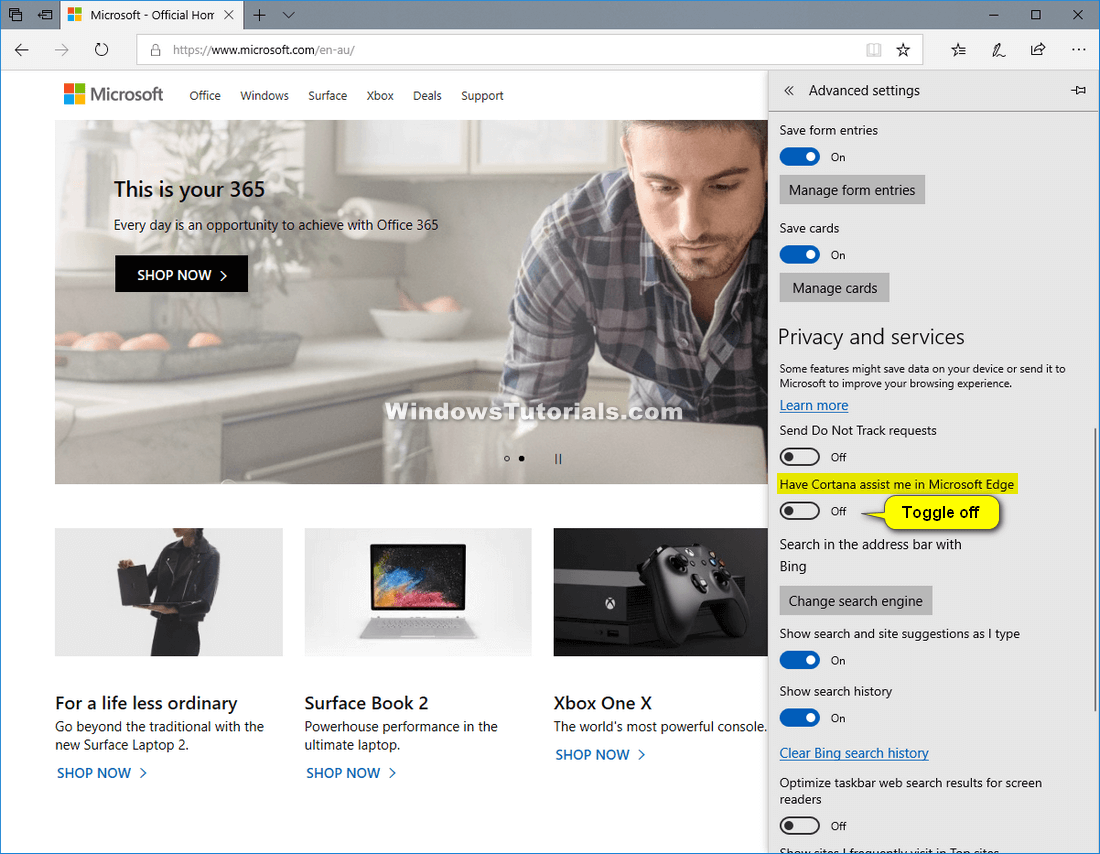Last Updated on September 29, 2022 by Mathew Diekhake
Cortana is a virtual assistant created by Microsoft for the Windows operating system and its associated services such as the Invoke smart speaker, Microsoft Band, Surface Headphones, Xbox gaming console, iOS, Android, Windows Mixed Reality, and Amazon Alexa.
Your experience of Cortana can dramatically change depending on the types of people you’re surrounded by and what type of computer hardware you’ve got under the hood. Some people prefer to mock those who are willing to talk out loud to a computer or phone while those without high computer specs might not have anything against her but prefer to turn her off, so she isn’t taking up all those extra allocated hardware resources. But for a lot of people out there Cortana is becoming increasingly useful.
Cortana is a cloud-based personal assistant. You can use her across devices and Microsoft services. The specific features that Cortana offers can vary from device to device and depending on what version of Cortana you’re running, but generally speaking, you can get a range of features, and some of which are personalized—if you allow for it. Today Cortana is available for various regions and languages all over the world, but if the virtual assistant isn’t available for your device, you can still eek out a decent Windows experience by using the search boxes from the taskbar and File Explorer, not to mention get as much help as you want from search engines, which includes the Microsoft-owned Bing (speaking of which, you’ll find Microsoft linking to many of its Bing search results all by itself when you venture into the Settings app). For those of you using operating systems outside of Windows, you can find Cortana available for major mobile platforms such as iOS and Android, too.
Cortana really shines when you let her personalize the experience for you, which means giving up some of the privacy you otherwise would have had. By allowing Cortana to personalize your experience, you can get weather reports for your location, traffic reports based on the roads around you, and so on. All this requires is for you to sign in to Cortana and allow her access to your device.
Microsoft Edge is a web browser that is the successor to Microsoft’s Internet Explorer that was available by default in all versions of Windows before Windows 10 arrived. Instead of IE, you now get Edge coming by default in all versions of Windows 10.
Google Chrome benefited greatly from the timing that Microsoft decided to discontinue Internet Explorer and is now by far the most used browser right around the world, but Edge has some tricks up its sleeve. With Edge, you can use the Cortana virtual assistant directly from the browser itself. You can even get Cortana search results from Edge without having to open the Edge browser window now. In addition, it’s designed to be faster, safer and more compatible with the Windows operating system.
The following tutorial demonstrates how to turn on or off the Cortana virtual assistant that works from within the Microsoft Edge web browser by using the Microsoft Edge settings menu.
How to Turn On/Off Cortana in Microsoft Edge in Microsoft Edge Settings
Here is how you can turn on or off the Cortana virtual assistant in the Microsoft Edge web browser by using the Microsoft Edge settings:
1. Open the Microsoft Edge web browser.
2. From the top right corner of the Edge window, click on the More actions button and then click on Settings. (click to enlarge screenshot below)
3. Under the Advanced settings heading, click on the View advanced settings link. (click to enlarge screenshot below)
4. To Turn on Cortana Assist in Edge
a. Under where it says Have Cortana assist me in Microsoft Edge, switch the toggle to on. (click to enlarge screenshot below)
5. To Turn off Cortana Assist in Edge
a. Under where it says Have Cortana assist me in Microsoft Edge, switch the toggle to off. (click to enlarge screenshot below)
That’s all.
Related Tutorials
- How to Disable Cortana Completely in Windows 10 with Windows Registry
- How to Use Cortana with Microsoft Edge in Windows 10
- How to Enable Cortana in Edge Browser
- How to Reinstall and Re-register Cortana in Windows 10
- What Is Microsoft Edge and Why Would I Choose It Over Google Chrome and Other Web Browsers?
- How to Disable Cortana in Microsoft Edge in Windows 10
- How to Show Cortana Web Search Results in Microsoft Edge or Internet Explorer
- How to Turn On/Off Cortana Listen Keyboard Shortcut in Windows 10
- How to Use Cortana to Show Lyrics for Music Videos on YouTube