You can become the root user of the Samsung Galaxy Tab 3 SM-T315T tablet when it is running on the Android 4.4.2 KitKat software updates by installing the CF-Auto-Root tool. The CF-Auto-Root installs and enables Chainfire’s SuperSU which is the same version of SuperSU that you normally get when you flash it from a custom recovery image. The hard part is getting it installed.
The CF-Auto-Root tool needs to install a modified cache partition and a modified recovery partition which then allows for the enabling of the SuperSU.
Here is everything you need to root the Samsung Galaxy Tab 3 SM-T315T running on the Android 4.4.2 KItKat software updates.
Details We Should Know
- Chainfire had the JDQ39.T315TDVUAMK5 firmware build number running on the Samsung Galaxy Tab 3 SM-T315T when he created the rooting file found in this guide. You do not have to be running on that same build number at all. As long as you have the Tab 3 that comes with the SM-T315T model number, and it is running Android 4.4.2 KitKat, then this guide should work for you.
- If you follow the guide, and it does not work it is likely due to there being a new bootloader present in the firmware you are running. These cases are rare in our guides because of a new bootloader usually only comes after updating to newer versions of Android, but they can still happen. You need to let Chainfire know about the issue by leaving a message with the recovery image file from the new firmware on the CF-Auto-Root tool thread made at the XDA-Developers website, and Chainfire can update the file, so it starts working again.
Files We Need
- Download the CF-Auto-Root tool for the Samsung Galaxy Tab 3 SM-T315T tablet when it is on Android 4.4.2 updates.
- Download the Samsung USB Drivers on the Windows computer.
Rooting the Samsung Galaxy Tab 3 SM-T315T running on the Android 4.4.2 KitKat software updates
1. Open the Downloads folder and extract the rooting file to the Downloads folder.
2. Double-click on the Odin flashing tool file that is inside the rooting folder and the flashing tool opens.
3. Unlock the Developer options menu and then enable the USB debugging mode on the Samsung Galaxy Tab 3 SM-T315T so you can make changes to the Android software that is running on the tablet—a requirement before rooting.
4. Install the Samsung USB Drivers on the computer so that the tablet can be detected by the flashing tool.
5. Boot the Samsung Galaxy Tab 3 SM-T315T into the Download Mode and connect it to the computer with the USB cable.
6. Check that Odin shows a blue or yellow color coming from the ID: COM port and gives the added message from the log.
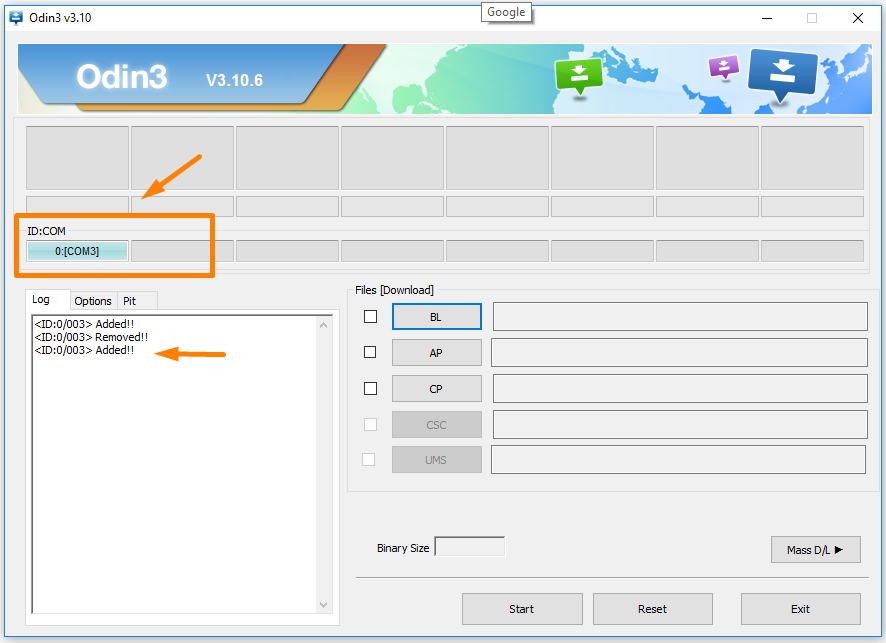
7. Click on the AP button and then browse through to the Downloads folder and select the rooting file found inside the extracted folder.
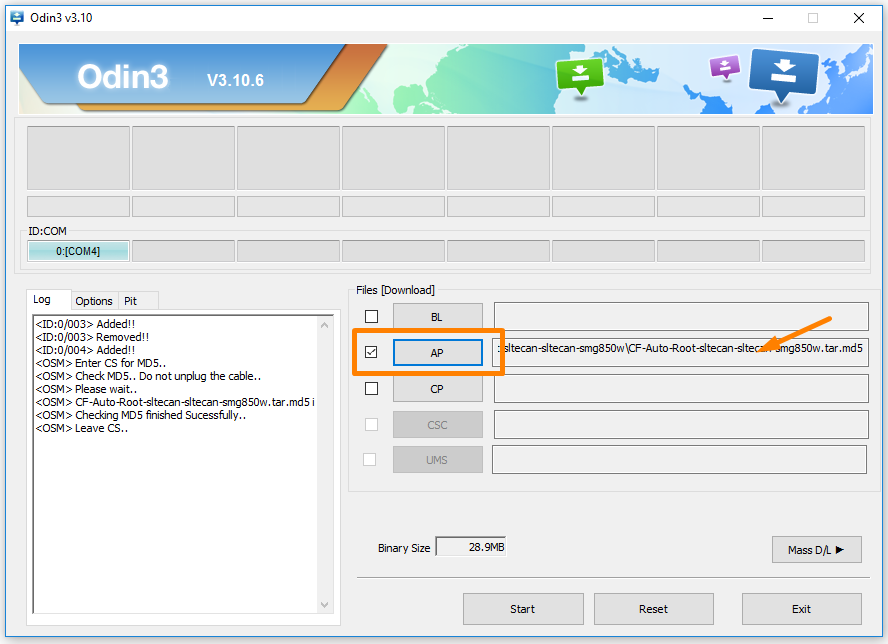
8. Click on the Options tab next to the Log and check that it shows Auto Reboot and F. Reset Time boxes checked but nothing else. Make sure you leave it the same as these default settings already show. Moreover, do not touch anything from the Pit tab.
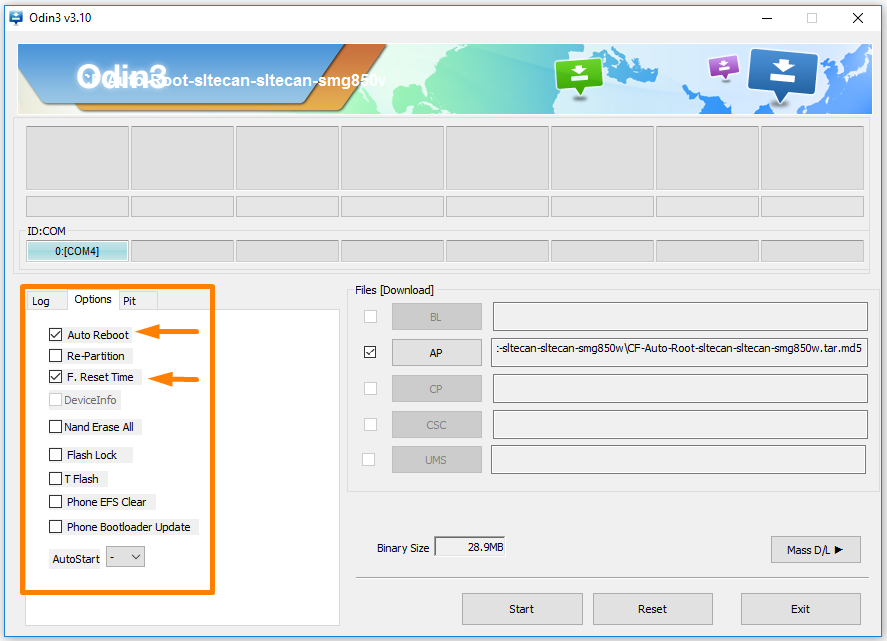
9. Click on the Start button and the rooting of the Tab 3 begins. The first thing you notice is the modified recovery being installed.
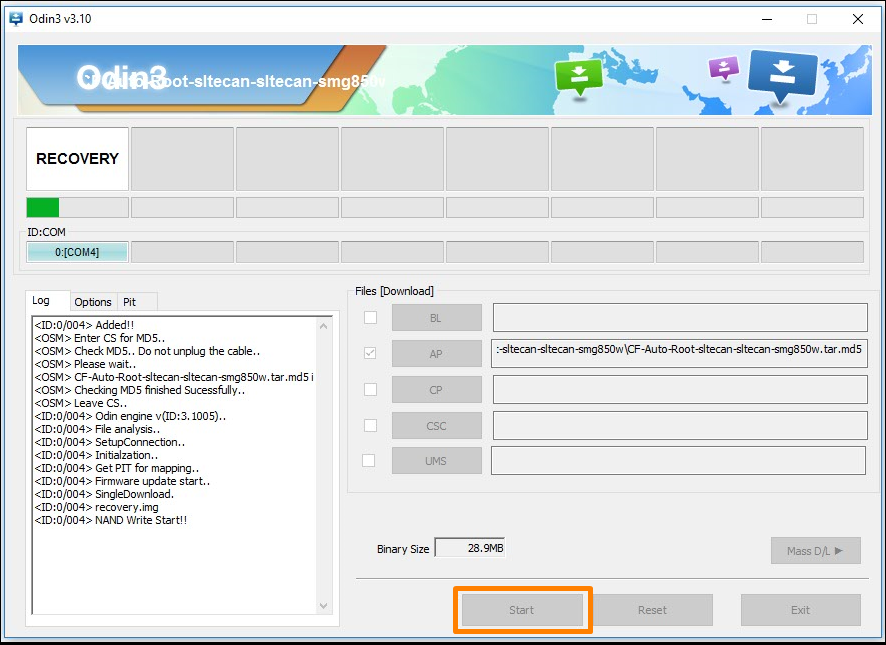
10. The next thing that happens automatically is the modified cache is installed. You do not have to press anything at all.
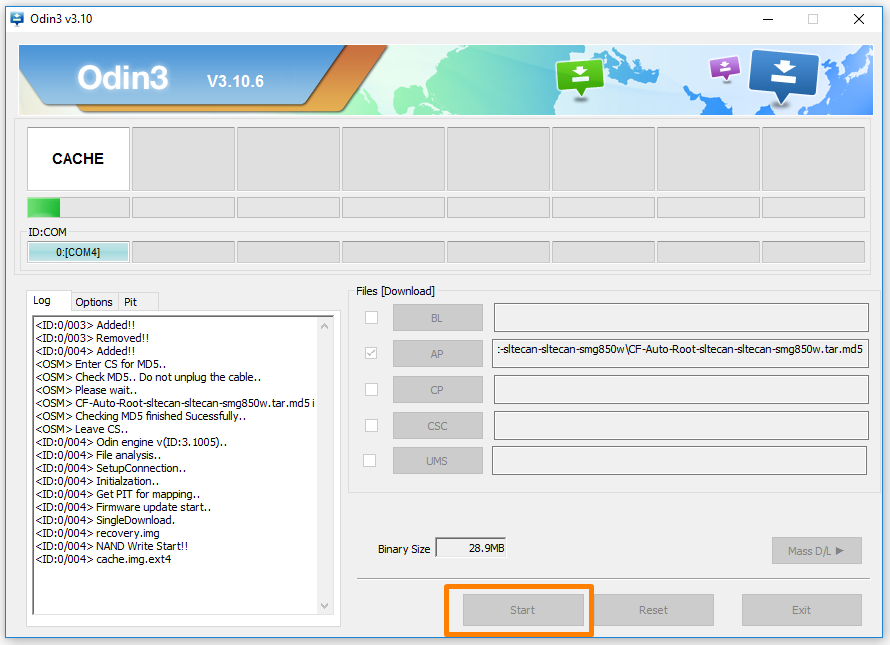
11. You then get the reset message. The Samsung Galaxy Tab 3 can reboot a few times before it gives a pass message.
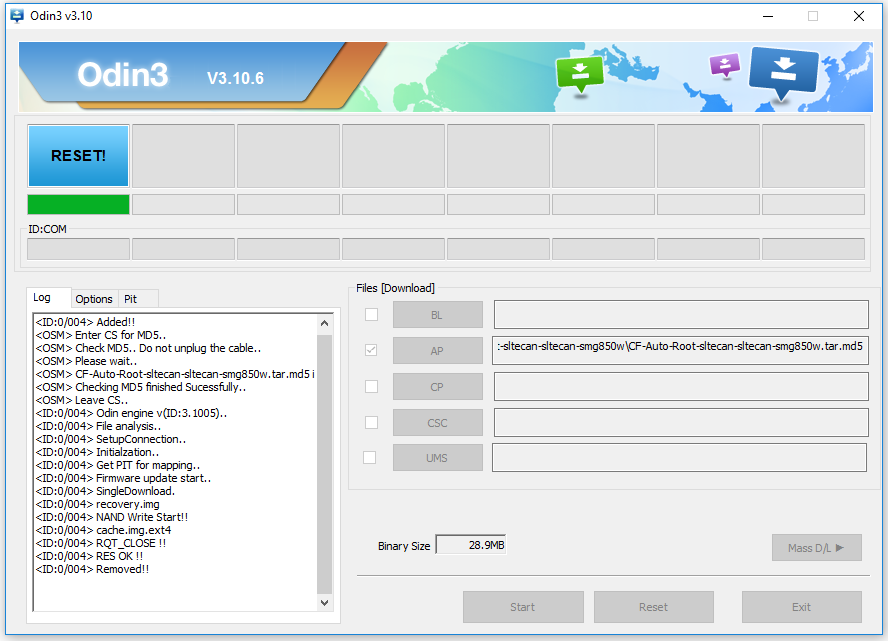
12. You know it is complete when you get a green box with the pass message available on the top left side. The Log also shows that it did not fail.
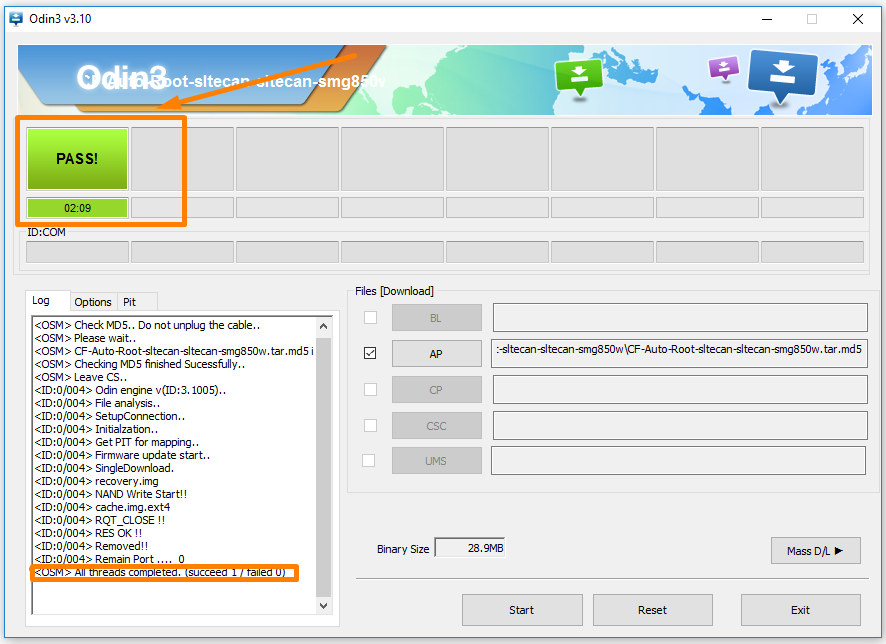
In conclusion, that is how to root the Samsung Galaxy Tab 3 SM-T315T tablet running on the Android 4.4.2 KitKat software updates. The SuperSU app is now available from the app drawer, and it is the app that makes you the root user. Don’t delete it or else you cannot install the root apps from Google Play and sources online. The root apps are now available to be installed right now. Anyone who decides that want to unroot the Samsung Galaxy Tab 3 can open the SuperSU app and visit the Settings page. Scroll down until you get to the option that says it will completely uninstall SuperSU from the mobile device.
Related Tutorials
- How to Root Nexus 5 on Android 6.0 Marshmallow Developer Preview 3 (MPA44G)
- How to Root Nexus 9 on Android 6.0 Marshmallow Developer Preview 3 (MPA44G)
- How to Root Nexus 6 on Android M MPZ79M (Developer Preview 2)
- How to Root Nexus 6 on Android M Developer Preview with SuperSU and Despair Kernel
- How to Root Android N Developer Preview on Nexus Devices
- How to Root Google Nexus 6 on Android 6.0.1 MMB29X Marshmallow
- How to Root Google Nexus 6P on Android 7.1
- How to Root LG Nexus 5 on Android 6.0 Marshmallow
- How to Root LG Nexus 4 on Android 6.0 Marshmallow
- How to Root Google Nexus 5X with Encryption Disabled