Last Updated on May 13, 2023 by Mathew Diekhake
There are often a few ways people can root the Samsung Galaxy devices. In time we plan to piece all of those together on the same website for you so you can pick and choose which way you get root access on your device because there are reasons why people might want to choose one way over another.
The guide we have here roots the Samsung Galaxy A5 SM-A510F smartphone by using the CF-Auto-Root tool which is a one-click rooting tool developed by Chainfire. A one-click rooting tool such as this does not require you to have a custom recovery installed. In fact, you do not need to have anything. All you need to do is follow this guide, and it leaves your device with the SuperSU app installed on the device. Because the CF-Auto-Root tool managed to install the SuperSU via a modified cache and recovery, it allows for the correct enabling of the SuperSU which is what makes it different than just installing the SuperSU from the Google Play Store.
The SuperSU that you get installed on the Samsung Galaxy A5 smartphone is the same kind of SuperSU that people get when they install it from a custom recovery image. RThe difference is that you get it installed this way while still managing to keep the stock recovery. There are reasons why people do not want a custom recovery, and those people enjoy installing the CF-Auto-Root tool. Other people like installing CF-Auto-Root when they do not want to be installing custom ROMs or custom kernels and all they want is root access so they can be installing the apps that require root permissions before they can run.
Notes:
- Chainfire had the MMB29K.A510FXXU2BPG7 firmware build number running on the Samsung Galaxy A5 SM-A510F smartphone when he created the version of the CF-Auto-Root tool that is available in this guide that roots Android 6.0.1 marshmallow. You do not need to be running on the same firmware build number as him. All you need to do is be running on a version of the Android 6.0.1 that is made for the right SM-A510F model number.
- We base our guides on Android versions because there can be new bootloader in updates that are usually only present with new Android versions. That bootloader can stop the CF-Auto-Root file from working temporarily until Chainfire updates the files. If you are finding your device not flashing the file or not booting up after the flashing, then it is likely because if that same reason. To fix this issues, you need to submit the recovery image file from the updated firmware you are running on a new message from the CF-Auto-Root tool page on the XDA-Developers web forum so Chainfire can see it. He uses the recovery image to update the file, so it starts working again.
Download Samsung Galaxy A5 SM-A510F CF-Auto-Root and Drivers
- Download the CF-Auto-Root tool for the Samsung Galaxy A5 SM-A510F smartphone running on the Android 6.0.1 Marshmallow software updates.
- Download the Samsung USB Drivers on the computer that is running a version of the Windows operating system.
Rooting the Samsung Galaxy A5 SM-A510F running on the Android 6.0.1 Marshmallow software updates using CF-Auto-Root by Chainfire
1. Unlock the Developer Options menu on the Samsung Galaxy A5 SM-A510F smartphone so you can turn the USB Debugging Mode on from inside it.
2. Enable the USB Debugging Mode on the Samsung Galaxy A5 SM-A510F smartphone, so the Android software running on your device allows for you to make changes to it which is what is required for the Android rooting to work.
3. Run the Samsung USB Drivers on the computer so that when you do connect the Samsung smartphone to the computer it can be detected by the Odin flashing tool that the guide uses to flash the rooting file.
4. Extract the CF-Auto-Root tool to the Downloads folder and the click on the Odin flashing app executable file that is available after the extraction, so the flashing tool user interface is open on the computer.
5. Boot the Samsung Galaxy A5 SM-A510F smartphone into the Download Mode and then connect it to the computer with the USB cable.
6. Check that you get a blue or yellow ID: COM port available from the Odin flashing tool user interface and the added message available from the Log entry.
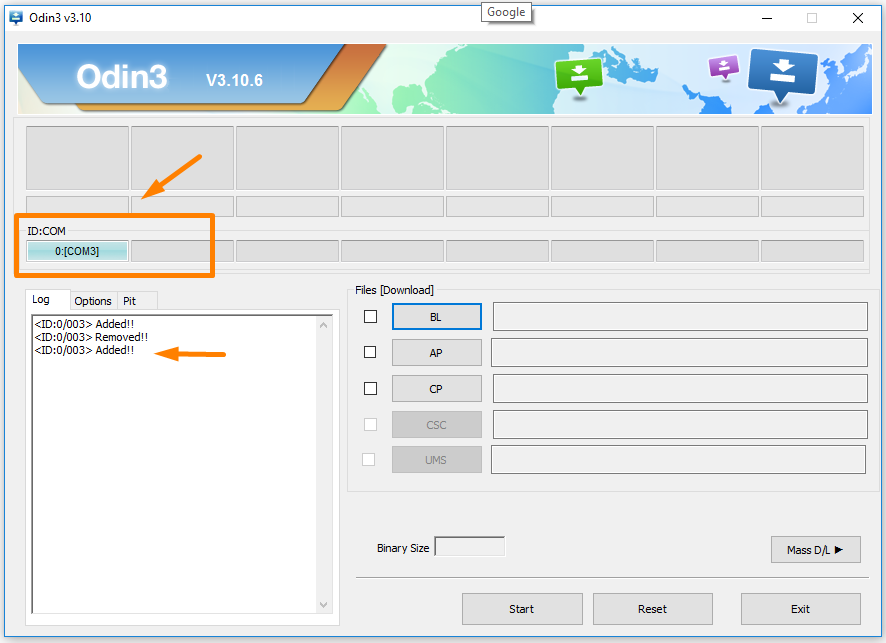
7. Click on the AP button and then browse through to the Downloads folder where you extracted the rooting file earlier and select the MDr5 rooting file to upload to Odin. (Note that your file extension varies to ours because they are differences devices).
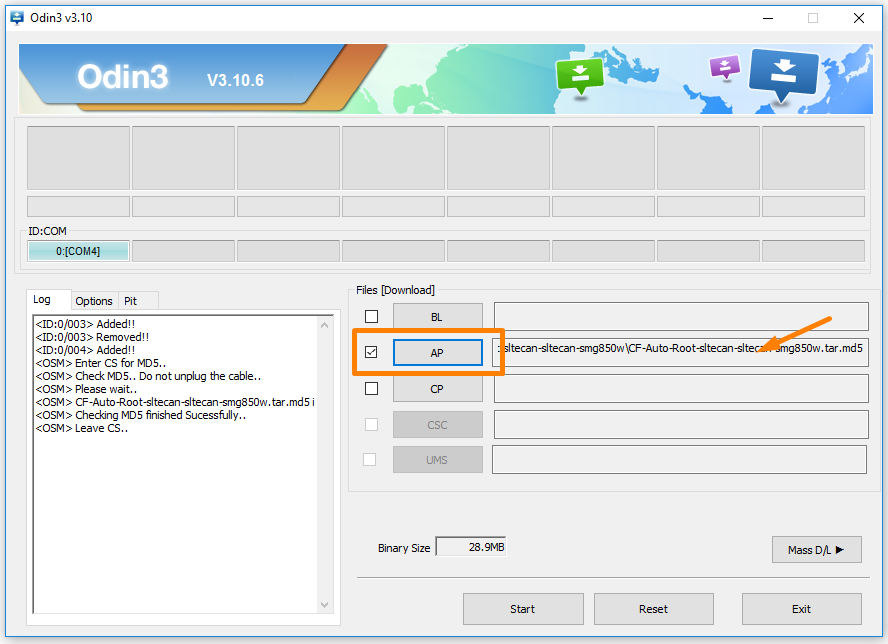
8. Click on the Options next to the Log and check that your settings are set to the same as the default settings which are available in the screenshot of our Odin below.
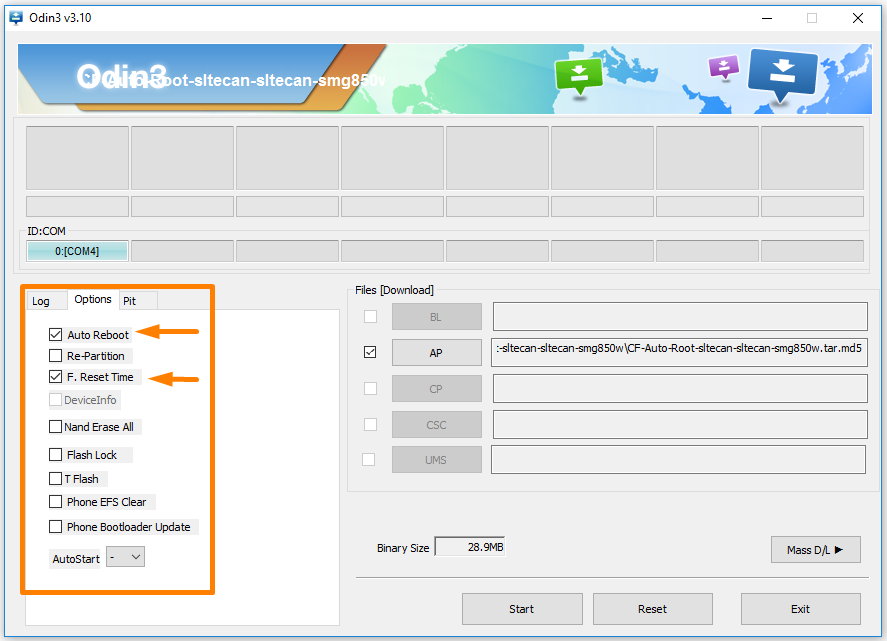
9. Click on the Start button and the rooting of the Samsung Galaxy A5 smartphone begins at which time Odin starts installing the modified cache and recovery, and both of those words shows up in the box when it is happening.
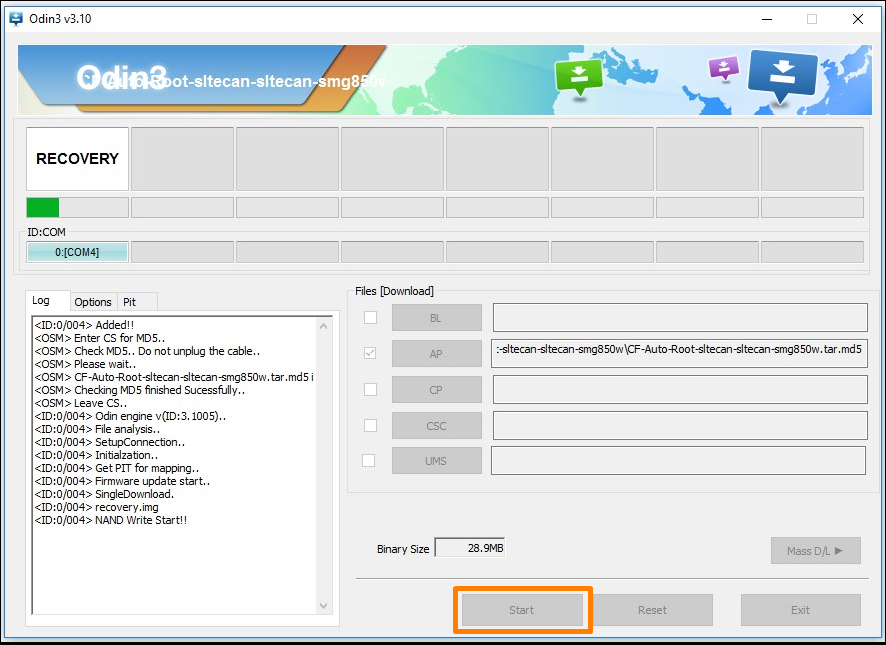
10. It then shows the reset in a blue box when your Samsung Galaxy A5 smartphone is resetting. At this time the rooting is nearly done, and you can see that by observing the green progress bar available at the bottom of the reset box.
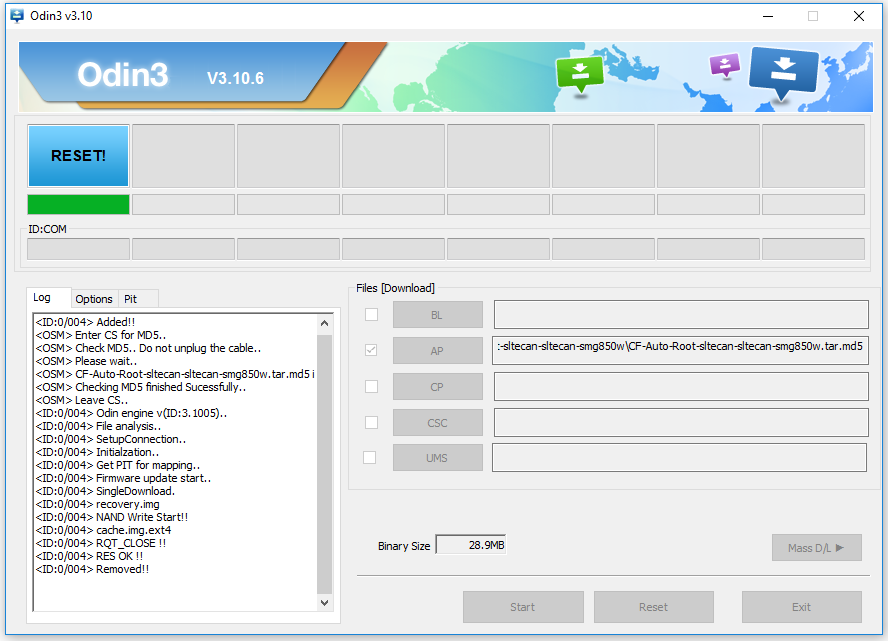
11. Odin then changes to show the green box with the pass message inside of it which is letting you know that CF-Auto-Root is now installed and enabled and everything went to plan. You can unplug the smartphone from the computer as soon as you can see that it has reboot back into the normal mode.
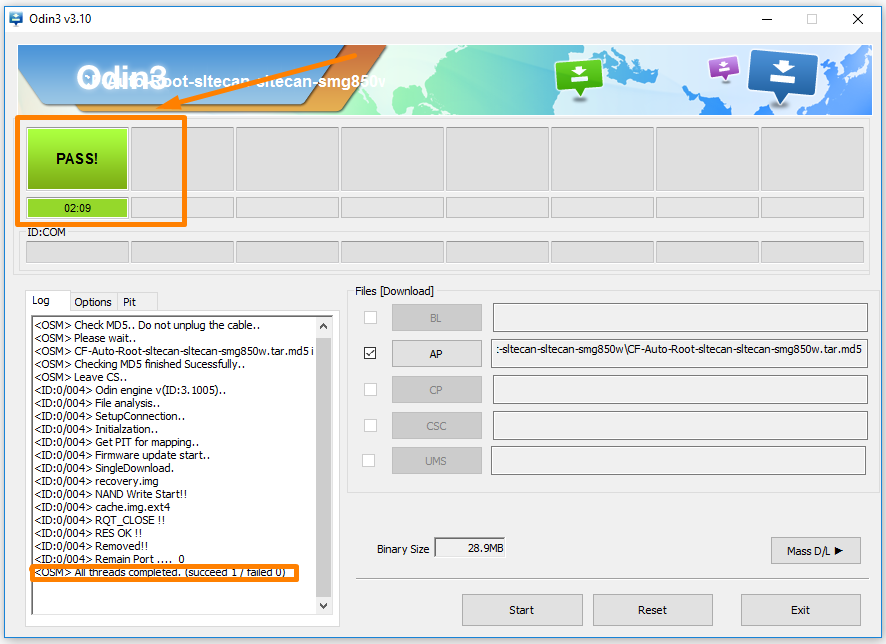
In conclusion, that is how to root the Samsung Galaxy A5 SM-A510F running on the Android 6.0.1 Marshmallow software updates by flashing the CF-Auto-Root tool by Chainfire.
Related Tutorials
- How to Root Nexus 5 on Android 6.0 Marshmallow Developer Preview 3 (MPA44G)
- How to Root Nexus 9 on Android 6.0 Marshmallow Developer Preview 3 (MPA44G)
- How to Root Nexus 6 on Android M MPZ79M (Developer Preview 2)
- How to Root Nexus 6 on Android M Developer Preview with SuperSU and Despair Kernel
- How to Root Android N Developer Preview on Nexus Devices
- How to Root Google Nexus 6 on Android 6.0.1 MMB29X Marshmallow
- How to Root Google Nexus 6P on Android 7.1
- How to Root LG Nexus 5 on Android 6.0 Marshmallow
- How to Root LG Nexus 4 on Android 6.0 Marshmallow
- How to Root Google Nexus 5X with Encryption Disabled

November 1, 2016 @ 09:58
it doesnt work for me, odin says pass and succeed
but my phone ended in a bootloop
with the message “recovery is not seandroid enforcing”
so I reflashed my stock rom with odin and everything was back with the exception that it wasn’t rooted at all, no supersu app and I checked with root checker
I didn’t run odin as an administrator
I have the galaxy a5 2016 sm-a510f
My firmware is
Model SM-A510F
Model name Galaxy A5 ⑥
Country France
Version Android 6.0.1
Changelist 8208732
Build date Tue, 13 Sep 2016 05:07:58 +0000
Security Patch Level 2016-09-01
Product code XEF
PDA A510FXXS3BPI8
CSC A510FOXX3BPI1
November 28, 2016 @ 21:11
we have wrong phone!