There are a few ways to root a Samsung Galaxy device, and not all of the ways are necessarily available for your Samsung Galaxy A5 smartphone. When you search for a rooting guide, you should do it for the model number. Some websites put all of the rooting files available for each model number in the one guide and some sites choose to make a unique guide featuring each model number. As long as you understand that if you are using a one-click rooting tool like CF-Auto-Root that you need to find the rooting file for your model number, then you will be okay.
There is another way to get root access which is by installing a custom recovery image and then install the SuperSU app from inside the custom recovery itself which is what enabled it correctly. The SuperSU method does not require you to have a particular model number. As long as you have managed to install the custom recovery image then you know the SuperSU will install from that custom recovery. However, it is not always that simple. You still need to find the right version of SuperSU since the versions of the SuperSU change depending on what version of Android you are running. You do not need to worry about any of that stuff, however. All you need to do is know how to follow our guides and leave the rest up to us.
Notes:
- Chainfire was using the MMB29M.A500SKSU1CPH2 firmware build number on the Samsung Galaxy A5 SM-A500S smartphone when he created the version of the CF-Auto-Root tool that is available as a file in this guide. You do not need to be running the same firmware build number that he was when you follow this guide and flash that rooting file. You just need to be running on the Android 6.0.1 Marshmallow software updates and make sure you have the right model number.
- New Android versions can bring new bootloader as with them, and the new bootloaders can sometimes stop the current version of the CF-Auto-Root tool from working until Chainfire recognizes there is a problem and then updates the file. Those issues are not typically an issue in our guides because we base them only on one Android version to get around that problem. Still, if you are finding your Samsung Galaxy A5 smartphone will not boot after flashing the rooting file or the rooting file will not flash then you need to let Chainfire know. Leave the recovery image file found in the firmware you are running in a message on the CF-Auto-Root tool thread made over at the XDA-Developers web forum for Chainfire to see. He uses that recovery image file to update the file.
Download Samsung Galaxy A5 SM-A500S CF-Auto-Root and Drivers
- Download the CF-Auto-Root tool for the Samsung Galaxy A5 SM-A500S smartphone running on the Android 6.0.1 Marshmallow software updates.
- Download the Samsung USB Drivers for the computer that is running on the Windows operating system.
How to Root Samsung Galaxy A5 SM-A500S on Android 6.0.1 Marshmallow Using CF-Auto-Root
1. Unlock the Developer Options menu on the Samsung Galaxy A5 SM-A500S smartphone so you can turn on the USB Debugging Mode from the options inside.
2. Enable the USB Debugging Mode from the Developer Options menu on the Samsung Galaxy A5 SM-A500S smartphone so the Android operating system lets you make changes to the software which is what you need to do if you are to get root access using the CF-Auto-Root tool in this guide.
3. Run the Samsung USB Drivers on the Windows computer that you are using in this guide with the flashing tool so that Odin can detect your device which allows for the flashing.
4. Extract the CF-Auto-Root tool file that you downloaded from the File section above to the Downloads folder so that you can see the Odin flashing tool executable file and the rooting file both available now inside the Downloads folder again.
5. Double-click on the Odin file so that the flashing tool opens on the computer.
6. Boot the Samsung Galaxy A5 SM-A500S smartphone into the Download Mode that Samsung has and then connect it to the computer with the USB cable that you use for charging the battery.
7. Check that Odin now shows a blue or yellow ID: COM port and the added message coming from the Log entry which is both there to let you know that the Samsung USB Drivers are working on the computer and your smartphone is connected correctly to the flashing tool and is ready for the flashing.
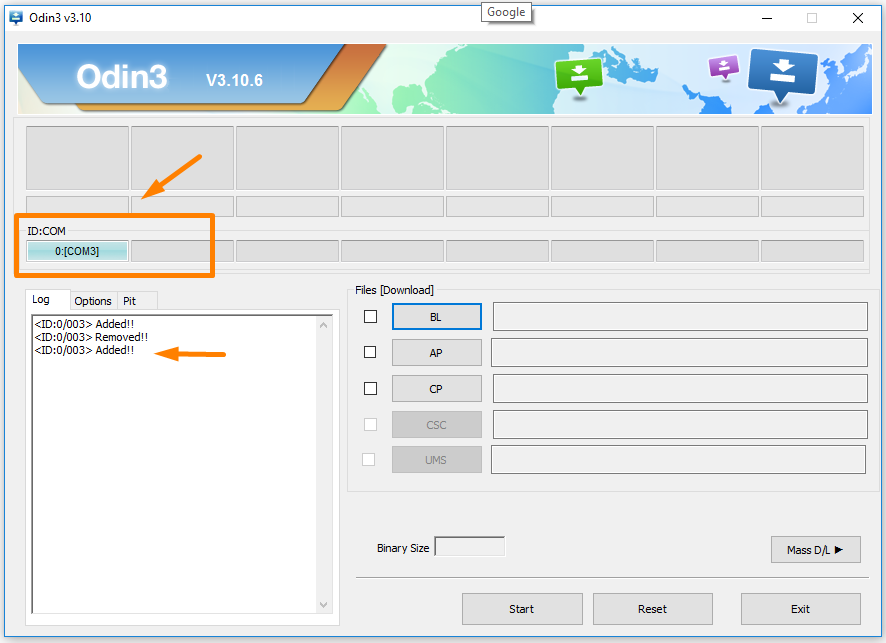
8. Click on the AP button from the Odin user interface and then browse through to the Downloads folder where you extracted CF-Auto-Root and pick the Md5 rooting file to upload to this AP location in Odin. (Note that your file extension differs from the one shown in the image below).
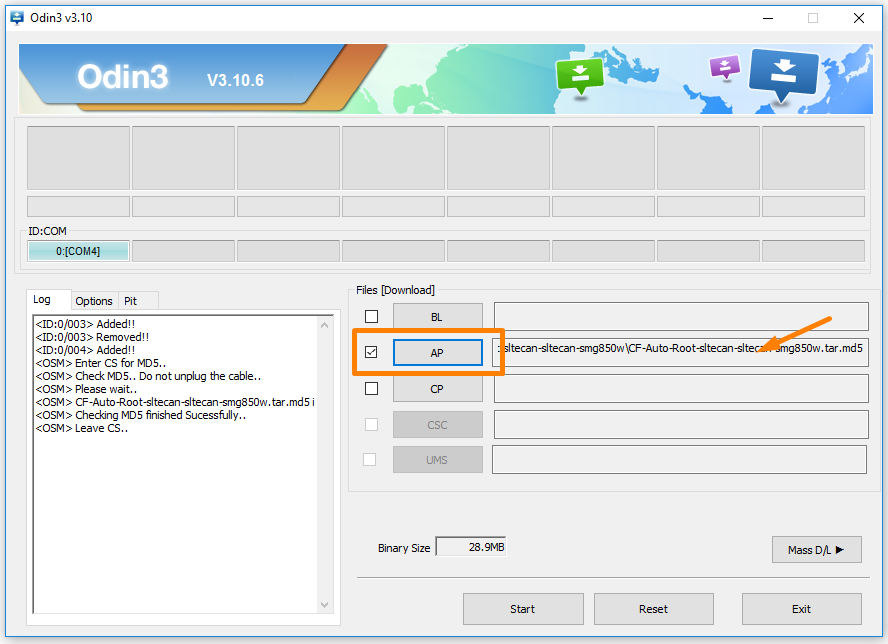
9. Click on the Options tab which is available next to the Log tab and confirm that your version of Odin is still displaying the same default settings as the image below.
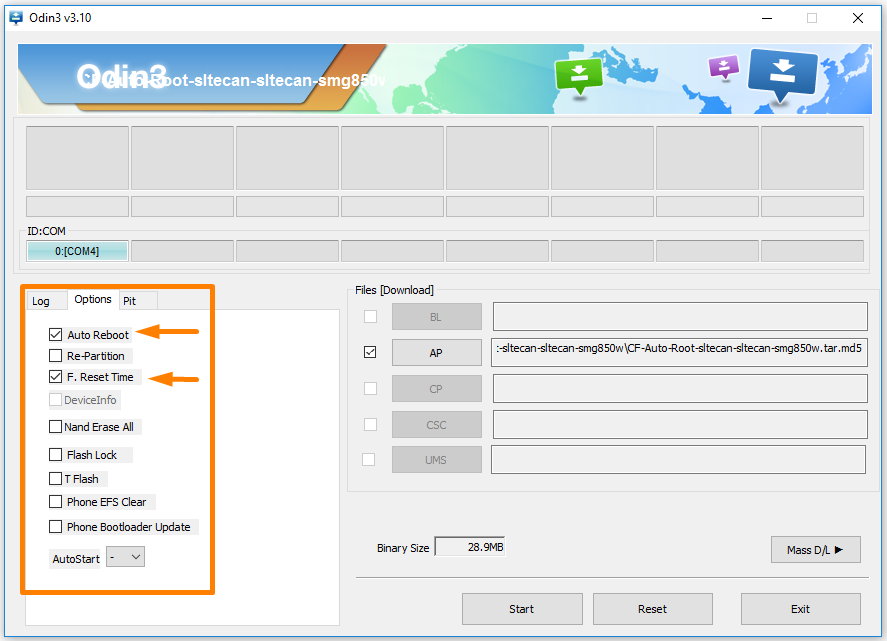
10. Click on the Start button once the default settings are checked, and the rooting of the Samsung Galaxy A5 smartphone begins.
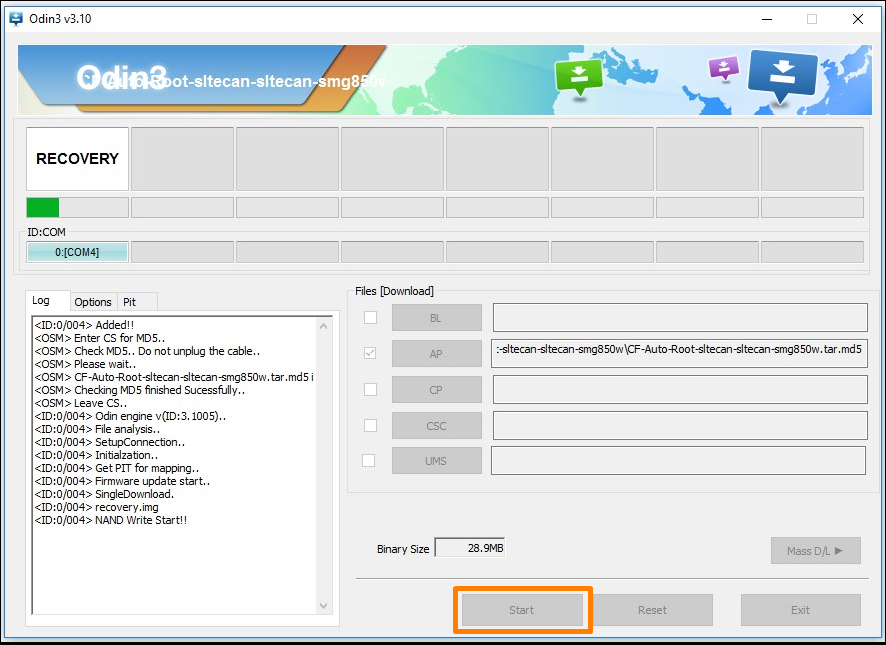
11. You can see the box available at the top chance from showing the modified cache and recovery it is installing and then when it is resetting the smartphone. The green progress bar is full at this time, and the rooting is nearly complete.
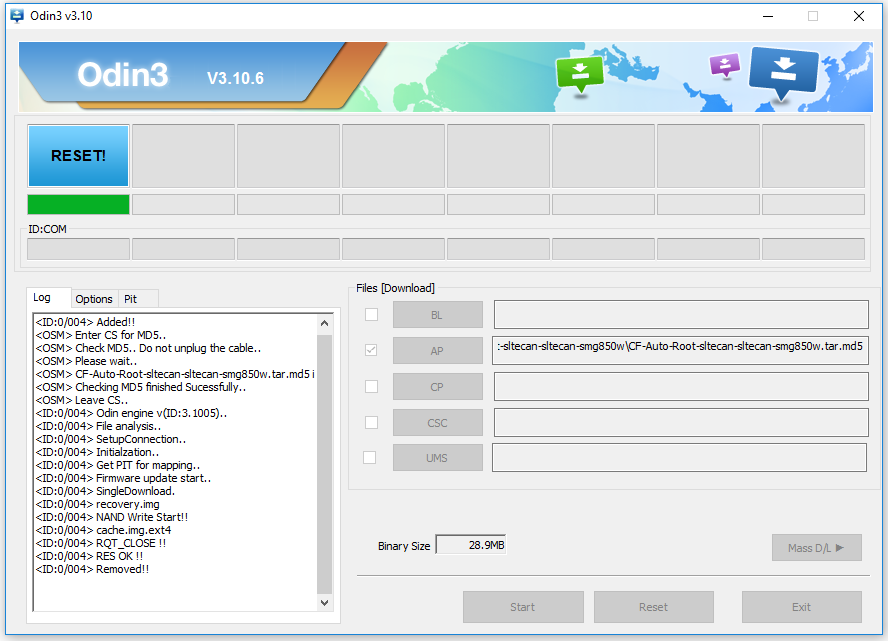
12. Wait until Odin shows a pass message inside a green box before unplugging the Samsung Galaxy A5 smartphone from the computer.
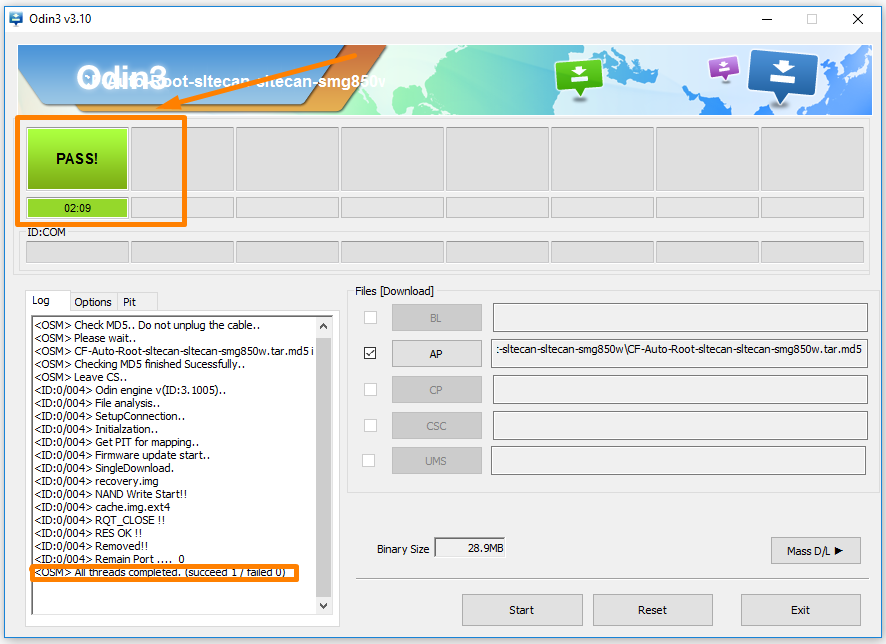
In conclusion, that is how to root the Samsung Galaxy A5 SM-A500S smartphone running on the Android 6.0.1 Marshmallow software updates by flashing the CF-Auto-Root one-click rooting tool developed by Chainfire. Your device is ready to have the root applications installed as soon as it reboots back into the normal mode.
Related Tutorials
- How to Root Nexus 5 on Android 6.0 Marshmallow Developer Preview 3 (MPA44G)
- How to Root Nexus 9 on Android 6.0 Marshmallow Developer Preview 3 (MPA44G)
- How to Root Nexus 6 on Android M MPZ79M (Developer Preview 2)
- How to Root Nexus 6 on Android M Developer Preview with SuperSU and Despair Kernel
- How to Root Android N Developer Preview on Nexus Devices
- How to Root Google Nexus 6 on Android 6.0.1 MMB29X Marshmallow
- How to Root Google Nexus 6P on Android 7.1
- How to Root LG Nexus 5 on Android 6.0 Marshmallow
- How to Root LG Nexus 4 on Android 6.0 Marshmallow
- How to Root Google Nexus 5X with Encryption Disabled