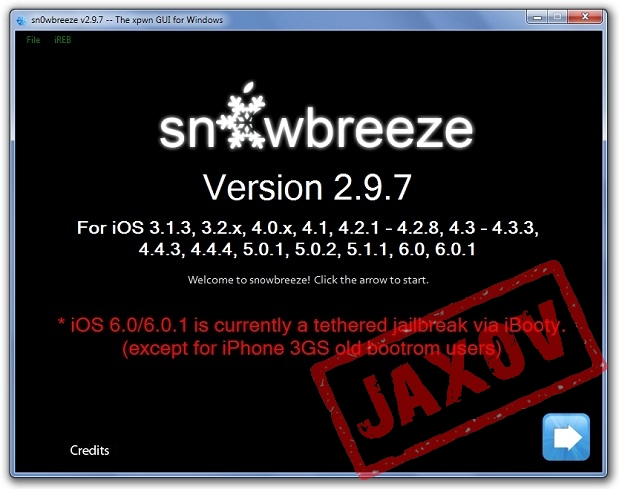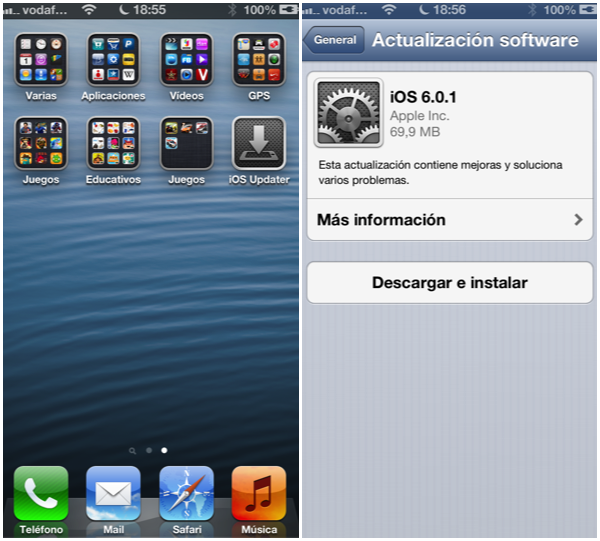Last Updated on September 20, 2018 by Mathew Diekhake
Sn0wbreeze was updated earlier today to version Sn0wbreeze 2.9.7. Before starting this Jailbreak, you will need to download Sn0wbreeze 2.9.7. Follow that link through to our previous post which obtains the direct download link for it. Once you have downloaded it, you can start this guide.
When you follow the link through to the Sn0wbreeze download page there, you can read up fully on this latest version of Sn0wbreeze. Pay close attention to the things to look out for, in particular, make sure you are aware that this download only works for Windows computers. For Windows 8 users your path is slightly more tricky. We have included the link to the guide you must follow the post also. If you have any questions about this version of Sn0wbreeze feel free to leave a comment and we will get back to you when we see it!
The Sn0wbreeze version 2.9.7 is for iOS 3.13, 3.2, 4.0, 4.1, 4.2.1-4.2.8, 4.3-4.3.3, 4.4.3, 4.4.4, 5.0.1, 5.1.1 and now including 6.0, 6.0.1. Please remember this is a tethered Jailbreak unless you have the iPhone 3GS in which it is semi-tethered for old boot room.
How to Jailbreak iOS 6 iOS 6.0.1 using Sn0wbreeze 2.9.7
Step 1. Ensure you have the latest version of Sn0wbreeze.
Step 2. Ensure you have downloaded iOS 6.0.1 – Follow the link and download it for your respective device. All links are direct links from Apple.
Step 3. Connect your device to the Windows PC using the USB cable that comes with your device. Then proceed to open up the Sn0wbreeze you downloaded in step 1.
Step 4. In the bottom right-hand corner is a blue arrow, click on it once. On the next screen, select Browse for an IPSW. Sn0wbreeze will no attempt to point to the firmware on your device. Make sure it has done so, and no errors have come up on-screen. If you’re sweet, then continue to the next step.
Step 5. Next, you will see a list of modes. Select the Simple Mode option followed by the next button. Sn0wbreeze will now begin to build your custom firmware. You will know when it’s finished creating the custom firmware because Sn0wbreeze will automatically place it on your desktop.
Step 6. Go back inside Sn0wbreeze and look for the Sn0wbreeze File Menu bar. In here you need to select the iREB option. This will now put your device into the Pwned DFU mode required for the next step.
Step 7. Once your satisfied the device is now in Pwned DFU mode close down Sn0wbreeze (important) and start-up iTunes.
Step 8. Your device should still be connected so now look in the left-hand side panel of iTunes and select the device. Press and Hold SHIFT + Click Restore inside iTunes. iTunes will now ask you to select the IPSW you want. Select the custom firmware IPSW we created earlier that is on your desktop now. iTunes will now continue restoring your device.
That’s all there is to it! You have now learned how to jailbreak iOS 6 iOS 6.0.1 using Sn0wbreeze 2.9.7
For more information on Jailbreaks be sure to check out our Jailbreak section.
You might also be interested in:
- Pod2G and PlanetBeing Exposing More Vulnerabilities in iOS 6; Jailbreak Not Far Away
- Rage Maker for iPhone, iPad and iPod Touch New Version 1.5.1 [Download]
- New iOS hackers Group Evad3rs Announced By Pod2g
- Was Pod2g Trying to Bluff Apple in Desperate Attempt to Open iOS?
- Evad3rs Team Launches Website and Names iOS 6 – 6.1 Jailbreak Evasi0n
- How to Flush DNS Cache in Mac, Windows and Linux
- Intelliscreen X 6 Extends iOS Devices Notification Center to Lock Screen
- Jailbreak iOS 6.1 with Sn0wbreeze 2.9.8 for iPhone 4, 3GS and Ipod Touch 4G
- SwipeBack Cydia Tweak Allows Users to Use Back Gestures on iPhone and iPod Touch
You can subscribe to our RSS, follow us on Twitter or like our Facebook page to keep on consuming more tech.