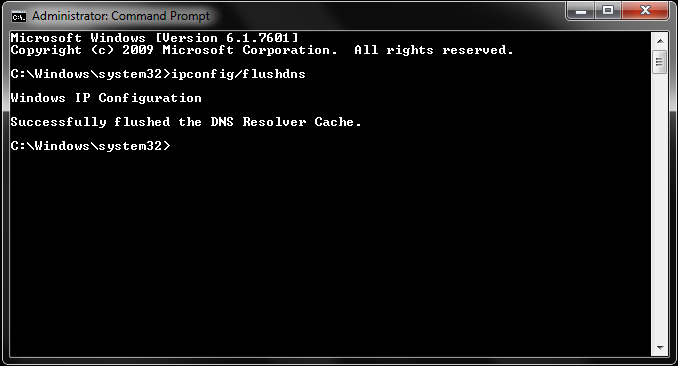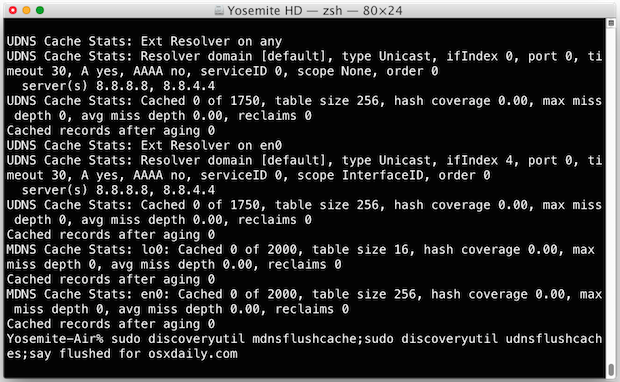DNS caches are entries that copy the internet domain names over to the IP addresses. A domain name system (DNS) has to cache on the web servers and also the client servers. Sometimes these caches can become cluttered and corrupted. If you think your computer may need a DNS cache clean, then you can perform what is known as a DNS flash. Read on to see how flushing a DNS cache is done for Microsoft, Apple and Linux systems.
How to flush the DNS cache for Windows:
Windows may well be the easiest to flush the DNS cache, much like it is with many things. To flush the DNS cache on a Microsoft Windows all you have to do is go to the command prompt. Do this by typing in “CMD” into the search bar, or inside the run box. Now that the command line is open type pconfig /flushdns followed by pressing enter. That’s it for Windows; your DNS cache will now be flushed.
How to flush the DNS cache for Mac:
Mac flushing is probably the most common and unfortunately is a little bit harder to do. To flush the cache on Mac type ds cache util -flushcache into the terminal. If that didn’t work try typing lookupd -flushcache into the terminal instead. One of the two will work, it just depends on which version of Mac OS X you are using.
How to flush DNS cache for Linux:
Possibly the most difficult of all is the Linux kernel to flush. Mainly because there’s no chance of remembering the commands needed. To flush the DNS cache on a Linux computer type /etc/rc.d/init.d/nscd restart into the terminal.
That’s all there is to it. You should now be running problem free if you had a problem that was to do with the DNS cache.
You might also be interested in:
- Pod2G and PlanetBeing Exposing More Vulnerabilities in iOS 6; Jailbreak Not Far Away
- Rage Maker for iPhone, iPad and iPod Touch New Version 1.5.1 [Download]
- Was Pod2g Trying to Bluff Apple in Desperate Attempt to Open iOS?
- Evad3rs Team Launches Website and Names iOS 6 – 6.1 Jailbreak Evasi0n
- Intelliscreen X 6 Extends iOS Devices Notification Center to Lock Screen
- Untethered Jailbreak for Apple TV 2G iOS 5.0.1 with Seas0nPass 9B206F Firmware
- Decrypt MD5 – MD5 Decrypter – Decrypt/Crack MD5 hash
- SwipeBack Cydia Tweak Allows Users to Use Back Gestures on iPhone and iPod Touch
- Jailbreak iOS 6 iOS 6.0.1 with Sn0wbreeze 2.9.7 for iPhone 3GS, iPhone 4 and iPod Touch
- Download Redsnow 0.9.4 Free to Jailbreak Your Apple Device
You can subscribe to our RSS, follow us on Twitter or like our Facebook page to keep on consuming more tech.