Last Updated on May 13, 2023 by Mathew Diekhake
Rooting the Samsung Galaxy A5 smartphone is what you need to do to become the root user of the device. The root user is the Linux version of the administrator on a Windows computer. A Windows computer is the more common operating system, and they chose words probably more wisely also because just about everywhere is familiar with the word administrator. The word root is not familiar to the general population but is means being the master over the operating system.
When we talk about rooting Android what we are really doing is allowing ourselves to install any of the apps that we want to install. You will also hear people talking about uninstalling things. True, you can uninstall many things like the system apps that are already on your device but to be able to do that you first need to install apps. Root applications such as Titanium Backup are popular to install for people wanting to uninstall the existing apps on the device put here by the manufacturer or the phone carrier networks. There are also other apps out there that can do the same things—and some of them are even devoted strictly to helping you remove the stock apps.
There are also loads of other bonus reasons for having a rooted Android like being able to add new features to go with your existing features that were kind of cool but not close to what apps like Tasker can do for you. You can also find out how to save your battery, so it lasts longer with apps like Greenify, change the design of your OS with Xposed and enhance your music with Viper4Android. Those are just some ideas, but there are thousands of extra apps for you to play with once you are the person in control of the root user account a.k.a after rooting your Android operating system that is running on the Samsung Galaxy A5 smartphone.
Notes:
- Chainfire has the MMB29M.A500LKLU1CPH2 firmware build number running on the Samsung Galaxy A5 SM-A500L smartphone when he developed the version of the CF-Auto-Root tool that is available in this guide. You don’t have to have that same firmware build number running on your device as him. As long as you have the Samsung Galaxy A5 smartphone with the right model number, and it is running on the Android 6.0.1 Marshmallow software updates.
- Sometimes new versions of the Android operating system can bring new bootloaders, and the new bootloaders can sometimes stop the CF-Auto-Root tool from working temporarily until Chainfire updates the files. These cases are rare in our guides because we always do our guides based on the one version of Android for that very reason. However, it is still possible that it happens in smaller updates to new firmware version on the same Android version. If you notice a rooting file is causing your device not to boot, or it just won’t flash when you try, and you know the USB Drivers are working, you need to let Chainfire know about the issue. Leave a new message on the CF-Auto-Root tool page at XDA-Developers along with the recovery image from the new firmware with the problem and Chainfire can see your message and use the recovery image for updating the file.
Download Samsung Galaxy A5 SM-A500L CF-Auto-Root and Drivers
- Download the CF-Auto-Root tool for the Samsung Galaxy A5 SM-A500L smartphone running on the Android 6.0.1 Marshmallow software updates.
- Download the Samsung USB Drivers on the computer that is running on the Windows operating system.
How to Root Samsung Galaxy A5 SM-A500L on Android 6.0.1 Marshmallow Using CF-Auto-Root
1. Unlock the Developer Options menu on the Samsung Galaxy A5 SM-A500L smartphone so you can turn on the USB Debugging Mode option inside it.
2. Enable the USB Debugging Mode on the Samsung Galaxy A5 SM-A500L smartphone so you can make changes to the Android software which is what you need to do if you are to root it in this guide.
3. Extract the CF-Auto-Root tool ot the Downloads folder on the computer so you can use the flahsing app and the rooting file inside.
4. Run the Samsung USB Drivers on the computer so the Odin flashing app can detect your device when in turn allows for the flashing of the rooting file.
5. Boot the Samsung Galaxy A5 SM-A500L smartphone into the Download Mode and then connect it to the computer with the USB cable.
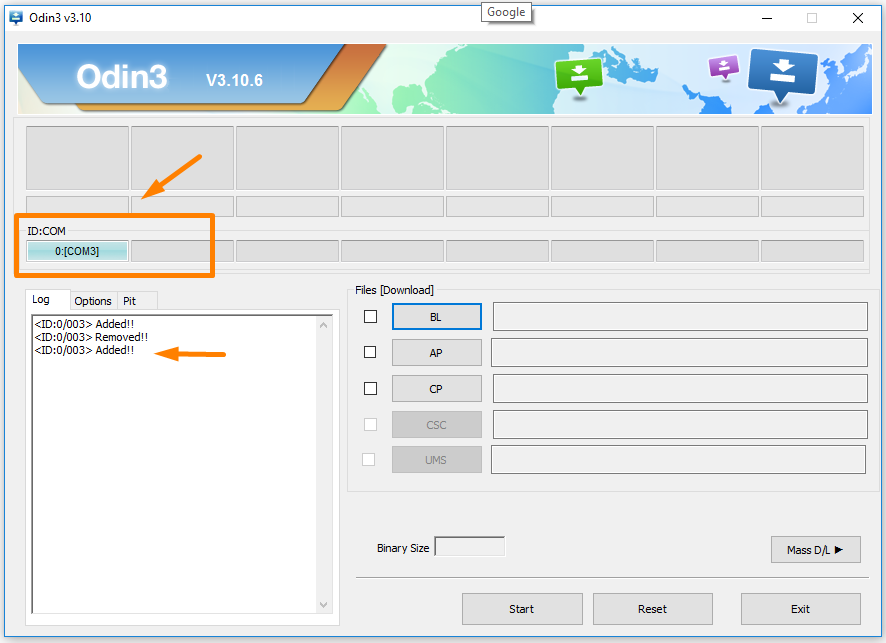
6.Click on the AP button from the Odin user interface and then browse through to the Downloads folder where you extracted the CF-Auto-Root tool file in the beginning and select the MD5 rooting file to upload to this location in Odin.
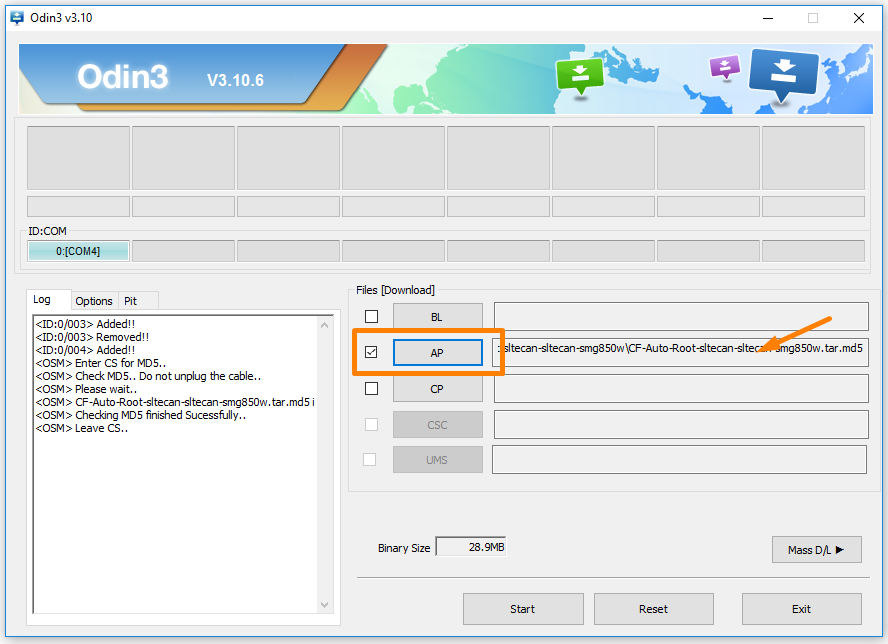
7. Click on the Options tab which is located next to the Log entry tab and check that your options are still set the same as the default options that you get in Odin which is the same as the ones we are displaying in the screenshot below.
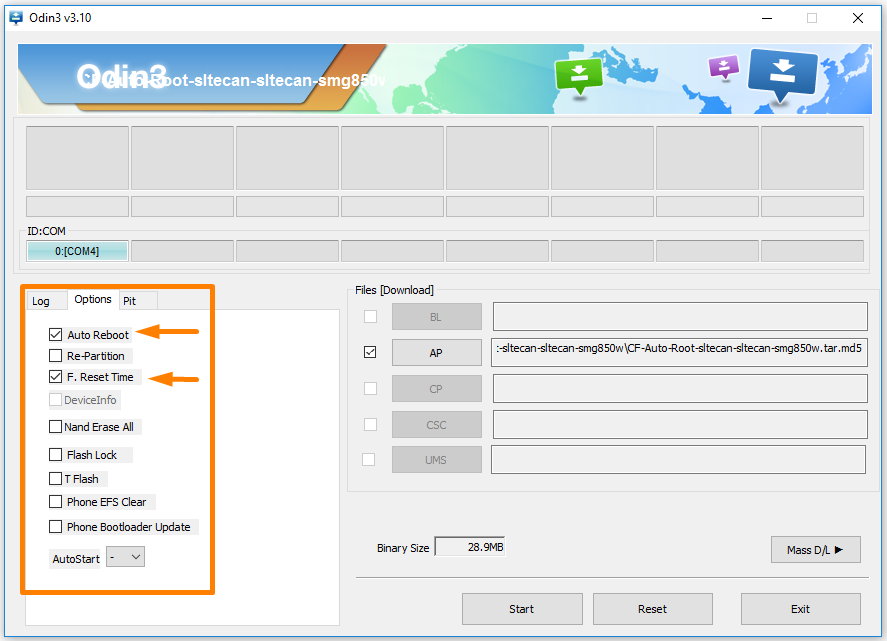
8. Click on the Start button and the rooting of the Samsung Galaxy A5 SM-A500L begins. You will see the box in the left corner of the screen say a few different things like Cache and Recovery and the progress bar in bar featured beneath it gradually make its way across the display.
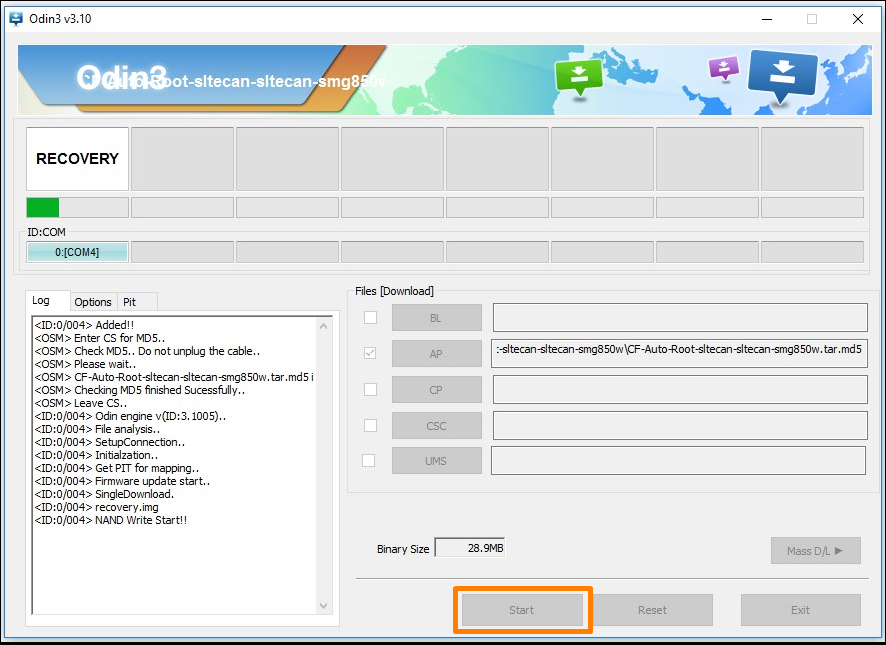
9. It then turns to blue and shows the reset word inside which is when your smartphone is now ready to reset which is a standard part of the rooting method. Wait for it to change without touching any buttons.
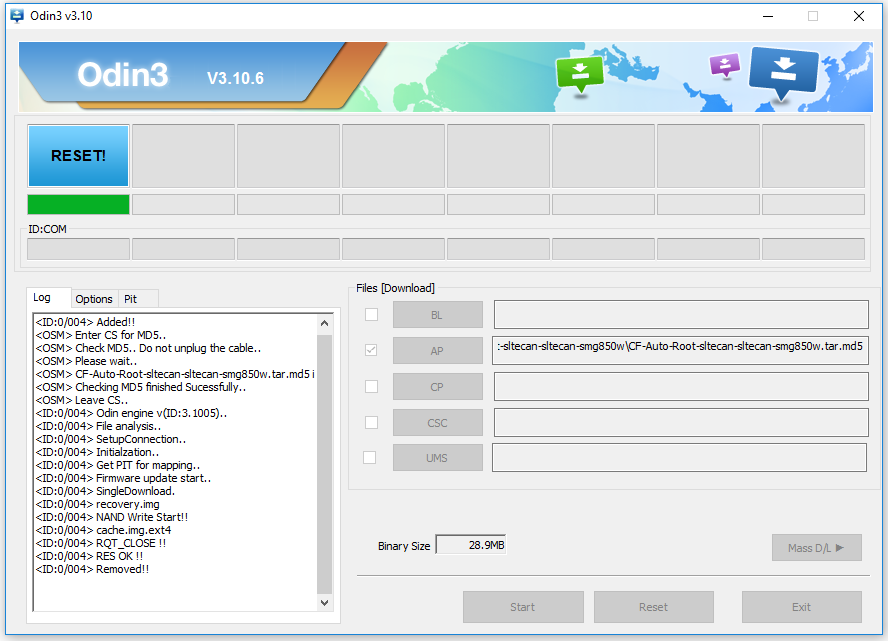
10. The box then changes to green and shows the Pass message which is meaning you are now safe to unplug the Samsung Galaxy A5 smartphone from the computer and the rooting is complete.
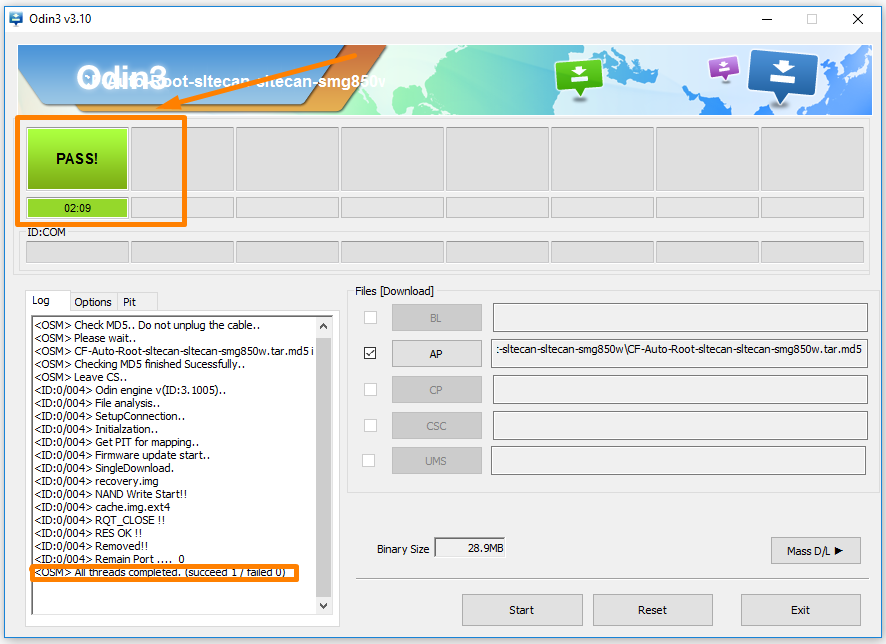
In conclusion, that is how to root the Samsung Galaxy A5 SM-A500L smartphone when you have it running on the Android 6.0.1 Marshmallow software updates by using Chainfire’s CF-Auto-Root one-click rooting tool. You still need to install a custom recovery image if you want to start installing custom ROMs, but there is no problem with doing that on top of the work you have completed here by flashing the CF-Auto-Root tool.
Related Tutorials
- How to Root Nexus 5 on Android 6.0 Marshmallow Developer Preview 3 (MPA44G)
- How to Root Nexus 9 on Android 6.0 Marshmallow Developer Preview 3 (MPA44G)
- How to Root Nexus 6 on Android M MPZ79M (Developer Preview 2)
- How to Root Nexus 6 on Android M Developer Preview with SuperSU and Despair Kernel
- How to Root Android N Developer Preview on Nexus Devices
- How to Root Google Nexus 6 on Android 6.0.1 MMB29X Marshmallow
- How to Root Google Nexus 6P on Android 7.1
- How to Root LG Nexus 5 on Android 6.0 Marshmallow
- How to Root LG Nexus 4 on Android 6.0 Marshmallow
- How to Root Google Nexus 5X with Encryption Disabled
