Last Updated on December 26, 2022 by Mathew Diekhake
One of the ways Microsoft offers you the chance to update to Windows 10 is by using the Update Assistant. The Update Assistant is a small program that only takes a few seconds to download (around 5 MBs in size) and then presents you a simple to use user interface for updating the operating system. You can use the Update Assistant instead of downloading the Windows 10 ISO file on the computer, or instead of getting the ISO from the Media Creation Tool.
There will be some baggage along the way for whatever you choose to do, but if it’s the Upgrade Assistant you gave installed, then the baggage is specifically the Windows10Upgrade Folder. The Windows10Upgrade Folder gets stored on the computer after using the Upgrade Assistant, and there isn’t any need to keep it once the update is complete.
Note: You won’t automatically have the Windows 10 Upgrade folder on your computer automatically because you won’t necessarily have upgraded your operating system using it. Before you can delete it, you need to have downloaded it, which is what many people do from the Microsoft website to then help with their Windows 10 operating system version installations. Many people also download it and have it on their computers without even realizing that it is there because they just looked up how to upgrade to the Windows 10 version and the Microsoft website directed them through to the Upgrade Assistant tool. If you don’t have it on your computer, then you don’t need to worry. For everyone else who knows that they do and want to get rid of it, you can do that by using the guide below. If you’re curious what we’re talking about, you can find the Windows Update Assistant tool available from this downloads page on the Microsoft website.
How to Delete Windows10Upgrade Folder in Windows 10
1. You can delete the Windows10Upgrade folder from the Control Panel. To get started, open the Control Panel so that it is showing the classic view with the smaller icons and then click on the Programs and Features link.
2. Now scroll down the list of programs until you get to the one that says “Windows 10 Upgrade Assistant” and click on it.
3. Once it’s highlighted, click on the “Uninstall/Change” link at the top of the window and then follow the step-by-step instructions to getting it removed from the computer.
4. You’ll get a window popping up on your computer’s display that says “Are you sure you want to uninstall the Windows 10 Upgrade Assistant.” Click on the “Yes” button to follow through with the uninstallation.
5. Once the Update Assistant is completely removed from the computer so to will be the Windows10Upgrade folder.
The Windows10Upgrade folder sits on your computer after an installation of the operating system so it can then be used to restore data. If you ever get someone from Microsoft to help you with an installation, for example, you’ll notice that they then open up this folder to get your data. Once you’ve updated and all your data is available through then there’s no reason for you to keep this folder—you might even want to make sure it’s definitely gone from your computer because it tends to use up a lot of space.
Related Tutorials
- How to Create a Password Reset Disk on USB Flash Drive in Windows 10
- How to Add/Remove “Manage” on “This PC” Context Menu in Windows 10
- How to Add/Remove Locations for Search Index in Windows 10
- How to Set Up Local Domain Controller in Windows Server 2016
- How to Do a Repair Install of Windows 10 with an In-Place Upgrade
- What is VirusTotal, and How Can I Use It?
- How to Choose What Control Panel Applets Get Shown in Windows 10
- How to Upgrade from Windows 10 Home to Windows 10 Professional
- How to Do a Repair Install of Windows 10 with an In-Place Upgrade
- How to Regain Disk Space After Windows 10 Upgrade
- How to Download Windows 10 Latest Version ISO
- How to Download Windows 10 ISO File

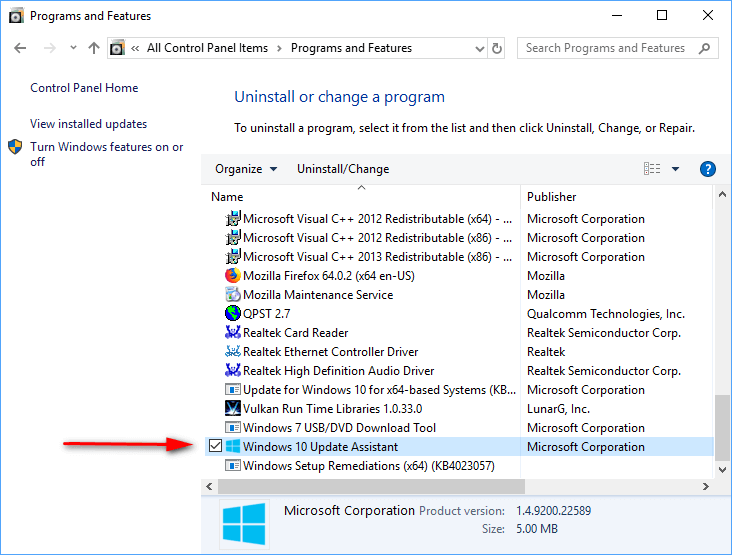
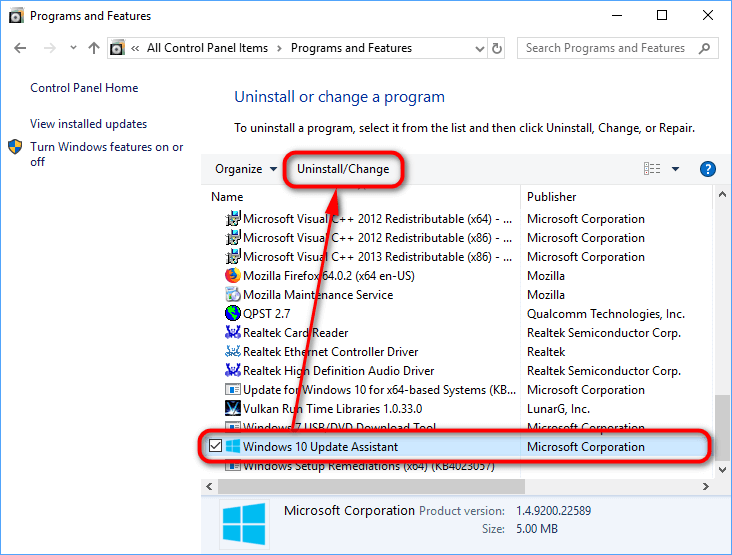
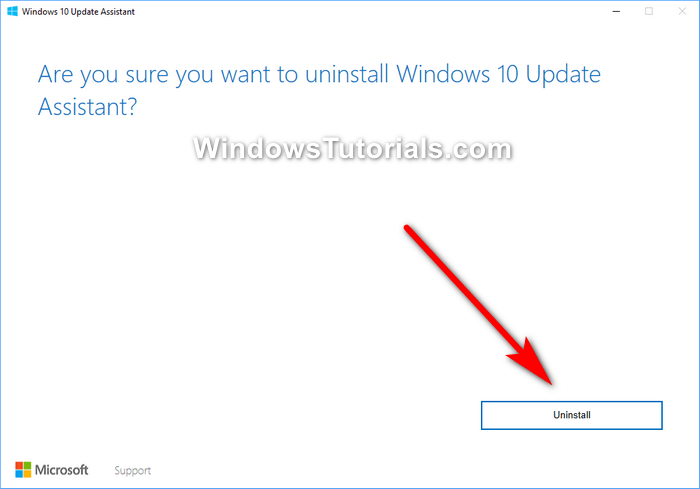
January 13, 2019 @ 15:59
Hi Mathew,
If my computer has Windows 10 installed on it already, why would anyone need to use the Update Assistant. My understanding is that the media Creation tool is the tool that people who don’t have Windows 10 installed on their computers already should use and not the Windows 10 Update Assistant.
January 13, 2019 @ 16:04
Bert,
That’s correct. I should have been more careful with my words.
The Media Creation tool is for installing Windows 10 on computers that don’t have it already. On the other hand, the Windows 10 Update Assistant is for people who for whatever reason are having issues with updating to newer versions of Windows 10. It might be because the computer is facing problems with relation to the automatic updates that should be taking place over the air or because a computer just doesn’t seem to be receiving the update.
Using the Update Assistant is basically the manual troubleshooting method for anyone with automatic updating problems.
I should also mention that while not impossible, it is very rare for a computer to suffer from updating problems. Most of the time it just means that Microsoft isn’t ready yet to send out an update to your computer. It works much the same way as mobile updates do where your friend might get the update and you’re still waiting several weeks or even months later. There are a lot of people in the world that these updates are slowing rolling out to. The reason they take so much time is just in case there are problems during the updates. That way the damage would be limited.
January 13, 2019 @ 16:09
So the Update Assistant is still a tool? Is it as big as the Media Creation one?
January 13, 2019 @ 16:12
It’s not as big as the Media Creation tool. The Windows 10 Update Assistant is actually rather small as far as tools go. I just installed it on my computer to see and it’s about 5 MB’s which is about as small as tools get. It takes up hardly any space. Roughly the same as a song.
Also worth noting is that as soon as you download the tool onto your computer the Windows10Upgrade folder is created.
January 13, 2019 @ 15:49
I’ve tried following the guide but I cannot see any Update Assistant or Upgrade Assistant tool installed on my computer. It isn’t available from the Control panel and when I try searching for it there doesn’t seem to be any trace of it on my computer either. Does anyone know why this might be the case?
January 13, 2019 @ 15:55
The Windows 10 Update Assitant is likely only going to be on your computer if you have updated to Windows 10 manually yourself. If you have bought a new computer with Windows 10 preinstalled on it already, then there is no need for the Update Assitant to be on your computer.
Based on my understanding this should also mean that a computer without the Update Assistant will also already be without the Windows10Upgrade folder. So people in your situation might not be looking how to delete the Windows10Upgrade folder because they can see it there on their computers but rather because they’ve found out it is a good way to free up more space. This also, therefore, means that you’ll probably need to look for other ideas to clear more space on your computer.
If on the other hand you want to have the Windows 10 Update Assistant installed on your computer for other reasons, you can go to the Microsoft website where they have the Download Windows 10 page and instead of downloading the Media Creation tool, click on the other button on the page that says “Update Now.” This button will lead to updating your computer with the Update Assistant. Once the update is complete the Update Assistant will be on your computer still and you’ll have the Windows10Upgrade folder also. Just make sure you’ve got room on your computer for it.