Last Updated on December 26, 2022 by Mathew Diekhake
If you use the Windows operating system enough you might come across “OK” and “Apply” buttons that often accompany each other within the same window. The Windows OS offers lots of these windows or even dialog boxes—from being within the File Explorer settings to make changes to the Local Group Policy Editor.
Most of the time when using Windows versions, you won’t need to click on the “Apply” button to apply a change. The change is applied when you click on the “OK” button just the same as it would if you had clicked on the “Apply” button. The difference is that when you click on the “Apply” button the window stays open, whereas when you click on the “OK” button, the window that you had open now closes. So if you wanted just to apply a change and have the window close all at the one time, then you could just click on the “OK” button to achieve that.
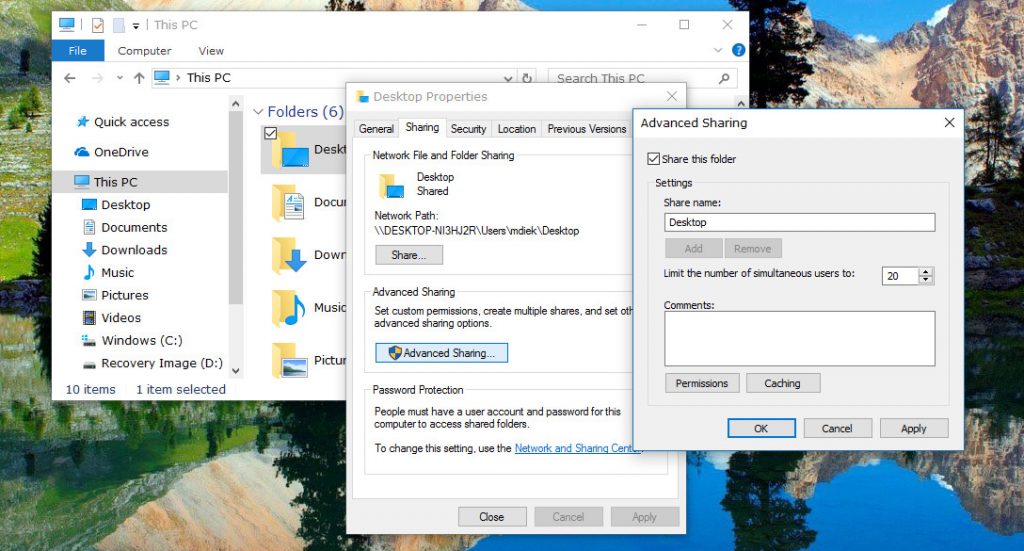
Windows offers both buttons because there are times when people use the operating system and want to double-check that the changes that are applied have worked, or are the changes that they desire to have. For instance, if you wanted to make a change to the screen resolution but weren’t quite sure what the best resolution would be, then you can apply the change, leave the window open, asses the change and then make your next move. That would be the more efficient option over having to reopen the window again to make another change to the resolution on the computer’s display.
There will be times when you need to click the “Apply” button. Not all applications out there will apply changes when you click on the “OK” button, so for those, you’ll need to click on the “Apply” button first. There’s no telling exactly what applications require you to do that or what settings around the Windows operating system need it either, so you’ll just need to get to know Windows. Even if you did work out all the differences in today’s versions of Windows, it doesn’t mean it will necessarily stay that way forever anyway. Windows is known to make more changes than most other operating systems.
No harm is done when you click on the “Apply” button first: It doesn’t matter if you always choose to click on the “Apply” buttons before you go ahead and close the windows by then clicking on the “OK” button next. It’s just a matter of being able to get the changes applied, and window closed quicker at times when it’s available. If you don’t ever want to take the risk of closing the window and the changes not being applied, then you can always just click on the “Apply” button first instead. Developing that habit does not lead to any issues apart from potentially losing some time from your life. Windows won’t mind, though.
Both the “Apply” and “OK” buttons will likely be around in future versions of the Windows operating system for some time to come due to the nature of being able to assess changes without having the window closed. There are no obvious solutions for being able to tell which apps or settings require the “Apply” button to be clicked at the moment, but it’s probably a safe bet to assume that the more time goes on, the less likely you’ll need to be clicking on the “Apply” button for the changes to be made. Most developers will be aware of the two buttons and make your life easier by implementing the changes with a click of the “OK” button more and more as time goes on because it makes sense for them to do that and the additional effort or skill involved in getting it to work should become more commonplace.
You might also be interested in:
- How to Upgrade from Windows 10 Home to Windows 10 Professional
- How to Uninstall and Block Updates and Drivers on Windows 10
- How to Change Screen Resolution of Display in Windows 10
- How to Hide or Show File Explorer Ribbon in Windows 10
You can subscribe to our RSS, follow us on Twitter or like our Facebook page to keep on consuming more tech.
