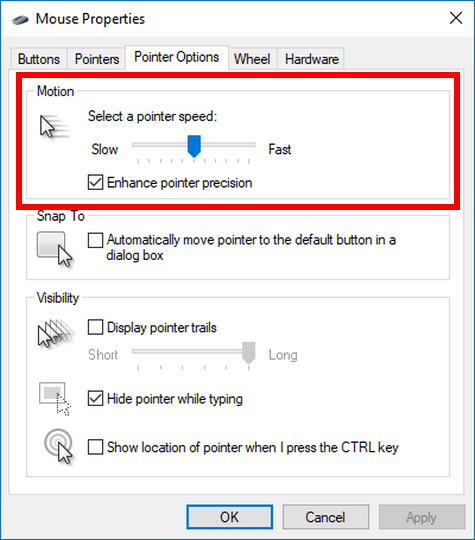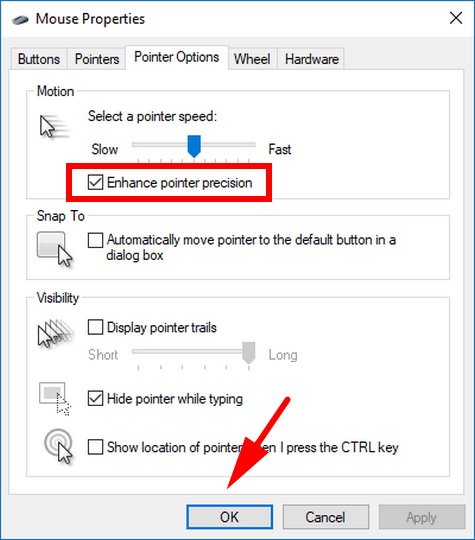When you move your mouse around the mousepad or desk, it has a default speed. It’s generally pretty close to the speed at which you are actually moving it so you might not notice any difference.
But the Windows 10 operating system also has a setting that allows for you to change the speed at which the mouse pointer moves across the screen. You can get it done by using the Mouse Properties dialog box.
This is what you need to change the mouse pointer speed when you’re using a version of the Windows 10 operating system.
How to Change Mouse Pointer Speed in Windows 10
You can change the mouse pointer speed by using the Mouse Properties dialog in Windows 10. Navigate to the Control Panel by typing “Control Panel” into the Cortana search field in the taskbar and then clicking on the “Control Panel” desktop application that comes up under the Best match section.
Make sure you’re viewing the Control Panel in its classic view by selecting the “Small icons” in the “View-by” drop-down menu in the top right corner and then click on the “Mouse” link from the list of all Control panel items.
You’ll then see the Mouse Properties dialog open, just like in the screenshot below. Select the “Pointer Options” tab at the top of the dialog and then look under the Motion section for the “Select a pointer speed” slider. That’s the slider you need to be adjusting for your mouse pointer speed.
Under the same Motion heading is a checkbox that says “Enhance pointer precision;” it’s generally best with this feature turned on, which is why that is its default setting, but you can turn it off if you like and see if you prefer it that way.
Don’t forget to click on the “OK” button at the bottom of the Mouse Properties dialog before you close it so that your changes are saved.
Microsoft has the mouse pointer speed set up pretty good for most people by default, but the option is always there for you to change it if you have specific wants and needs that diverge from what Windows has set up at the moment.
You might also be interested in:
- How to Restore Windows Photo Viewer in Windows 10
- How to Choose Between Having Emoji Panel Close Automatically in Windows 10
- How to Shrink Volume or Partition in Windows 10
- How to Change Touch Scrolling Friction in Windows 10
You can subscribe to our RSS, follow us on Twitter or like our Facebook page to keep on consuming more tech.