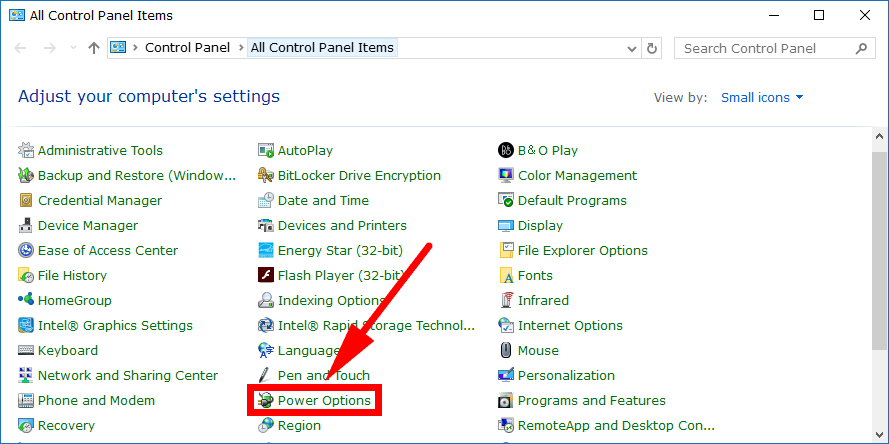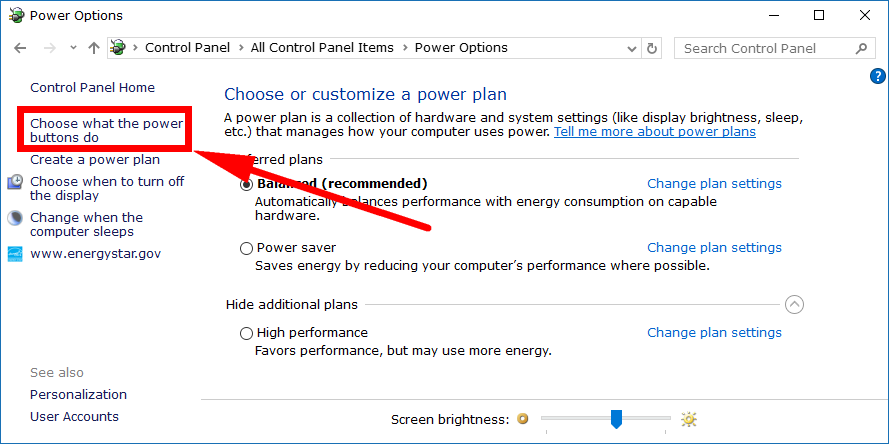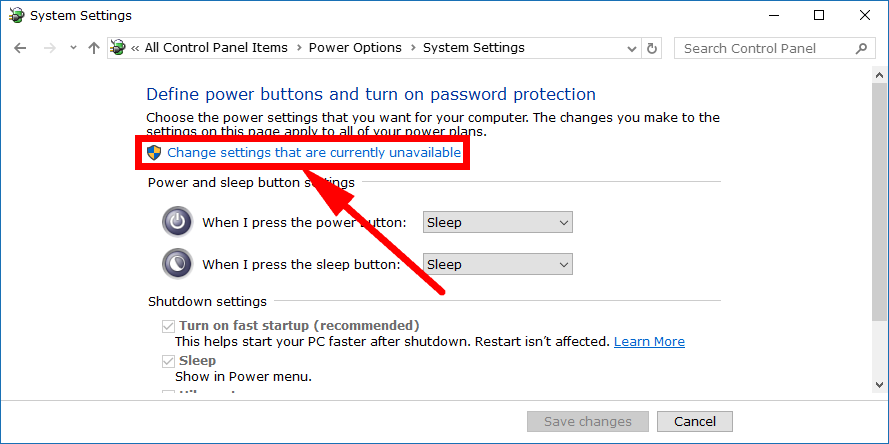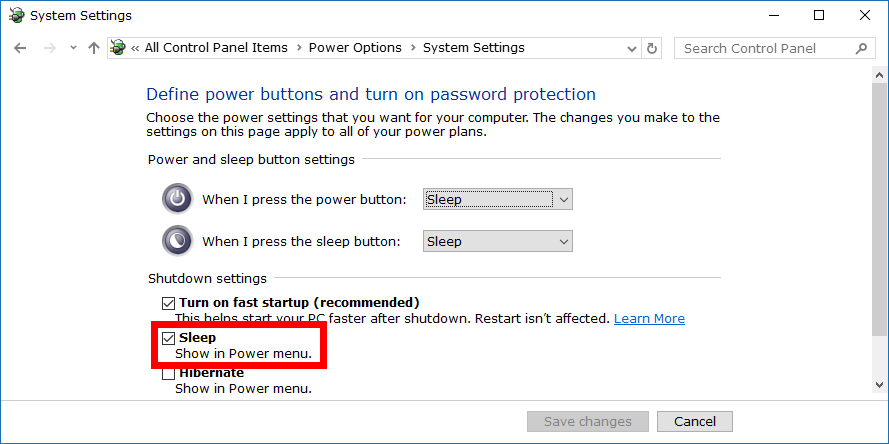All computers running on Windows 10 have a Power menu. What the Power menu offers varies between devices. If you have a laptop, then your Power menu might contain a Hibernation mode. If you have a desktop PC, then your copy of Windows 10 probably doesn’t, and you’ll just have the options to shut down the computer, sleep or restart instead.
You can get access to the Power menu several ways, all of which are available to you regardless of your Windows 10 edition—i.e., Windows 10 Home, Windows 10 Professional, Windows 10 Enterprise or Windows 10 Education.
No matter your device, you will have an option to put the tablet, laptop or desktop computer to sleep by default when you start using your Windows 10 edition. The Windows 10 operating system also allows you to remove that option from the Control panel so that the sleeping is no longer there on the Power menu if you prefer.
How to Add or Remove Sleep from Power Menu in Windows 10
You can take away the sleep option from the Power menu from the Control Panel in Windows 10. Open the Control Panel, so it is showing the classic view that comes with the smaller icons and then click on the “Power Options” link from the list of all Control Panel items.
Then at the top of the left pane is a link that says “Choose what the power buttons do” that you need to click on.
Now click on the “Change settings that are currently unavailable” that you’ll see just above the power and sleep button settings and usually has a blue and yellow shield to the left of it so you can’t miss it.
At the bottom of the next screen is the Shutdown settings heading and a few options beneath it. The middle box is called “Sleep.” Take away the checkmark from the box when you want to remove the sleep option from the Power menu and select it again whenever you want it back.
A modern day computer is made to handle the Sleep mode similarly to completely powering it down, so you don’t need to worry about it using your hardware more or anything like that. The desktop computers and laptops should have a very similar lifespan regardless of it you use sleep or powering it off completely. That said, the option is there if you want to stop others from using the Sleep mode and force them to turn the computers off if you wish.
Related Tutorials