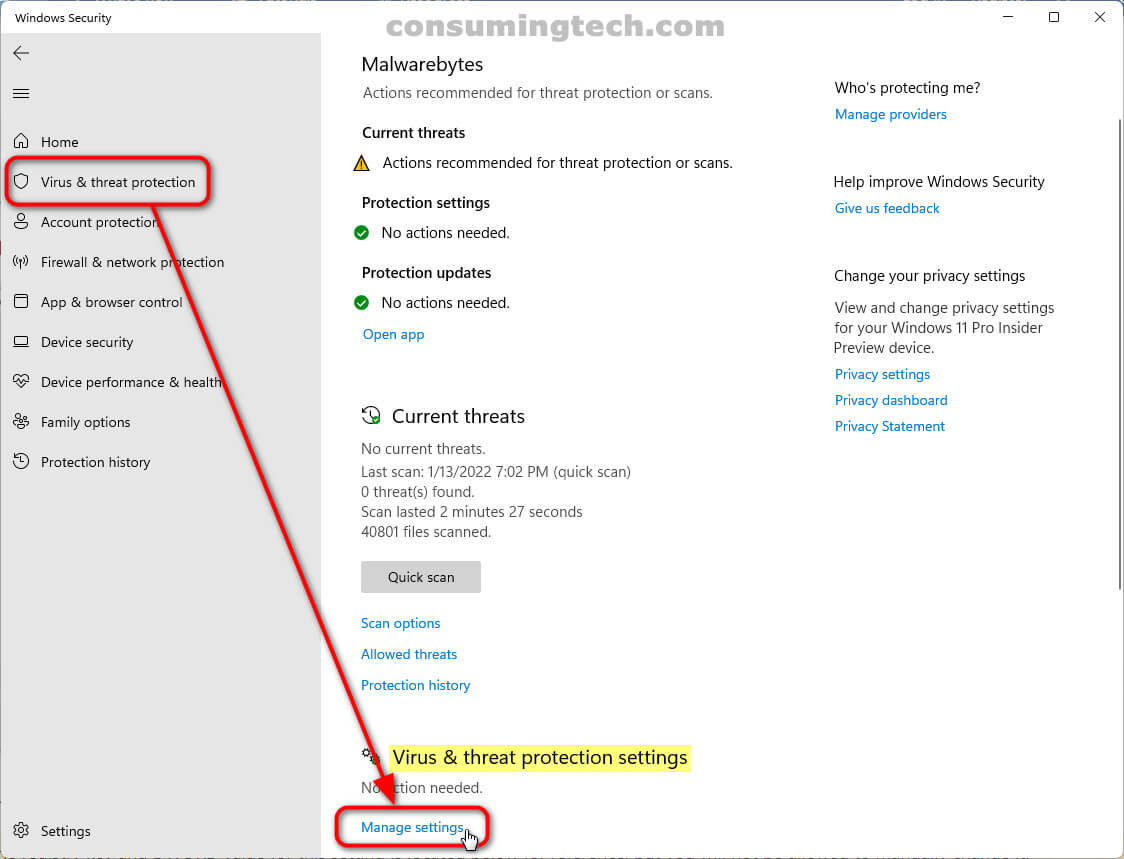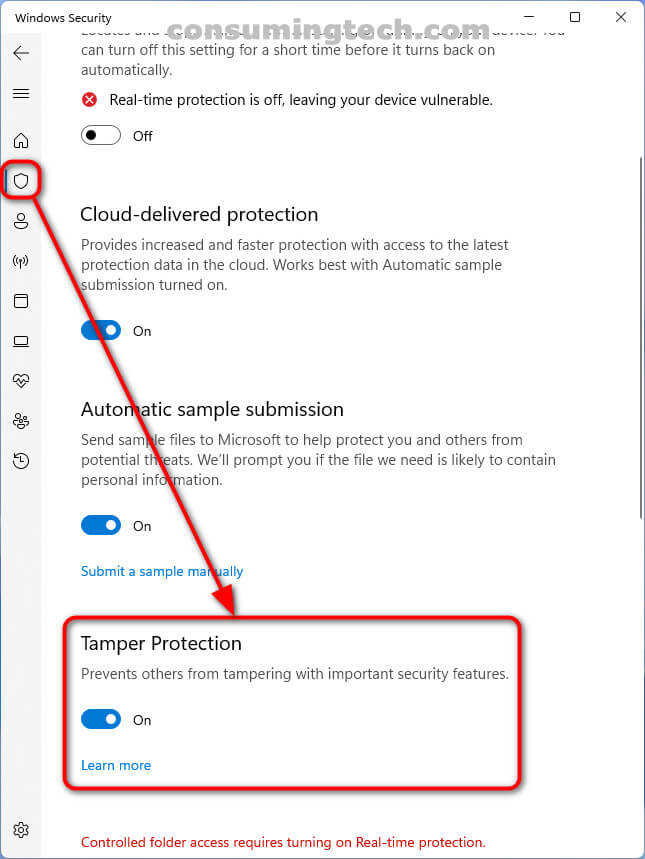Last Updated on December 24, 2022 by Mathew Diekhake
The following tutorial demonstrates how to turn on and off the Tamper Protection for Microsoft Defender antivirus when using a version of the Windows 11 operating system.
While Microsoft Defender in Windows 10 became more than reliable antivirus protection in general, it was not entirely without its faults. For instance, one of the problems I noticed on my own computers was that they would randomly have the antivirus turned off without my prior knowledge. Given my experience in malware — I write lots of antimalware tutorials as well — I knew this was not likely to be Microsoft’s doing but rather a deliberate plot from malicious software to try to gain access to my computer without the antivirus being turned on.
Given my browsing habits, which I must admit does at times include my downloading of torrents that I should not, it was hardly surprising that I had accidentally installed such malicious apps from time to time. But what did surprise me a little was that the operating system itself could not prevent this one way or another.
In Windows 11, we are finally given an answer as to whether or not the malicious apps can be prevented from turning off your Microsoft Defender antivirus protection, and that is a yes, with the help of a dedicated Tamper Protection toggle, which is an entirely new feature that has been added to the main Windows Security interface.
How to Turn On/Off Tamper Protection for Microsoft Defender Antivirus in Windows 11
You can turn on and off Tamper Protection for Microsoft Defender antivirus from the Virus and threat protection section of the Windows Security app. Here is how to do that:
1. Open the Windows Security app. This tutorial shows you all the different ways in which you can open the Windows Security app when using a version of the Windows 11 operating system: How to Open Windows Security in Windows 11 [Tutorial].
2. Click on Virus & threat protection in the left menu and then from the right side of the same window under the Virus and threat protection settings heading, click on the Manage settings link.
3. Click on the toggle for Tamper Protection to turn it on or off.
In conclusion, that is how to turn on or off the new Tamper Protection feature in Windows 11. While it will not bolster the security program itself, it is sure to bolster your overall security because now with this setting enabled, no malicious software will be able to turn off the virus protection without your prior knowledge.
Related Articles
- Windows 11 22499.1000 Adds ‘Share This Window’ to Taskbar Thumbnail Previews for Teams Calls
- Windows 11 22494.1000 Adds Mute/Unmute to Taskbar for Teams Calls
- Cumulative Update for Windows 11 Version Next (10.0.22478.1012) (KB5007328)
- Windows 11 22478.1000 Brings Fluent Design Emojis and More
- Windows 11 22489.1000 Brings Dedicated Microsoft Account Page to Settings, and More
- Windows 11 Insider Preview 22471.1000 Renames ‘TabletInputService’ and More
- Windows 11 Insider Preview 22468.1000 Adds Option to Turn Off Recent Searches and More
- Windows 11 22000.168 Adds Multiple Language Support to Teams and More