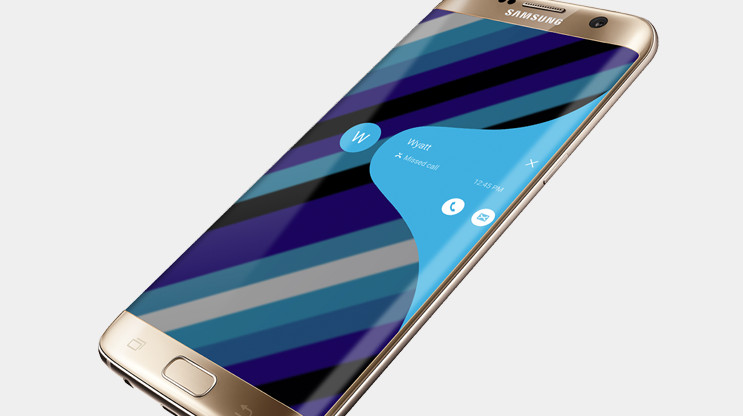Last Updated on November 8, 2023 by Mathew Diekhake
If you dig around the Google Play Store long enough, you may find that some applications will not run unless something called root access is granted. Some apps need to have access to the more inner workings of Android before they can run due to the way they are designed. That’s why you can always install apps but not always run them (if they are of the variety that needs the Android operating system rooted beforehand.)
The Samsung Galaxy S7 Edge smartphones have many of these root applications available for them to be installed (The same number as all other smartphones in fact.) Many people will say that there is no need to root Android operating systems anymore, but statistics would argue that many people are still finding plenty of reasons.
There are a good few hundred apps out there on the internet that need root access before they can run, and those are the reasons why people are still caring about root access. Over time, some of them might no longer need root access, but there will always be a few valuable apps that will never be able to run with it.
Details We Should Know
- The Android 7.0 software update with build number NRD90M.G935FXXU1DQD3 was running on Chainfire’s Samsung Galaxy S7 Edge SM-G935F smartphone when he created the rooting method available in this guide. However, that does not mean you need to be running the same software update. Chainfire states that it should work on any firmware build number for the Android 7.0 Nougat software update.
- If you flash the CF-Auto-Root tool using Odin on the Samsung Galaxy S7 Edge SM-G935F smartphone and it causes the device not to boot up, don’t stress. The smartphone is not bricked permanently; it just needs firmware flashed on it manually using the Odin flashing tool. You need to let Chainfire know about the problem by leaving a message on the CF-Auto-Root tool thread so he can update the file, so it starts working again.
- You need to have the Samsung Galaxy S7 Edge smartphone that comes with the SM-G935F model number to use this guide. Flashing the wrong CF-Auto-Root file for your model number does not work, and you need to flash the firmware with Odin to get the device working again.
- All versions of the CF-Auto-Root tool need to be flashed with Odin. The Odin flashing tool needs to be used on the Windows operating system.
Files We Need
- Download the CF-Auto-Root tool for the Samsung Galaxy S7 Edge SM-G935F running on the Android 7.0 Nougat software updates.
- Download the Samsung USB Drivers for the Windows operating system running on your computer.
How to Root Samsung Galaxy S7 Edge SM-G935F on Android 7.0
- Log in to the computer running on a version of the Windows operating system using the administrator account.
- Unlock the Android Developer Options menu on the Samsung Galaxy S7 Edge SM-G935F smartphone so you can turn on the USB Debugging.
- Enable the USB Debugging Mode on the Samsung Galaxy S7 Edge SM-G935F smartphone so that the Odin flashing tool can make changes to the operating system when flashing the rooting files.
- Install the Samsung USB Drivers on the Windows operating system so that Odin can detect your device when you connect it to the computer.
- Extract the CF-Auto-Root tool to the Downloads folder on the computer and then double-click on the Odin executable file from the Downloads folder.
- Boot the Samsung Galaxy S7 Edge SM-G935F smartphone into the Download Mode and then connect it to the computer with the USB cable.
- Wait for the ID: COM port to light up blue or yellow and give an “added” message. If you do not see that, then the USB Drivers are not installed correctly on the computer yet.
- Do not make any changes to the default Odin settings from either of its tabs on the Odin user interface.
- Click on the AP button and then navigate through to the Downloads folder and select the rooting MD5 file to upload to the Odin.
- Click on the Start button from the Odin user interface and then wait for the rooting of the Samsung Galaxy S7 Edge SM-G935F smartphone to complete.
- While the smartphone is being rooted, have a read of the information that is running down the display of the device, so you know what to expect.
- When complete, the Odin user interface shows a pass message in a new green box.
The Samsung Galaxy S7 Edge SM-G935F can now have the Google Play Store opened up and all of the applications to be found can run. It doesn’t matter if you install Titanium Backup or Popcorn Time; all of them can run now. Rooting Android in itself is not illegal; however, some of the applications out there that you can now run might be. For example, we all know watching torrents is not legal, and there are apps that you can use now that will torrent movies such as Popcorn Time. Make sure you know the laws before you just go around installing any app. It’s up to you to find out what is OK to run and what isn’t.
You might also be interested in:
- How to Root Samsung Galaxy Tab 4 10.1 SM-T530 on Android 5.0.2 (matissewifixx)
- How to Root Samsung Galaxy Tab 4 10.1 SM-T530 on Android 4.4.2 (matissewifizs)
- How to Root Samsung Galaxy Tab 4 10.1 SM-T530NU on Android 5.0.2 (matissewifiopenbnn)
You can subscribe to our RSS, follow us on Twitter or like our Facebook page to keep on consuming more tech.