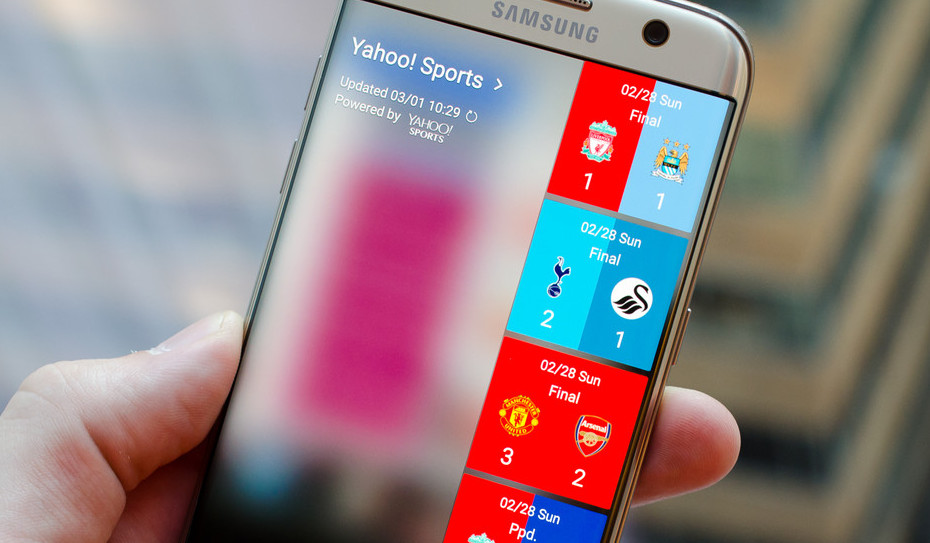Last Updated on May 13, 2023 by Mathew Diekhake
No smartphones that run on Android come with the operating system already rooted when you first open it out of the box. But many manufacturers do offer a way that you can go about getting lower level access to the system which then allows you to root the Android operating system. To do that, you need to unlock the bootloader which then allows for a custom recovery and then SuperSU to be installed (or whatever rooting tool might be available for your particular device.)
One of the reasons Samsung smartphones are so great is because they don’t need to have the bootloader unlocked; they can just get root access immediately the way they already are now. One of the tools that roots Samsung smartphones is the CF-Auto-Root tool. It’s a one-click rooting tool made by the same guy who developed SuperSU.
Unlike SuperSU though, the CF-Auto-Root tool cannot just run on every device. You need to make sure you have the right version of the CF-Auto-Root tool before it works. What’s more, flashing the wrong version will most likely result in the soft-bricking of a device which then requires the proper firmware flashed on it before it will work. If you happen to find yourself in such a bad situation one day, the Sam Mobile website hosts most firmware files for Samsung smartphone model numbers after you head there and then click on the “Firmware” tab.
Details We Should Know
- The Android 7.0 software update with build number NRD90M.G9350ZHU2BQD2 was running on Chainfire’s Samsung Galaxy S7 Edge SM-G9350 smartphone when he created the rooting method available in this guide. However, that does not mean you need to be running the same software update. Chainfire states that it should work on any firmware build number for the Android 7.0 Nougat software update.
- If you flash the CF-Auto-Root tool using Odin on the Samsung Galaxy S7 Edge SM-G9350 smartphone and it causes the device not to boot up, don’t stress. The smartphone is not bricked permanently; it just needs firmware flashed on it manually using the Odin flashing tool. You need to let Chainfire know about the problem by leaving a message on the CF-Auto-Root tool thread so he can update the file, so it starts working again.
- You need to have the Samsung Galaxy S7 Edge smartphone that comes with the SM-G9350 model number to use this guide. Flashing the wrong CF-Auto-Root file for your model number does not work, and you need to flash the firmware with Odin to get the device working again.
- All versions of the CF-Auto-Root tool need to be flashed with Odin. The Odin flashing tool needs to be used on the Windows operating system.
Files We Need
- Download the CF-Auto-Root tool for the Samsung Galaxy S7 Edge SM-G9350 running on the Android 7.0 Nougat software updates.
- Download the Samsung USB Drivers for the Windows operating system running on your computer.
How to Root Samsung Galaxy S7 Edge SM-G9350 on Android 7.0
- Log in to the computer running on a version of the Windows operating system using the administrator account.
- Unlock the Android Developer Options menu on the Samsung Galaxy S7 Edge SM-G9350 smartphone so you can turn on the USB Debugging.
- Enable the USB Debugging Mode on the Samsung Galaxy S7 Edge SM-G9350 smartphone so that the Odin flashing tool can make changes to the operating system when flashing the rooting files.
- Install the Samsung USB Drivers on the Windows operating system so that Odin can detect your device when you connect it to the computer.
- Extract the CF-Auto-Root tool to the Downloads folder on the computer and then double-click on the Odin executable file from the Downloads folder.
- Boot the Samsung Galaxy S7 Edge SM-G9350 smartphone into the Download Mode and then connect it to the computer with the USB cable.
- Wait for the ID: COM port to light up blue or yellow and give an “added” message. If you do not see that, then the USB Drivers are not installed correctly on the computer yet.
- Do not make any changes to the default Odin settings from either of its tabs on the Odin user interface.
- Click on the AP button and then navigate through to the Downloads folder and select the rooting MD5 file to upload to the Odin.
- Click on the Start button from the Odin user interface and then wait for the rooting of the Samsung Galaxy S7 Edge SM-G9350 smartphone to complete.
- While the smartphone is being rooted, have a read of the information that is running down the display of the device, so you know what to expect.
- When complete, the Odin user interface shows a pass message in a new green box.
SuperSU and CF-Auto-Root both allow for the same apps to be installed on the Android operating system. The difference is how they go about doing their businesses, as well as the requirements for doing so. The SuperSU is always flashed fro ma custom recovery image (like Team Win’s TWRP Recovery) whereas the CF-Auto-Root does not rely on any changes being made to the recovery image—or anything else for that matter. The beauty of CF-Auto-Root—and most one-click rooting tools—is their convenience and low maintenance. But remember: you can’t do anything that required a custom recovery image when you use CF-Auto-Root like you could have if you flashed SuperSU instead.
You might also be interested in:
- How to Root Samsung Galaxy S7 Edge SM-G935F on Android 7.0 with CF-Auto-Root
- How to Root Samsung Galaxy Tab 4 10.1 SM-T530NU on Android 5.0.2 (matissewifiopenbnn)
- How to Root Samsung Galaxy Tab 4 10.1 SM-T530 on Android 4.4.2 (matissewifizs)
You can subscribe to our RSS, follow us on Twitter or like our Facebook page to keep on consuming more tech.