Last Updated on April 29, 2023 by Mathew Diekhake
The average laptop user updates their device about once every five years—things are similar with desktop PCs, but people keep them a bit longer due to parts being easier to replace and laptops having limited chances to get in on some upgrades that would help them stay relevant in the future.
Generally speaking, the five-year mark is about the time when a laptop’s hardware starts to fall behind the newer technology, and that can cause problems for people running with more modern software. But with all computers that run Windows operating systems (or other OS’s), there is a limited amount of years that the software on it remains supported officially by the company that makes it.
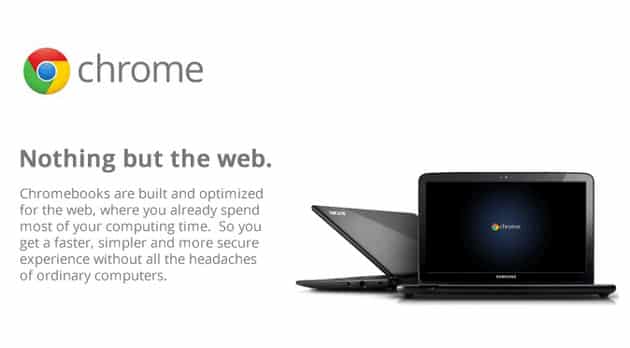
One of the best Windows operating system versions of all time is Windows XP, but if you were to be still running a computer with it as the operating system of choice today, you’d run into a lot of problems, and it wouldn’t work very well for businesses and personal use as well. Support for Windows XP by Microsoft came to an end on the 8th of April, 2014—and, frankly, that was long enough. If you were still using XP on a computer on that date like I was, you’d probably understand what I mean.
Computers weren’t made to last much longer than five years either, so after around that time, there is no guarantee that your hardware won’t begin to fail. Unlike our household light bulbs though, the companies making the hardware don’t purposefully make them fail after a certain amount of uses, so it is possible to continue using the hardware of a computer for a very long time if you are lucky enough for that to happen.
If you do wind up with an old computer that still has hardware in perfect working order, but your software is now too old for your liking, all hope is not lost yet—you can swap that older operating system over for a Chrome OS-like operating system. You don’t have to take our word for it when it comes to the advantages you’ll get either; there are plenty of threads laying around the internet from people who have installed the Chrome OS-like operating system.
The Google Chrome OS comes on Chromebooks. It is based on Chromium OS and is also an operating system centered around the Google Chrome web browser, so most of the applications that you will use will come from the browser in the form of web apps. A lot of the web apps available today aren’t as feature-rich as their desktop counterparts that come with something like the Windows Store, so you should do some thorough research before committing to Chrome OS if it doesn’t seem like a practical solution for you personally. Then again, those who don’t mind using the Chrome OS can have a distinct advantage with aging computers: the Chrome OS you get to install is an up to date version and should result in you being a lot happier with your time in front of the computer.
Since Google’s Chrome OS is solely available for Google’s Chromebooks, it isn’t possible to install the official version of Chrome OS on a computer. However, there is now a legitimate alternative called CloudReady that beats any of the other competition available to date by some margin and is also very close to the real Chrome OS. There is very little difference between CloudReady and Chrome OS, but with a few pros and cons added on top. The obvious disadvantage is that you won’t be able to run any Android apps on your Chrome OS since Google owns those as well. As for the positives, CloudReady actually offers more features—particularity for management stuff—and it comes with hardware support as well. CloudReady is being sold to schools and businesses that want to have Chrome OS as their go to operating system, but are unable to because they don’t use Chromebooks, so there is a big difference between CloudReady and your typical knock-off operating system trying to be Chrome OS.
CloudReady is the name of the operating system itself. A company called Neverware develops it. The operating system itself isn’t stored in a cloud of any kind though. You can install CloudReady Chrome OS on a USB thumb drive and then give it a trial run. If you are happy with it, then you can install it on the computer, so the computer will always boot to the CloudReady operating system instead.
You might also be interested in:
- How to Connect Remotely to Windows 10 PC with Remote Desktop Connection
- How to Change System Unattended Sleep Timeout in Windows 10
- How to Manage Startup Programs in Windows 10
- How to Check Which Apps Are Draining Battery in Windows 10
You can subscribe to our RSS, follow us on Twitter or like our Facebook page to keep on consuming more tech.
