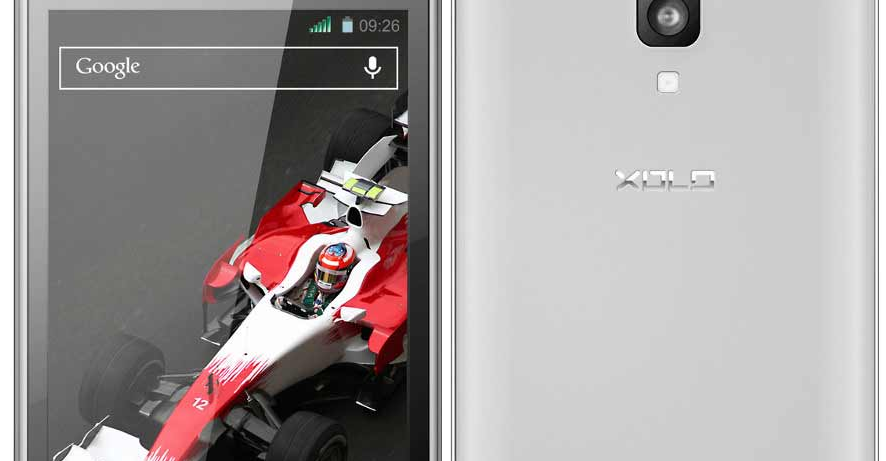Last Updated on November 15, 2019 by Mathew Diekhake
If you have root access on your XOLO A600, you are just a step away from flashing a custom ROM on your phone. After gaining root, what you need to flash a custom ROM is a custom recovery and that is exactly what you are going to flash on your phone in the following guide.
Once the recovery’s up on your phone, you should be all set to replace your current ROM with a custom one.
Here you go:
Files You Need
- Your phone must be rooted before you can do this tutorial. If you have not rooted your phone yet, do so now using our how to root the XOLO A600 tutorial. Return here once that is done.
- Download the appropriate custom recovery for your phone from here and save it to your computer. The recovery will later be transferred to your phone.
- You should only try this on a XOLO A600 phone.
Installing a Custom Recovery on the XOLO A600
- Connect your phone to your computer using a suitable USB cable and ensure your phone can receive files from your computer.
- If the custom recovery that you have downloaded is in archive format, right-click on it and select Extract here to extract the actual image file.
- Rename the recovery image to recovery.img by right-clicking on it and selecting Rename.
- Copy this recovery.img from your computer over to the internal storage on your phone.
- When recovery is copied, disconnect your phone from your computer.
- Head over to the Google Play store and download and install Rashr app on your phone.
- When the app’s installed, open it from your app drawer.
- Allow the app to access root files on your phone by tapping Grant when the prompt appears.
- Tap on Update Recovery From Storage option in the app.
- Navigate to your internal storage and select the recovery file that you copied earlier to your phone.
- Tap Yes in the prompt that appears on your screen.
- Wait for the app to flash the recovery on your phone.
- When the app’s done flashing recovery, another prompt will appear asking if you would like to boot into the newly installed recovery. Tap Yes and you will be taken into the newly installed recovery mode.
- You are all set!
You have successfully installed a custom recovery on your XOLO A600 and you have already rebooted into the same to confirm that it actually works.
You will find a number of options in the recovery menu including backup and restore, install files, wipe cache, and so on. The one feature that you are going to be using the most is install files as that is what allows you to flash various custom development files, such as a custom ROM or a custom kernel, on your phone. You are also going to be using the backup option so that you can backup your phone before you flash a custom ROM to ensure you can revert back to the stock when the custom ROM did not work well for you.
There are many more things that you can do with a custom recovery on your phone and the only way to know what all you can do with it is to try out all the options for yourself.
Let us know how the recovery helped you further customize your phone!
You might also be interested in:
- How To Root The XOLO A600
- How To Install A Custom Recovery On The XOLO A500S
- How To Root The XOLO A500S
- How To Root XOLO Q800 On Android 4.2.1 Using Framaroot
- How To Install A Custom Recovery On The XOLO Q800
Have something to say? You can contribute to this tech article by leaving a comment below.