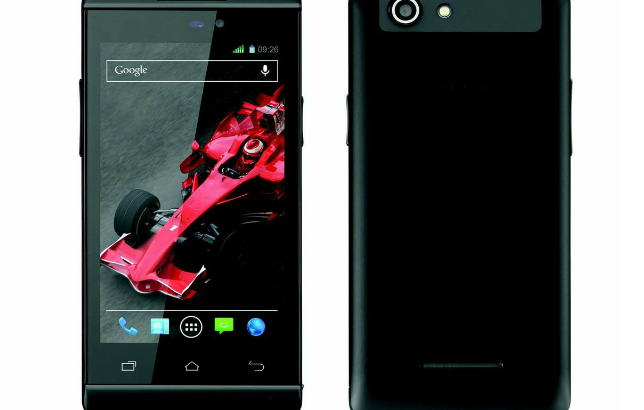If you have a XOLO A500S and you wish to root it, well, it will not even take a minute to root your phone. Yes, a universal root app called Framaroot has made it possible for you to root your XOLO A500S without requiring a computer and gets the entire job of rooting done in a few seconds.
Getting in control of the all important root user account is what it takes to use the Android operating system with full write permissions. It is the write permissions that allow you to access any file and run any commands and thus be in the complete administrative control over the operating system.
There are a great many Linux distributions that people run from desktop environments that make up the Linux operating system. Most of them give people a chance to be in control of the root user account by default; they get this opportunity when they first set up the computer and then can log into the root user account any time they want with the right credentials.
It’s said that they call it the root user account and not something like the administrator account like you get with Mac and Windows because it is giving the full write permissions to the root directory on Linux and that is where all the fun happens on the operating system. Moreover, since Android is based on the same Linux kernel as the desktop versions, the term “root user” remains as does the same root directory. Here’s how you can go about rooting your phone using the Framaroot app:
Files You Need
- You do not actually need a computer to do this tutorial as the root app can directly be downloaded on the phone. However, we have included the steps for a computer in the tutorial for you.
- This uses the universal Framaroot app to gain root access on your XOLO A500S.
- Download Framaroot APK to your computer. It will later be transferred to your phone.
Rooting the XOLO A500S
- Plug in your phone to your computer using a compatible USB cable. Make sure your phone is in data transfer mode so that it can receive files from your computer.
- Copy Framaroot APK from your computer over to the internal storage on your phone. To make it easy for you to find the app, place it in the root directory.
- When Framaroot APK is copied, unplug your phone from your computer.
- On your phone, head to Menu->Settings->Security and turn on the option that says Unknown sources. What this option does is allow you to install apps from outside the Google Play store on your phone.
- Open File Manager and tap on Framaroot APK to install the app on your phone.
- When the app’s installed, open it from your app drawer.
- In the app, make sure the dropdown menu says Install SuperSU.
- Tap on Boromir in the app and it will begin rooting your phone.
- Wait for Framaroot to gain root access on your phone.
- When Framaroot’s done rooting your phone, reboot your phone.
- You are all set!
Your XOLO A500S is now rooted and is all set to be loaded with whatever root-requiring apps you choose for it from the Google Play store or any other trusted sources.
Now that you have root access on your phone, go ahead and get a custom recovery flashed on it. While you now have the ability to install root-requiring apps on your phone, a custom recovery will give you the ability to flash a custom ROM on your phone. A custom ROM just wholly changes the functionality and appearance of the phone in one go and is recommended for use if you are fed-up of the stock ROM.
While there are no restrictions as to what root-requiring apps you can install on your phone, you should only choose the apps that you know or have heard good reviews of, otherwise you will end-up messing your phone and it may become hard for you to restore your phone to the working condition. In short, choose the apps that you think are good for you and have gotten good popularity on the Internet.
You might also be interested in:
- How To Root XOLO Q800 On Android 4.2.1 Using Framaroot
- How To Install A Custom Recovery On The XOLO Q800
- How To Root The XOLO Q1100 On Android 4.3 Using SuperSU
- How To Install A Custom Recovery On The XOLO Q1100
- How To Install TWRP Recovery On The XOLO Q1100
Have something to say? You can contribute to this tech article by leaving a comment below.