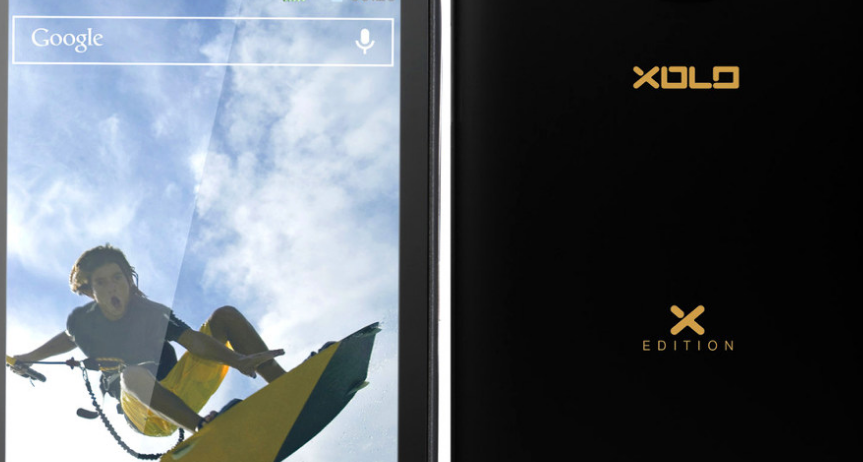Last Updated on January 5, 2023 by Mathew Diekhake
Did you just get a XOLO Q800 and wish to gain root access on it? No worries, this guide should help you. Become the root user on the Android operating system is referring to getting in control of the root user account that always exists in Android but is hidden away by the Android developers before it gets given to you, so you don’t get to use it.
That’s a humorous approach and makes rooting the Android operating system seem a bit naughty. However, if you knew that everyone typically gets the root user account handed to them when they use a Linux distribution on a computer you might begin to think otherwise.
Yes, most Linux operating system that people run on the computer that is made to compete with Windows and Mac’s operating systems give the root user account to the first person who sets up the computer much the same way Windows and Mac gvi3esthe admin account to the first person.
The root user on Linux is the same as the admin from Windows and Mac. It’s said Linux refers to it as the root user account it because it gives people the full write permissions inside for the root directory—the all important directory if you want to have maximum permissions over the Linux operating system. Gaining root access on the XOLO Q800 is much easier than rooting any other phone, all thanks to the universal Framaroot root app that roots a number of Android phones in a single tap. Here’s how you can root yours:
Files We Need
- This tutorial does not require you to have a computer as the app that you are going to use to root your phone can directly be downloaded and installed on the phone. However, we have included the steps for a computer for you.
- This uses the universal Framaroot method to gain root on your phone.
- Download Framaroot APK to your computer. It will later be transferred to your phone.
Rooting the XOLO Q800
- Connect your phone to your computer using a suitable USB cable and ensure your phone is able to receive files from your computer.
- Copy Framaroot APK from your computer over to the internal storage on your phone. The ideal place to put the file is the root directory.
- When Framaroot is copied, disconnect your phone from your computer.
- On your phone, enable the Unknown sources option by heading to Menu->Settings->Security and tick-marking the Unknown sources checkbox. It should allow you to install apps from outside the Google Play store on your phone.
- Open File Manager and tap on Framaroot APK to install the app on your phone.
- When the app’s installed, open it from your app drawer.
- Select Install SuperSU from the dropdown menu in the app.
- Tap on Boromir and the app will begin rooting your phone.
- Wait for the app to finish rooting your phone. Should not take too long.
- When the app’s done rooting your phone, reboot your phone.
- You are all set!
Your XOLO Q800 has been successfully rooted and is equipped with the SuperSU app to help you manage root permissions on your phone.
Now that you are rooted, please head over to our how to install a custom recovery on the XOLO Q800 tutorial to learn how you can flash a custom recovery on your phone. A custom recovery is a must if you plan to flash custom ROMs on your phone as in most cases that is the only way to flash a custom ROM on an Android phone.
A custom recovery should bring options for you like flashing a custom ROM, backing up your entire system, helping you wipe cache and even factory resetting the phone, and so on. There are tons of things you can do with the custom recovery on your phone and all of those are really helpful when it comes to customizing the phone.
If you are not ready for a custom recovery yet, you can enjoy the root-requiring apps on your phone. Those apps will run whether you have flashed a custom recovery or not as the only thing they need is root permissions which can be provided by the SuperSU app that you already have.
You might also be interested in:
- How To Install A Custom Recovery On The XOLO Q800
- How To Root The XOLO Q1100 On Android 4.3 Using SuperSU
- How To Install A Custom Recovery On The XOLO Q1100
- How To Install TWRP Recovery On The XOLO Q1100
- How To Root The Samsung Galaxy S5 on DoCoMo
Have something to say? You can contribute to this tech article by leaving a comment below.