Last Updated on January 16, 2021 by Mathew Diekhake
Have you found yourself taking a factory reset but were then unable to use your device without logging into your Google account? This is a standard security feature found on Samsung mobile phones that are running on Android 5.1 Lollipop and above.
FRP (Factory Reset Protections) ensures that you need to verify ownership of a device after taking a factory reset. Starting from Android 5.1 (Lollipop), FRP has been added to all smartphones that run Android, though each manufacturer can run a slightly different version.
Samsung calls this Factory Reset Protection (FRP), and it’s designed to stop people from stealing your device, giving it a factory reset and then taking it over. Assuming you’re not a thief, it can also get in the way of device owners who can no longer get access to the Google account that it’s asking for — we’ve all been there before at one point or another, including myself.
Being able to take the Factory Reset Protection off a device in Download mode is one of the main features that the FRP Hijacker v1.0 can handle, but it also comes with some great other features as well. For example, FRP Hijacker by Hagard can fix soft-bricked devices, use a phone dialer to bypass a Google account, and there’s an ADB enabler tool as well. You can also use the ADB FRP Remover Tool if you prefer Android Debug Bridge.
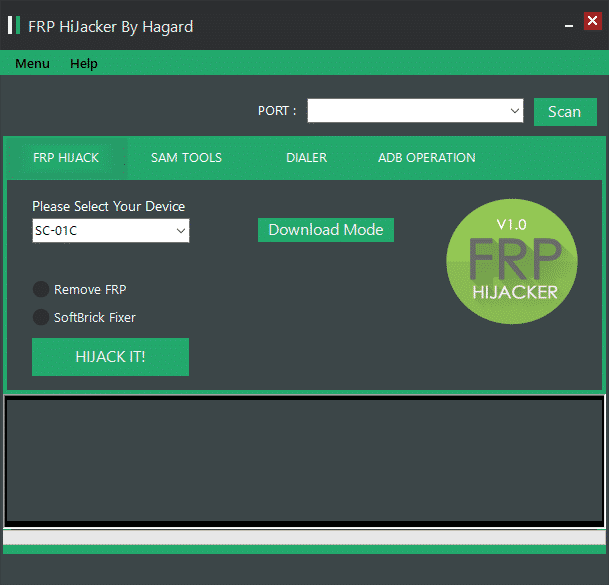
If it’s purely the Factory Reset Protection you’re hoping to use in FRP Hijacker, you would be forgiven for being a little bit confused if you’ve read other articles around the Web. There are FRP files that you can download individually for a device, and they will remove the Factory Reset Protection for that one device. This tool, on the other hand, can handle the removal of FRP for a large number of devices all by itself. It doesn’t matter which way you go about it, but since you’re here, you might as well try this tool out for size.
The idea behind FRP is to help prevent theft. Since smartphones are often carried around away from home, it has been fairly common for people to lose or have a them stolen. And once the device was stolen there was little in the way of the thief from getting access to it and starting to use it. This is because the way you factory reset the Android operating system has nothing to do with logging into the device itself since applying the factory reset is done from a separate partition. Offering another partition for the factory reset is necessary because there may be times that you can’t use the Android operating system due to a virus or other problem, and thus, the additional partition has always been a safety net for Android. However, in the case of theft, it has proven to be more of a liability since it gives people easy access to a device that isn’t theirs.
FRP certainly helps prevent theft, but it can also act as a double edge sword at times for the people who are planning on trading or selling the smartphone to someone else and didn’t factory reset it before they sent it away. If you do find yourself in that same situation, then the new owner of the smartphone is not going to be able to get access to the device unless you share your password with them. And if you do that, make sure you go around and remove that same password if you use it elsewhere or else the rest of your passwords will be insecure ones now that you’ve shared the information. A lot of the time people do share passwords because if you change or reset a Google account password, you can’t use the account to wipe a smartphone until at least 72 hours have passed, which is too long for many people.
There are a couple of things you can do to help prevent any issues with FRP. First of all, if you plan on taking a factory reset, you can remove the Google account from the smartphone beforehand. This will prevent FRP from working since it only acts as a security measure when it detects a Google account—FRP is immediately set up at the same time a Google account is created and then deleted as soon as the Google account is gone from the device.
The other problem that FRP presents is what if you have taken a factory reset with your own device and can’t remember how to get access to your Google account because you’ve forgotten which email you have assigned to it? There isn’t much you can do in this scenario other than head to the internet and look for workaround solution. Most workarounds are quickly patched by Google, so you might need to get in quick if you’ve found a solution that works for you. As of right now, there are a few different tools that can help you get around the factory reset protection that might have caused you to be locked out of your device. There are no guarantees how long these will last though because for factory reset protection to be worthwhile, Google can’t be offering tools that work around it or else they will eventually be found out by the thieves who Google was trying to prevent from getting around FRP in the first place.
You can download the FRP Hijacker version 1.0 from the link below:
Download FRP Hijacker Tool v1.0
File Name: Frp_Hijacker_v1.0
File Version: v1.0
Download Link: FRP_Hijacker_v1.0.zip
Note: If there is a password required, enter www.gsmhagard.com into the required field.
Take Into Account
Compatibility: You can only use the FRP Hijacker Tool on a Windows-based operating system. This includes Windows 10, Windows 8.1, Windows 8, Windows 7, Windows Vista, and Windows XP.
Back Up Your Data: You should always take a backup of the current data before using such tools as the FRP Hijacker. that way you can always restore your data again later if you need to.
Password Protection: If you find that the file is password protected before it lets you install it, check inside the folder for a link to the password that you need.
Official Tool: Hagard developed the FRP Hijacker v1.0.
This article was last update on April 30, 2019.
FRP Hijacker v1.0https://t.co/JFDcDsRAwu
— ConsumingTech (@ConsumingTech) May 10, 2019
Related Tutorials
- Download SUT L3 Tool (All Versions)
- How to Use Malicious Software Removal Tool in Windows 10
- Download Smartphone Flash Tool (SP Flash Tool)
- Download GSM Aladdin V2 1.34 Tool
- Download UMT Ultimate Multi Tool Latest Setup
- Download Minimal ADB and Fastboot Tool (All Versions)
- Download Motorola Device Manager (All Versions)
- Download Miracle Box v2.14 Tool
- Download Android Multi-Tools to Remove Pattern Lock/Password
- How to Use Qualcomm Flash Image Loader (QFIL)

November 12, 2020 @ 04:32
Password please
October 12, 2019 @ 13:18
What is the password?
October 12, 2019 @ 13:19
Once you extract and open the folder, you will see the password in a notepad file.
As of right now, the password is “www.gsmhagard.com” but if it doesn’t work check the file in the folder because it will be updated with the correct password always.
October 12, 2019 @ 13:18
I have read some places that this tool developed by the guy named Haggard is only for Samsung devices. But then I see other sources not mention that it is only for Samsung.
Since FRP protection is available on all Android operating systems, do you have any idea if this tool works on devices that are not Samsung and if it doesn’t work do you know what other tool does? I do not own a Samsung smartphone but need to remove the factory reset protection from my device.
October 12, 2019 @ 13:17
As a Mac owner for over ten years, it has become annoying that many tools that I try to install don’t actually work for my operating system. I guess the good news is that Mac is slowly but surely gaining a bit more market share so this will hopefully mean in the future things will change. But for now, I have to advise that it seems as though this tool is only for Windows operating systems. I can get it to run on my Windows laptop that runs on Windows 10. Thanks and good luck to all who are locked out of their own devices.
June 17, 2019 @ 23:20
I tried to use it but my phone now stuck on download mode…
September 14, 2019 @ 00:31
i have the same ? have you resolved iy ?
June 13, 2019 @ 14:30
Added!!
Enter CS for MD5..
Check MD5.. Do not unplug the cable..
Please wait..
Checking MD5 finished Sucessfully..
Leave CS..
Odin engine v(ID:3.1303)..
File analysis..
Total Binary size: 1910 M
SetupConnection..
Initialzation..
Get PIT for mapping..
Firmware update start..
NAND Write Start!!
SingleDownload.
boot.img
recovery.img
system.img
cache.img
hidden.img
FAIL!
Complete(Write) operation failed.
All threads completed. (succeed 0 / failed 1)
Removed!!
April 30, 2019 @ 01:19
It is a misconception that just because tools such as these exist that it makes the FRP feature redundant. Even if the thieves know about these tools, the reality is that many of them won’t like to put in the work that is required to unlock devices anymore, so it will still remain a deterrent.
And that’s assuming they are aware of tools like this. A lot of them never will look online for ways to unlock the device that they can’t work out how to unlock.
February 26, 2019 @ 21:32
Password please
February 27, 2019 @ 04:11
If there is a password, it will be inside the folder that you extracted. The same folder as the tool. Click on the password file to see the password in Notepad.
Update: As of right now the password is http://www.gsmhagard.com
Always check the folder for the updated version of the password.
February 22, 2019 @ 10:06
Hola mi modelo no aparece en la lista SM-J730F/DS
Hay alguno compatible?
gracias
January 6, 2019 @ 10:39
I was unable to get this to work on my device, but I knew it was a reliable tool because I had heard of friends using it. The solution to the problem for me was installing the Samsung Device Drivers on the computer before using it.
January 6, 2019 @ 10:42
Thanks Joss.
You can install the Samsung USB device drivers from the Samsung website (guide here) or from the Android website.
January 6, 2019 @ 10:26
From what I can gather, FRP (Factory Reset Protection) is a feature that is still on Samsung smartphones only but has not made its way to other device manufacturers. There might be a good reason for that.
It’s hard to see how FRP offers any kind of meaningful protection when there is always a way for people who have forgotten how to get access to their devices to get back in. What is stopping a hacker from using one of these tools? Why is it only the device owners that are using these tools?
January 6, 2019 @ 10:32
Factory Reset Protection means that a person who has ended up with a smartphone that is not theirs (that is to say that it does not have their Google accounts set up on it) cannot apply a factory reset and gain access to the device. It is primarily intended as a security measure for device owners and a theft deterrent.
It is true that in order to offer device owners a guaranteed way of getting access to the device once again if they’ve forgotten the email and password associated with the Google account that is used on the device, there needs to be tools such as this one that exists. And that basically means that any thief who is aware of such stools can continue stealing and using the devices. For now, at least, it should help deter much of the petty criminals from stealing because a) they won’t know about it and b) they won’t know how to use it or want to go to the effort of using it. There will likely be other Android security solutions that perhaps offer a better solution in future software versions, but for now, this seems to be working fine.
Factory Reset Protection I believe is built into all smartphones that are running Android 5.0 or above, not just Samsung devices.
December 24, 2018 @ 03:31
here is the password : http://www.gsmhagard.com
December 13, 2018 @ 14:00
this password is
http://www.gsmhagard.com
December 1, 2018 @ 11:40
my mobile model is not found j210f
November 16, 2018 @ 09:07
I CANT FIND MY MODEL NUMBER IN THE APP. ITS SM-G960UZKASPR
October 20, 2018 @ 17:57
Pleased
October 4, 2018 @ 16:13
Very fine.