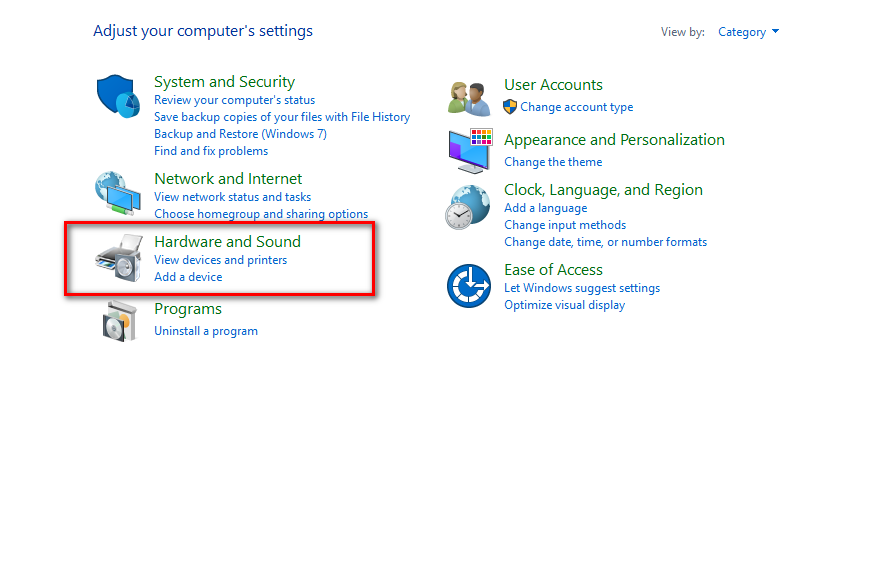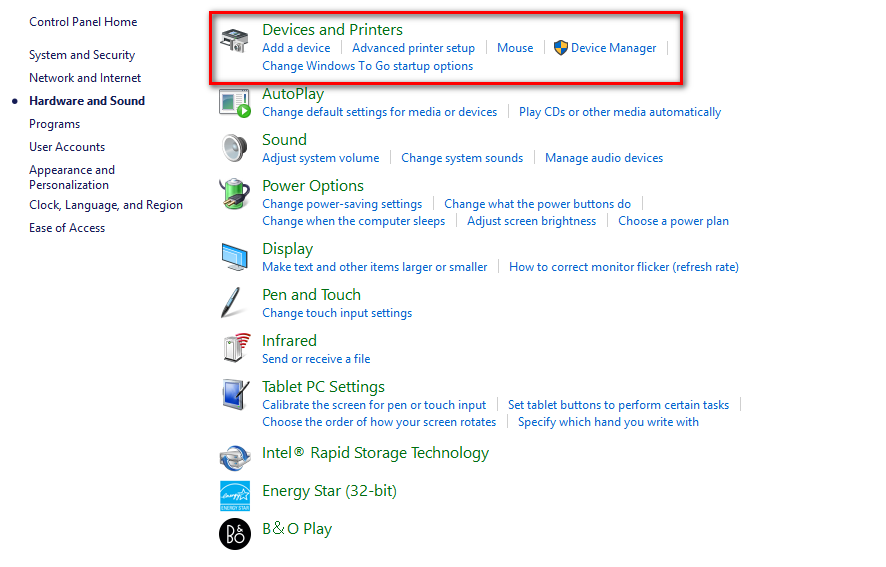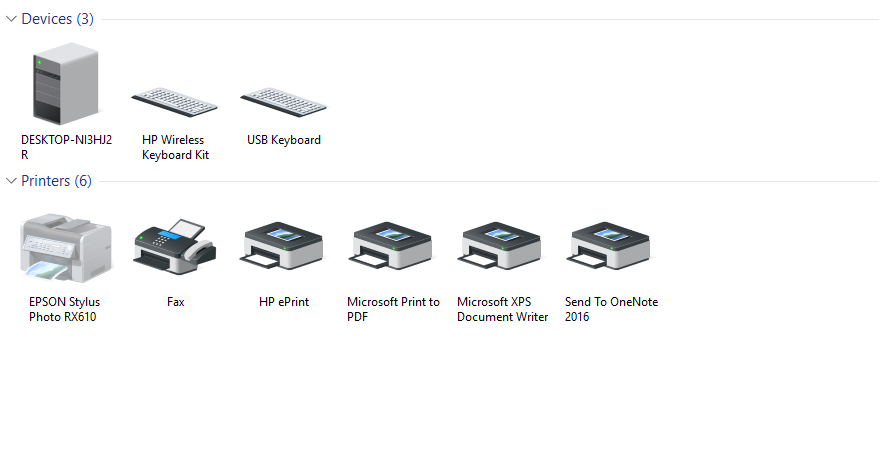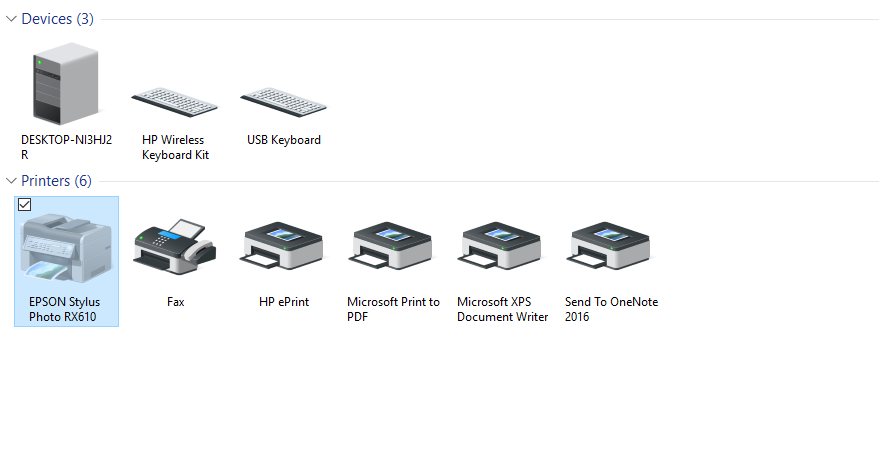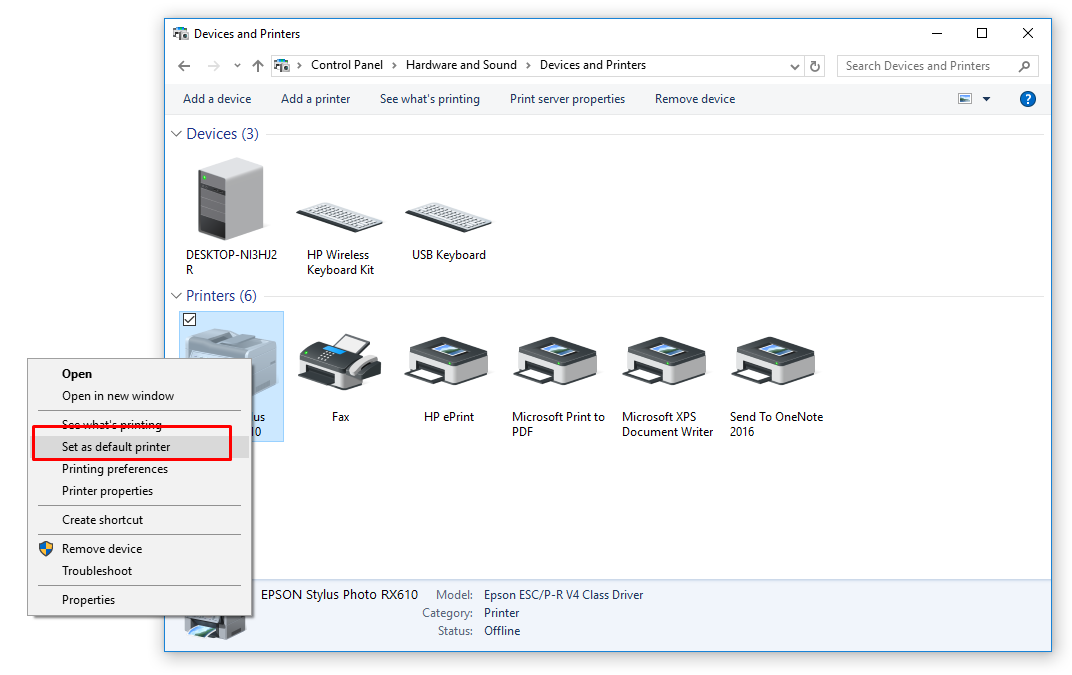Last Updated on December 26, 2022 by Mathew Diekhake
Windows computers are easy to use, but every once in a while you can get stuck with something. That is particularly the case with earlier versions of the Windows operating system. One of the things that used to be an annoyance was getting a printer hooked up to the computer running Windows. It was a job that most people couldn’t remember how to do off the tops of their heads and one that could make even a techie look silly when they have to research how it’s done.
Nowadays with Windows 10 operating systems running on the computer, getting a printer connected and working is easier than ever. That is due in large part to the fact that Windows now manages the default printer automatically. However, there are still times when people to print a document, and they accidentally click the wrong button and change the default printer by accident and don’t know how to fix it. Moreover, there are times when you have several printers to choose from in a home and want to be able to switch them over when the time suits you for different purposes i.e. you want to use the laser printer for a job instead of the ink jet printer that is currently selected at the default option.
The following guides demonstrates everything you need to change the default printer in Windows 10:
Changing the default printer in Windows 10
Click on the Search Windows box and then type “Control Panel” into the box and click on the Control Panel application when it appears in the list.
Click on the “Hardware and Sound” link from the settings page.
Click on the “Devices and Printers” link from the following screen.
Here you can see all of the devices that are connected to the computer.
Click on the printer that you want to set as the default printer.
Right-click on the printer and then select the “Set as default printer” option from the menu.
That is all you need to set the default printer in Windows 10 by using the computer’s settings from the Control Panel. It is the way we think is the easiest to remember; however, there are other ways you can do it too. It doesn’t matter what way you choose as they all result in the same thing. The only difference is your choice in how to get there.
You might also be interested in:
- How to Add and Remove Volume Icon to Taskbar in Windows 10
- How to Pin Email Account to Start Menu in Windows 10
- How to Clear Print Queue in Windows 10
Have something to say? You can contribute to this tech article by leaving a comment below.