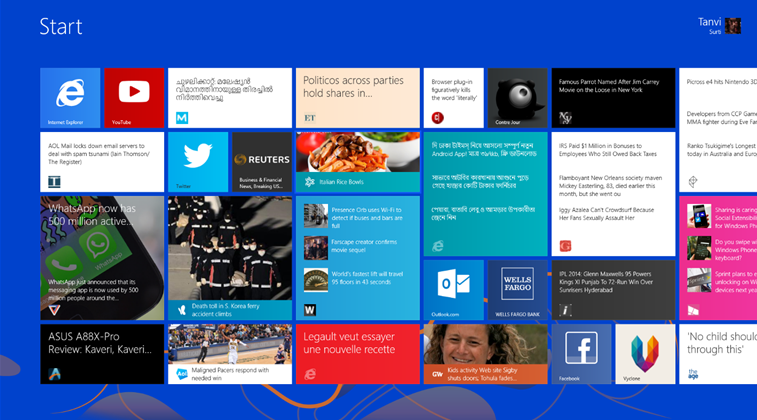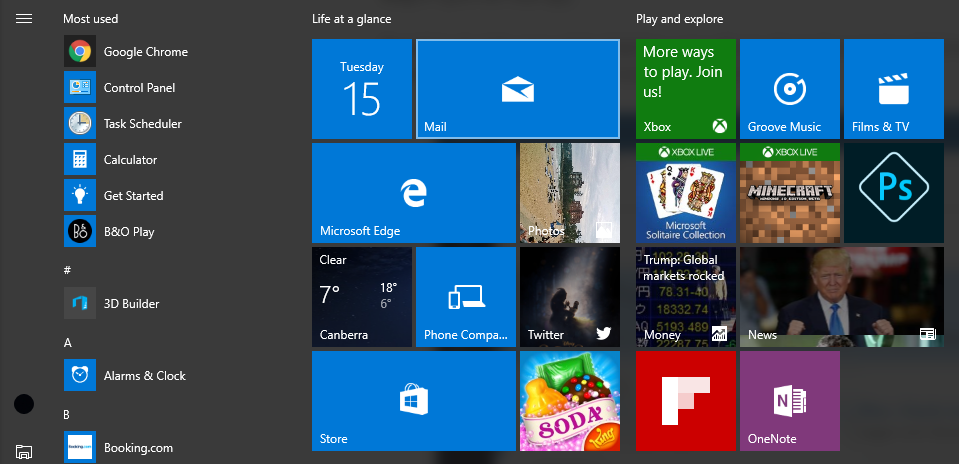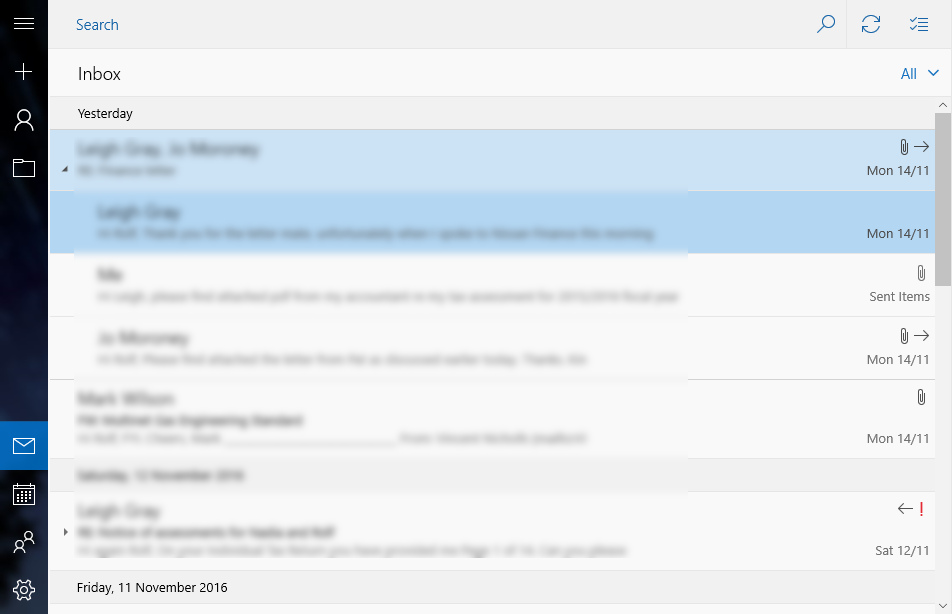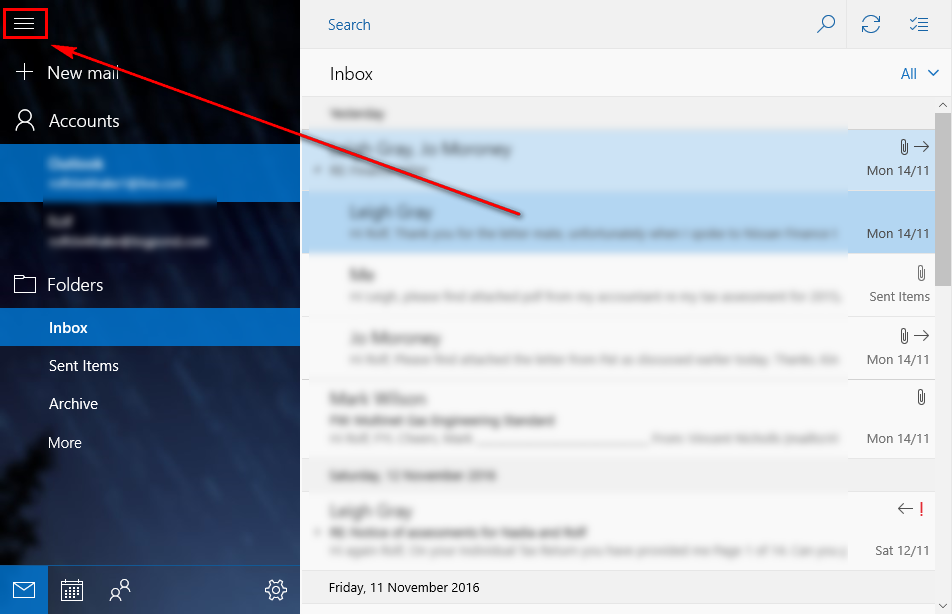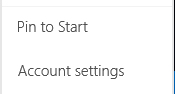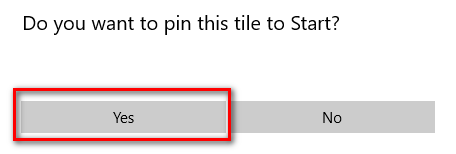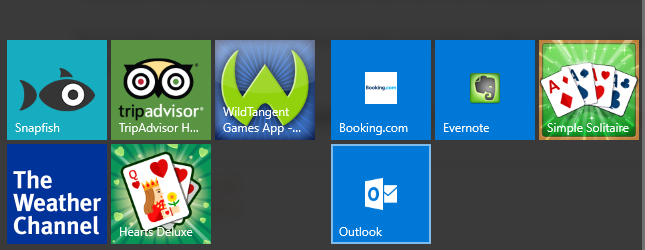Windows 10 doesn’t get enough praise for its ease of use, efficiency and profound brilliance that enables us to remember clearly how to do things far easier than with previous versions of the Windows operating system when released.
One of the main features that comes with the Windows operating systems that people use all the time is the email client. The reason for that is because Windows own a client called Outlook—or Hotmail as it was known in earlier years.
There has always been a way in which we could use the email client to open Outlook from the Windows operating system nearly as far back as I can remember (which is Windows XP), but because things were nowhere near as user-friendly back in those days, it took a technician just to know how to use it.
More recent versions of Windows—in particular, the latest Windows 10 offering—makes settings up the email client a breeze. Even my parents have it up and running, and they did it themselves.
One of the things you can do from the Windows 10 Live Mail (Outlook, Hotmail) is pin your email account to the start menu, so you don’t need to scroll quite as far to reach the mail tile.
Pinning your email account to the Start menu from Windows 10
1. Click on the Start menu and then open the Windows 10 Live Mail application from where it shows the open mail tile.
2. If your left side pane looks like this, then you need to click on the three lines at the bottom to open it up.
3. Doing so should result in your email client looking like as follows:
4. Now all you need to do is right-click on the email address from the left pane, and you will see the menu that allows you to Pin to Start. Click on it.
5. Click on the Yes button when it asks if you want to pin this tile to the Start menu.
6. Now you have the Outlook tile available to the Start menu and set as the medium tile size to match the others by default.
That is what is required to pin your personal email account to the Start menu in Windows 10. The above steps will only work for the one account that you are logged into, and the same results will not be fetched from another user account, so you can always do it for your personal account and nobody else will see it. What’s more, it is possible to change the size of the Outlook tile if you want it larger. Just right-click the mouse on the tile and choose from the alternative sizes.
You might also be interested in:
- How to Clear Print Queue in Windows 10
- Download Google Photos App for Windows 10
- How to Play 360-degree VR Video for Free in Windows 10 with GOM Player
Have something to say? You can contribute to this tech article by leaving a comment below.