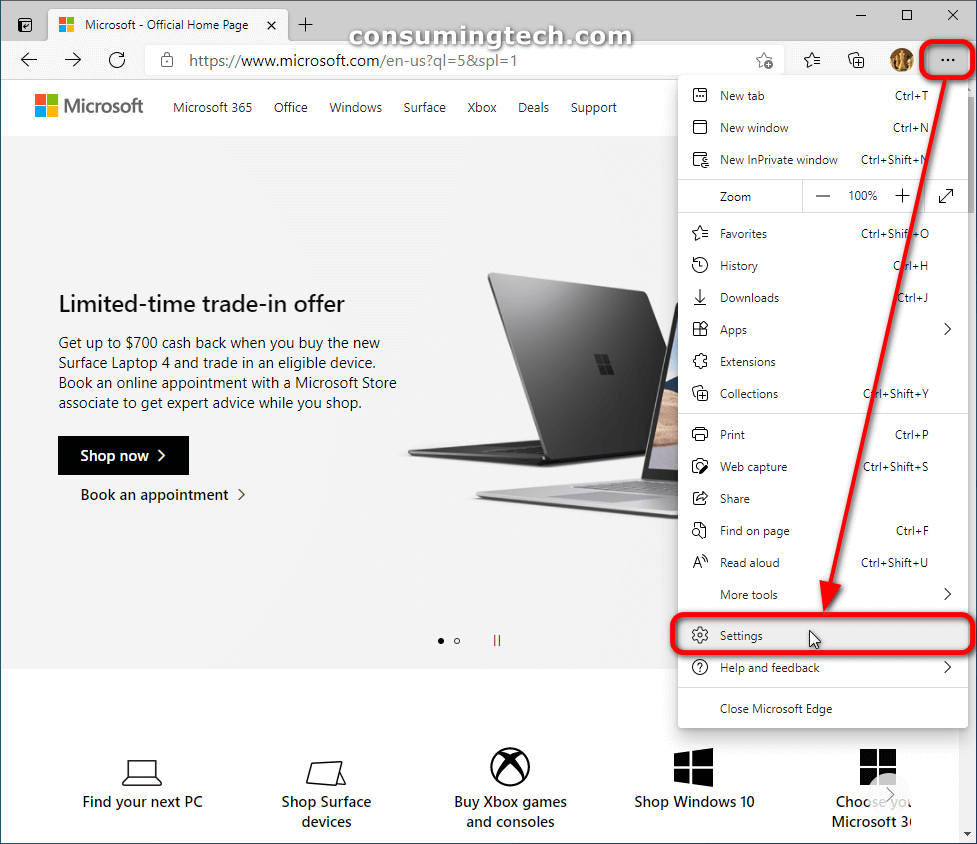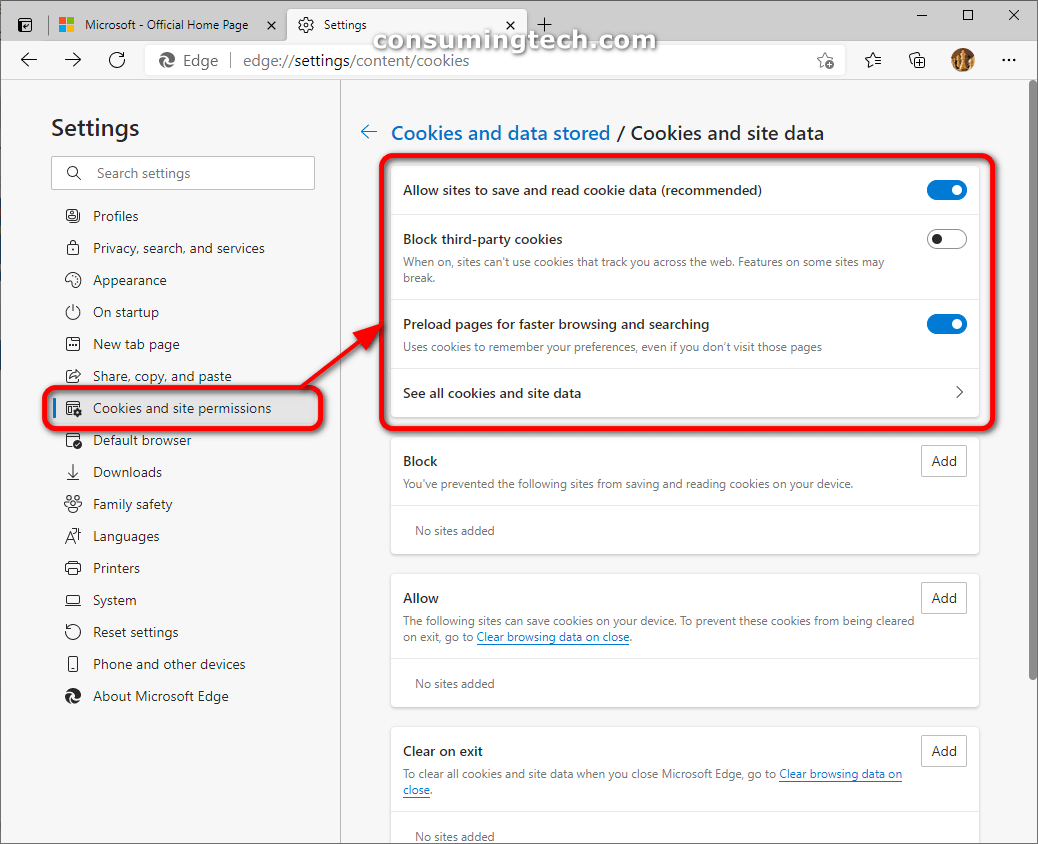Last Updated on February 25, 2024 by Mathew Diekhake
I want to be able to choose when I want to allow Microsoft Edge to use cookies to enhance my online browsing experience. I realize that cookies are intended to help make my time online better but would still like the opportunity to turn them off sometimes or even perhaps always have them turned off so I have my total privacy and nothing from Edge is tracking me regardless of the websites I visit. Resolution:
Microsoft Edge is a cross-platform web browser developed by Microsoft. It was first released for Windows 10 and Xbox One in 2015, then for Android and iOS in 2017, for macOS in 2019, and as a preview for Linux in October 2020.
An HTTP cookie (also called web cookie, Internet cookie, browser cookie, or simply cookie) is a small piece of data stored on the user’s computer by the web browser while browsing a website. Cookies were designed to be a reliable mechanism for websites to remember stateful information (such as items added in the shopping cart in an online store) or to record the user’s browsing activity (including clicking particular buttons, logging in, or recording which pages were visited in the past). They can also be used to remember pieces of information that the user previously entered into form fields, such as names, addresses, passwords, and payment card numbers.
Microsoft Edge saves cookies to the folder locations below.
- %LocalAppData%\MicrosoftEdge\Cookies
- %LocalAppData%\Packages\Microsoft.MicrosoftEdge_8wekyb3d8bbwe\AC\INetCookies
- %LocalAppData%\Packages\Microsoft.MicrosoftEdge_8wekyb3d8bbwe\AC\MicrosoftEdge\Cookies
- %LocalAppData%\Packages\Microsoft.MicrosoftEdge_8wekyb3d8bbwe\AC\#!001\INetCookies
- %LocalAppData%\Packages\Microsoft.MicrosoftEdge_8wekyb3d8bbwe\AC\#!001\MicrosoftEdge\Cookies
- %LocalAppData%\Packages\Microsoft.MicrosoftEdge_8wekyb3d8bbwe\AC\#!001\MicrosoftEdge\User\Default\DO MStore
- %LocalAppData%\Packages\Microsoft.MicrosoftEdge_8wekyb3d8bbwe\AC\#!002\INetCookies
- %LocalAppData%\Packages\Microsoft.MicrosoftEdge_8wekyb3d8bbwe\AC\#!002\MicrosoftEdge\Cookies
- %LocalAppData%\Packages\Microsoft.MicrosoftEdge_8wekyb3d8bbwe\AC\#!002\MicrosoftEdge\User\Default\DO MStore
How to Allow or Block Cookies in Microsoft Edge Settings
Note: You can also use Windows registry files which are files that come preloaded with the task completed already, to download and automatically make the changes on your computer instead. Here you can download the files to block all cookies, block only the third-party cookies, or the option not to block cookies (default) in Microsoft Edge. You may also download the latter file to undo any of the changes you made previously with the other two files.
1. Open the new Microsoft Edge application by clicking on its icon either in the taskbar, on the desktop, or in the Start menu.
2. In the top right corner of the browser window, click on Settings and more (three-dotted menu [Alt+X]) and then click on the Settings link toward the bottom of the menu. (Click to enlarge the screenshot below.)
3. From the Settings left menu, which is only visible if you have the browser window adequately expanded, click on Cookies and site permissions and then from the right side of the same browser window click on the Cookies and site data link. (Click to enlarge the screenshot below.)
4. Under the Cookies and data stored/cookie and site data heading, you will now see toggles available for Allow sites to save and read cookie data (recommended), Block third-party cookies, Preload pages for faster browsing and searching, and See all cookies and site data, which can you can toggle on or off to customize the cookie settings as you shall choose. (Click to enlarge the screenshot below.)
You can now close the Settings pages and continue using the Edge browser if you like.
In conclusion, that is how to get access to all the different cookie settings in Microsoft Edge which allows you to customize the cookie settings however you want which includes all options for blocking and allowing them.
Related Tutorials
- How to Preload Start and New Tab Pages in Microsoft Edge Every Time You Sign in to Windows and Close Microsoft Edge [Tutorial]
- How to Change Theme in Google Chrome [Tutorial]
- How to Mute and Unmute Tabs Without Right-click in Google Chrome [Tutorial]
- How to Change Mail App’s Default Font for Sending Emails in Windows 10 [Tutorial]
- How to Enable/Disable Microsoft Edge Pre-launching in Windows 10 [Tutorial]
- How to Pin Email Folder or Full Email Account to Start Menu in Windows 10 [Tutorial]
- How to Remove Sticky Banner Ads Firefox Shows by Default Called Ad Snippets [Tutorial]
- How to Turn On/Off Potentially Unwanted App Protection in Microsoft Edge [Tutorial]
- How to Load Blank Page as New Tab Page and Prevent Web Content Loading in Microsoft Edge in Windows 10 [Tutorial]
- How to Choose What New Tabs Show by Default in Microsoft Edge in Windows 10 [Tutorial]