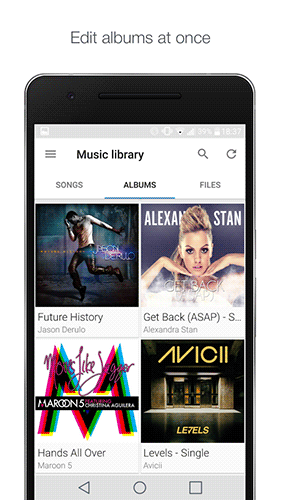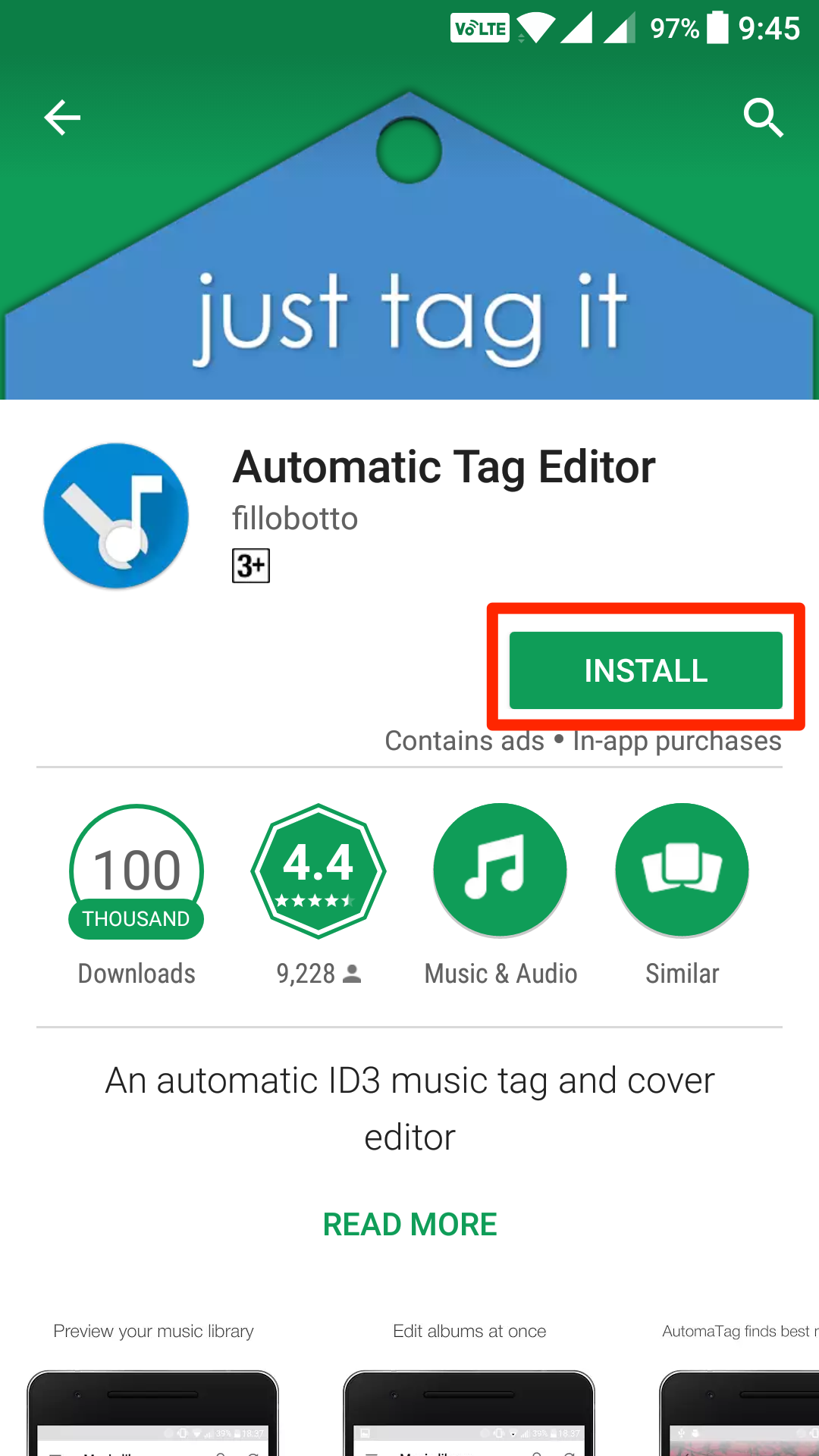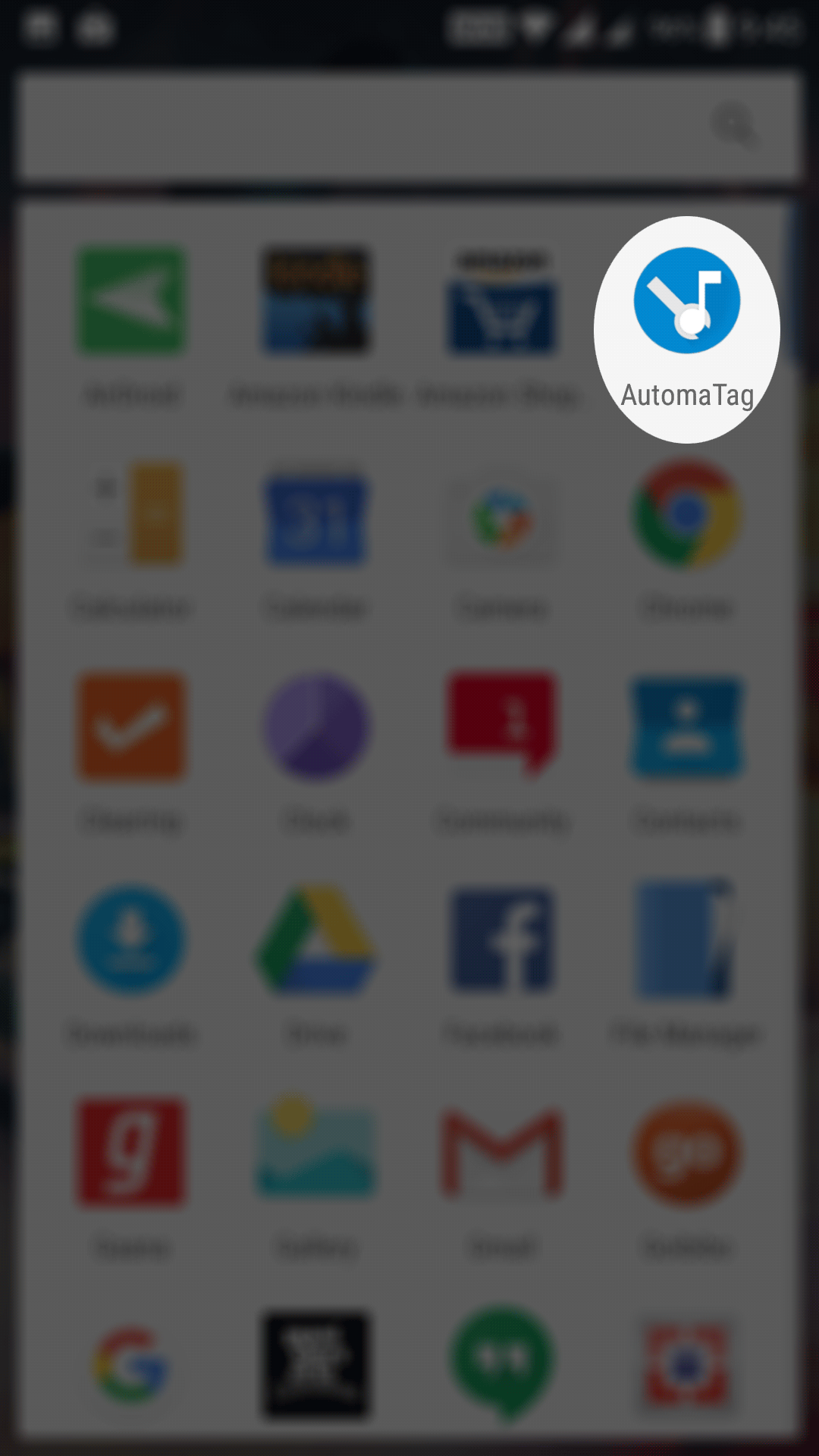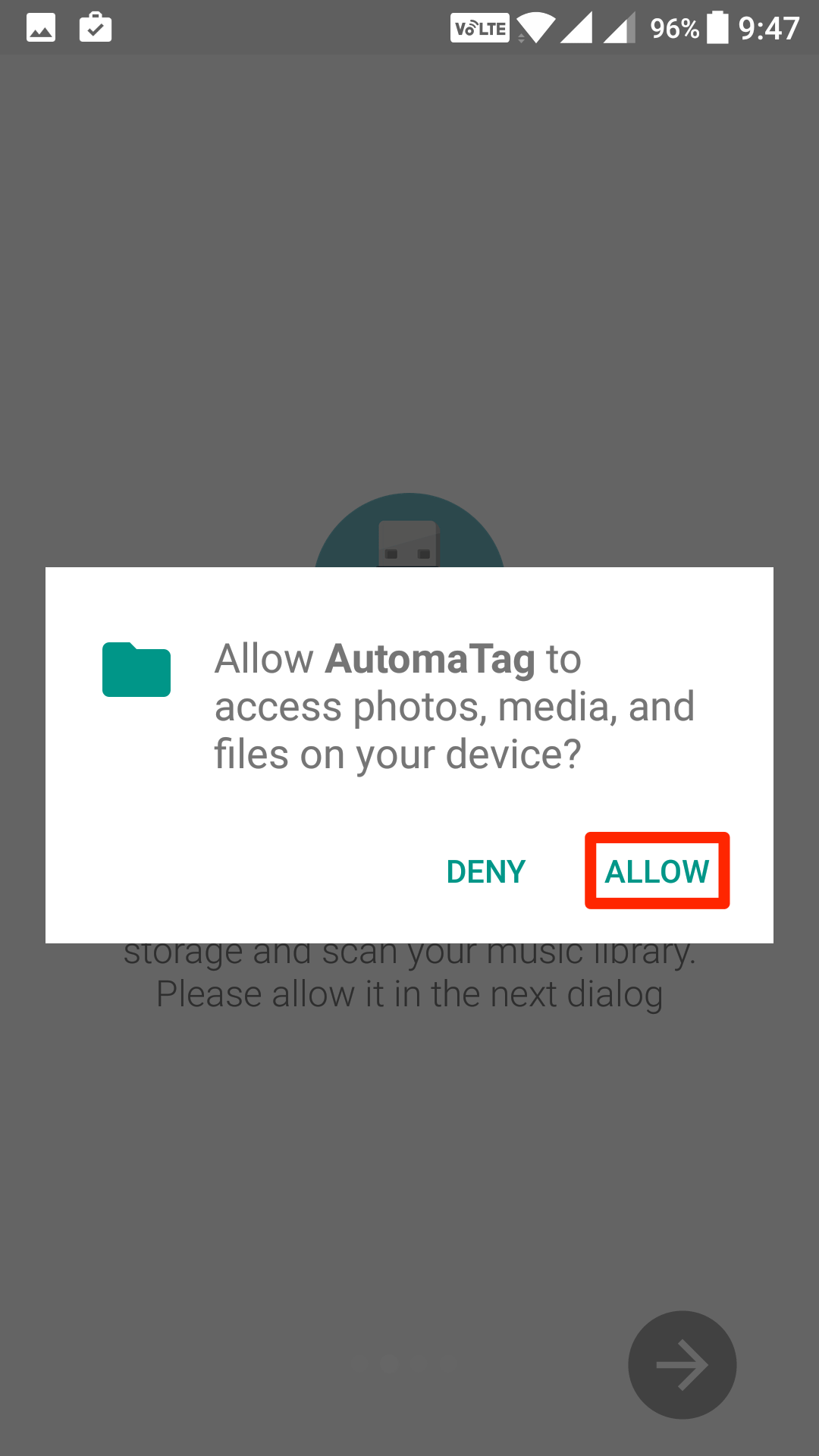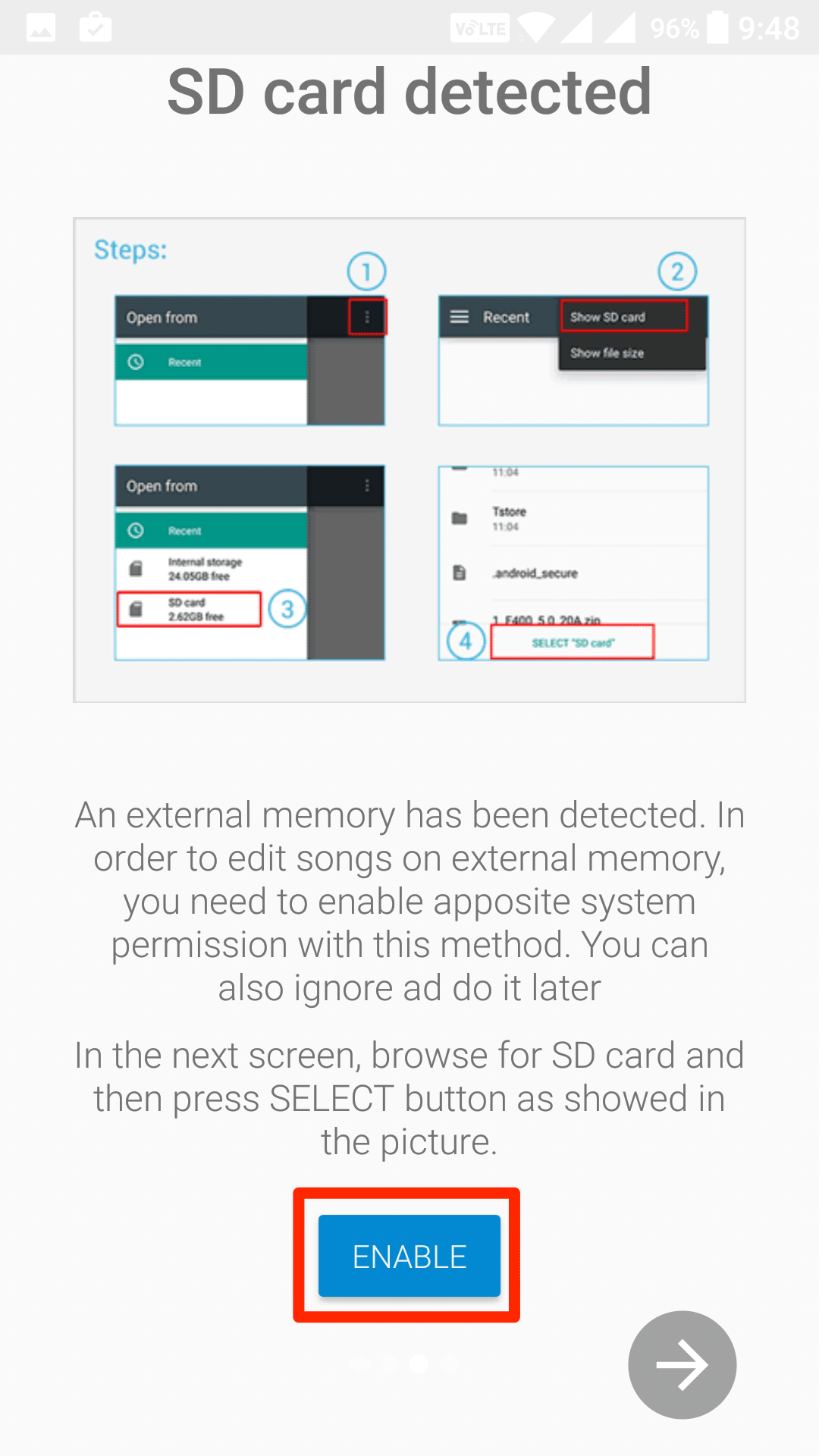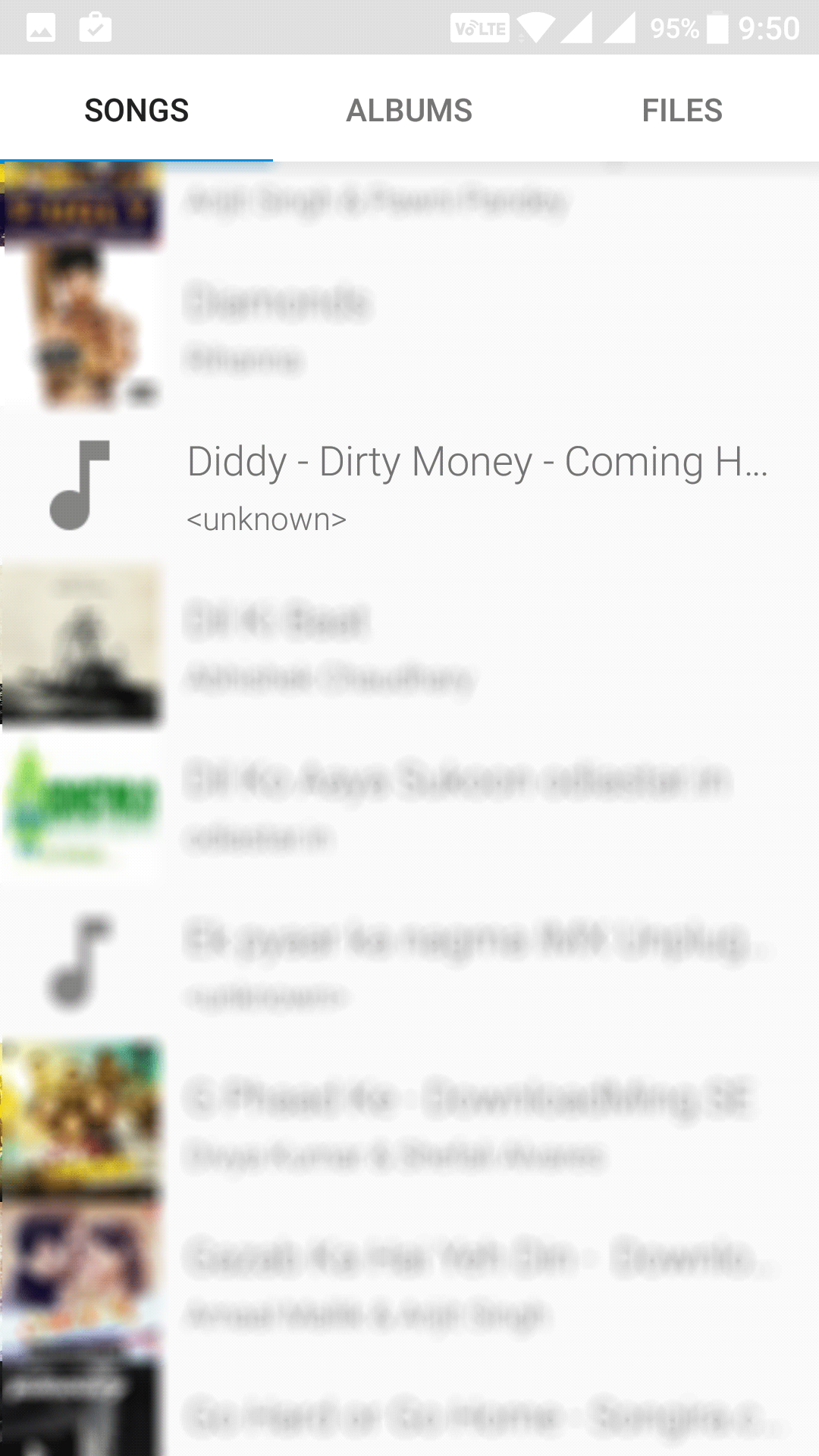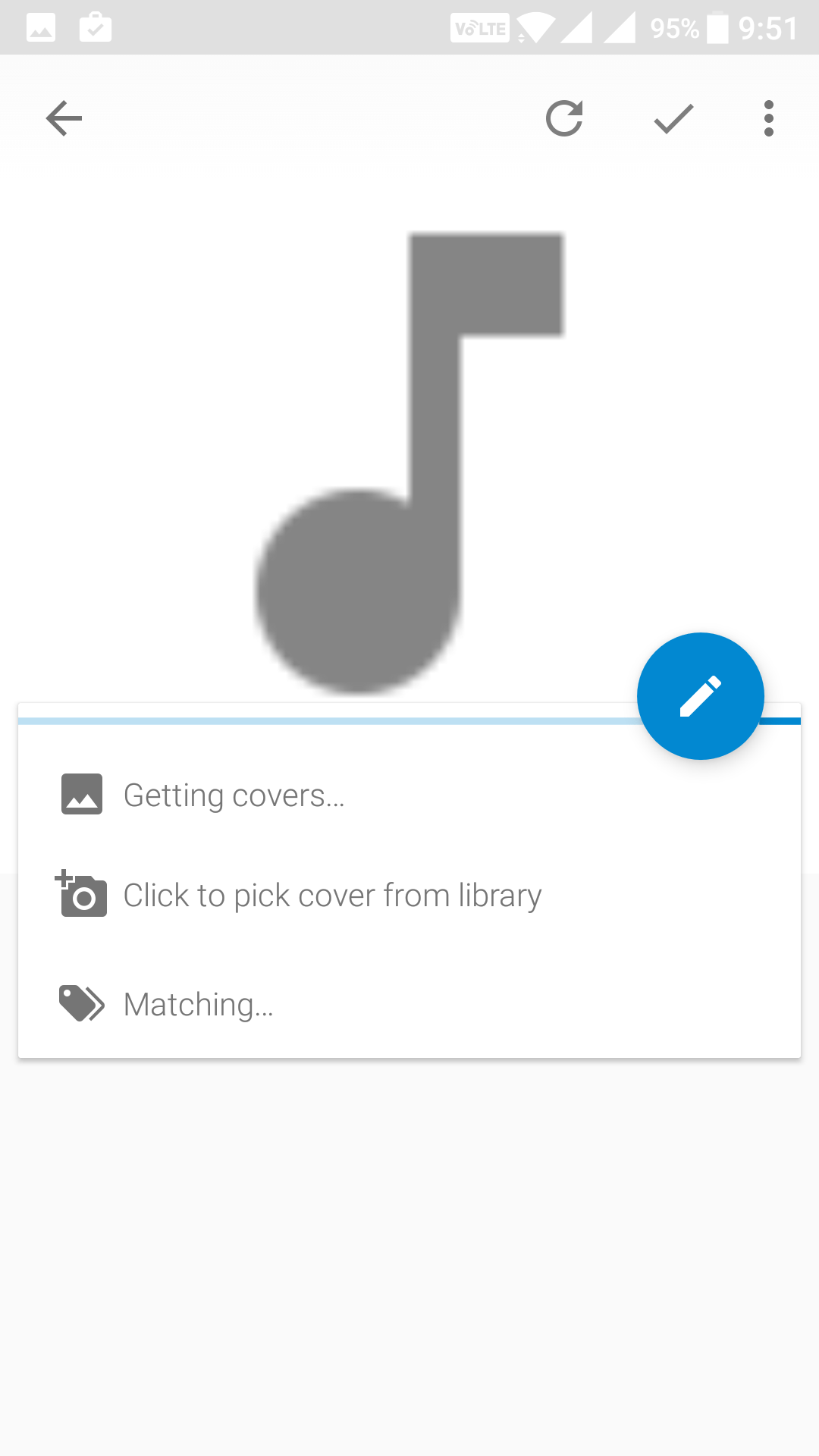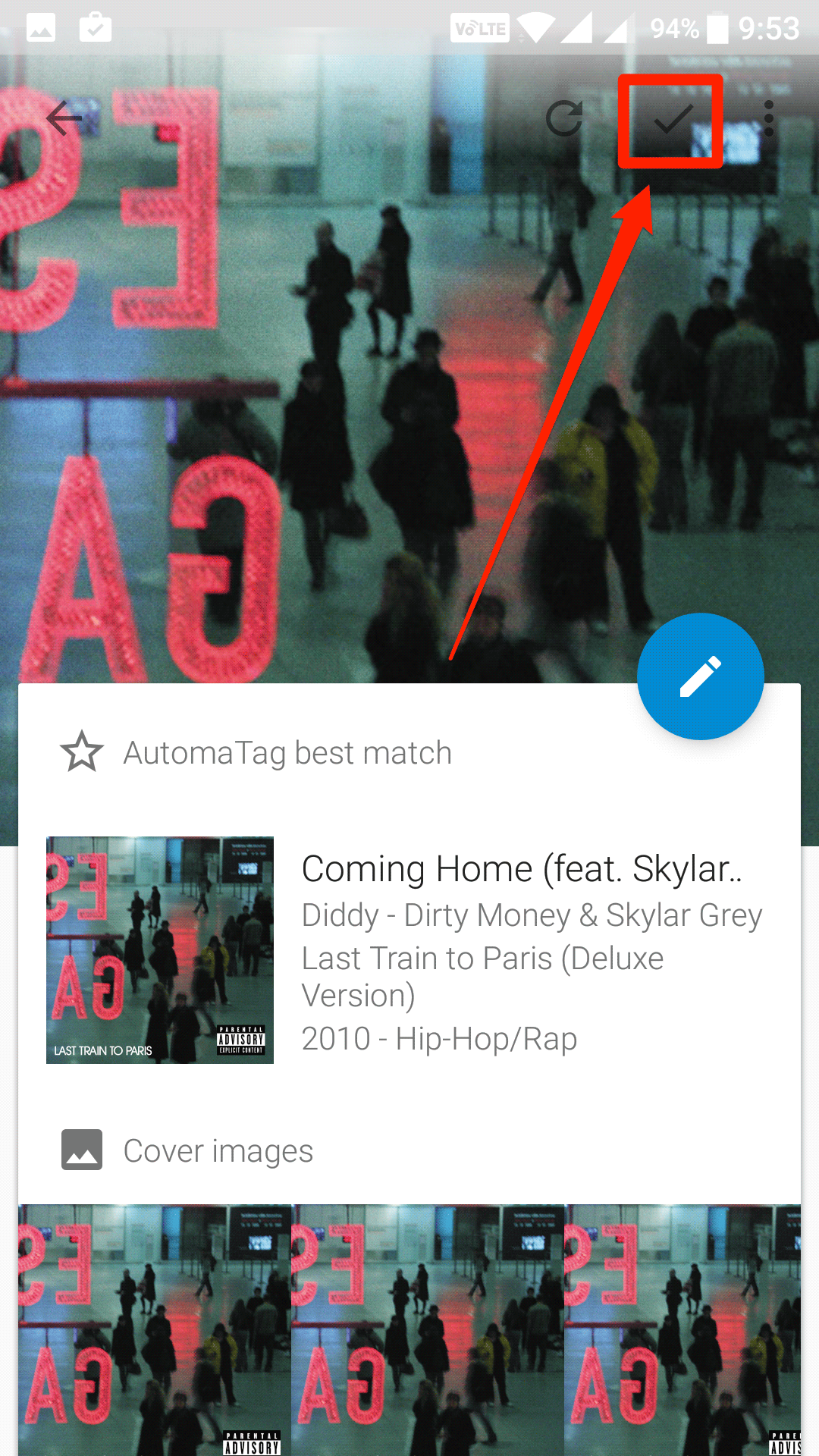While the songs downloaded from official sources, have all of the tags with them, the ones that are not downloaded from these official sources can miss many tags such as the album name, music type, cover art, and so on. Having tags for a song on your device doesn’t make any difference in playing the track as it will just play regardless of the tags.
However, the tags are important when you are looking for a particular song in the list. Tags help you easily find what you are looking for as these are often the keywords for songs on your device. Adding a cover art is also great as it is what’s displayed on the lock screen of your Android device when the song’s being played.
One way to add tags to a song on your Android device is to manually do the task which means to download and add tags to the song manually. Well, that requires a fair knowledge of editing songs which many users don’t have. Fortunately, there exists an app on the Play Store that lets you quickly and automatically add tags to the songs on your device.
Enter Automatic Tag Editor, an Android app, which allows you to add tags to the songs on your device automatically. It finds the tags for the chosen song and helps you add them so that your songs aren’t tag-less. If that’s something you want to do, here’s how to do that:
Adding Tags to the Music Tracks in Android
Launch the Google Play Store app on your device and search for and tap on Automatic Tag Editor. You can also click this app link to go to Play Store and download the app to your device.
When the app page opens, tap on “Install” to install the app on your device.
When the app’s installed on your device, launch the App Drawer and tap on the app icon to open the app.
When the app launches, tap on the forward arrow to start the welcome screens of the app.
You will be prompted to allow the app to access the files on your device. The reason it does so is that it does need access to your songs so that it can then help you edit them on your device.
Tap on “Allow” in the prompt and the app will be allowed to access all the files on your device.
If your device has an external SD card, you will be prompted for the app also to access it. Tap on “Enable” on the screen and then follow the on-screen instructions and you will be done.
Finally, you will be on the main screen of the app where you can see all of your songs.
Make sure you are inside the Songs tab so that you can see all the music tracks stored on your device.
Now, what you need to do is tap on the song you wish to add tags to. Make sure to choose the one that doesn’t already have tags so that the app can add the tags to it.
As soon as you tap on a song, the app will begin searching for cover photos and other tags for that song. You will see the following on your screen when it is searching for tags for the selected song.
When it’s done searching for the tags, you will be presented with the results, and you can tap on any to add it to the song. The best-matched result will be shown on the top to make it easier for you to select and add it to your song.
If that top result is not what should be there, then you can pick from a couple of other options given on the same screen.
I believe you have done all the modifications you want to the song by now. So to save the changes, tap on the checkmark icon on the top and the changes will be saved.
Now that the tags are successfully added to the song. Now check if the song has actually gotten to them. To do that, launch the song in your favorite media player and you will be able to see the tags. The app worked for you.
So, that was how you could add missing tags to the songs on your Android device using a free app from the Play Store.
You might also be interested in:
- How To Uninstall Multiple Apps At Once On Your Android Device
- How To Disable Bloatware Without Rooting Your Android Device
- How To Turn Off Autocorrect On Your Android Device
- How To Reboot Your Android Device Into Safe Mode
You can subscribe to our RSS, follow us on Twitter or like our Facebook page to keep on consuming more tech.