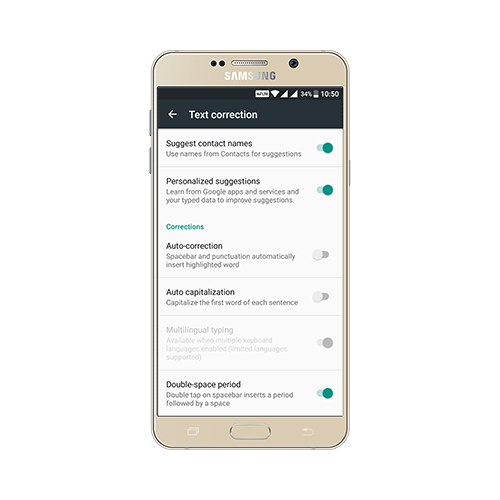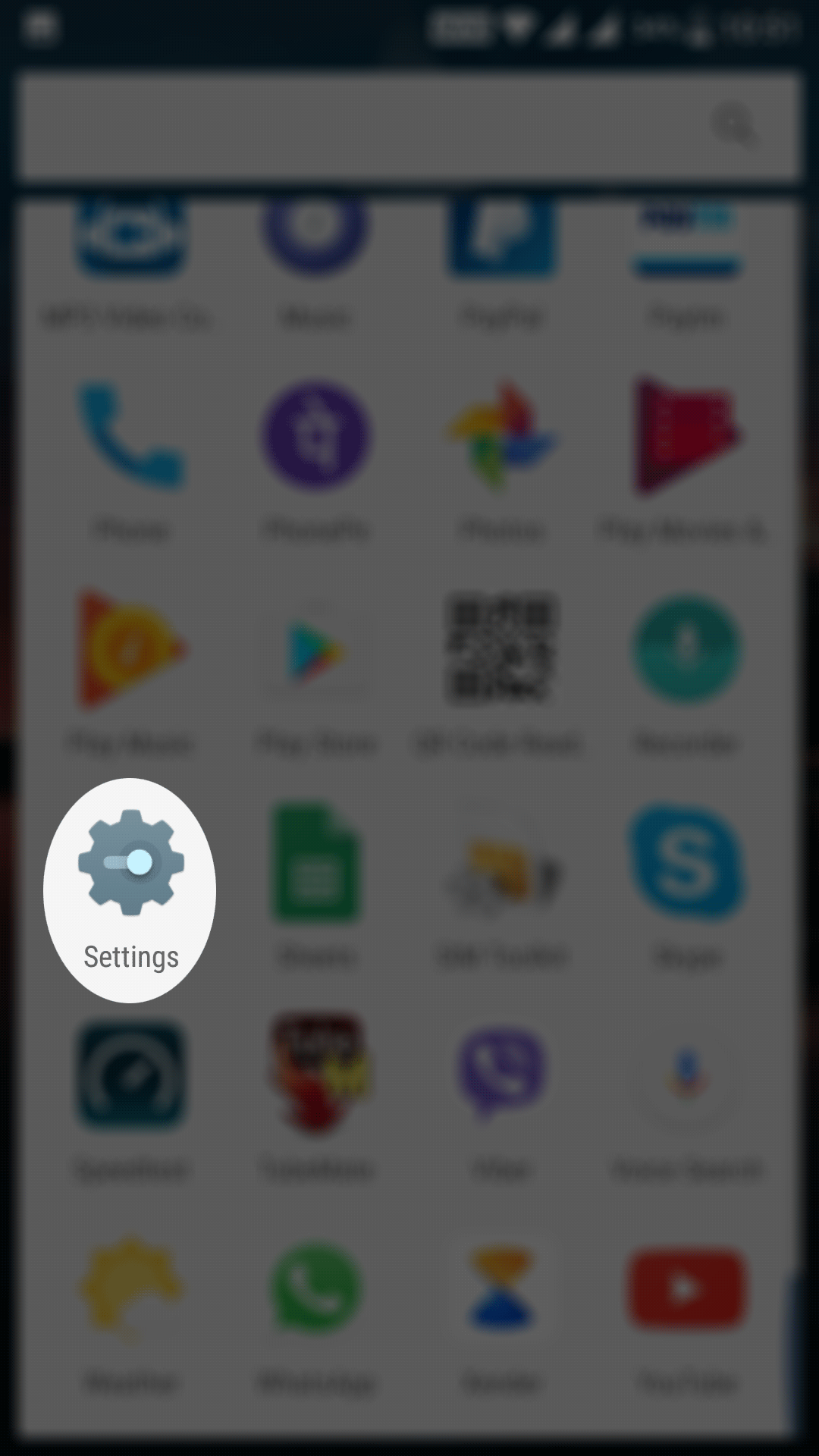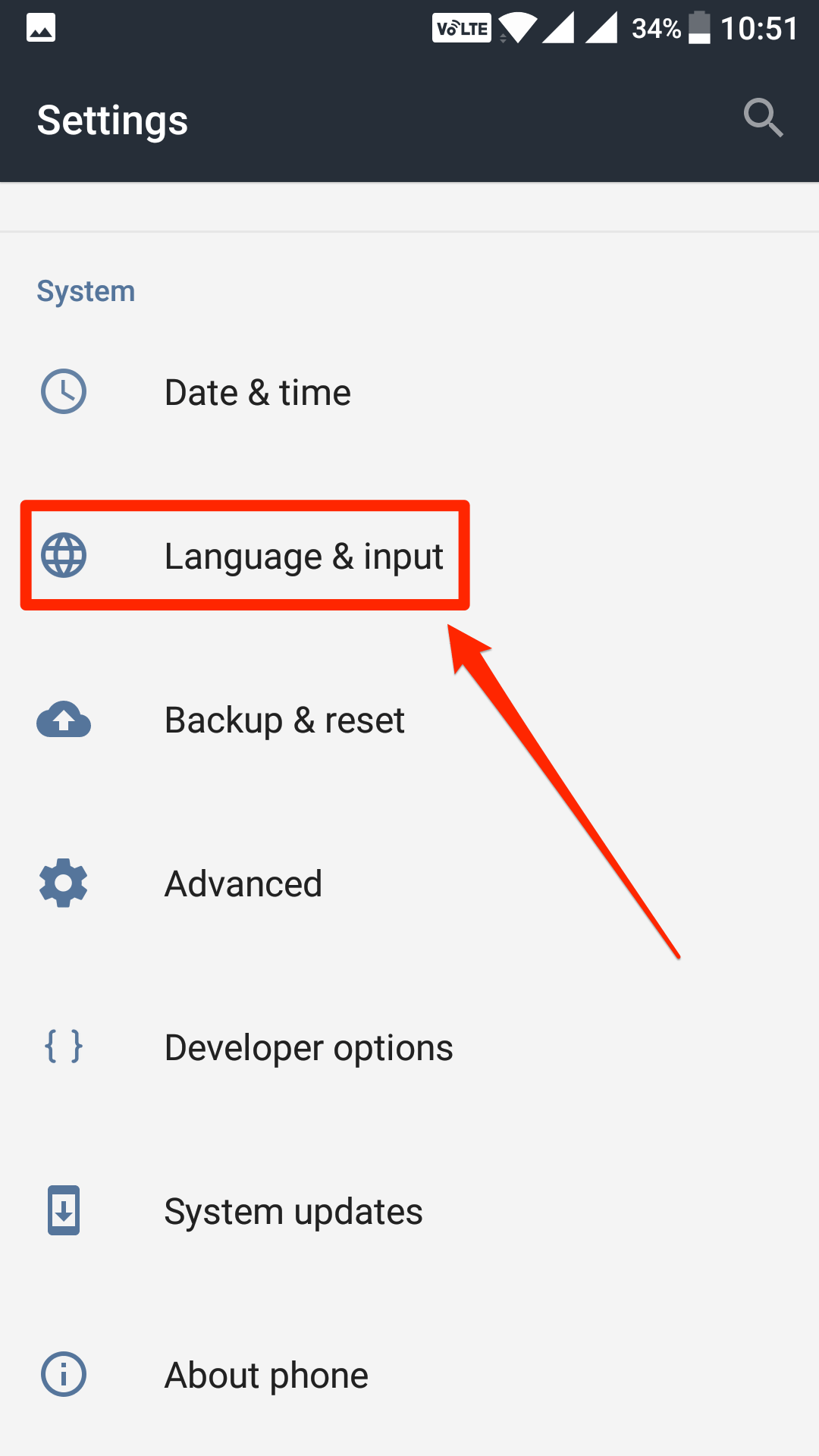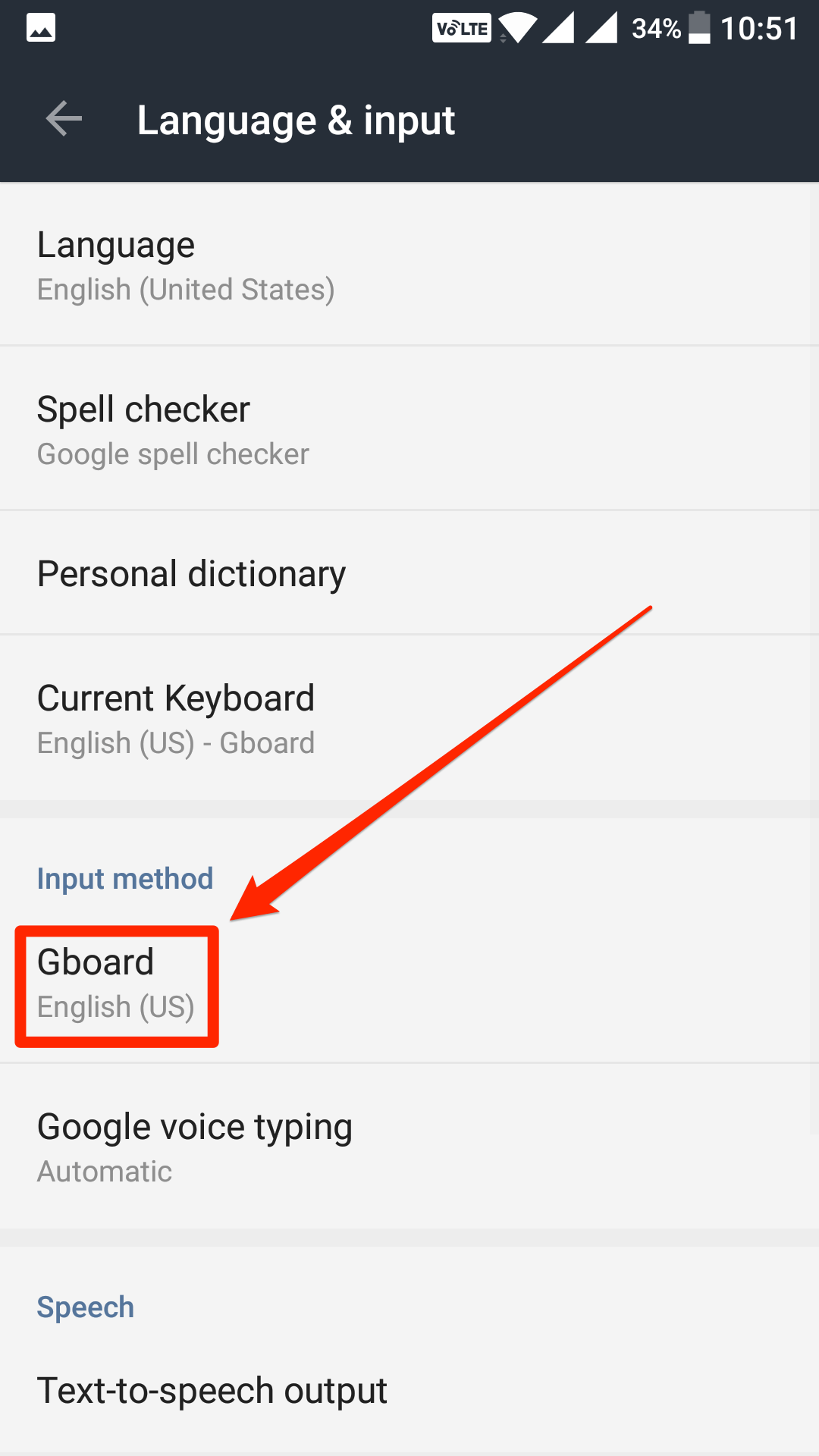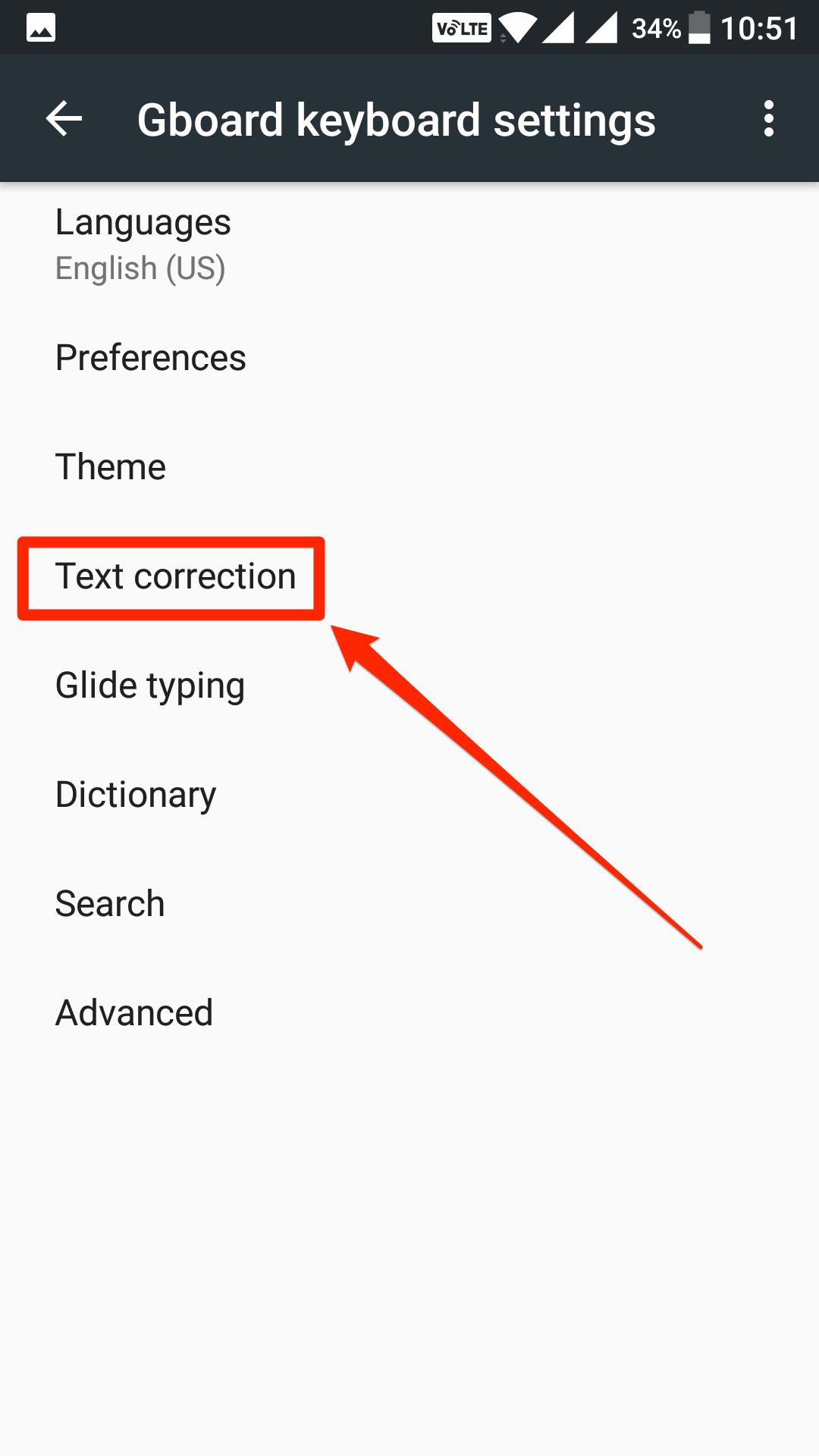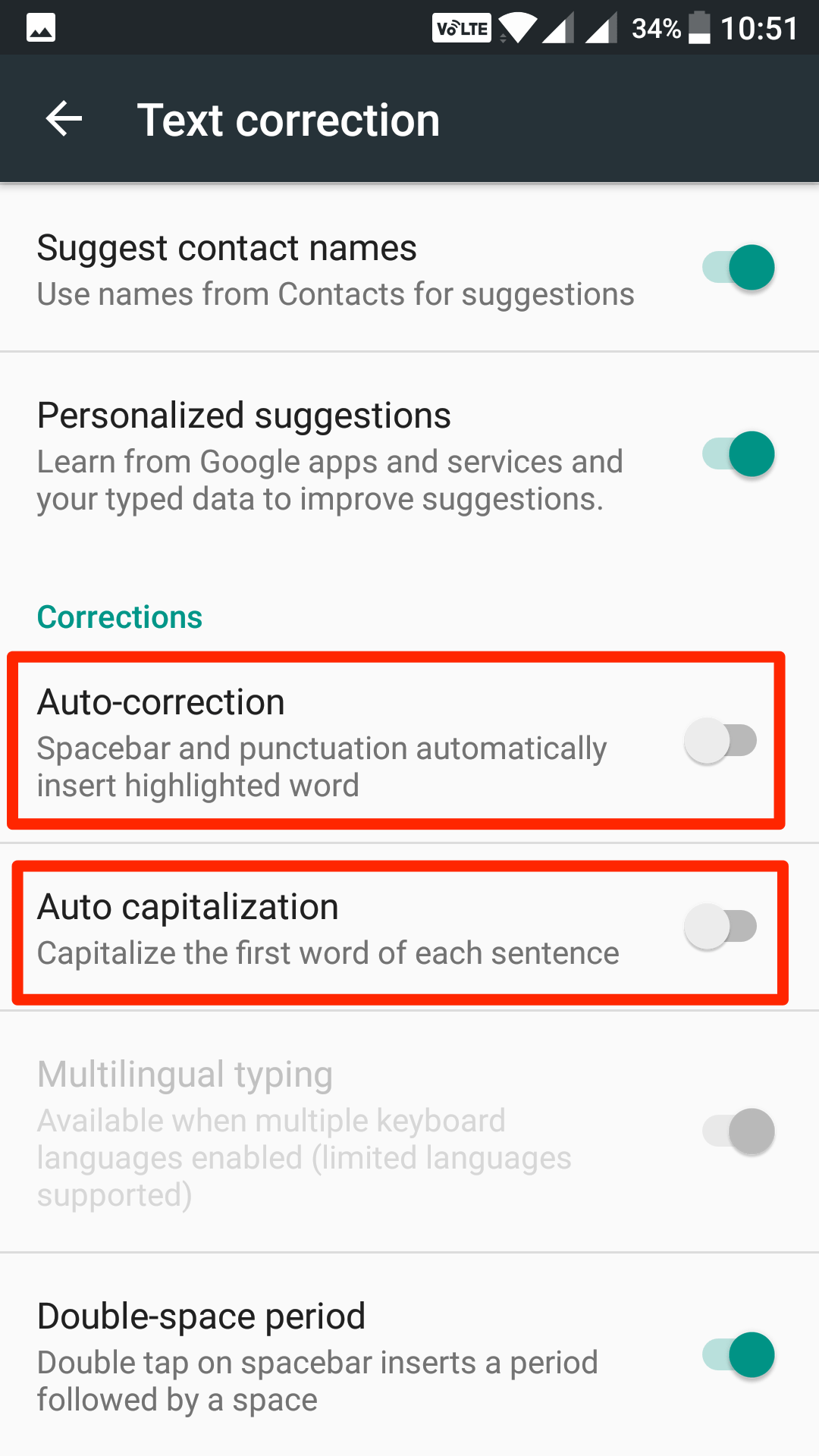Autocorrect is a very useful utility that auto-corrects whatever you are typing on your Android device. Due to the Android keyboards being very smaller compared to the computer ones, spell-mistakes are bound to happen, and that is when the autocorrect comes into the picture.
The utility uses its word dictionary to find what you are trying to type and auto-corrects it if it is a wrong spelling. For example, if I am typing “helo”, the utility automatically figures out that I am trying to type “hello” and not “helo” and it auto-corrects it for me saving me the time that I would otherwise spend correcting the mistake myself.
While autocorrect is a very nice utility that comes preloaded on almost all the Android devices, sometimes it just does not work well. Those “sometimes” are when you are typing a message in a language other than the supported ones on your device but using English alphabets. In some languages, “helo” might be a correct word but the autocorrect will correct it to “hello” which is not something you wanted to type.
In such situations, what you can do is you can disable the autocorrect feature so that the words you type on your device are no longer automatically corrected. That comes in handy in the situation that I described above, and you should be able to type whatever you want to without any of your words being corrected automatically.
Here’s how you can go about disabling the autocorrect feature in Android:
Turning Off Autocorrect on an Android device
The feature is built right into the OS, so you need to head to the settings panel to disable it. Here’s how to do just that:
Open the App Drawer on your Android device and tap on the “Settings” icon to launch the settings panel for your device.
When the settings panel opens, scroll all the way down until you see an option that says “Language & input.” It might say something else on some Android devices, but you get the idea.
Tap on that option, and it opens the keyboard and input settings panel from where the autocorrect feature is controlled.
On the following screen, find the section that says Input method. In this section, you will see all the input methods for your device. Tap on the one that you use, and it takes you to its settings panel.
In my case, I need to tap on the “Gboard” input method as that is what I use on my device.
The screen that follows provides you with options to adjust the chosen input method. What you need to do here is find the option that says “Text correction” and tap on it. It opens the text correction panel.
Scroll down on the following screen, and you will see an option that says “Auto-correction.” Turn the toggle for this option to the Off position and the feature will be disabled.
If you want, you can also disable the auto capitalization feature by turning the toggle to the Off position for the “Auto capitalization” option.
The autocorrect feature should now be turned off on your Android device, and you can check it for yourself by opening an app where you can type text. Type something and you should see that your device no longer autocorrect’s your text.
You might also be interested in:
- How To Reboot Your Android Device Into Safe Mode
- How To Automatically Skip Ads In YouTube For Android
- How To Backup Your SMS To The Google Drive In Android
- How To Use A Non-Gmail Account In The Gmail App For Android
Have something to say? You can contribute to this tech article by leaving a comment below.