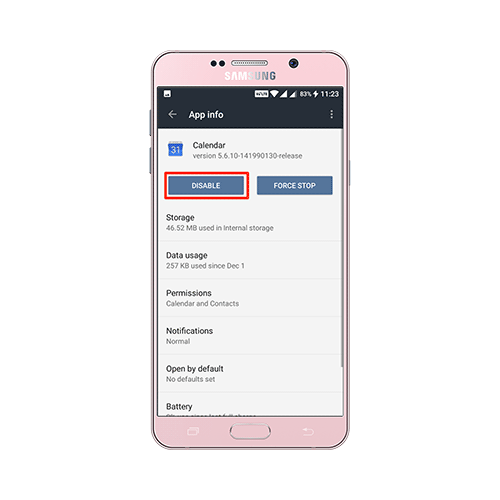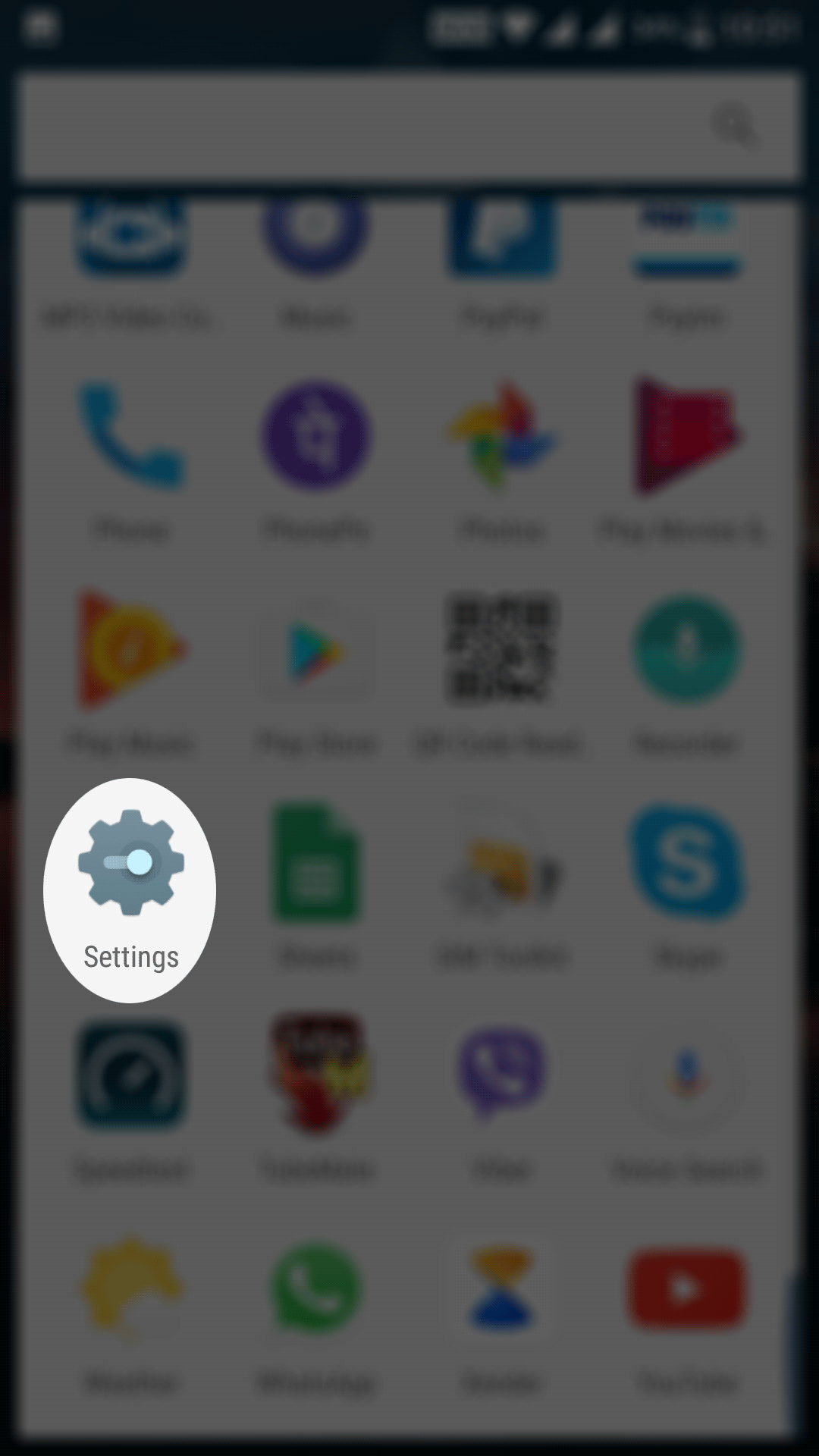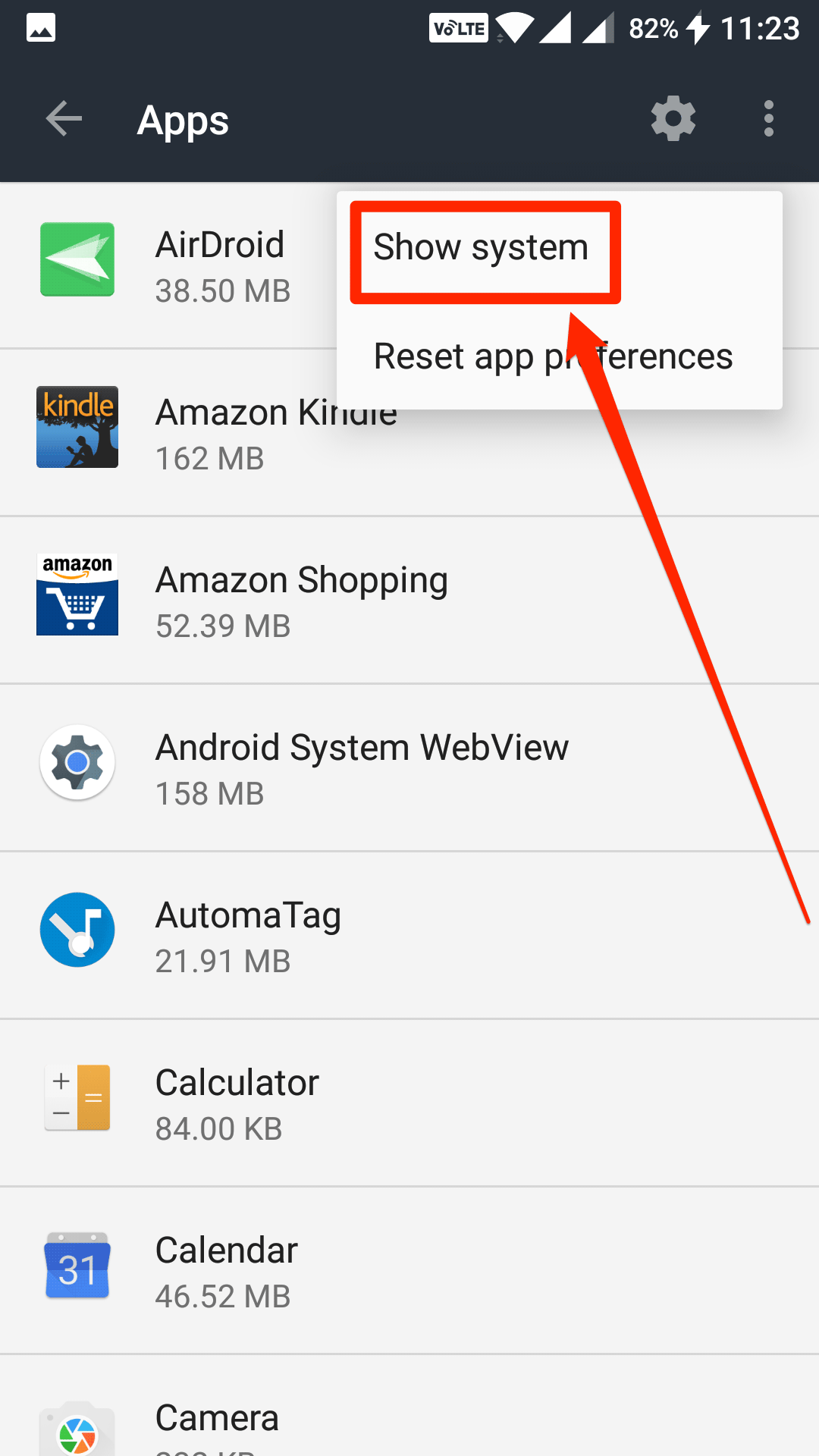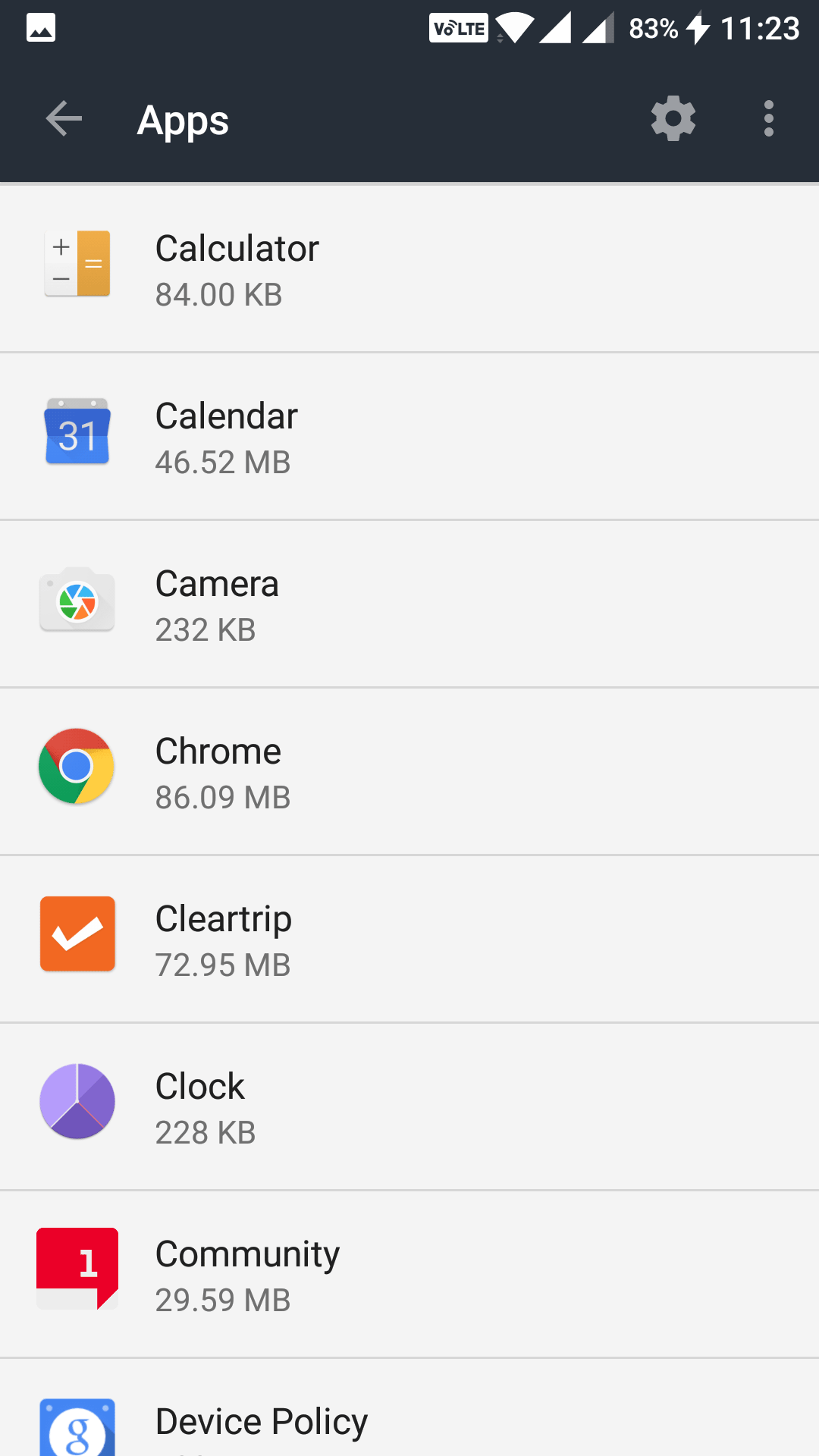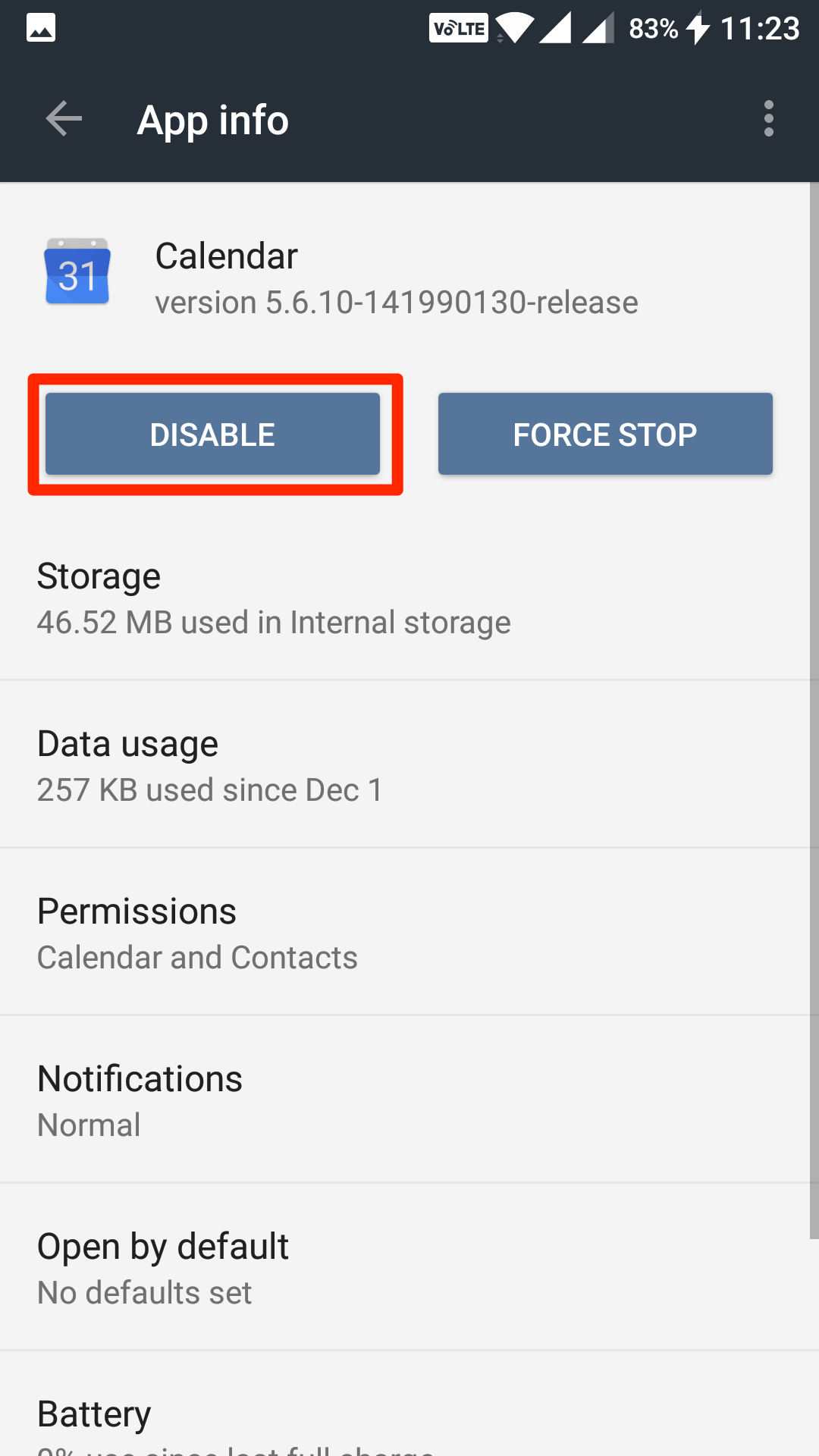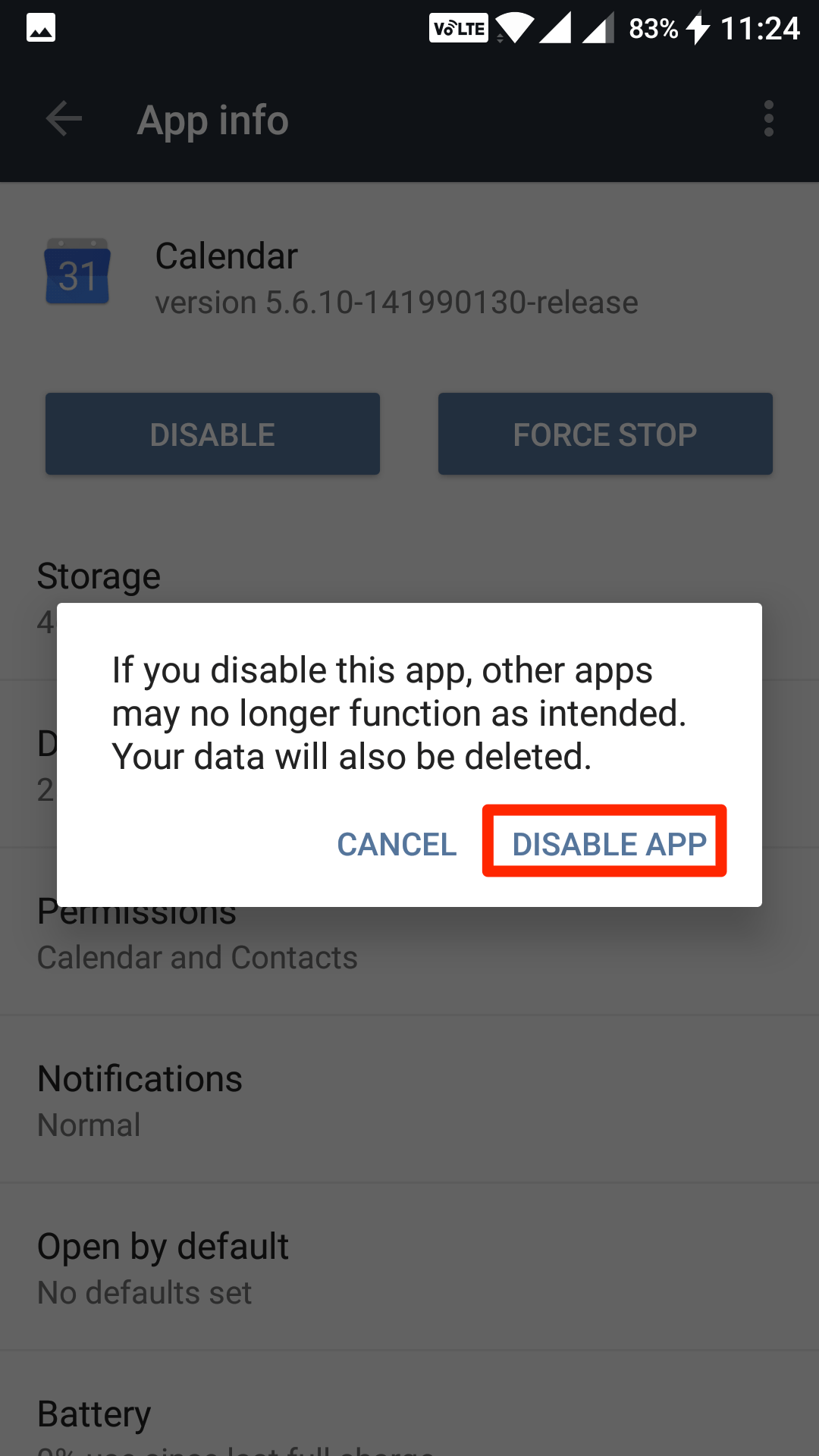Last Updated on May 30, 2021 by Mathew Diekhake
Bloatware, in simple words, is a collection of the stock applications that come preloaded on your Android device. When you purchase a brand new Android phone, and you boot it for the first time, the apps that you see on the screen are the stock apps (or the bloatware, in other words).
While many of these stock apps are incredibly useful as they let you get started with your phone without requiring you to download apps from the Play Store, some of these are only to occupy the precious memory space on your device. Until and unless you gain root access on your device, you cannot get rid of these stock apps from your device.
The stock apps cannot be removed unless you have root access. These apps are built right into the OS of your device, and so they cannot be uninstalled like the other apps on your device. If you are somebody who uses root access a lot, then you might root your device and remove these apps, but if you happen to be someone who doesn’t want to root his or her device only to remove these apps, then there’s a solution for you.
If these apps annoy you a lot and you feel helpless, one thing you can do about them is you can disable them. Disabling a stock app doesn’t remove the app, but it makes sure the app does not come your way while you are using your device. Something is better than nothing, and this is the only solution you have got to keep the stock apps under control until you take the plunge and root your device.
So, here’s how you can disable the stock apps on your Android device, so they don’t bother you anymore:
Disabling the Bloatware without Rooting Android
You are not going to use a third-party app to do the job as the job can be done right from the settings panel.
Launch the App Drawer on your Android device and tap on “Settings” to open the settings panel from where you can modify all the settings for your device.
When the settings menu launches, scroll down and find the option that says “Apps.” Tap on it, and it takes you to the panel from where you can manage the settings for the apps on your device.
On the screen that follows, you can see a list of all the apps installed on your device. By default, the list does not show the system apps so what you need to do to show these apps is to tap on three horizontal dots in the upper-right corner and select “Show system.”
It then shows the system apps as well besides the installed apps.
You should now see all the system apps on the screen. Now, find the app that annoys you, but you cannot remove it because it is a system app. When you find it, tap on it to view its settings.
When the app settings screen opens, you see several options that you can change for that particular app.
What you need to do on this screen is tap your finger on the button that says “Disable.” What it does is it disables the app on your device.
When you tap Disable, you get the following prompt on your screen telling you that disabling the app will causes issues with other apps. The reason it says so is that some other apps might be relying on this stock app and they stop functioning if you remove this app.
Tap on “Disable App” to disable the app regardless of anything.
The app should now be disabled on your device.
So, that was how you could disable the bloatware without rooting your Android device. At least, you will have some relief from getting annoying notifications and the stuff from the stock apps that can’t even be uninstalled.
You might also be interested in:
- How To Turn Off Autocorrect On Your Android Device
- How To Reboot Your Android Device Into Safe Mode
- How To Automatically Skip Ads In YouTube For Android
- How To Backup Your SMS To The Google Drive In Android
Have something to say? You can contribute to this tech article by leaving a comment below.