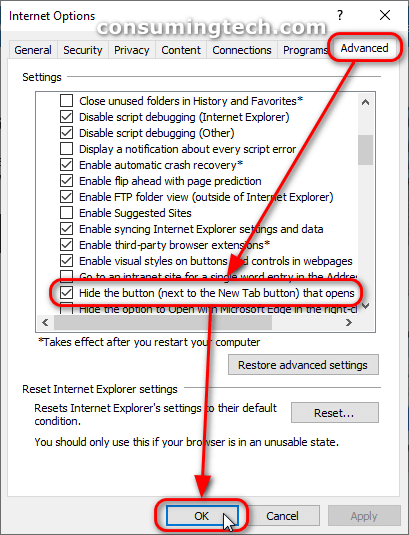Last Updated on August 15, 2024 by Mathew Diekhake
The following tutorial demonstrates how to add and remove the Microsoft Edge tab button which appears next to the new tab button in Internet Explorer.
Although Microsoft had developed a newer web browser, Internet Explorer was still available to use in Windows 10 when users made the upgrade; and in fact, IE 11 is still available to be opened today if you were to search for it from the search box in the taskbar.
IE being available is important for some people because many had gotten to know it over the years and still enjoyed using it. At some point those people will have to make the switch over to a newer browser such as Microsoft Edge however because the development of IE 11 has stopped, i.e., the IE browser has been discontinued. This will eventually lead to incompatibility problems as you always need to update a browser so that it works with the newer software that is attempting to be shown on it. There’s also the chance it will become a security risk as well.
But for the time being, there’s nothing wrong with using IE 11. Due to its popularity, it’s not uncommon for Windows users to open it up and check it out or use it as a second or third browser for some tasks they wish to be separated from their main daily browser. And there are some advantages to IE 11: websites tend to appear closer up when viewing from laptops than some alternatives, no toolbars are taking up unnecessary screen real estate, and it has tabs beneath the address bar which is unique to modern browsers for no particular reason.
In order to help promote the Microsoft Edge browser, which is the newer browser that Microsoft wants to supersede Internet Explorer, Microsoft has put an “Open Microsoft Edge Tab” button to the right side of the new tab button in IE. For some people who never want to use Edge (yet), this may be an annoyance. Subsequently, Microsoft has been kind enough to give you the option to remove the prompt to use Edge.
How to Add/Remove Open Microsoft Edge Tab Button in Internet Explorer
You can add and remove the “Open Microsoft Edge Tab” button from Internet Explorer’s Internet Options dialog if you like. By removing the “Open Microsoft Edge Tab” button, it means you will not see the prompt to open your new tabs in the Edge browser and will instead promote the idea of continuing to use Internet Explorer instead. Here is how to do it:
1. Open the Internet Explorer browser and then click on the Tools button.
2. From the Tools menu, click on the Internet Options link.
3. From the Internet Options dialog, click on the Advanced tab, scroll down the list and under the Browsing section check or uncheck the box next to where it says Hide the button (next to the New Tab button) that opens Microsoft Edge, and then click on the OK button at the bottom of the box to confirm the changes.
Note: If you do not see the changes take effect in Internet Explorer immediately, close the browser and reopen it.
In conclusion, that is how to add and remove the Internet Explorer 11 new tab button that opens Microsoft Edge. Whenever you have new tabs disabled, no one using the browser will be able to create new tabs. This would make for an unusual browsing experience. But on this occasion, it is with regards to opening the Microsoft Edge browser, which is the browser Windows would prefer you to be using as support for Internet Explorer will eventually be stopped altogether.
Related Tutorials
- How to Reset Internet Explorer Settings and Data to Default Condition in Windows 10 [Tutorial]
- How to Install/Uninstall Internet Explorer in Windows 10 [Tutorial]
- How to Add/Remove Internet Explorer Power Options in Windows 10 [Tutorial]
- How to Open Website in Microsoft Edge with Internet Explorer [Tutorial]
- How to Add/Remove ‘Open Microsoft Edge’ Tab in Internet Explorer in Windows 10 [Tutorial]
- How to Hide/Show Search Box in Internet Explorer 11 [Tutorial]
- How to Disable/Enable Internet Explorer in Windows 10 [Tutorial]
- How to Reset Internet Explorer to Default in Windows 10 [Tutorial]