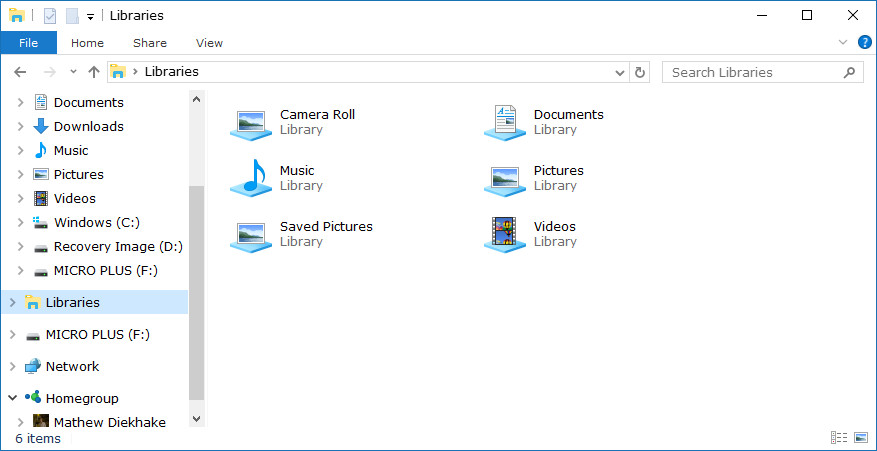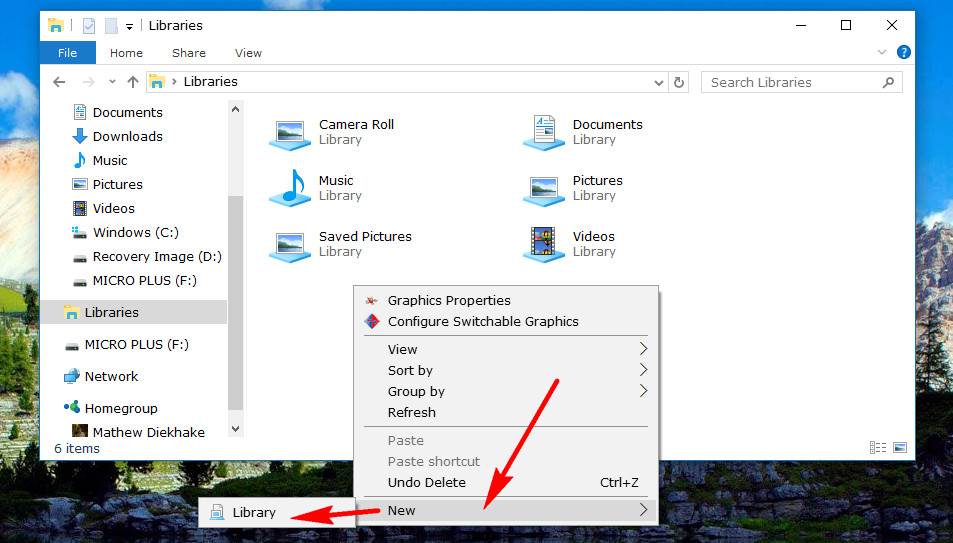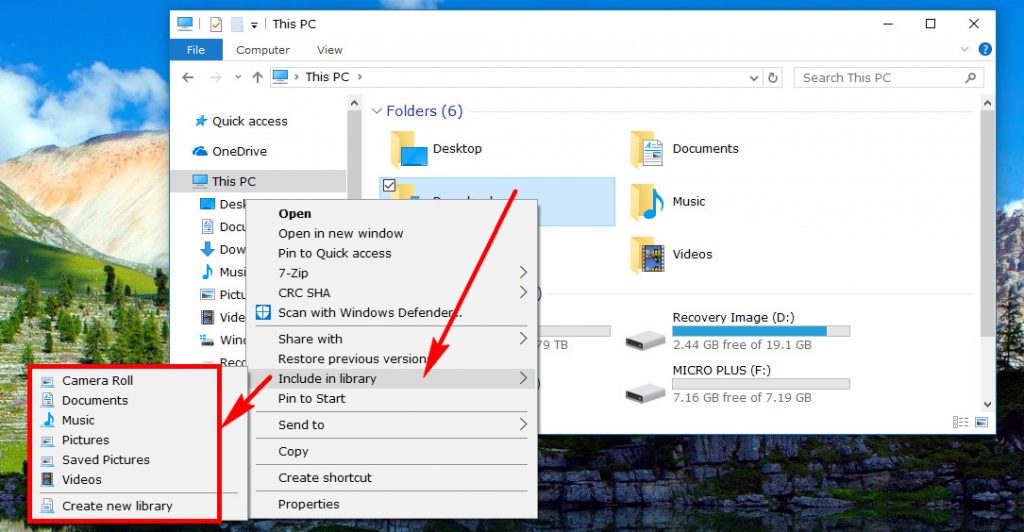Last Updated on December 26, 2022 by Mat Diekhake
A lot of where the action happens in Windows 10 is from within the File Explorer. If you venture into the File Explorer nearly as much as we do, you might have noticed an option called “Libraries” or “Library” that looks like a funny looking folder. If you look closely (or zoom with your fingers if you have a touchscreen device), you’ll see that the blue part of the folder is like one of those things you see on the library shelf that is holding a bunch of books together, so they don’t fall down.
In essence, that is what a library does in Windows 10. It offers another way you can collect a bunch of folders and put them together. You could always do that by creating a new folder and then clicking and dragging the folders that you wanted in the new folder, so they are all together in the one place anyway, but the inclusion of the library allows you to keep the folders in the existing locations and then create another group. Thus it opens up the possibility of now having two collections of folders instead of just the initial one.
A library isn’t the kind of feature that everyone needs to use. Oftentimes people don’t mind just dragging the folder to its new location because they don’t really care about the folder no longer being in the older location. However, there are some people out there who could really use the library feature and are happy it exists.
How to Include Folder to Existing Library or New Library
Windows 10 already comes with some libraries already made up. You probably already use a few of them, too. If you open the File Explorer by heading to the Start > File Explorer in the left pane of the Start menu, you’ll have “Libraries” available from File Explorer’s left side pane. Click on it and then you’ll see libraries such as Camera Roll, Documents, Music, Pictures, Saved Pictures, and Videos. Most people don’t consider these locations as libraries, they view them just as existing places to put their stuff, but they are, in fact, libraries because they aren’t folders. They are bigger than a single folder. They are more like a genre.
If you keep File Explorer open on the same screen and then right-click where it offers some remaining white background, you can hover over “New” and then select “Library” to add another library to this section.
If you want to add a folder to a library you have created or to an existing library that WIndows has already created, navigate to where the folder is in File Explorer, right-click on it, hover over the “Include in library” and then you’ll get a secondary menu offering you a list of the existing libraries, plus the extra option of creating a new library to put it in there as well.
Using the libraries to your advantage will mean having access to files from one central place, so you don’t have to navigate throughout the operating system to get to them. They’ll also help you put folders into more than one category which is sometimes helpful for you to use them.
Related Tutorials