Last Updated on January 5, 2023 by Mathew Diekhake
Rooting the Sony Xperia Z5 Compact smartphone with the E5823 model number is your portal to a ton of more apps becoming available to install on your device. These apps I am referring to are legal, available on the Google Play Store (for the most part) and can tweak your device second to only installing a custom ROM. For those of you who would enjoy delving a little deeper into the world of installing a custom ROM, you will be pleased to know that this guide also shows you how to install a custom recovery image.
The custom recovery image — otherwise just known as the custom recovery — will be the partition you use to install your custom ROM files. A custom recovery can usually be accessed one of the several ways, the most popular being the standard hardware button combination that you get for the recovery mode naturally when you open the device out of the box and start using it. However, once you root the device, you can also install the Quick Boot application from the Google Play Store and begin quickly booting your device into the various modes available at the tap of a button. That means you will no longer have to remember what your hardware key combinations are when you need to get the device into a particular mode.
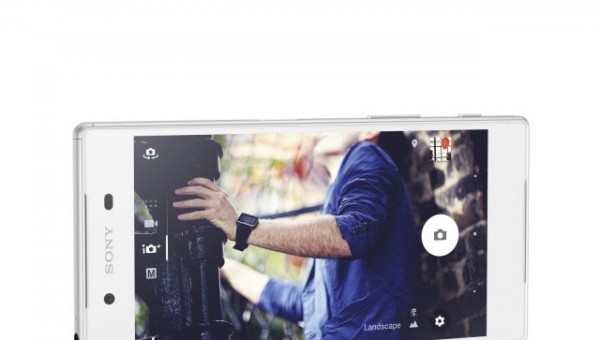
Here is everything you need to root the Sony Xperia Z5 Compact with the E5823 model number running on the Android 6.0 Marshmallow software updates by using an updated version of the SuperSU application and a custom recovery.
Files You Need
- Download the required version of the SuperSU application for your Z5 Compact from here.
- You must have a custom recovery installed on the Sony Xperia Z5 Compact smartphone before you can follow this guide for rooting by installing the SuperSU application.
The guide is made with the Sony Xperia Z5 Compact smartphone that has the E5823 model number in mind. We do not know if this same version of SuperSU will work for any other device, so always check for a unique guide that is specifically made for your device. Moreover, the custom recovery image you must have installed that is connected to this tutorial is likely only able to be flashed on the Sony Xperia Z5 Compact smartphone with the same model number.
Note that you do void the Sony warranty when you choose to root a device and install a custom recovery image on the phone. You can usually get the warranty working once again when you unroot the device and have the stock recovery running once again.
Rooting the Sony Xperia Z5 Compact E5823 running on the Android 6.0 Marshmallow software updates using SuperSU
- Download the SuperSU application from the files section above directly to the computer and have it waiting on the desktop.
- Connect the Sony Xperia Z5 Compact E5823 smartphone to the computer with the USB cable that you would usually use to charge the device when the battery is low.
- Copy the new version of SuperSU that is on the desktop over to the internal storage SD card folder for the Xperia smartphone that you can access on the computer.
- Unplug your Xperia Z5 Compact smartphone from the computer once you have the file on the SD card.
- Turn off the Sony Xperia Z5 Compact device and reboot it by holding the hardware key combination for the stock recovery mode and since you already installed a custom recovery, the custom recovery will be on the display.
- Tap on the Install button from the custom recovery menu and browse the internal storage SD card for the SuperSU zip file.
- Follow the on-screen commands to have the SuperSU package installed on your smartphone and then choose the option that says it will reboot your system now from the main recovery menu.
In conclusion, that is how to root the Sony Xperia Z5 Compact smartphone that has the E5823 model number by using a newer version of the SuperSU application that is made by Chainfire to work for your smartphone. The smartphone will now automatically reboot, and you will see the SuperSU app is there from your app drawer — make sure it stays there. That SuperSU app is going to send messages in your direction after you install any of your root applications, and it will ask you if you want to have the root permissions granted to the application or if you do not. Always say yes to apps that you installed and you know are safe and always so no to any apps or programs that you do not want to have root access or else some things might jump into apps you do not want them to access.
Hitting up the Google Play Store to start installing applications that require access to the root file system before they can run is what everyone does after he or she have rooted the Android operating system. Some apps can do just about anything, and there is not one app that won’t be willing to run on the device in our hands now with root access. We are in control and can decide what is installed on our devices. People wanting to learn more about what types of root applications are available can check out our post that shows what we think are the best root applications available for Android devices.
Related Tutorials
- How to Root Nexus 5 on Android 6.0 Marshmallow Developer Preview 3 (MPA44G)
- How to Root Nexus 9 on Android 6.0 Marshmallow Developer Preview 3 (MPA44G)
- How to Root Nexus 6 on Android M MPZ79M (Developer Preview 2)
- How to Root Nexus 6 on Android M Developer Preview with SuperSU and Despair Kernel
- How to Root Android N Developer Preview on Nexus Devices
- How to Root Google Nexus 6 on Android 6.0.1 MMB29X Marshmallow
- How to Root Google Nexus 6P on Android 7.1
- How to Root LG Nexus 5 on Android 6.0 Marshmallow
- How to Root LG Nexus 4 on Android 6.0 Marshmallow
- How to Root Google Nexus 5X with Encryption Disabled
