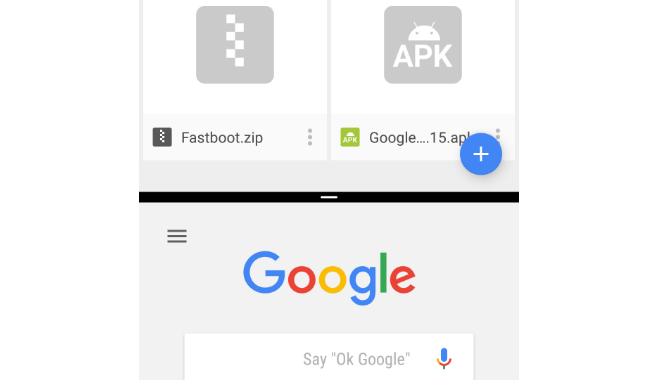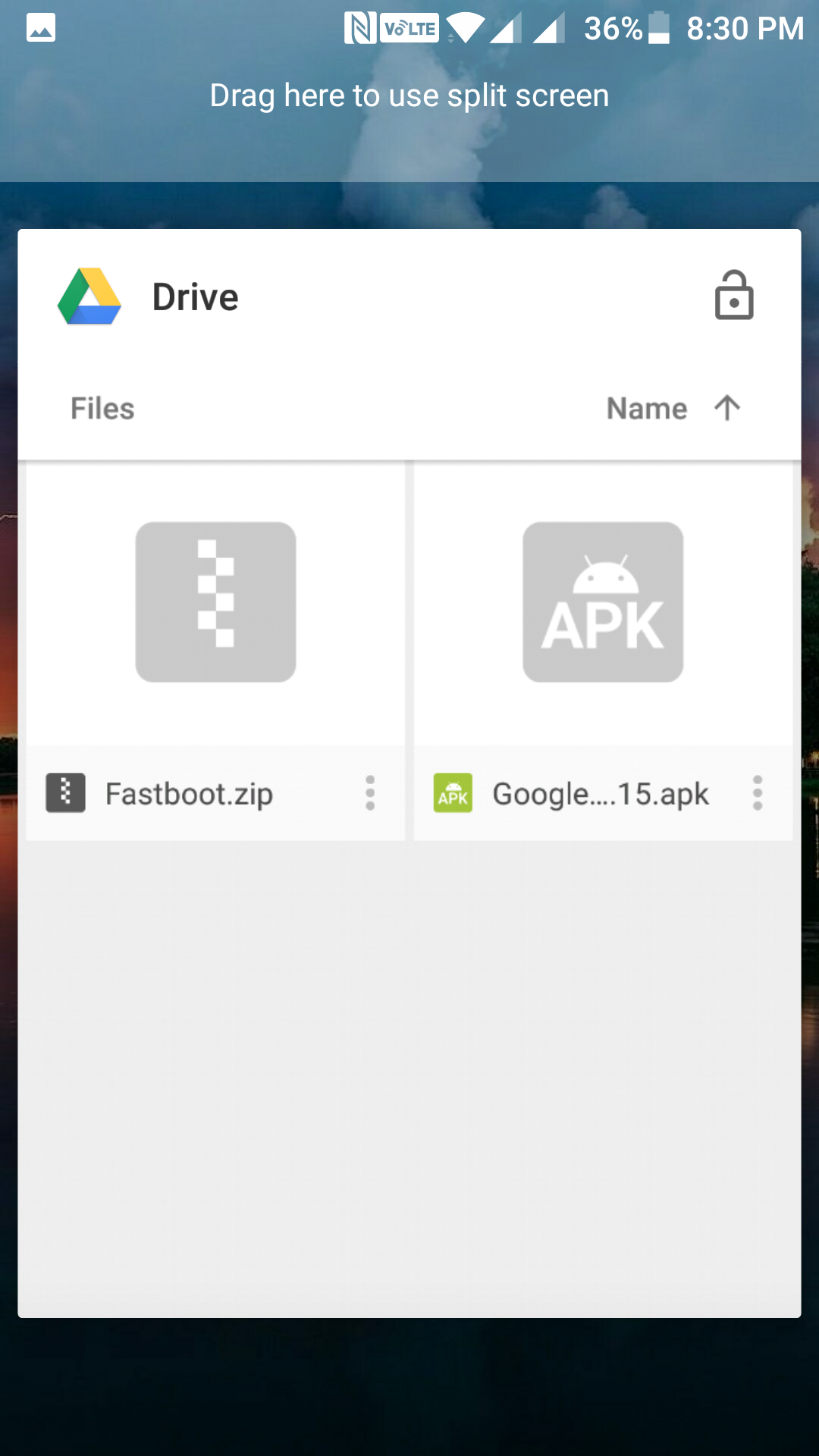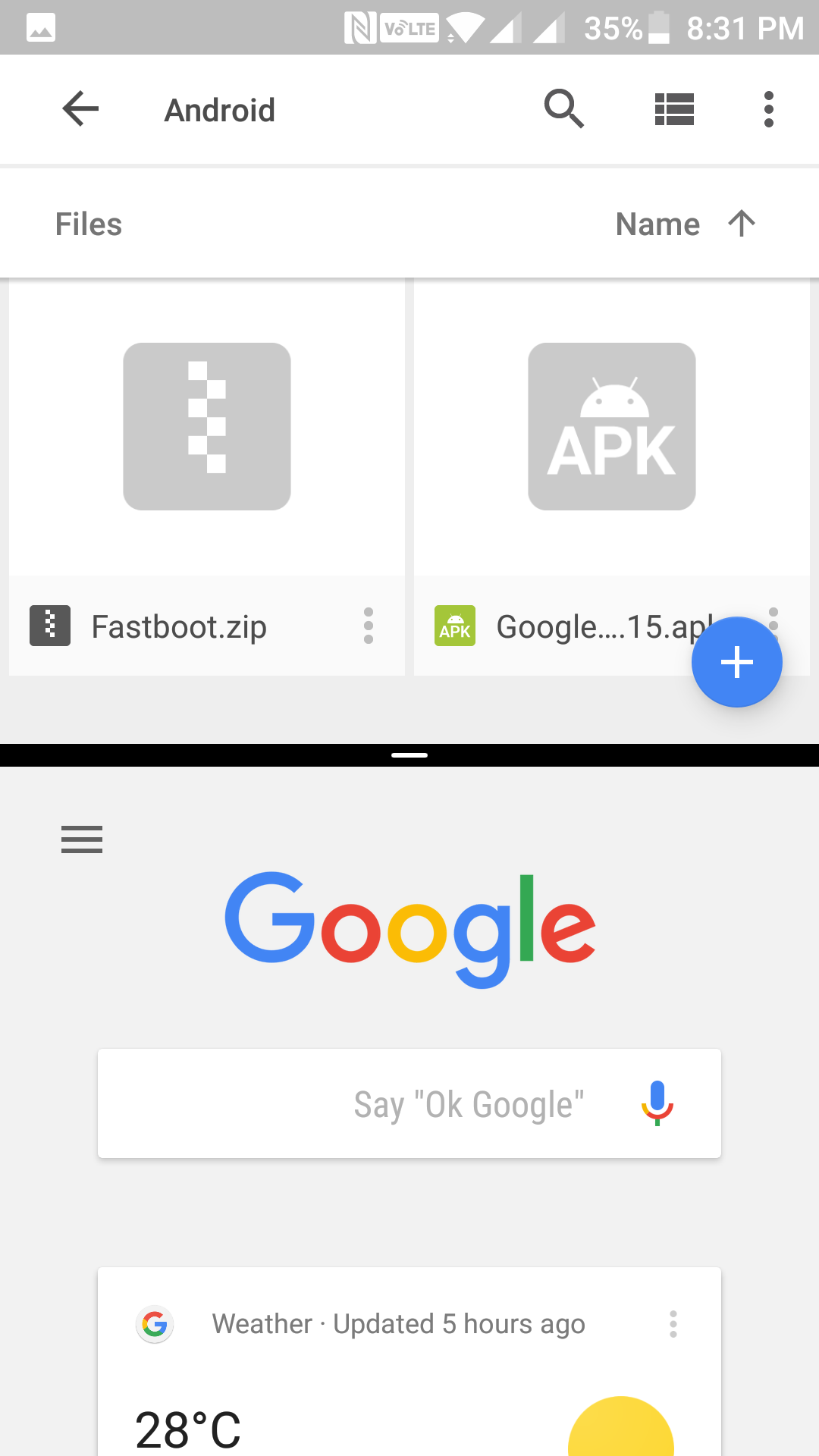Last Updated on May 30, 2021 by Mathew Diekhake
One of the many features that Android Nougat brings with it is the split screen mode. The mode allows you to work with two apps at the same time and this can be really useful if you happen to do a lot of multitasking on your device and you are just too tired of switching between apps to get your job done.
With the split screen mode on your device, you can have two apps open at a time on your screen, and you can work with both of them as if they were just a single app.
The split screen mode is currently only available in the Android Nougat and if your device happens to run this version of Android, here’s how you can go about using it on your device:
Using the Split Screen View in the Devices running Android Nougat
First of all, you need to open the app that you wish to see in the split screen mode. This can be any app of your choice that is installed and available to use on your device.
In the below example, I am going to use the “Google Drive” app which is already installed on my device.
When the app opens in the full-screen mode as it usually does on an Android device, tap on the recent apps button on your device. To do this, either you can use the physical button on your device, or you can use the virtual button if you don’t have the physical one and it will get the job done.
You should see the app you have opened in the recent apps list. What you need to do here is tap and hold on the app, and you will see a message on the top of your screen saying “Drag here to use split screen.” Drag the app over to that message and drop it and it will be placed there.
So you have just added one of the two apps in the split screen mode. Now, what you need to do is select another app to be included in the split screen mode. There are actually two ways to do this:
If you have used the app recently on your device, then it should appear just beneath the first app, and you can tap on it, and it will occupy the other half of your screen’s real estate, and that will be your split screen view.
However, if the other app you want to use in the split screen mode has not been used recently on your device, then you will need to open it. To do that, just press the Home button on your device, and you will be taken to your homescreen. From there, tap on the app you wish to see in the split screen mode, and it will be added there.
As you can see in the following screenshot, I have got two apps namely “Google” and “Google Drive” in the split screen mode and each of them occupies half of the screen. I can now work on both of them at the same time; no need of switching apps.
So, that was how you could use the split screen mode in Android Nougat.
You might also be interested in:
- How To Add Gboard Keyboard In The App Drawer In Android
- How To Get Notified Of New Google Doodles In Android
- How To Check If Your Android Device Has NFC Support
- How To Clear DNS Cache In Android
Have something to say? You can contribute to this tech article by leaving a comment below.