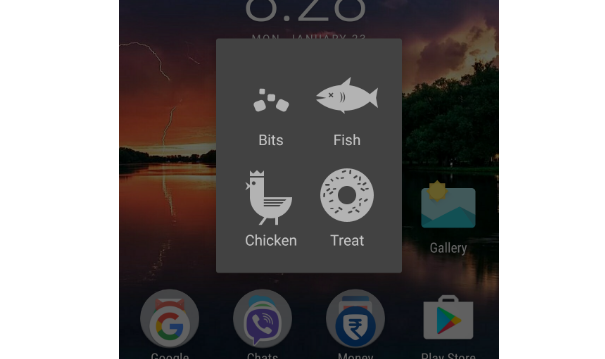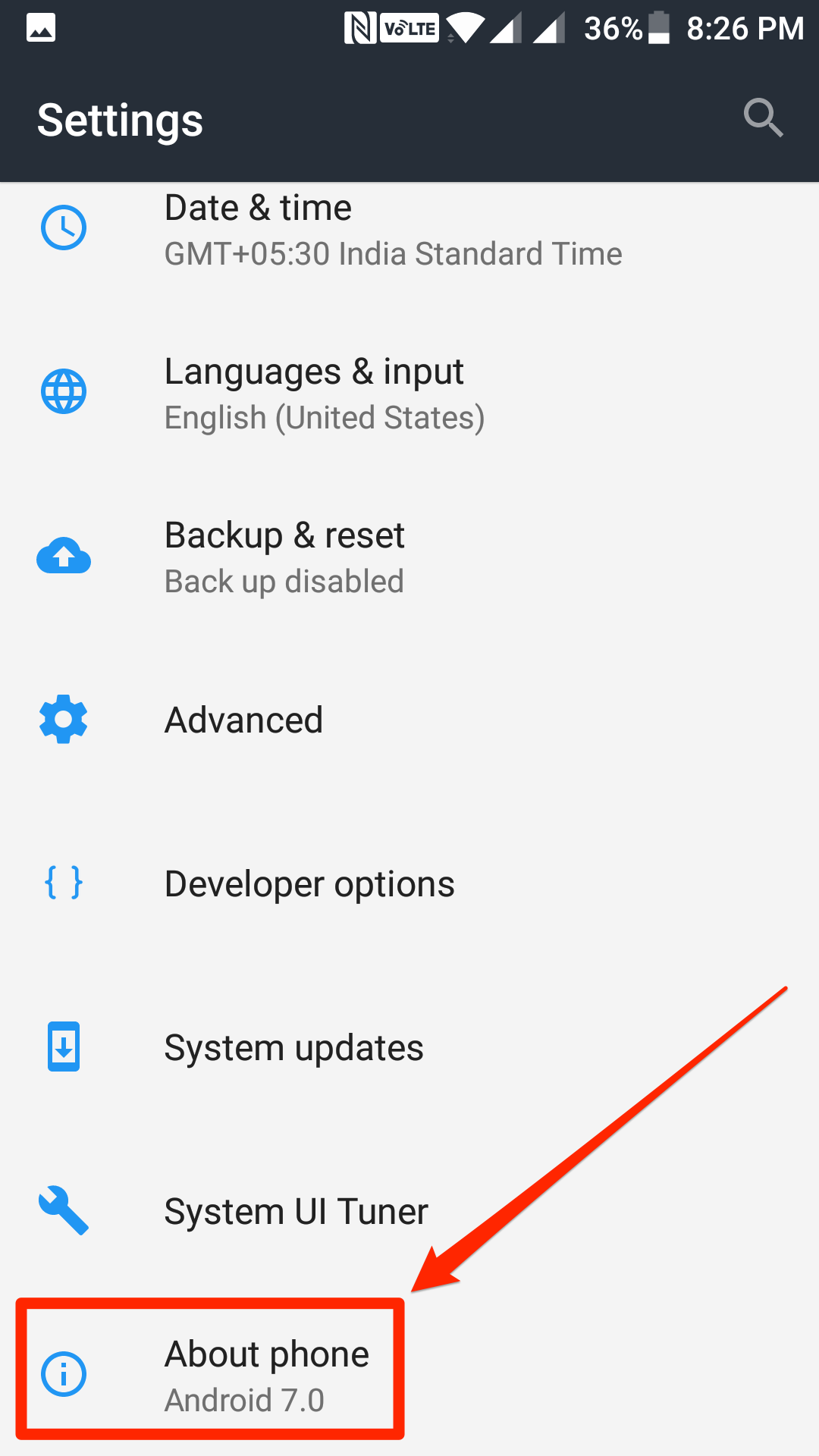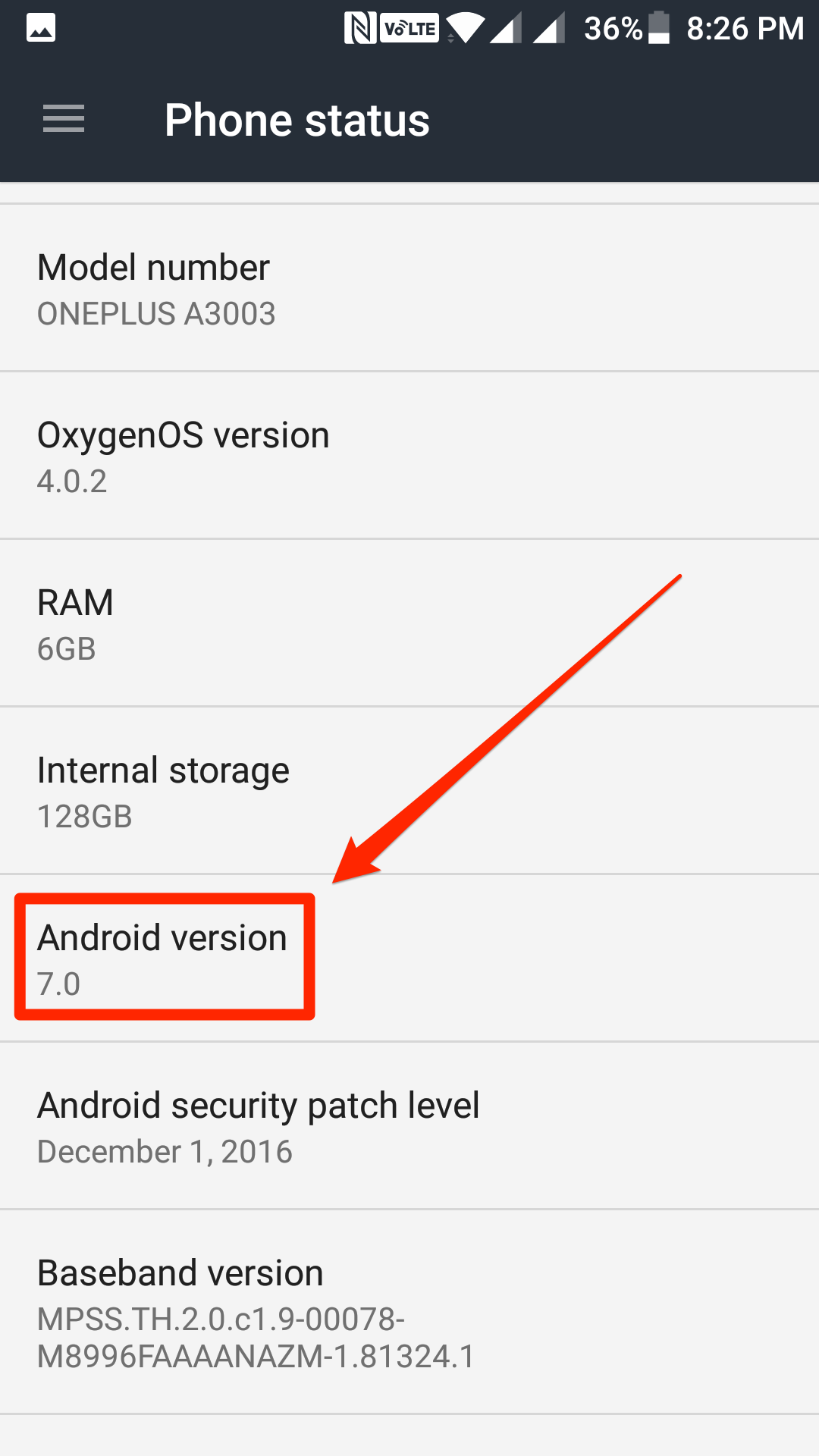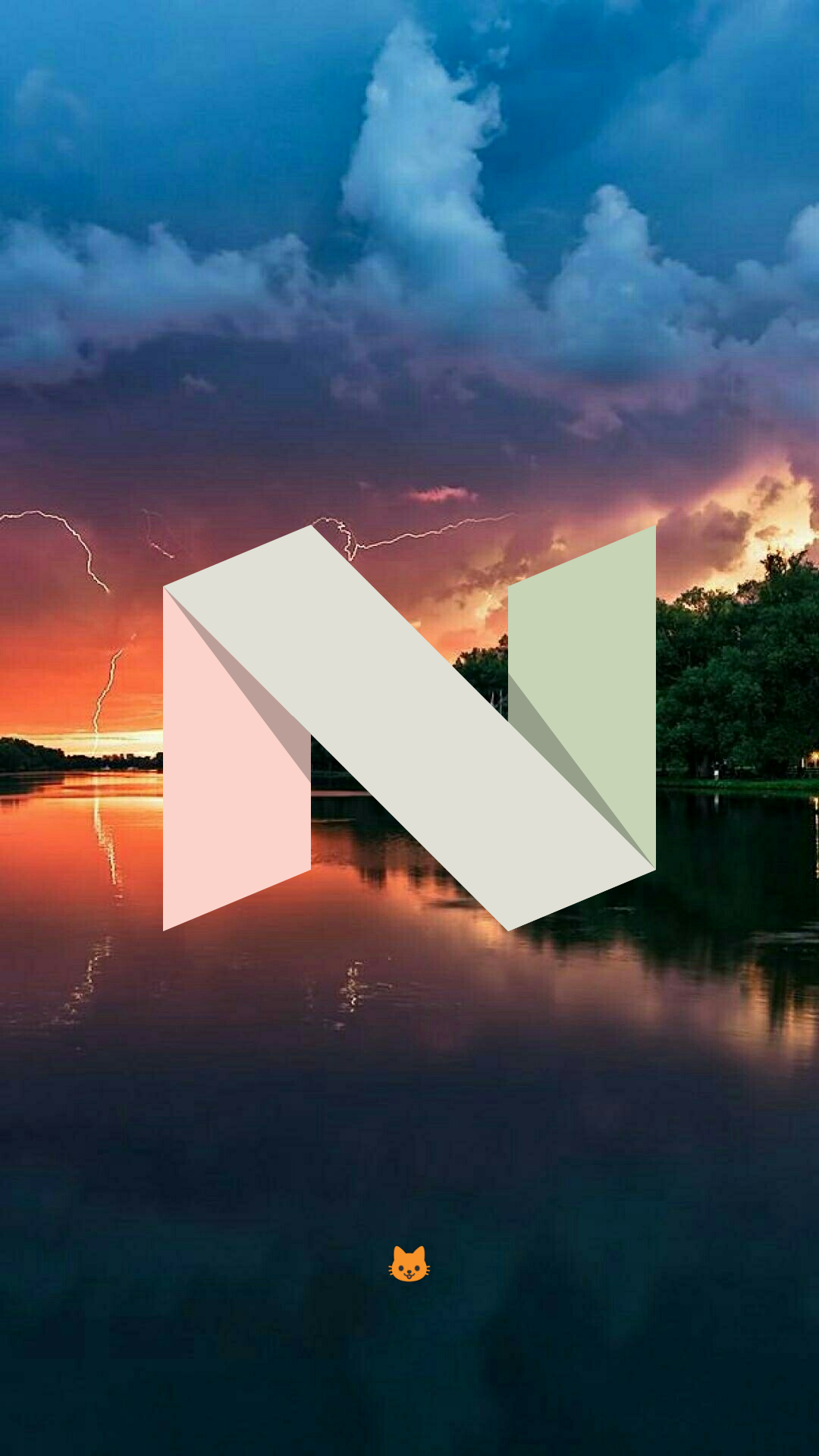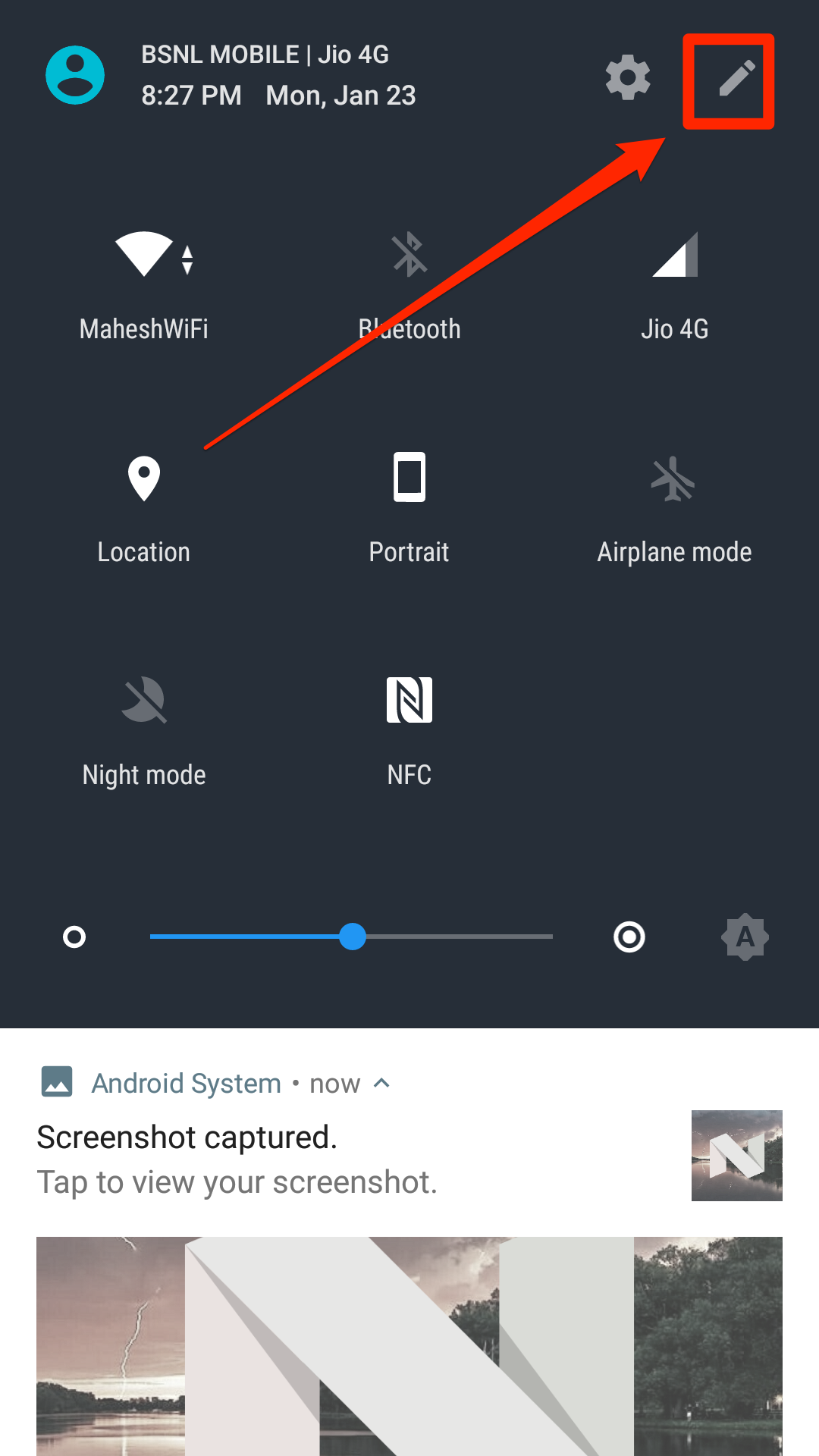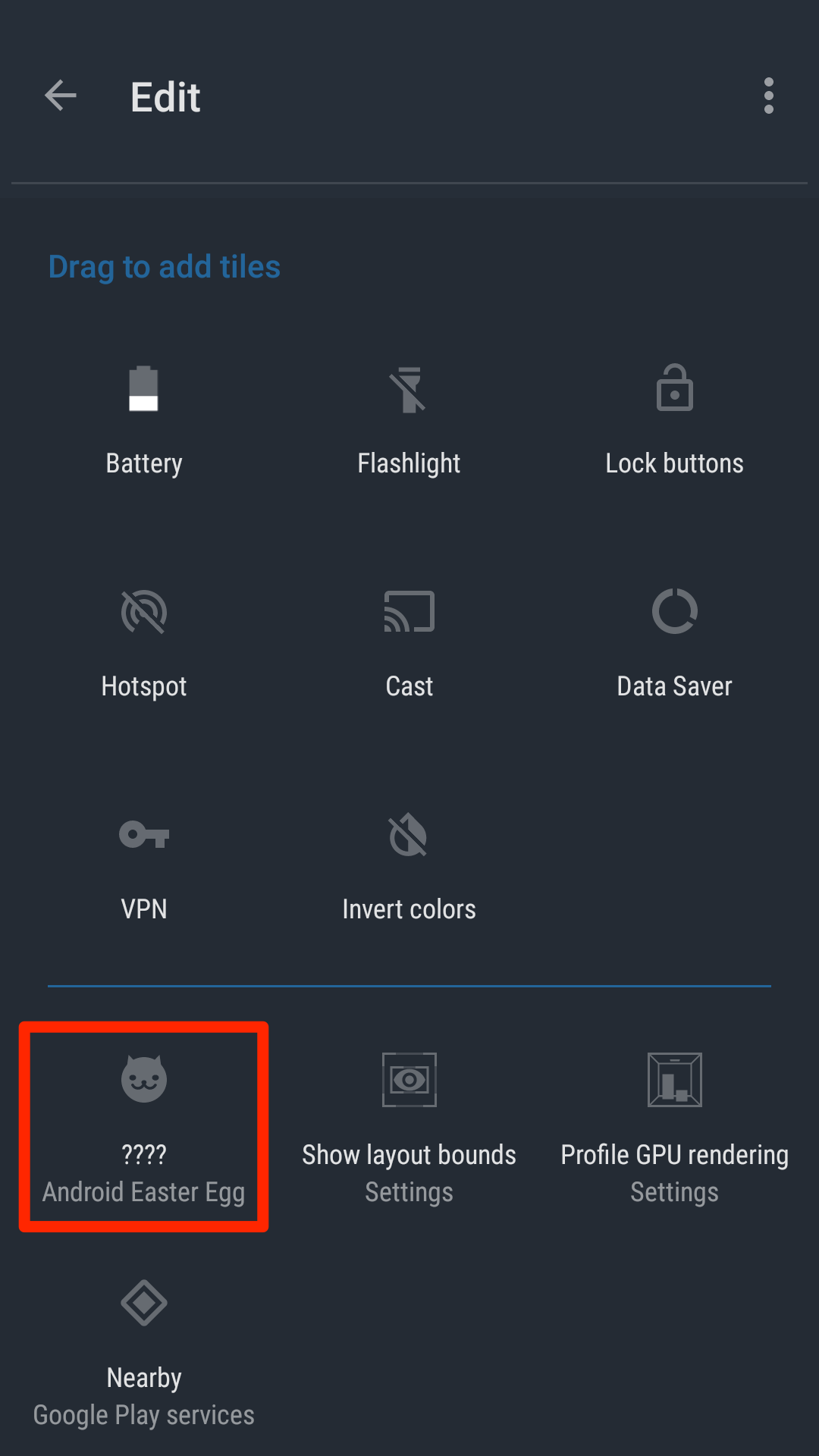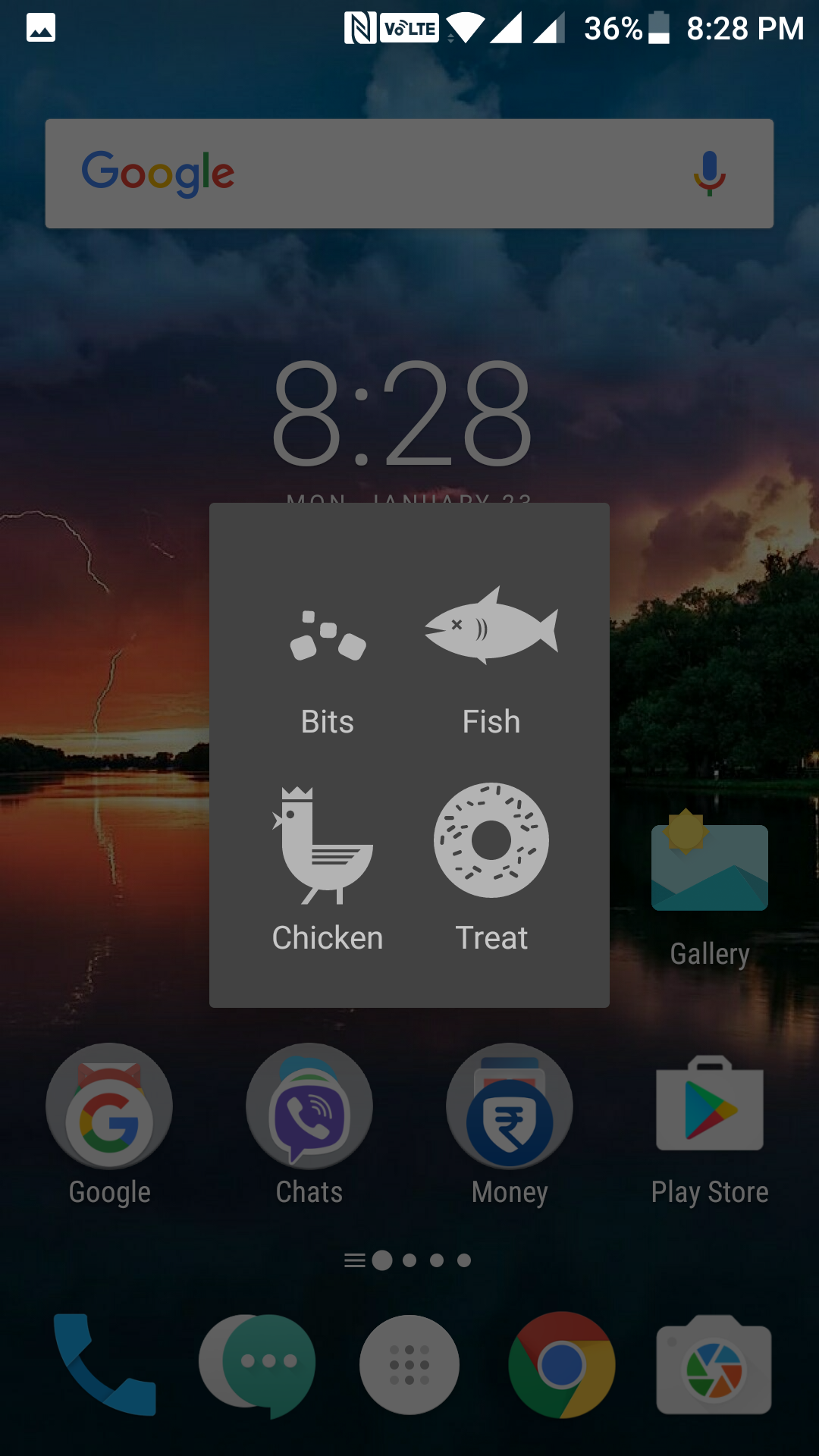Last Updated on May 30, 2021 by Mathew Diekhake
I’ve been a big fan of Easter eggs no matter where they are. I’ve found many on Googles, and I really enjoyed them, and I love them on my Android phone as well — but these are a little hard to find and takes a good amount of time of yours before you can see them.
Recently, Google’s added a new cat Easter egg in its Nougat version of the Android OS where you can see various kinds of cats on your device. Since it’s an Easter egg, you need to do the struggle and find it to view it then. It’s not something you’d find on the home screen of your phone and a tap on it to view it.
Fortunately, though, finding and enabling this Easter egg on an Android Nougat running device is fairly easy. You just have to go into a few panels here and there on your device, and the Easter egg will be enabled for you to see it on your device.
Here’s the entire procedure for enabling that on your device:
Enabling the Cat Easter Egg on a Device running Android Nougat
Open the App Drawer on your Android device and find and tap on “Settings.” It will take you to the settings panel for your device from where you can manage all the settings.
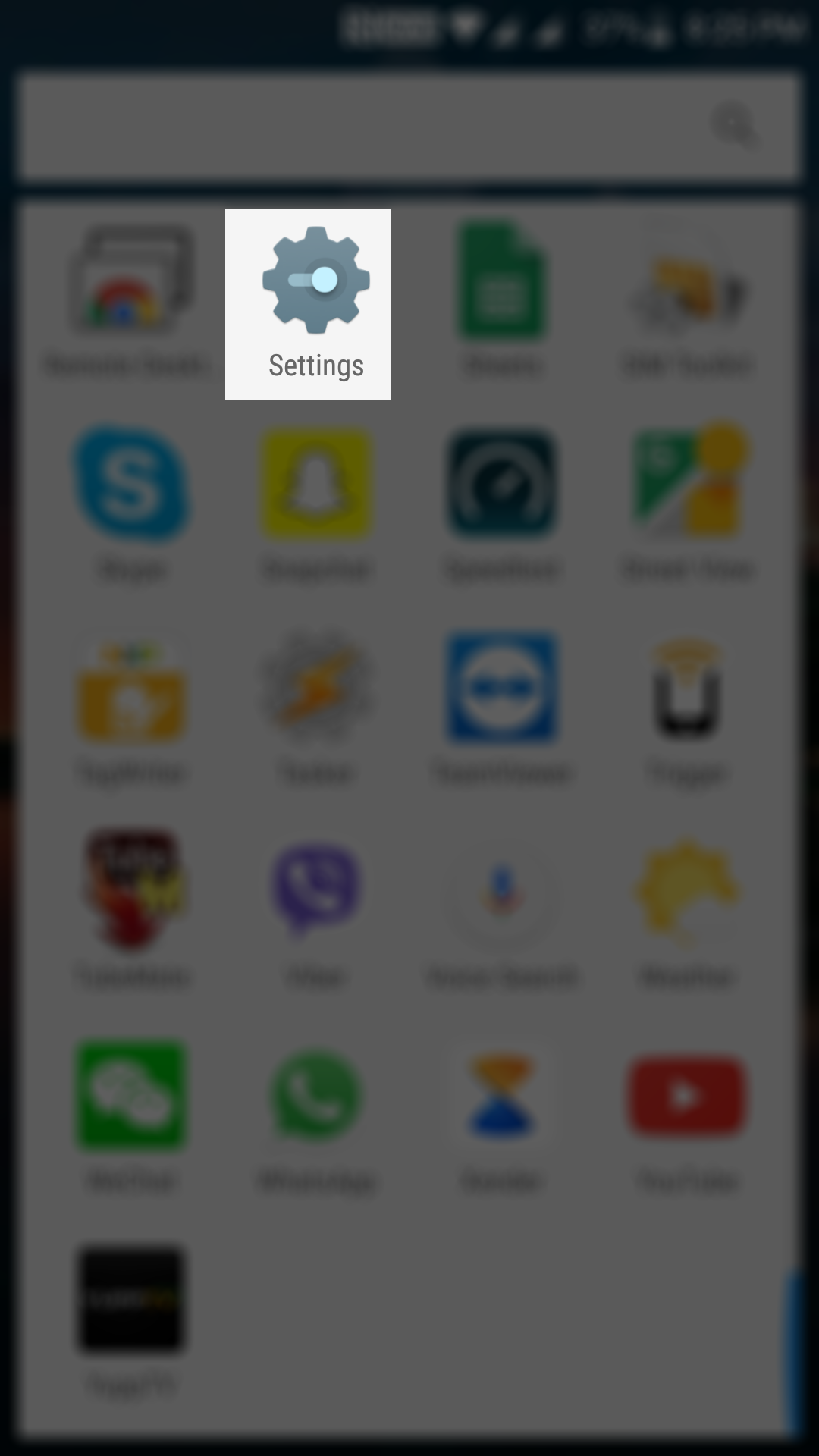
When the settings panel opens, scroll all the way down, and at the end, you will see an option saying “About phone.” Tap on it, and it will take you to the panel where you can see information about your device.
When the about panel opens, find the entry that says “Android version” and tap on it for about seven times. Doing so will bring forth the N logo on your device.
When you see the N logo which is for Android Nougat, tap and hold on it for a few seconds and you will see a small cat just beneath the logo. That’s not the whole Easter egg actually as you are yet to see it.
Pull down the notifications bar from the top of your screen and then tap on the pencil icon which will let you edit the notification tiles. The icon is located in the top-right corner of the notification bar and is next to the settings icon.
In the tiles list, you will find a new tile saying “Android Easter Egg.” What you need to do here is drag this tile called “Android Easter Egg” and drop it onto the quick settings area for it to appear there.
When the tile has been added to the quick settings area, it will change its name to “Empty dish.” Tap on it, and you will see the following menu from where you have four options to choose from. Tap on any, and it will be selected.
Here comes the main part. Now you just have to wait until your device starts showing the cats and the stuff. It will happen automatically, and you just have to wait for it.
So, that was how you could enable the mysterious cat Easter egg on an Android device running Android Nougat.
You might also be interested in:
- How To Add Gboard Keyboard In The App Drawer In Android
- How To Get Notified Of New Google Doodles In Android
- How To Change The Theme Of Gboard Keyboard In Android
- How To Keep The Notification Drawer Clean On Your Android Device
Have something to say? You can contribute to this tech article by leaving a comment below.