Last Updated on December 26, 2022 by Mathew Diekhake
Windows 10 has a new feature that allows for fast user switching, so you don’t have to restart the computer and then log in to a different account.
There are some mixed feelings with the fast user switching as it stands today. Everyone agrees that it is fantastic for getting logged in to another account quickly. The problem some people have is when you go to log out of that second account and how it still has you logged in to the previous account. It can present a bit of a security issue where the second person can find themselves inside the first person’s user account. For that reason, the rightful owner of the first user account might prefer restarting the computer if they are going to be handing over the computer to someone else and not coming back.
Where the fast user account switching in Windows 10 really shines is when the one person wants to log in to another account temporarily. It might be a parent who wants to use the computer, so you log them in and then when they’re done they log out, and you go back to using the computer. It’s a wonderful feature for anything like that.
How to Switch User Accounts in Windows 10
You can switch user accounts from the Start menu in Windows 10. There are a couple of different ways to do. The most obvious and the quickest is by clicking on the “Start” button in the bottom left corner of the taskbar.
Then clicking on the profile picture box.
You’ll now see every email that has been given permissions to use the computer available under the sign out option. Click on the email that you want to log in to, and you’ll then be prompted to enter the password for that account from the log in screen.
The alternative is to click on the “Start” button again, so the Start menu is open and then click on the hamburger icon that is available at the very top of the Start menu’s left side.
It then shows you the same set of options only this time it has written text next to the options so you can get more information regarding what they are. Click anywhere on the name or profile picture that’s associated with your account.
Then you get the same menu where you can click on the user account that you want to switch to from the menu.
A good modern operating system will continually make improvements that help make our lives more efficient than they were before when using the older versions of the operating system. The advancements we have gotten with being able to switch user accounts extremely quickly from the Start menu without so much as even having to log out of your account first is one of them. It could do with some refining so that perhaps you could choose whether or not you want to sing out of your current account first, but overall, it’s an excellent inclusion to have in Windows 10 and helps eliminate the burden of having to sit and wait around for a computer to reboot.
Related Tutorials
- How to Reset Password of Local Account or Microsoft Account in Windows 10
- How to Add/Remove PIN From Your Account in Windows 10
- How to Add and Manage New User Accounts in Windows 10
- How to Change Account Type in Windows 10
- How to Change Your Account Picture in Windows 10
- How to Turn On/Off Sync Settings for Microsoft Account in Windows 10
- How to Change Account Username in Windows 10 When Signed In to Microsoft Account or Local Account
- How to Remove Old User Account Pictures in Windows 10
- How to Change Password of Account in Windows 10

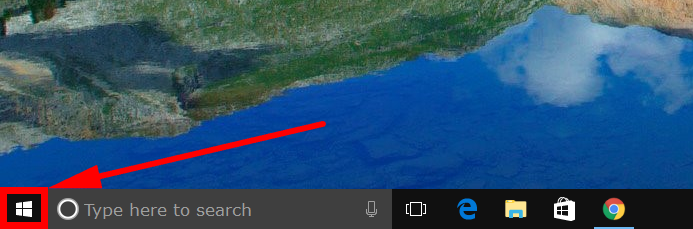
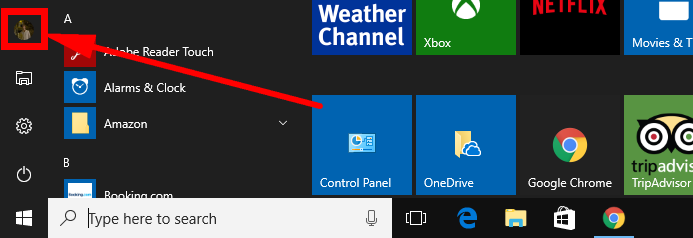
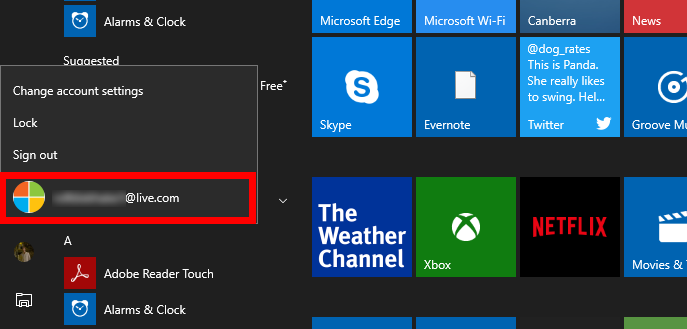
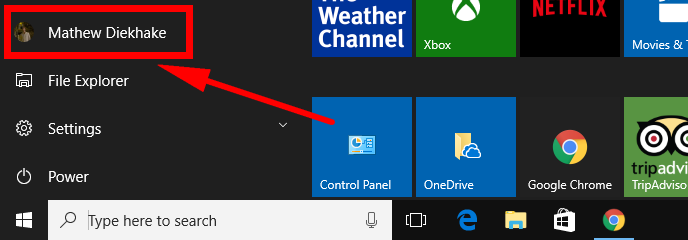
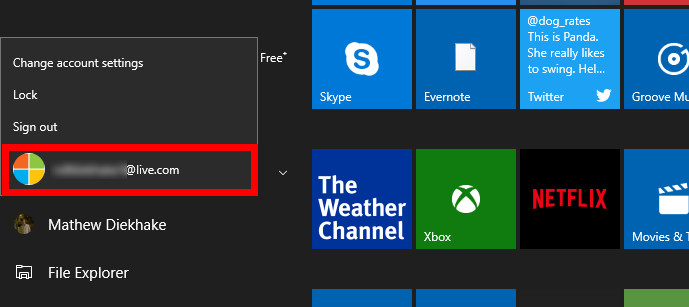
February 2, 2019 @ 10:29
I wish the Microsoft Edge web browser allowed us to have multiple user accounts like Google Chome does. I like to have two different user accounts that have all different bookmarks, names, pictures, for when I browse the web and do different things.
Please add this feature Microsoft!
February 2, 2019 @ 10:33
Those are Google user accounts, not Google Chrome user accounts. The Google account is something you can stay signed in to across all Google-owned services, including YouTube, Google+, Gmail, Google search and so on.
This is a nice advantage that Google Chrome has up its sleeve, but it isn’t related to the Chrome browser apart from them both being Google products.
February 2, 2019 @ 10:25
There are two user accounts used on a family desktop computer that runs Windows 10 x64. Whenever one user account goes to shut down the computer, Windows always give a message that says someone else is using the computer. It does this if we have switched accounts mid-session but also when we have not.
Does this mean that someone is inside our computer or are we doing something incorrectly with our user accounts?