Last Updated on October 17, 2021 by Mathew Diekhake
Microsoft Edge Dev 91.0.838.3 has been released with the ability to sync a Microsoft account with data including favourites, passwords, extensions, and more to Linux distributions.
The new option to sync a Microsoft account with Linux is turned off by default. You have to head to edge://flags and browse for the MSA sign in flag to enable it.
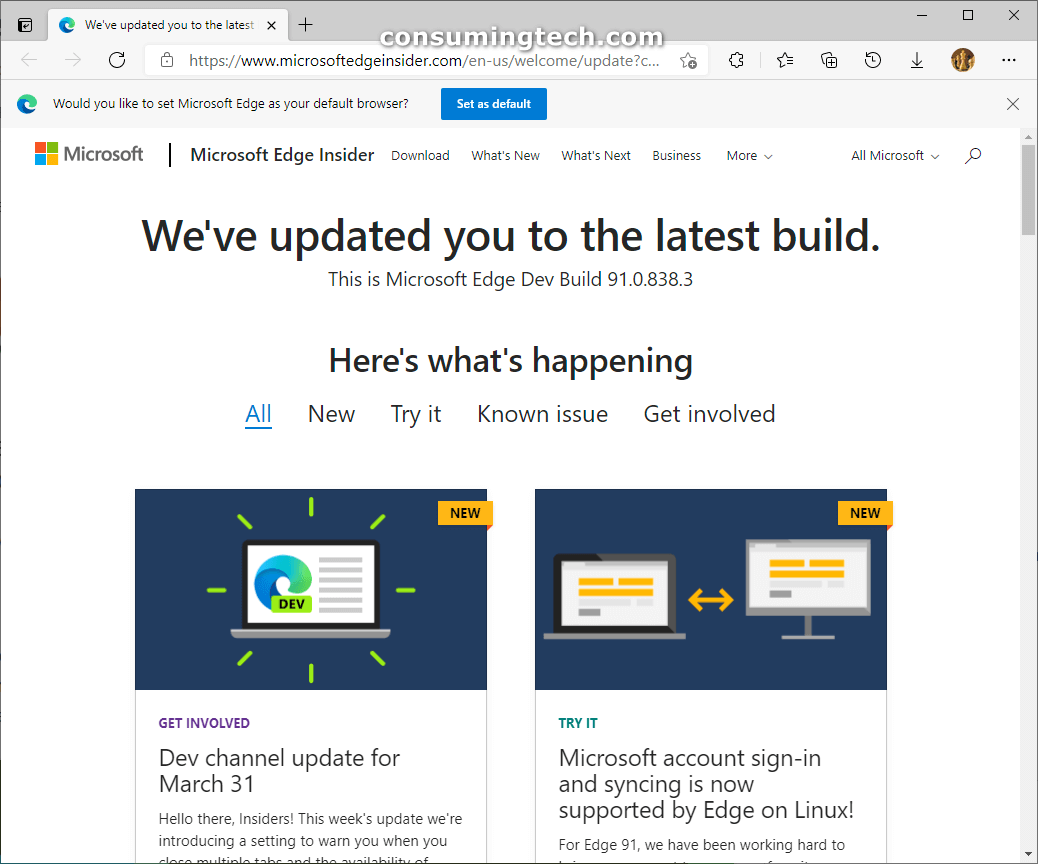
For Edge 91, we have been working hard to bring you support to sync your favorites, passwords, extensions, and more associated with your Microsoft account on Linux. We are excited to announce that we have enabled this feature by default for all users with Edge version 91.0.838.x.
To read more about how to enable this feature step-by-step and any specifics to the sync service on Linux, click Learn More below.
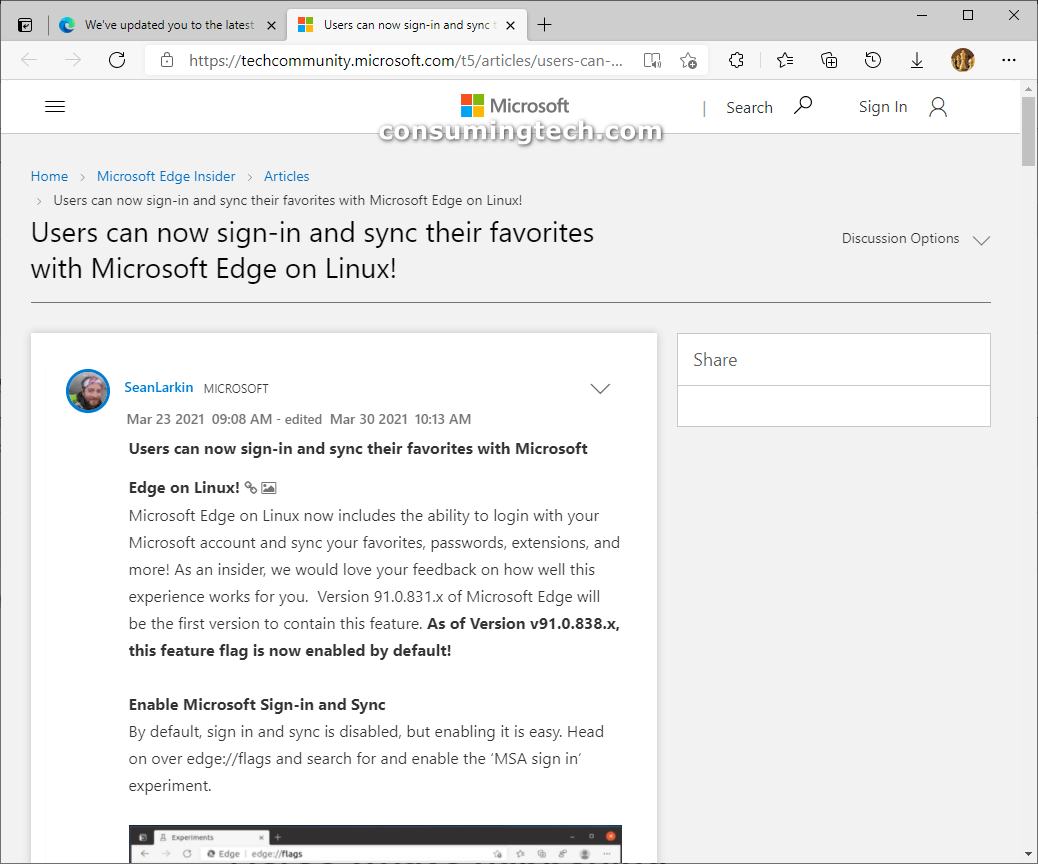
Dev channel update for March 31
Hello there, Insiders! This week’s update we’re introducing a setting to warn you when you close multiple tabs and the availability of dictionary search in the mini menu for PDF documents! Click on those next to this tile to read more about how to use these two features.
Improvements this week include a fix for a blank F12 console, a new setting that will let you turn on/off the fading of sleeping tabs, an easier way to access the full page experience from history/favorites flyouts, and we resolved an issue where some of our Enterprise users were seeing a message that an update was available when it wasn’t. Be sure to click the Change Summary button below to see more details about these and all the other changes made this week.
In your top feedback this week, we’re adding on one new item around vertical tabs and changing the side the pane is on, and moving one item to In Discussion. To see more details about the new vertical tabs item and the new discussion thread, be sure to click the Top Feedback button below.
That’s all for this week! Notice anything you think the team should be aware of? Remember to send it in via the … menu > Help and feedback > Send feedback. As always, we could not do this without your input!
Warn on close if you have multiple tabs open
One feature users liked about Microsoft Edge legacy was the warning you got if you were closing out multiple tabs. We’re excited to announce that you will spot this option available to enable in the Dev channel today!
This setting is off by default, but you can head to edge://settings/appearance to enable Ask before closing multiple tabs. When you go to close out a window with multiple tabs open, you will see a prompt that asks if you are sure you want to close all tabs. If you remember that important website you forgot to add into a collection for the next time you open your browser, you can click Cancel and head back to the window to get that saved. Not worried about those tabs? Hit Close all to continue closing out the browser. Don’t need to see this warning? You can check the box for “Don’t show this again” when you hit Close all to continue to ensure that you will not see this prompt again.
This was implemented based on user feedback, and we would love to know what you think! We encourage you to let us know your thoughts on this implementation over in the discussion thread on our Insider forums, or through the browser via the … menu > Help and feedback > Send feedback.
Dictionary and search available in PDF mini menu
Over the past few weeks, the team has introduced a new mini menu for PDF documents that lets you quickly access the most used items from the PDF toolbar. Today we are excited to share that dictionary and search have been added to this mini menu!*
When activating the mini menu, you will now see two new options in addition to the changes we talked about in February. Check out the post linked above for more details on those changes. Click the Learn More button below to read from the team how to use this new feature in PDFs!
*Currently only available in these regions: US, DE, FR, ES, IT, RU, PT, SE, NO, PL, IN
Personalize Microsoft Edge with built-in theme colors
A few weeks ago, we officially kicked off our theming journey with the release of two dozen themes on the Microsoft Edge Add-on site. Today, we’re excited to announce that we’ve made it even easier to personalize Edge with brand new theme colors in Settings.
To add a splash of color to your tabs, address bar, and other parts of the browser, simply select one of the color swatches on the Appearance settings page (edge://settings/appearance). Edge now comes with 14 theme colors to fit your every mood, from various shades of gray to fun and playful colors. We’ve also made it easier to discover more custom themes on the Microsoft Edge Add-on site, allowing you to personalize Edge with an even wider range of themes. Click Learn More below to read more about this update to themes.
Related Articles
