Last Updated on February 25, 2024 by Mathew Diekhake
Many journalist-bloggers have criticized Microsoft for its CPU requirements because they considered them excessive. Microsoft has backtracked on the stance and given information on how users can effectively remove the requirements via the Windows registry.
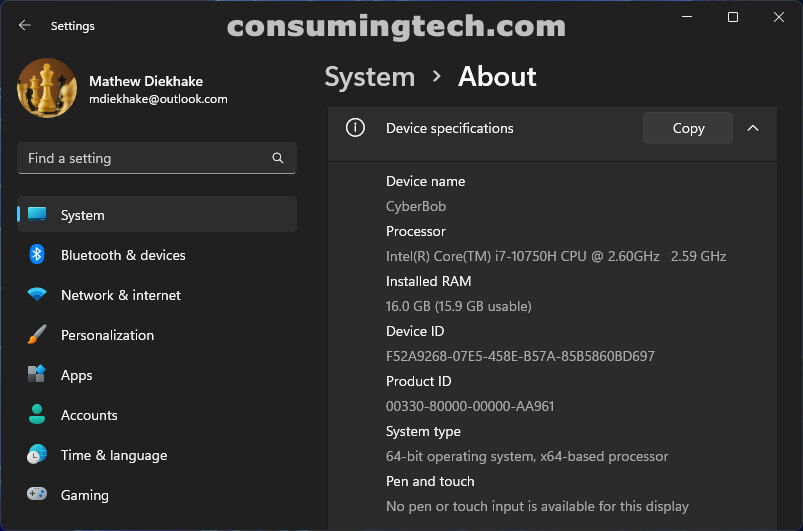
All over social media, we’ve been reading comments left by upset Windows users regarding their inability to upgrade to Windows 11 because their computers which they considered to be powerful machines weren’t considered suitable for the upgrade by Microsoft. Many journalists covering Microsoft felt the same way and often ridiculed the decision Microsoft made to add a system requirement of at least 8th generation Intel processors or newer in order to be able to install the upgrade.
It could be that Microsoft miscalculated the average number of years a user buys a new computer, but they say they made the requirements to enhance the security and performance. With regards to the performance, we tweeted our thoughts on this issue recently:
There have been lots of negative things written, even by supposed Microsoft lovers, regarding the hardware requirements of Windows 11. I still don’t know exactly why those requirements exist, but I read something recently that hints at at least one reason: When you click on the Notification Area icons, they bring up the Notification Menu. The Notification Center is required because it contains other features that aren’t one of the icons in the NA. But bringing up the NC requires more resources and time. And slow PCs will complain.
Here is the extensive Windows 11 Notification Area with all options enabled:
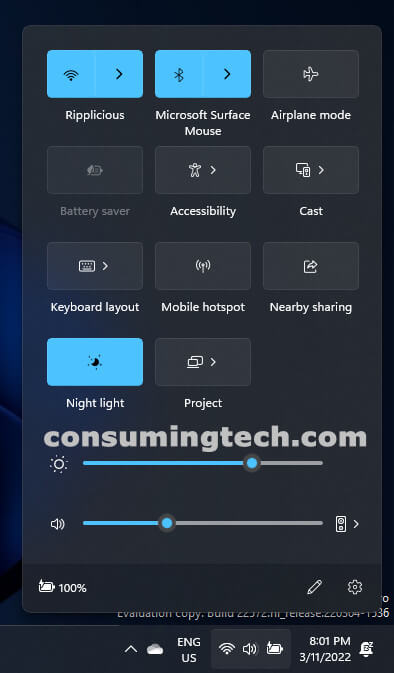
In order to create the new registry key that’s required to bypass the Windows 11 system requirements, you need to open the Registry Editor app, navigate to HKEY_LOCAL_MACHINE\SYSTEM\Setup\MoSetup, and then create the new DWORD 32-but value and call it AllowUpgradesWithUnsupportedTPMOrCPU.
Related News
- New Windows 11 2D Emojis Can Be Used Around the OS
- You Can Now Uninstall Updates from Settings App in Windows 11
- Edge Bar Introduced to Edge 98 in Windows 11/Windows 10
- Windows 11 KB5008400 Cumulative Update Released to Dev Channel
- Windows 11 KB5007296 Updates .NET Framework 3.5 and 4.8
- Windows 11 22499.1000 Adds ‘Share This Window’ to Taskbar Thumbnail Previews for Teams Calls
- Windows 11 22494.1000 Adds Mute/Unmute to Taskbar for Teams Calls
- Cumulative Update for Windows 11 Version Next (10.0.22478.1012) (KB5007328)
