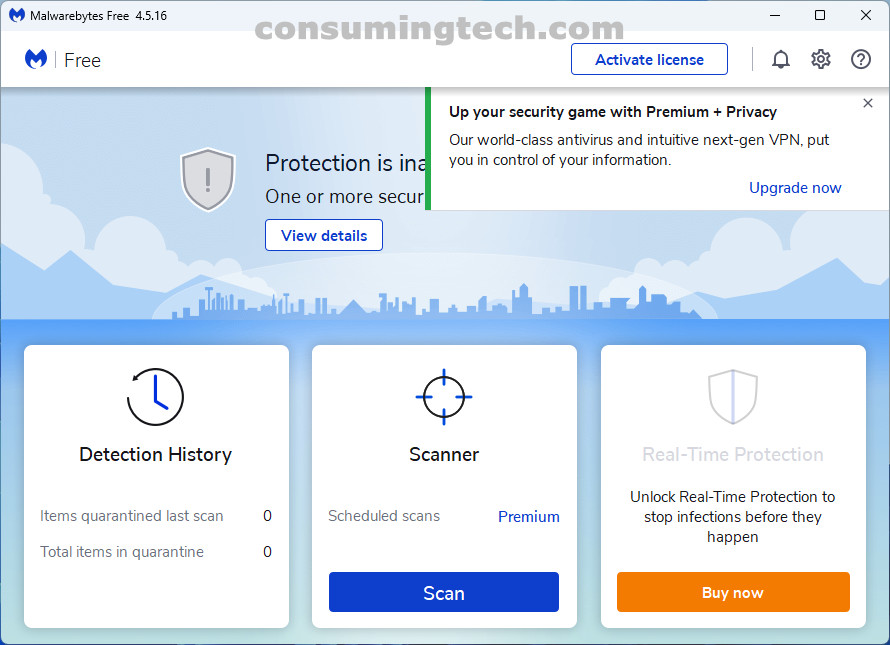Undoubtedly the most intimidating form of malware to deal with, ransomware will hijack your computer and once it’s captured try to maintain control of it until you have paid the ransom they’re asking for. Akin to a software version of Jesse James, you’re going to find it difficult to get out of the vexatious situation if and when it arrives on your computer.
Thankfully to help solve the evergrowing problem of ransomware, Microsoft Windows comes with a built-in feature that can protect you against it. This assistance is turned off by default and needs to be enabled from the Windows Security app. However, Windows’ ransomware protection is only useful if you haven’t been hit with it already. If you have ransomware on your computer right now that is locking your files so you can’t use them, you need to open the web browser and download an antimalware tool that comes with built-in ransomware protection.
Remove Meds Ransomware with Malwarebytes
Malwarebytes is the leading malware protection that specializes in being able to rid your computer of ransomware attacks. Malwarebytes is available for all leading operating systems and not just Windows; however, the download links vary for each operating system so be sure to download the right one. Malwarebytes is a popular antimalware tool for removing browser hijackers, adware, spyware, unwanted programs, Trojans, ransomware, and just about all forms of malware you can think of. Generally, you would use its sister tool, AdwCleaner, for removing common adware issues. But for ransomware protection, you need to install the app that is called Malwarebytes.
Download: Malwarebytes for Windows, Mac, iOS, and Android
If you want to protect yourself from ransomware attacks in the future, there are a couple of things you can do. First, open the Windows Security app in your version of Microsoft Windows, and then from the Virus and Threat Protection section, click on the Manage ransomware protection link under the Ransomware Protection heading.
And then turn on the toggle for Controlled Folder Access.
Directly beneath the controlled folder access is another link for setting up a OneDrive account which can be a useful way of restoring your files in case of an attack so you don’t have to pay the ransom.
In conclusion, that is how to remove the Meds ransomware from Micosoft Windows.
Images: Mathew Diekhake/ConsumingTech