Last Updated on November 15, 2019 by Mat Diekhake
If you spend enough time on the web, you’ll start to realize that the world of web browsers is pretty serious business. We are often given web browsers shoved down our throat by the companies who create them. When I buy a device like the Microsoft Surface Book, it gives me the Microsoft Edge browser to use—along with a bunch of information as to why the Edge browser is better—because Edge is a browser made by the same company that made the Surface Book device I am using. You’ll find that is the case for any device you buy that is owned by Microsoft. I also have the Microsoft Surface Pro, and it’s the same deal. In fact, not only is it there for all devices owned by Microsoft, but also all devices that run on the Windows operating system, and Windows is by far and away the world’s most popular computer operating system.
Likewise, if you visit a website that is owned by Google such as the Google search engine or YouTube, you are greeted with a far from subtle bright red banner message alerting you to the fact that the Google Chrome browser exists and you should probably install it. The Google Chrome banner alert is never taking up too much screen real estate so you can’t use the website, but the banner is designed in such a way that you just want to get rid of it, and the only way to do that is by installing the browser.
So knowing these aggressive strategies to get people using the web browsers that these tech giants want you to use, it’s no surprise that they have many users. However, it’s also important to note that there are a large number of other web browsers out there that you may prefer using depending on your needs—and just because you have installed a browser to get rid of the messages from sites like YouTube doesn’t mean you have to use it. There is nothing wrong with installing Google Chrome, so you no longer see any messages when visiting sites that are own by Google and then just leaving them installed on the computer. These web browsers don’t typically take up much space on the computer due to their lightweight nature.
Installing the portable version of Vivaldi web browser
Visit the Vivaldi homepage and click on the “Free download 1.6 for Windows” link.
Wait for the Vivaldi executable file to finish downloading and then click on it when it is available just above the taskbar.
If your file does not appear above the taskbar after you clicked on the download link in the steps above, then click on the “Download” link that is available on the web page that appears after you click on the original download link. If you have already closed the Vivaldi website, then you need to open it and download it again.
You are then greeted with the regular setup wizard for the Vivaldi web browser. Instead of clicking on the “Accept and install” button for a normal installation, what you want to do this time is click on the “Advanced” button that is available to the left-hand side of it.
From the “Installation type” drop-down menu, click on the “Install standalone” option from the menu to get your portable version of the browser installed.
You’ll notice that the “Accept and install” button is not available for you to click until you give it a destination folder. To do that, just click on the “Browse” button and then choose your folder or USB drive. My example is done by selecting the “Download” folder after clicking on the “Browser” button because that is the same location that most things I install end up in when the installation is complete.
You then get a progress bar showing up on the computer screen that lets you know that the Vivaldi web browser is now being installed as the portable version. Wait for the progress bar to finish and then disappear.
As soon as the progress bar disappears from the computer’s display, it automatically opens up the Vivaldi web browser for you. Follow the instructions on the screen to finish setting up the options that it lets you choose.
The portable version of the Vivaldi web browser is now installed on the computer for you to use. If you ever decide that you want to install the regular version instead, then you just download the same file and click on the “Install” button without going into the advanced menu and it will install the standard version that is not portable.
You might also be interested in:
- How to Change the Default Download Folder in the Microsoft Edge Browser
- How to Improve the Windows 10 Security with Win10 Security Plus
- How to Sign Out of a Microsoft Account in Windows 10
- How to Add Another Email Account to Outlook in Windows 10
- How to Set the Correct Time and Date in Windows 10
Have something to say? You can contribute to this tech article by leaving a comment below.

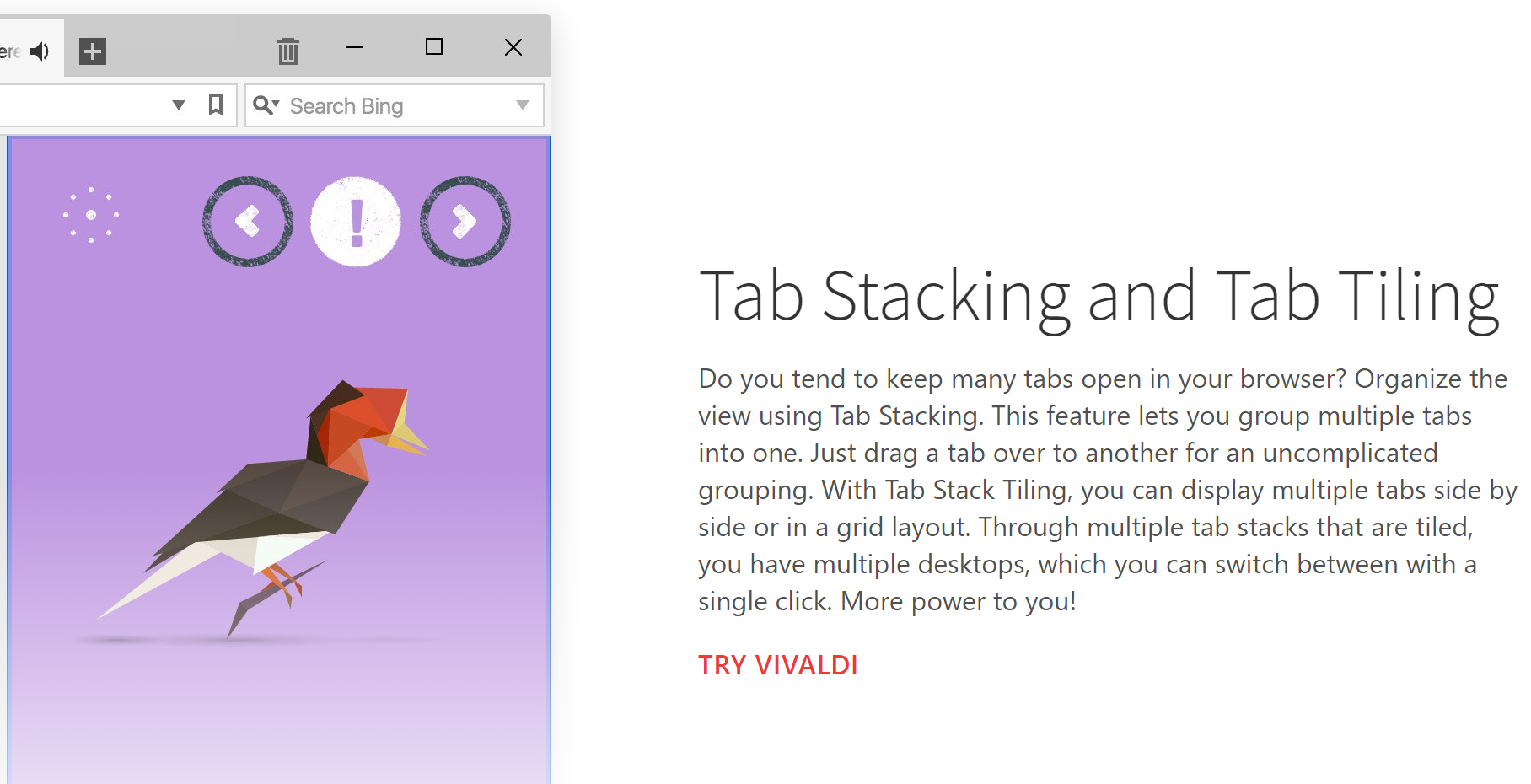
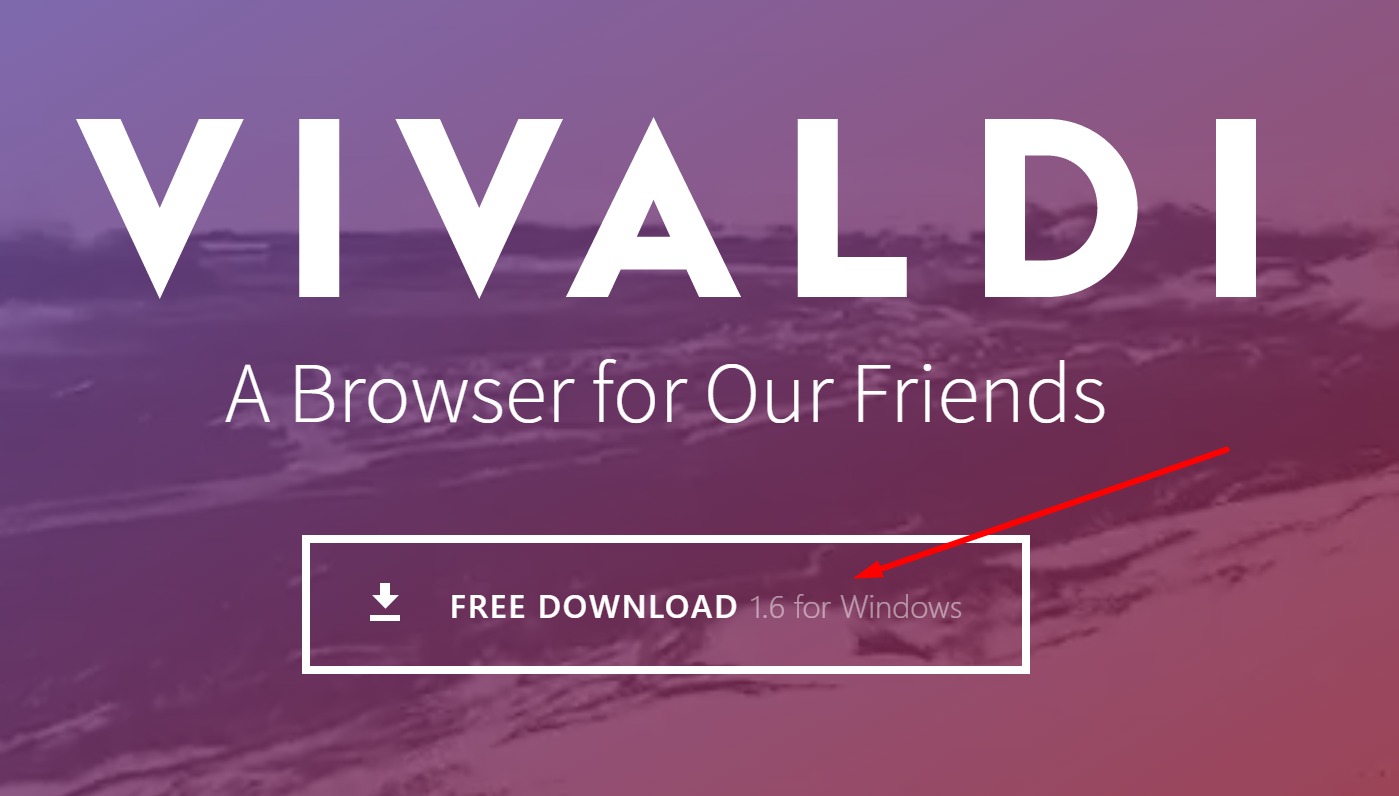
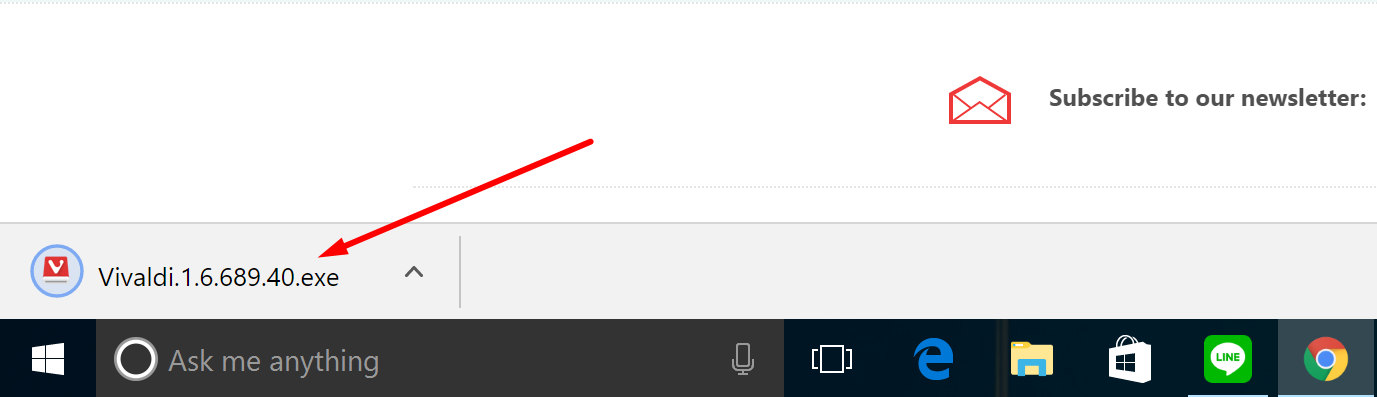

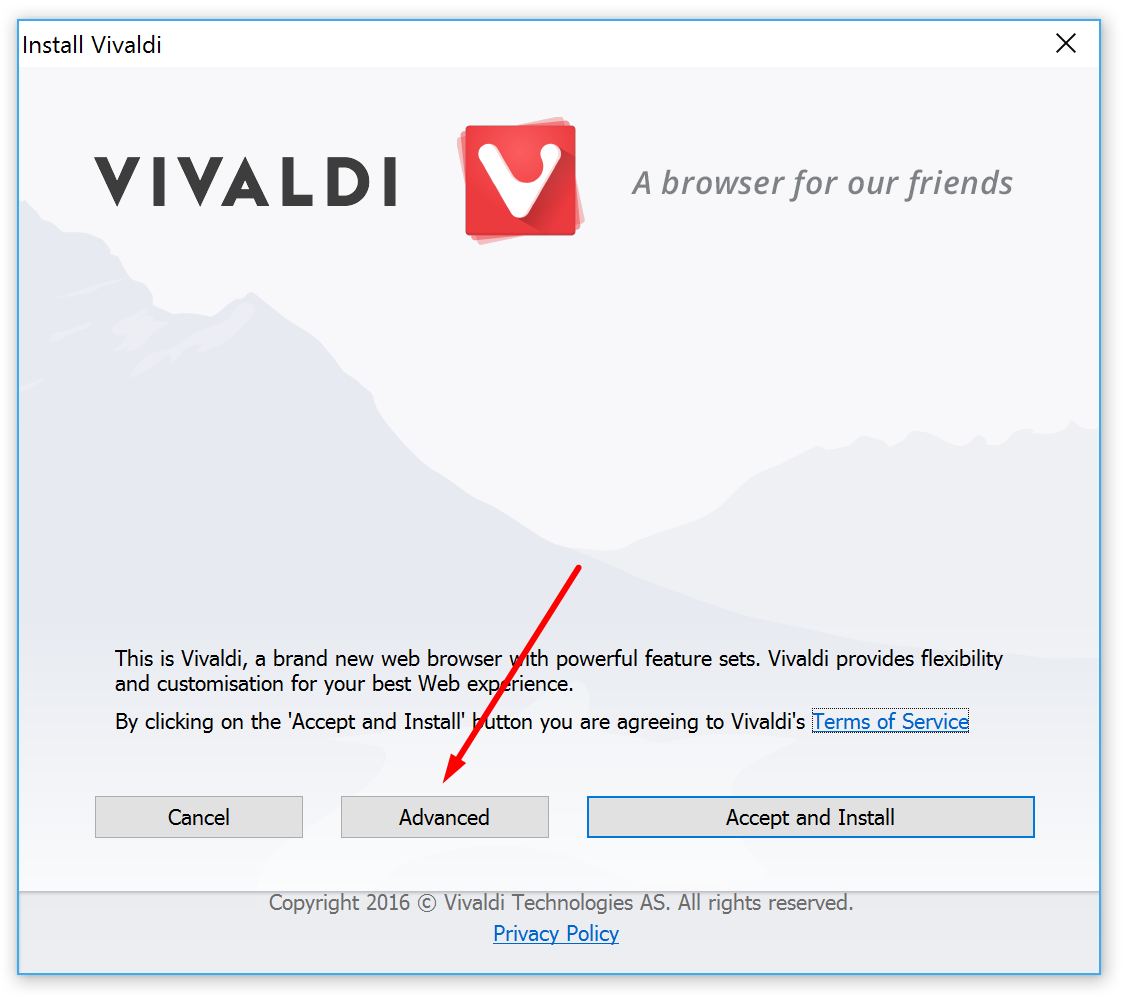
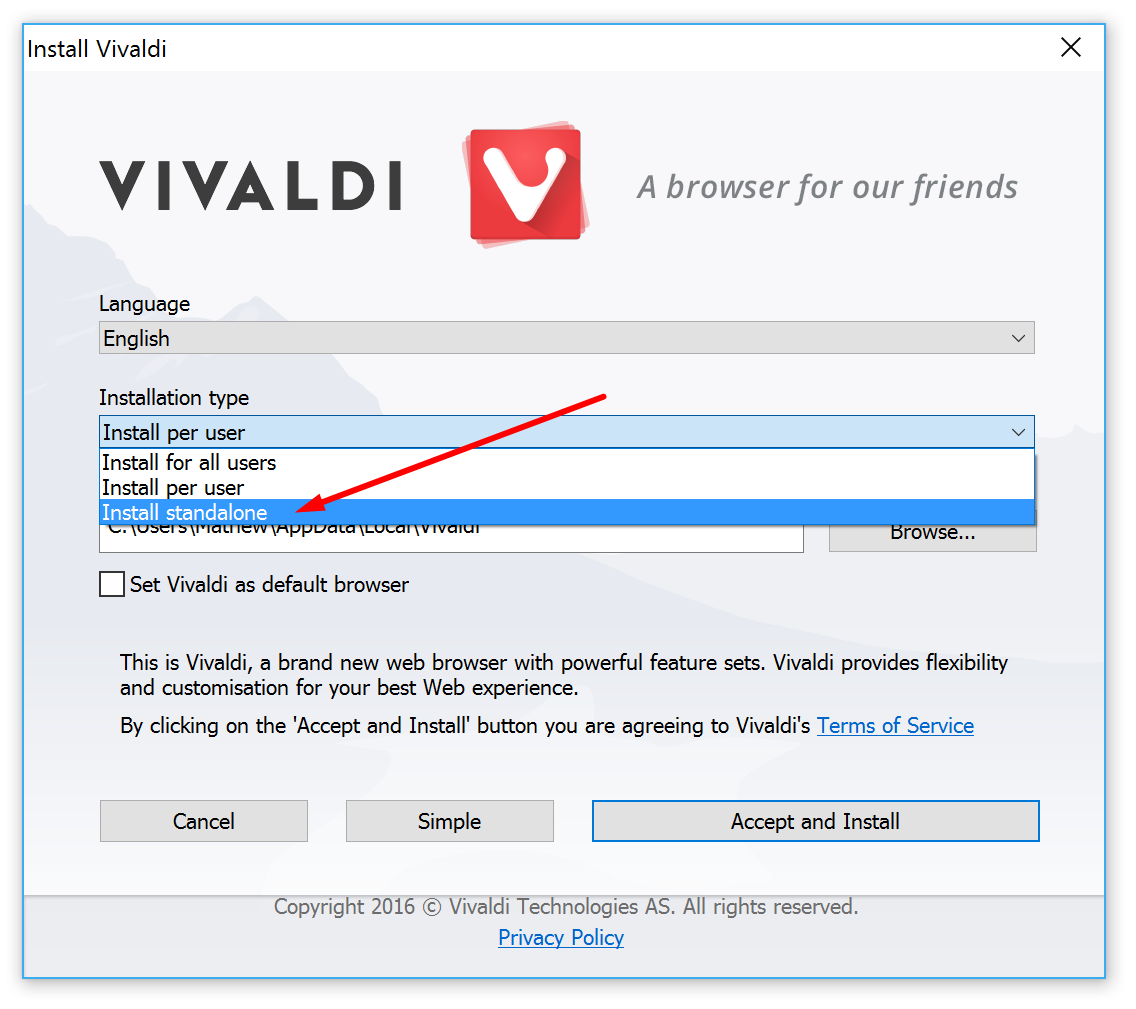
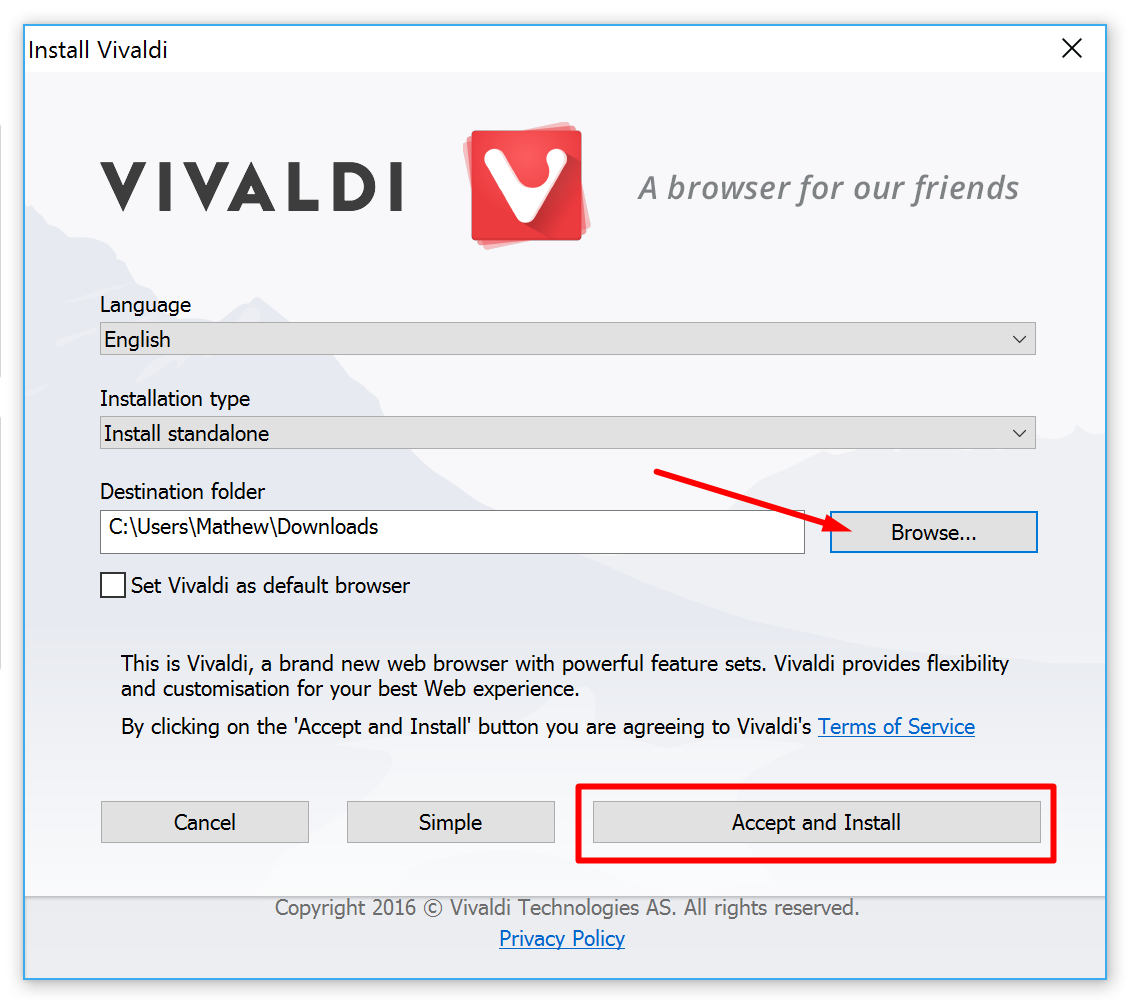
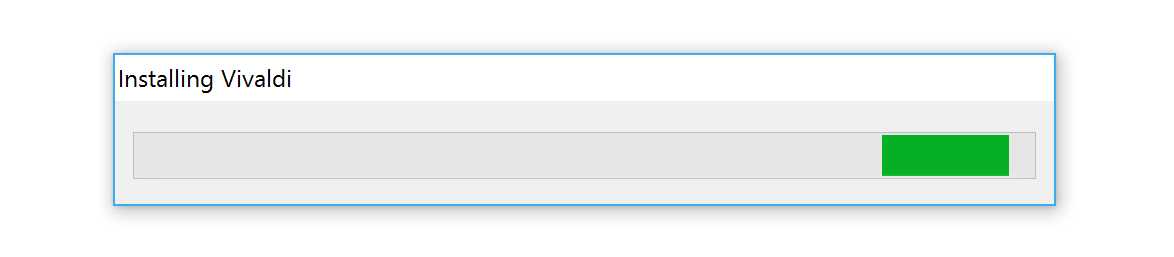
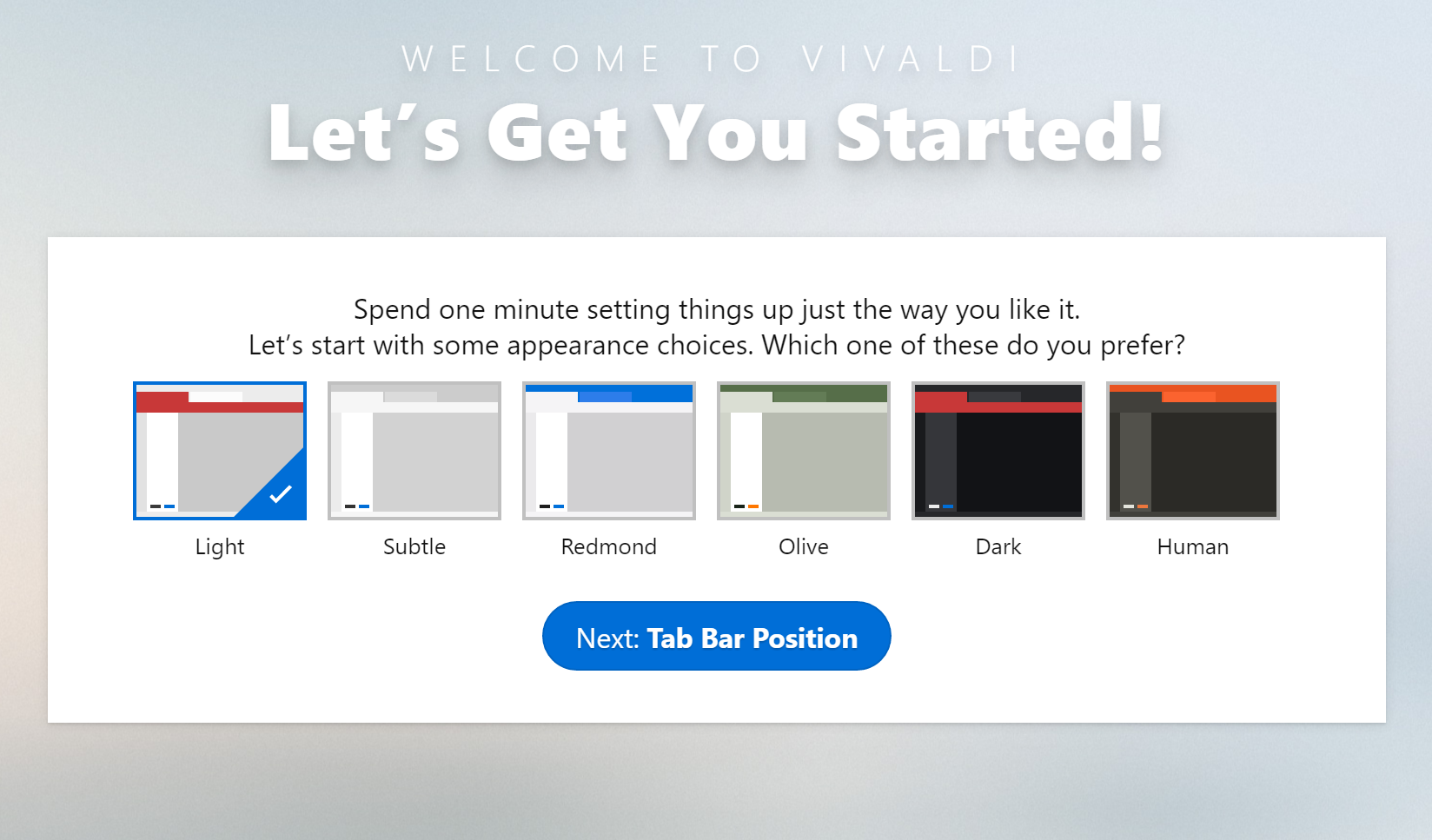
January 10, 2017 @ 23:07
Fix your title: It’s standalone. It’s not portable because you need to install extensions on computer, tha’s the difference it’s called standalone and not portable.
When you can moving your extensions to another computer we would talking as portable, meanwhile still be STANDALONE.
January 11, 2017 @ 03:23
You can install the standalone version onto a USB drive. It says that in the article.