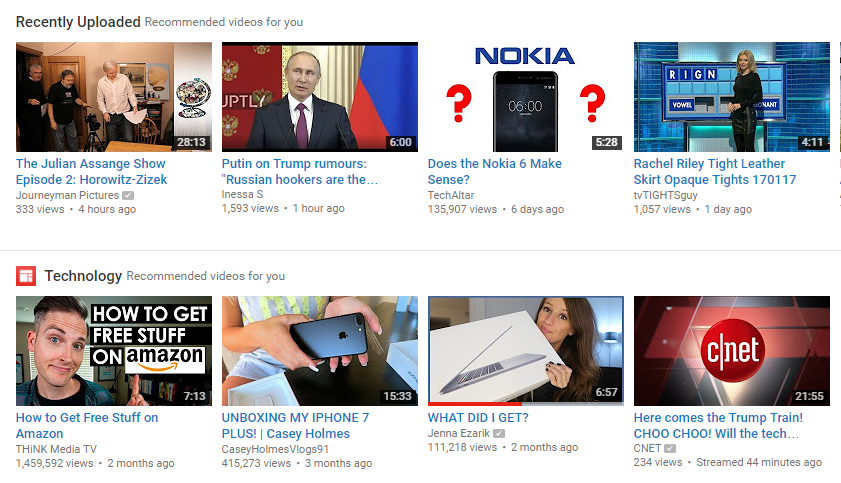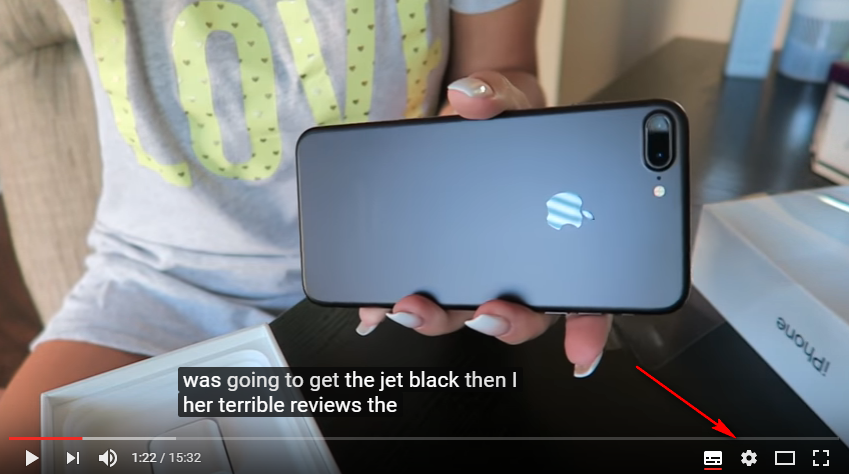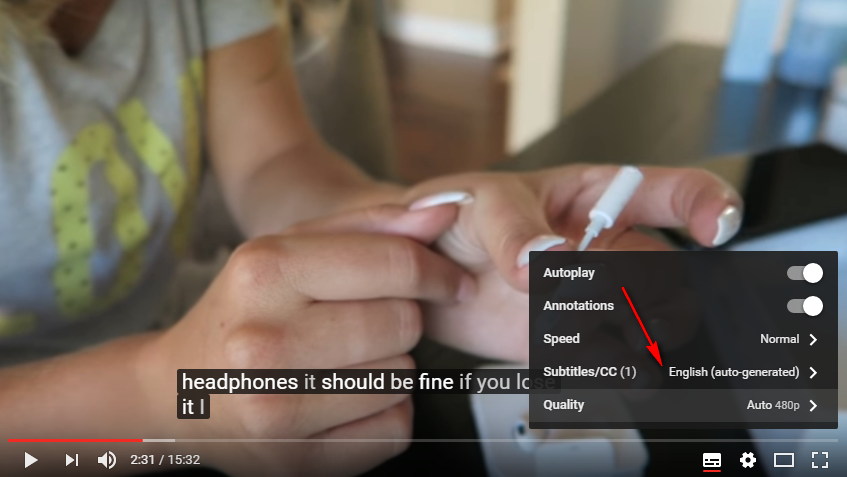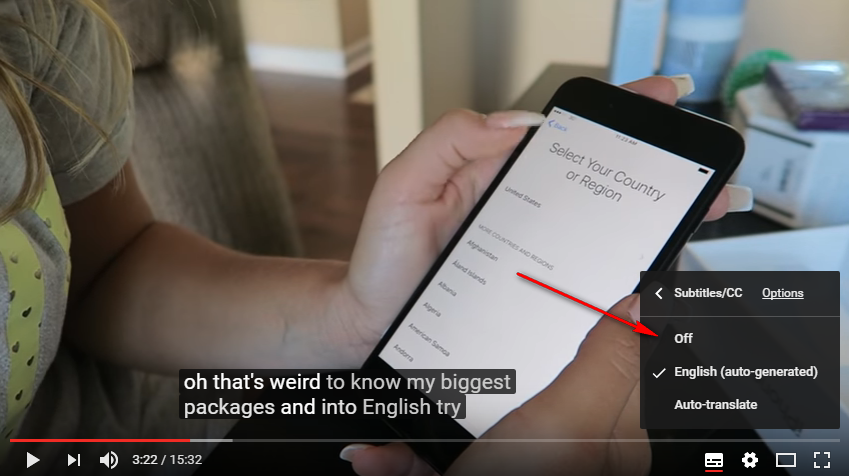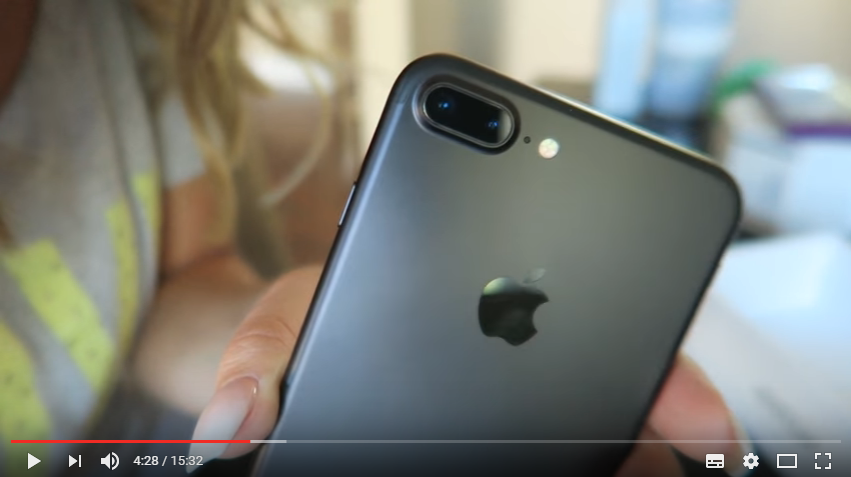If you are anything like me and find yourself one day browsing YouTube and there are subtitles on the videos for no apparent reason, then you are going to want to get them off the screen. Maybe somebody before you wanted to watch a video with subtitles and forgot to turn them off again when they left, or maybe you accidentally clicked the button sequence to turn them on without even realizing it. Whatever the reason for subtitles now appearing on the screen when you watch YouTube videos, including it happening all by itself like on my computer, you can get rid of them by following the guide below.
How To Turn Off YouTube Subtitles
Visit the YouTube website and find the YouTube video that you want to watch without the subtitles. I’ve chosen to scroll down to my videos that are apparently recommended for you by YouTube based on other things that I’ve searched for decided to click on an unboxing video for the iPhone 7 Plus which is a device that I will confess I have not yet seen due to so much time being focused on Android recently
So I’ve started playing the video of unboxing the iPhone 7 Plus, and as you can see if you look at the bottom of the screen, some subtitles are playing. These subtitles are writing what she is saying, and they are precisely what we are wanting to take off the screen so there is no text on the screen and the YouTube video is just showing her talking which we want to listen to and not read.
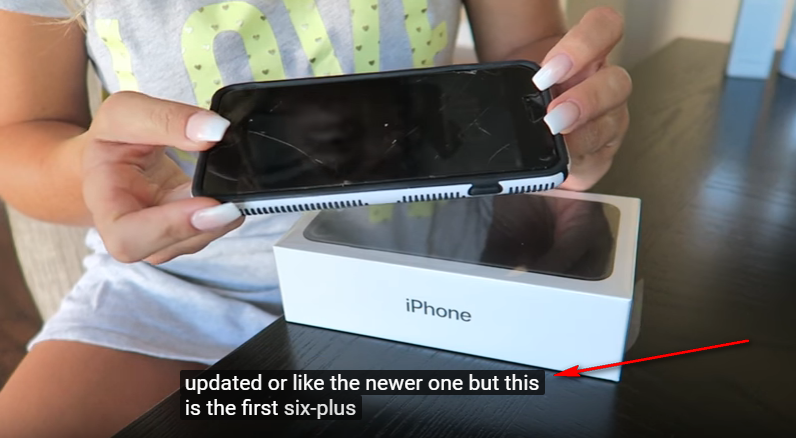 The first thing you need to do is click on the YouTube video’s settings gear icon that you can see in the screenshot below.
The first thing you need to do is click on the YouTube video’s settings gear icon that you can see in the screenshot below.
You get a few options from the YouTube videos settings menu after doing that. These settings are directly related to the videos that are playing on your screen and not the YouTube website settings which you can also get access to and give you many more options.
Click on the menu where it shows you the “Subtitles/cc” link to open up the set of options available relating to the subtitles.
You then get three options to choose: off, English (auto-generated), and auto-translate which means that it automatically translates it to the language that you speak based on your choice.
Click on the “Off” option from the list.
Continue playing the YouTube video, and you will find that the YouTube video’s subtitles are no longer on the screen and you can watch the video by listening to the voices instead of the text on the computer’s display.
Your YouTube videos are no longer playing with subtitles. That means if you click out of the YouTube website and then visit it again later, the subtitles will still be gone and from all videos—no matter what video you choose to click on next. It does not have to be the same video that you were just watching.
Also, if you ever want to turn the YouTube subtitles back on again for your video, so you can watch a particular video with the sound muted and still understand what is going on, you just need to click on the same settings gear icon available from the menu on the video itself and then click on the subtitles option once again, and this time the option is available for you to turn them on again.