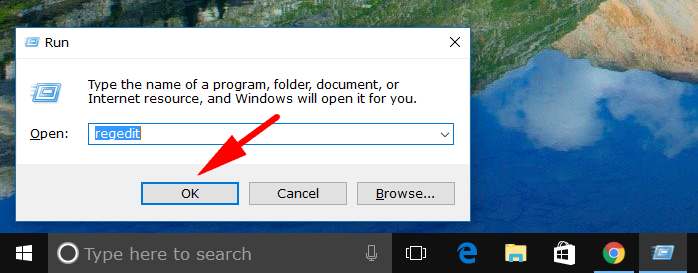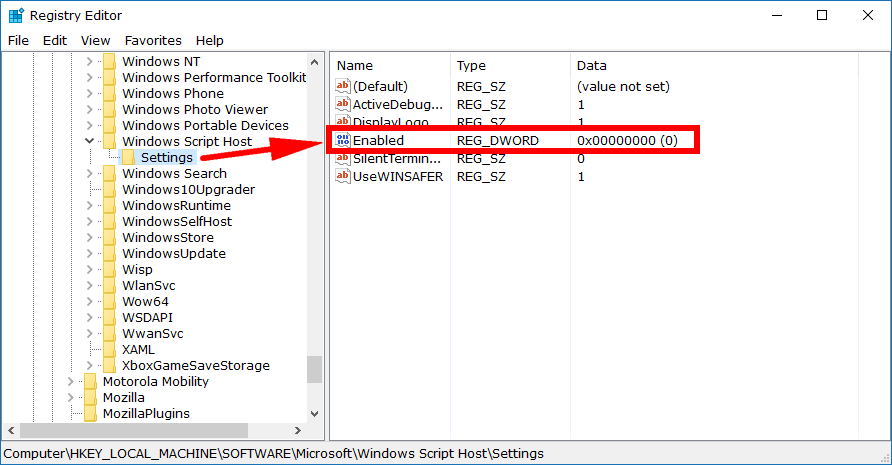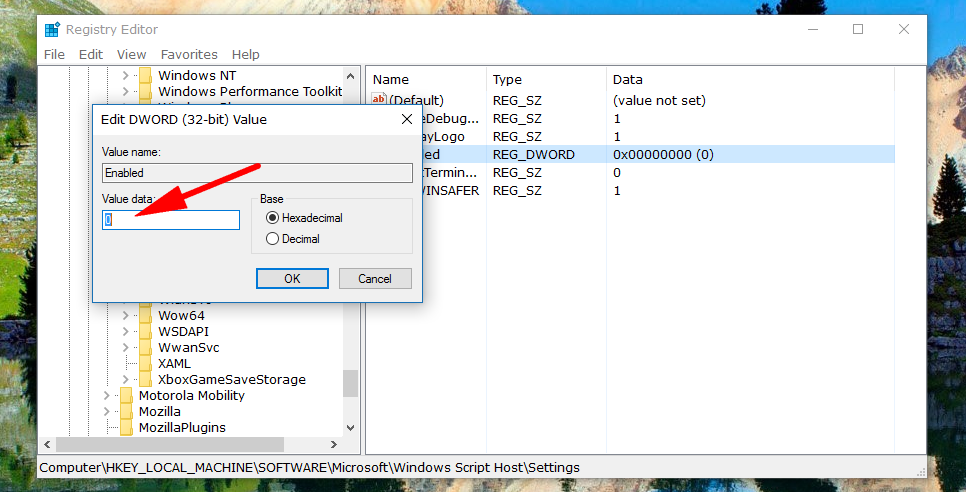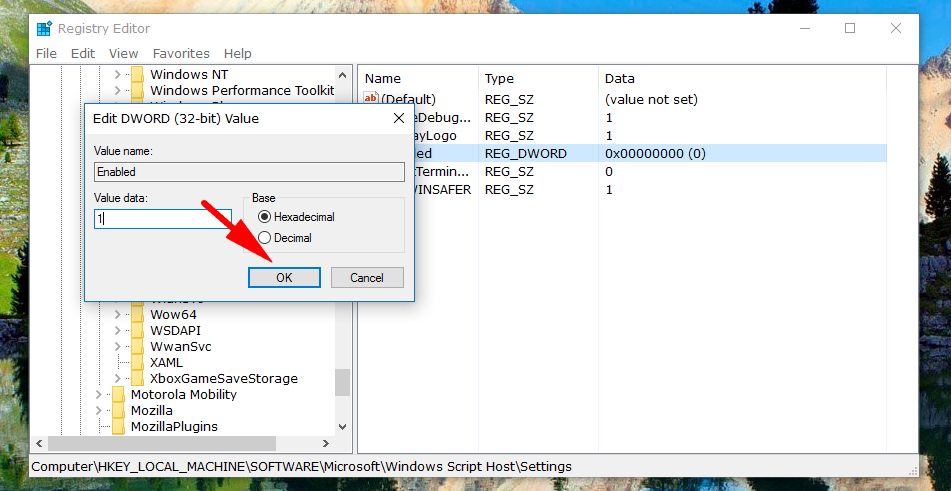Last Updated on February 25, 2024 by Mathew Diekhake
Do you need to fix a “Windows Script Host access is disabled on this machine. Contact your administrator for details.” error message when trying to open a file on your Windows operating system? The message can be a bit confusing because you can still see it when you are logged into a user account that already does have the administrative permissions assigned to it.
What the message means is that you’ll need someone with the knowledge of a system administrator to fix the problem. It’s not a problem that you’ll run into every day, but there are certain tasks out there that people need to do that cause them to run into the issue.
If you are a regular reader of this website, you might have found the error message when trying to install the file that creates the system restore shortcut on the desktop.
The reason you are finding this error is that the task you are trying to perform needs more scripting. The Windows Script Host, otherwise known as WSH for short, offers additional levels of scripting abilities for stuff like batch files. It also includes a significant amount of other stuff as well. A Windows Host Script can run directly from the desktop when you click on a file or from the Command prompt, too. You can run the Windows Script Host from shell-based command host cscript.exe or the Windows-based host wscript.exe.
To fix the “Windows Script Host access is disabled on this machine. Contact your administrator for details.” message, you need to enable the Windows Script Host access by making a quick change to the registry by changing one of the values that is currently set to be disabled. Likewise, if you need to disable it again, you can follow the same guide and just reverse the value given. You’ll understand precisely what we mean when you follow the guide.
How to Enable/Disable Windows Script Host Access
To enable or disable the Windows Script Host access, you need to open the Registry Editor. To do that, open the Run dialog box by pressing the Windows logo + R keys on your keyboards and then type “Regedit” into the available field and hit the “OK” button to open it up.
Now you need to navigate to the following key from the left side pane: HKEY_LOCAL_MACHINE\Software\Microsoft\Windows Script Host\Settings and then double-click on the “Enabled” option in the right side pane.
If the Value data is set to zero, that means it is currently disabled.
To enable it, you need to type “1” instead and then click on the “OK” button to apply the changes.
If your Windows Script Host access needs disabling instead, then it would read a “1” already in the Value data area, and you would need to put a “0” there instead and then apply the changes.
Delving into the Registry Editor to quickly fix the Windows Script Host access issue shouldn’t be too difficult for most, but there is a tool out there called “WinFix” available for everyone using Windows 10 that also can solve this same problem if you install it.
Related Tutorials