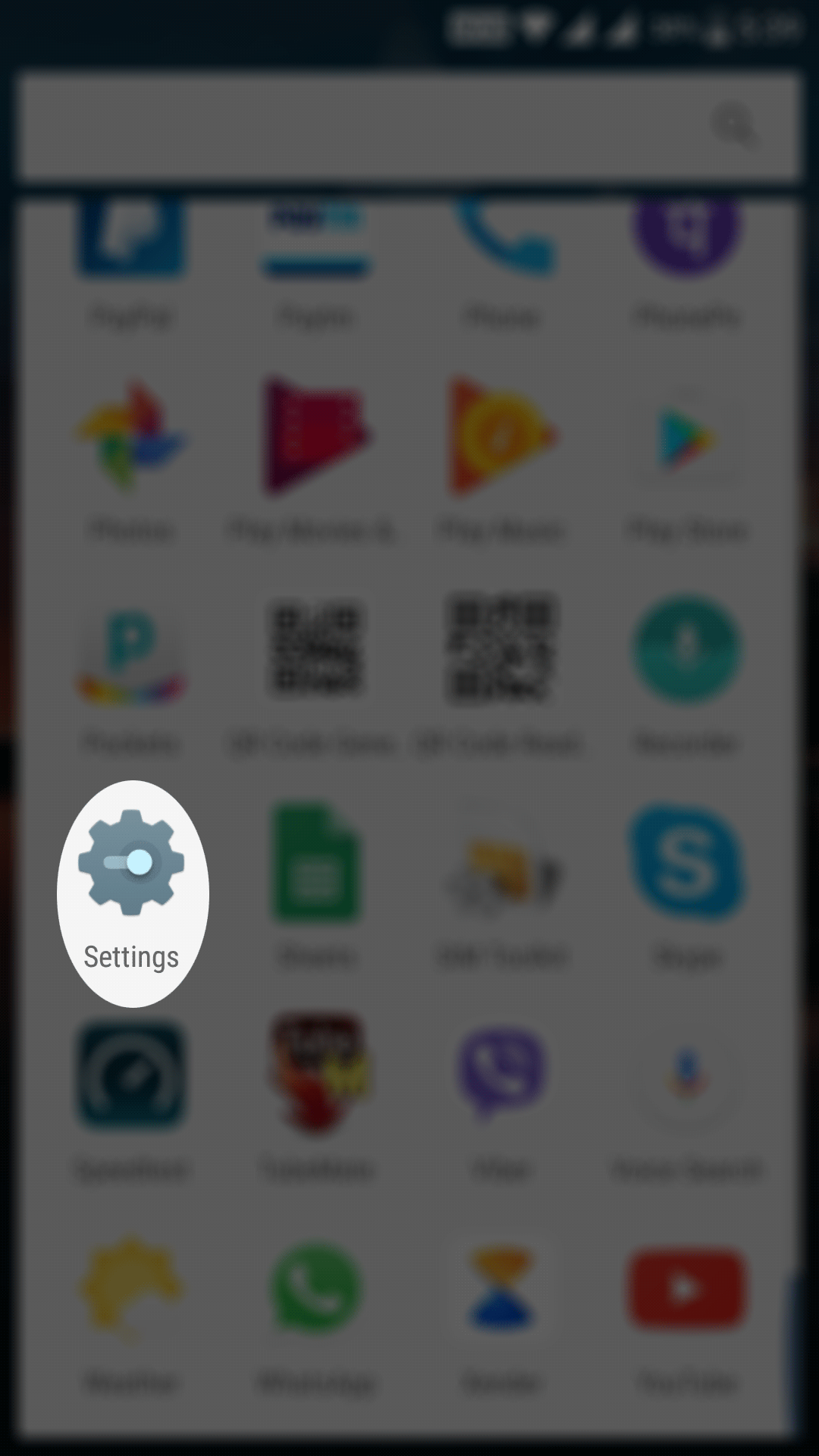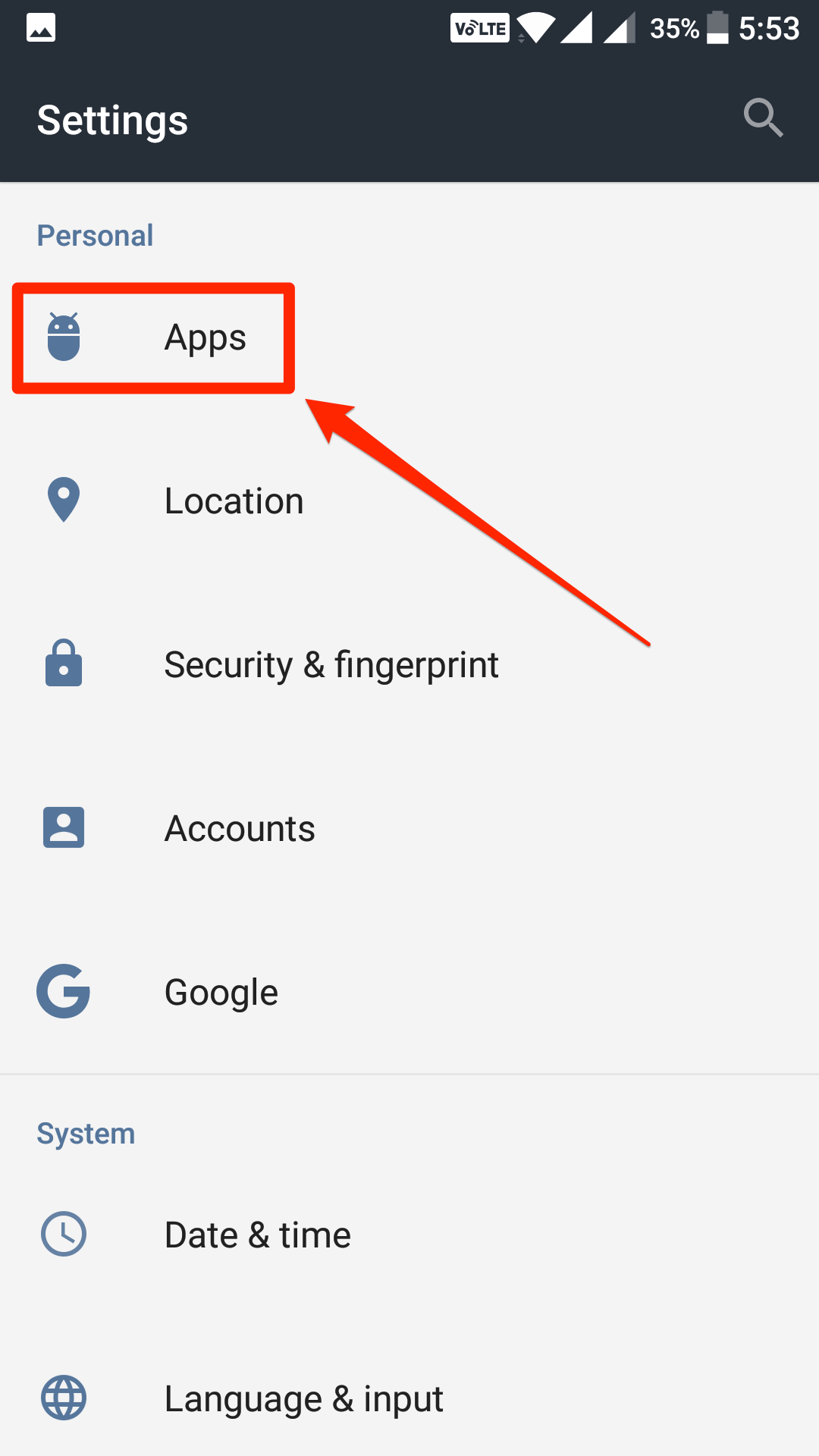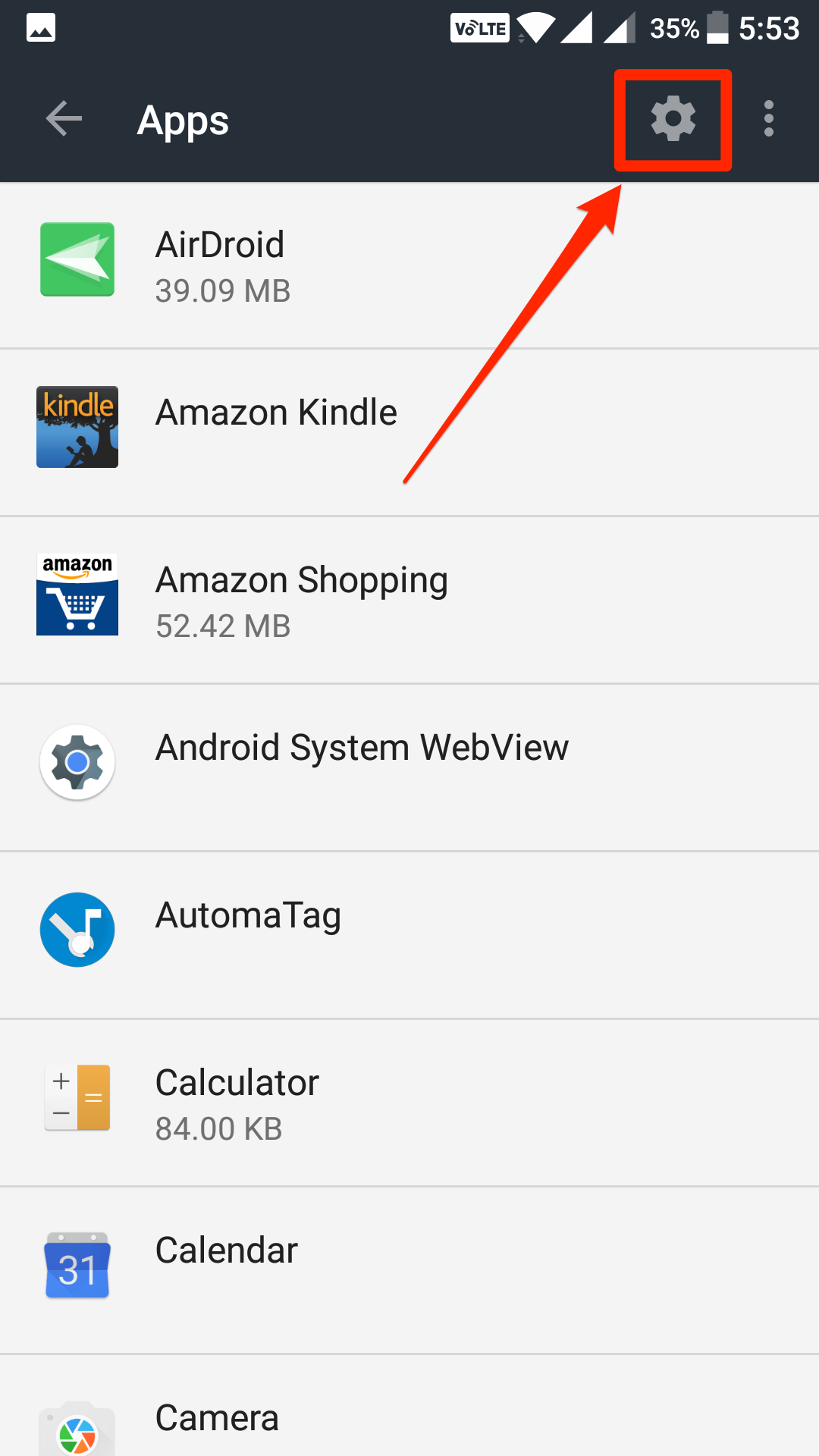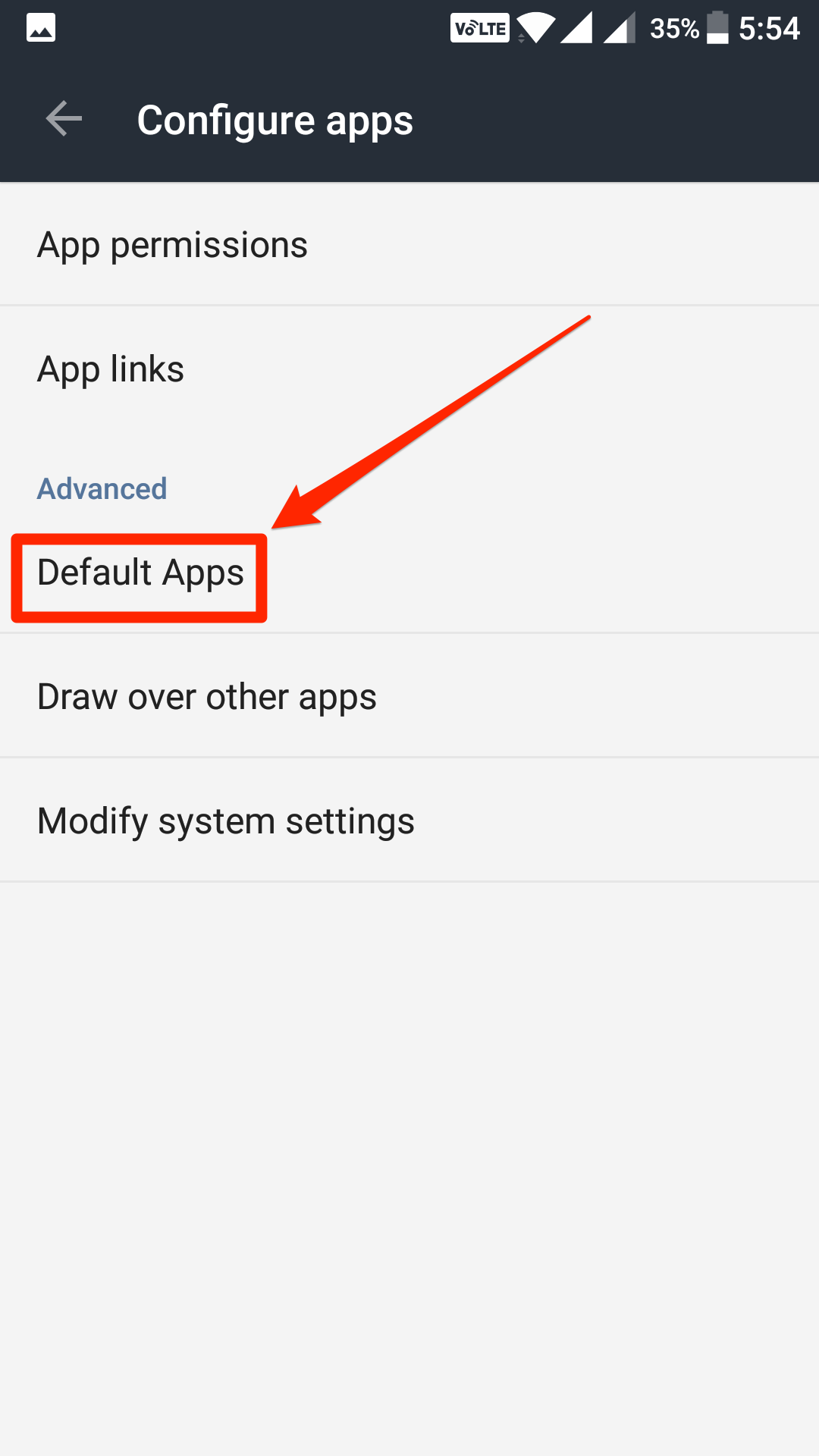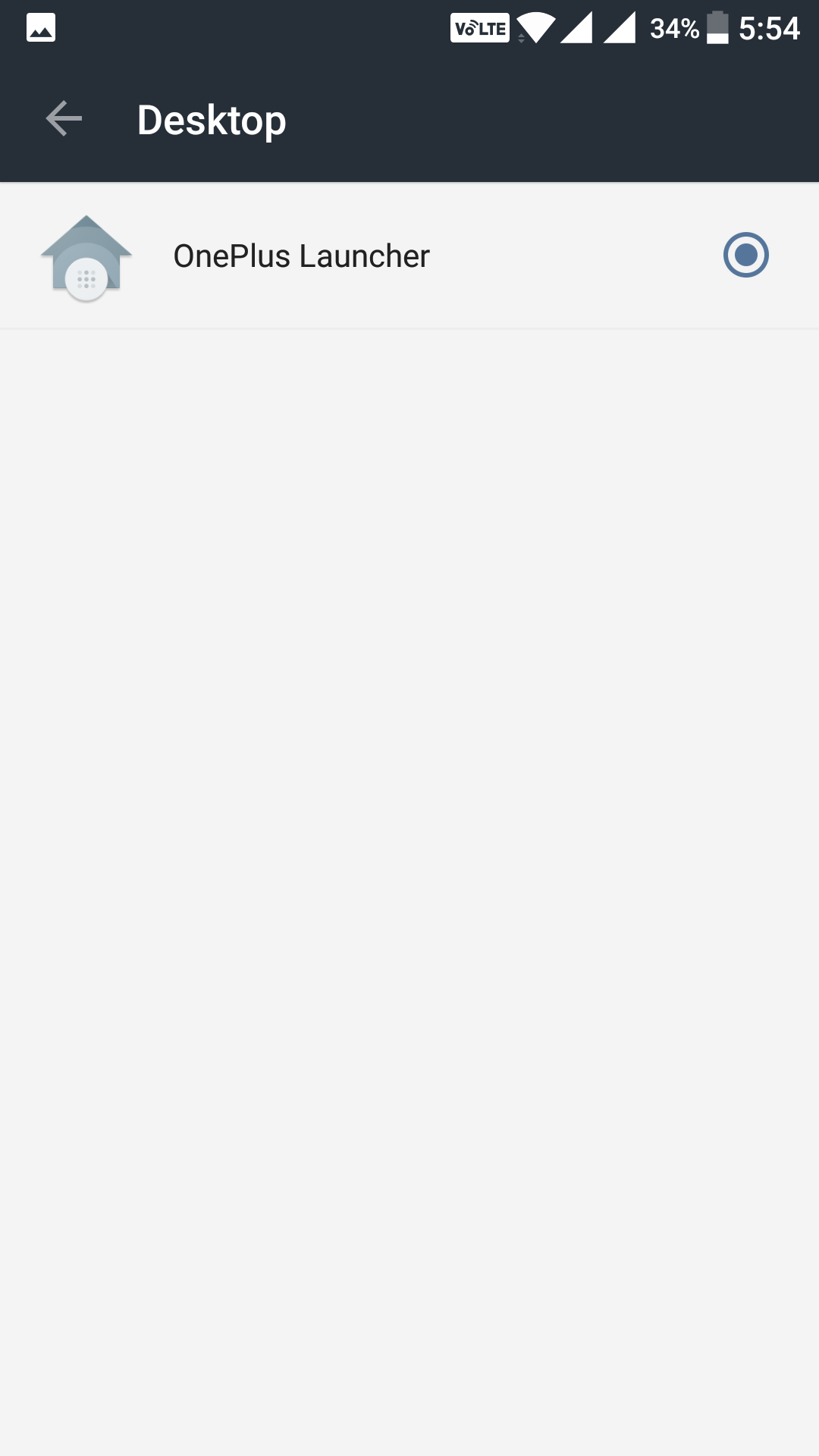The launcher on your Android device is what decides how everything should appear on your screen. From how the app icons appear on your screen to how an app should launch, all of these things are taken care of the launcher on your device.
While your Android device comes with the default launcher created by the manufacturer of your device, there are tons of other third-party launchers in the market that you can install and use on your device. People usually do that when they are sick of the stock launcher, and they want something else on their device.
When you install a new launcher on your device, you need to set it up so that it is the default one for when you access the homescreen or the app drawer on your device. If you install a third-party launcher, the stock launcher just does not go away. It continues to exist on your device but remains hidden as it is now not the default launcher.
Over the time, you may get fed-up of even the third-party launcher, and you may wish to get back to the stock one, but, well, how do you do that? How do you find that hidden launcher to come back and be the default launcher on your device? There is a way to do that.
Getting the stock launcher back as the default launcher for your Android device is a relatively easy process, and the following guide shows how to do just that:
Changing the Launcher to the Default One on an Android Device
You can get the task done from the settings panel on your device.
Open the App Drawer on your device and tap on “Settings” to launch the settings panel where all your system settings are located.
When the settings menu launches, scroll down until you see an option that says “Apps.” Tap on it, and you are taken to the apps’ settings panel from where you can manage settings related to the apps on your device. The launcher on your device is considered to be an app so that it will be located here in this menu
When the apps settings menu launches, tap on the gear icon at the top to view the settings panel.
The settings panel launches with a number of options for you to choose from. The option that you need to tap on is the one that says “Default Apps.” That is where the default apps for various things are located.
On the following screen, you can see the default apps for various actions on your device. Tap on the one that says “Desktop” as that is where you can select a default launcher for your device.
The following screen shows all the launches available on your screen. Find the stock launcher from the list and tap on it to set it as the default launcher for your device.
You are done.
The stock launcher should now be the default launcher for your Android device.
You might also be interested in:
- How To Edit Your Android Device In The Google Play Store
- How To Use Offline Browsing In The Chrome Browser For Android
- How To Create A QR Code On Your Android Device
- How To Enable And Use System UI Tuner On An Android Device
Have something to say? You can contribute to this tech article by leaving a comment below.