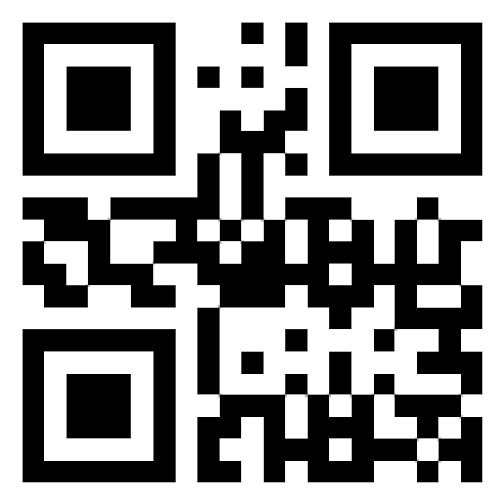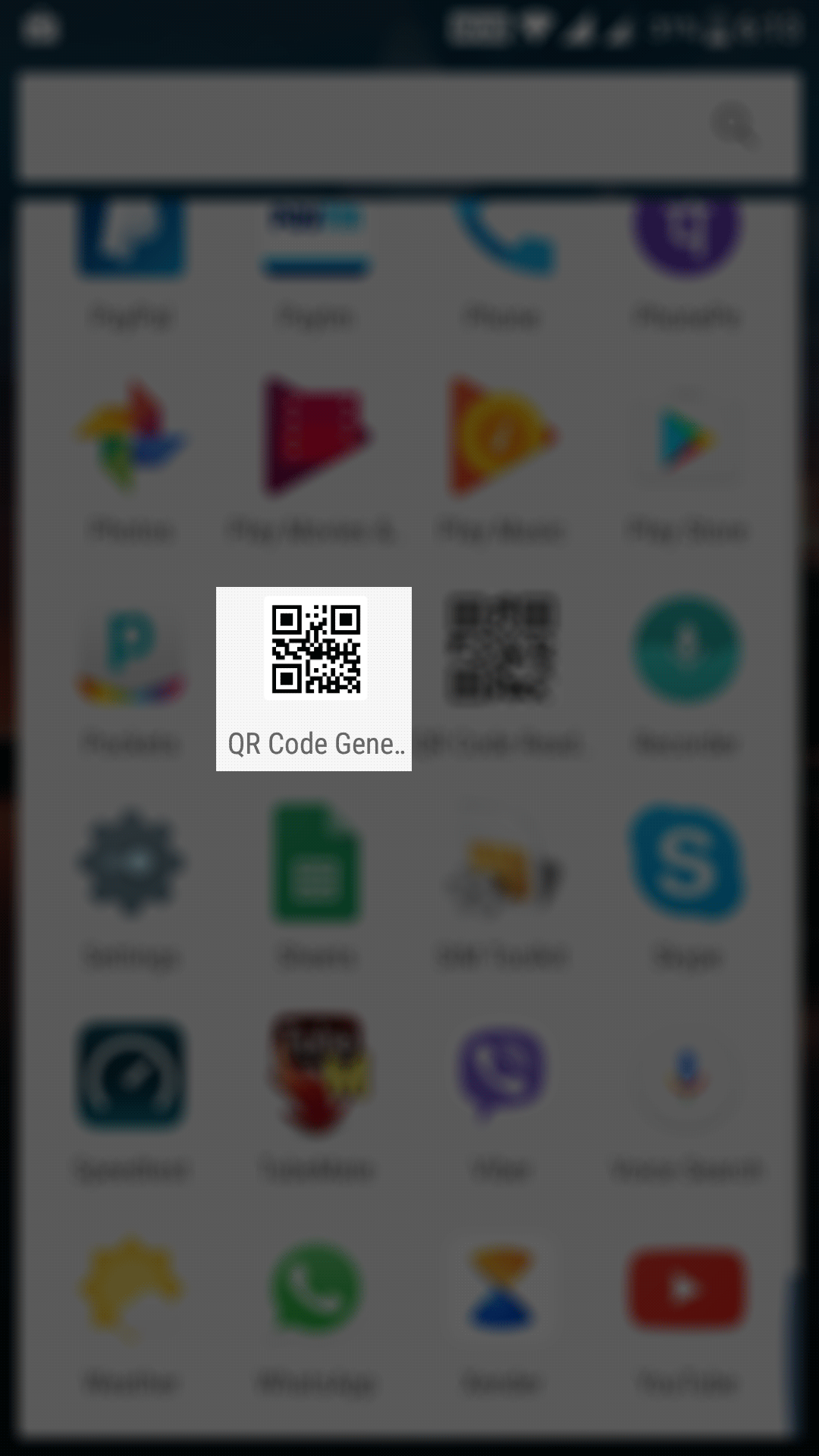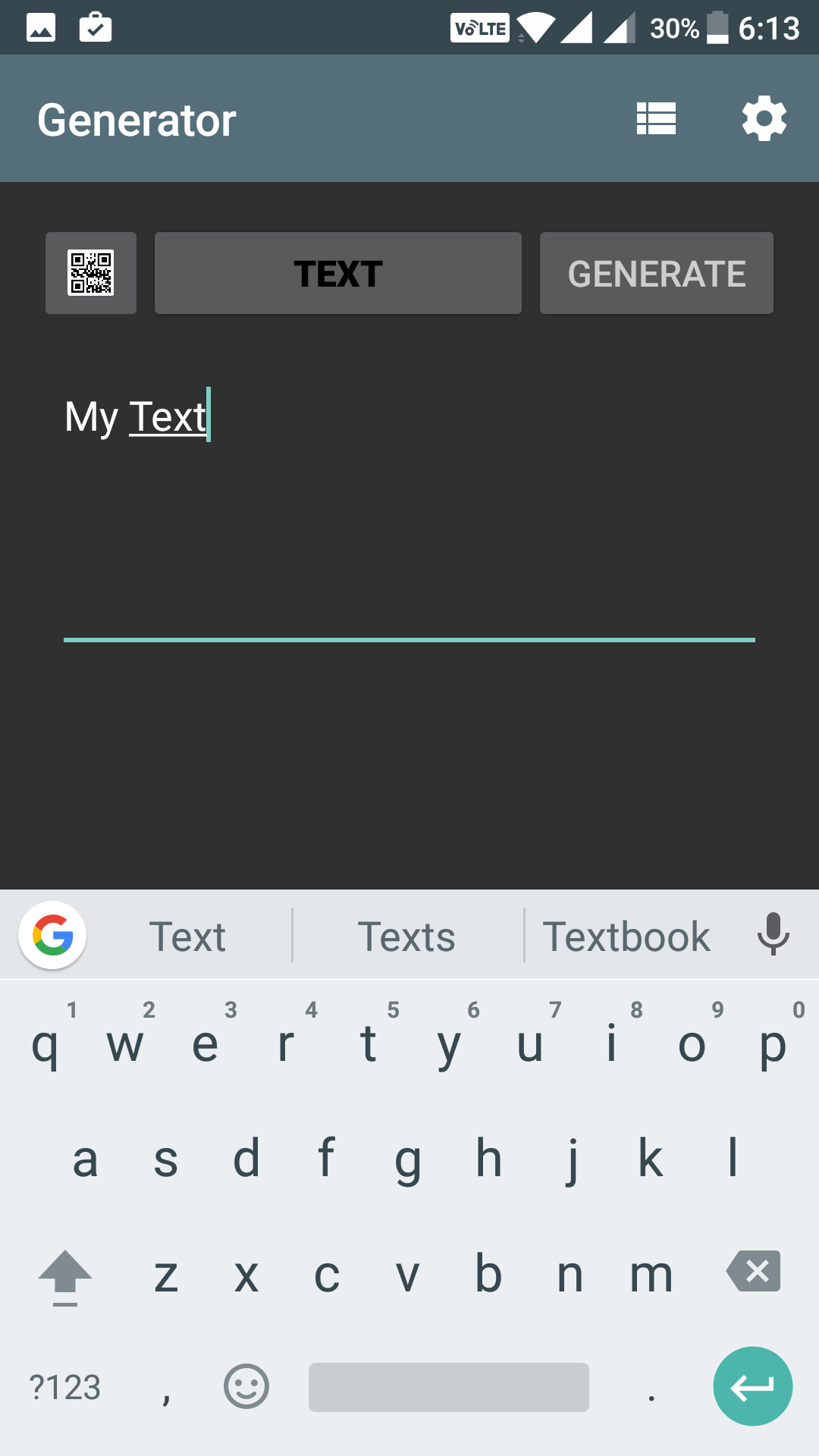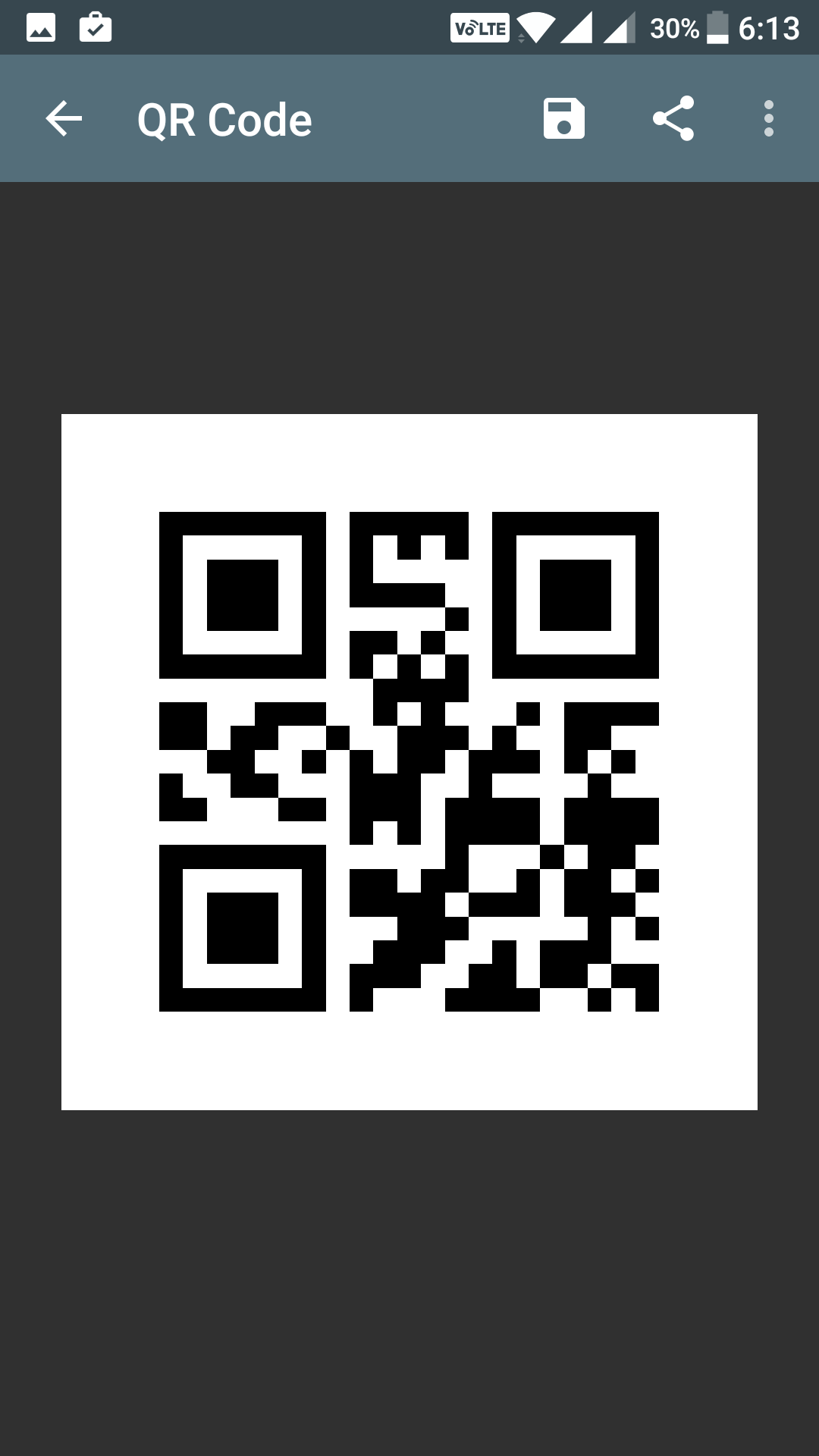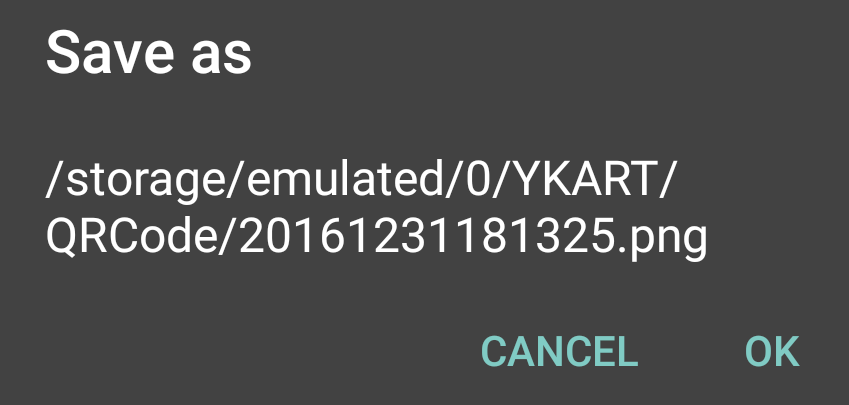QR codes are everywhere because of their ease to use. These codes are nothing but images with some lines on it, and when these are scanned with a QR code scanner, they present with whatever is inside them.
These codes can be created for your URLs, contacts, phone numbers, text, and so on. This makes sharing these things easier than ever as the user just needs to hold his camera against the code and everything inside the code will appear on the phone’s screen. If it’s a URL, the QR scanner will open a browser and take you to that URL’s webpage.
Now that you know how cool these QR codes are, you might want to learn how to create one for yourself. Well, the following guide is all about creating a QR code on an Android device. So, follow it and create your first ever QR code for your friends to scan and read the data you put inside the code:
Creating a QR Code using an Android Device
Open the Google Play Store app on your Android device and search for and tap on QR Code Generator.
When the app screen opens, tap on the “Install” button to download and install the app on your device.
While searching for a QR code creator on the Play Store, you will come across many apps, but all of them do the same task which is to generate a QR code out of the given data.
When the app has been downloaded and installed on your device, launch the App Drawer and tap on the app icon to launch the app.
When the app opens, you should be able to generate a QR code for your data.
QR codes are not just one type. They can be created for many data such as URLs, contacts, text, SMS, phone, WiFi, geolocation, and so on. Depending on what you want to create, you will have to select an appropriate option.
Where it says “TEXT” on the top of the app screen, tap it, and you will see all the types of QR codes you can create with the app. In the below example, I have chosen the text type as I want for my QR code to only include my text.
Then, enter some text in the input field for which you are creating the code. Once you have done that, tap on “Generate” to generate a QR code.
On the screen that follows, you will be able to see the QR code created using the input data provided by you. The code can now be scanned using any QR code reader, and it will show the text that you entered before creating the code.
If you would like to save the code on the storage of your device, then you can do so by tapping on the “Save” icon given in the top-right corner of the screen.
You will get the following prompt when you save the code. Tap on “OK” to save the code file.
The app will say Saved when the code is saved on your device. If you want, you can also share the code by tapping on the share icon given next to the save icon, and you will be able to instantly share the code with your friends using various apps on your device.
So, that was how you could create a QR code on an Android device.
You might also be interested in:
- How To Create A Shortcut For Custom Text On Your Android Device
- How To Change The Launcher To The Default On Your Android
- How To Let People Connect To Your WiFi Network With An NFC Tag In Android
- How To Change The Resolution Of Your Android Device Without Root
Have something to say? You can contribute to this tech article by leaving a comment below.