Cortana is a virtual assistant created by Microsoft for the Windows operating system and its associated services such as the Invoke smart speaker, Microsoft Band, Surface Headphones, Xbox gaming console, iOS, Android, Windows Mixed Reality, and Amazon Alexa.
Cortana can understand your natural voice and what you’re saying so you don’t need to type words with the keyboard to get her to understand what you want her to do for you. You can use Cortana to set reminders, answer questions, and give other information, some of which is personalized. The version of Cortana and device you’re using will slightly change what it is Cortana can do. Always keep Windows up to date for the best virtual assistant experience as possible.
Over the years Cortana has gotten a lot more skilled in understanding the human voice so you don’t have to repeat yourself as many times as you used to. Still, there’s even more you can do if you want to make sure Cortana hears your voice crystal clear when you come calling “Hey Cortana” to start your questions.
Starting from Windows 10 build 16188, you can head to the Settings application to get Windows to understand how you say common phrases beginning with “Hey Cortana” to maximize the chances of your virtual assistant being ready to answer your questions.
The same area of the Settings app also has two more useful features directly related to Cortana that you can choose from as well: choosing whether or not you want to have Cortana answering to anyone’s voice that says “Hey Cortana” or if you want to limit her assistance to your voice only.
The following tutorial demonstrates how to have Cortana learn your voice so your virtual assistant is always ready to answer your questions.
How to Make Cortana Understand Your Voice Easier for ‘Hey Cortana’ in Windows 10
1. Click on the Cortana icon in Search.
2. Click on the Cortana Settings icon.
3. Turn on the option to Let Cortana respond to “Hey Cortana” by clicking on the toggle and turning it on. (click to enlarge screenshot below)
4. Click on Sure when Cortana asks for your permissions to help make the change that you’ve requested.
5. From the same area in the Settings app, click on the Learn how I say “Hey Cortana” to begin running through some sentences that will better help Cortana get to know your voice when you ask her questions. (click to enlarge screenshot below)
6. Click on Start when Cortana says she is going to give you six phrases that’ll help her get more failure with your voice.
7. Say “Hey Cortana, do I have anything on Wednesday?”
8. Say “Hey Cortana, what’s the traffic like on the way to work?”
9. Say “Hey Cortana, what’s a cheap pizza place that’s open now?”
10. Say “Hey Cortana, when I talk to Joy, remind me to tell her ‘congratulations on the job.'”
11. Say “Hey Cortana, remind me to look for the yellow tape measure when I get home.”
12. Say “Hey Cortana, tell me a good joke.”
13. You can close Cortana when you get the message letting you know that you’re all set and that Cortana has learned how you say some common phrases that begin with the words “Hey Cortana.”
That’s all.
Related Tutorials
- How to Sign In or Sign Out of Cortana in Windows 10
- How to Turn On/Off Cortana in Microsoft Edge in Windows 10
- How to Hide/Show Cortana Button on Taskbar in Windows 10
- How to Enable/Disable Cortana Floating Search Bar in Windows 10
- How to Reinstall and Re-register Cortana in Windows 10
- How to Show Cortana Web Search Results in Microsoft Edge or Internet Explorer
- How to Use Cortana with Microsoft Edge in Windows 10
- How to Clear Personal Data and Information from Cortana
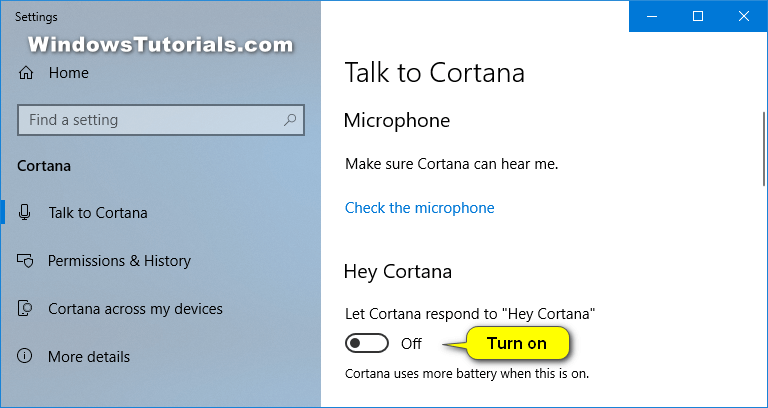

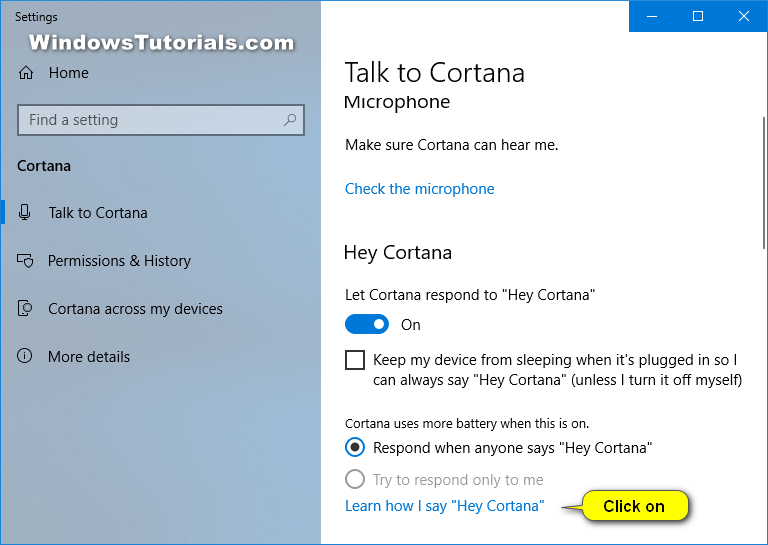
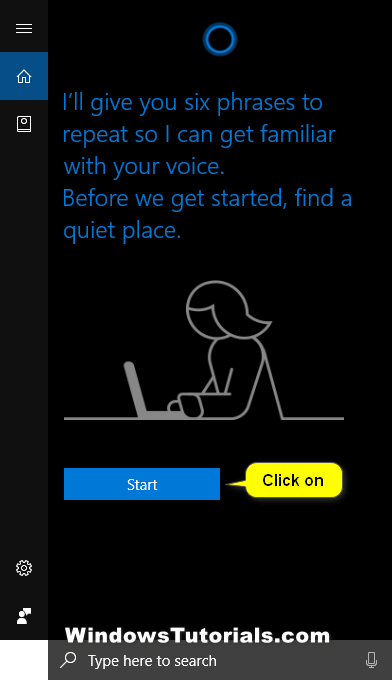
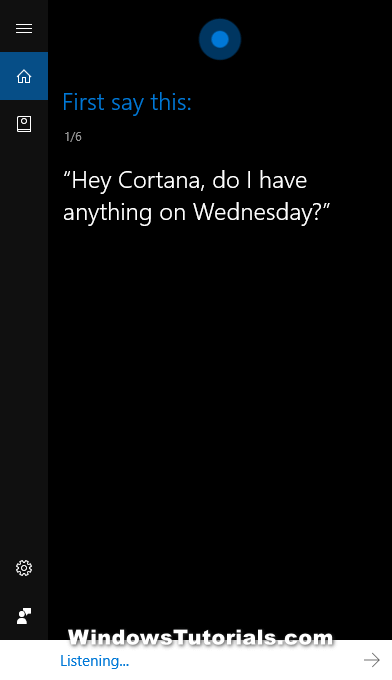
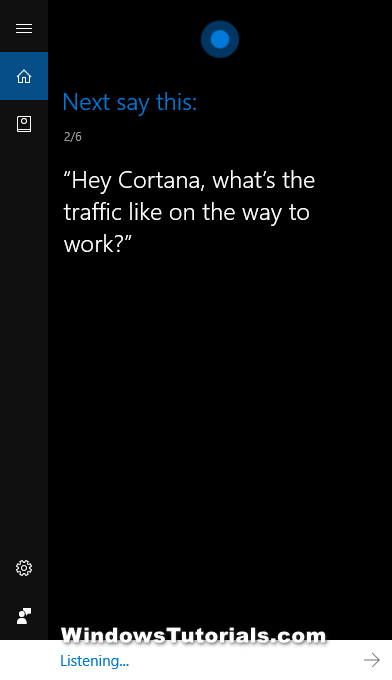
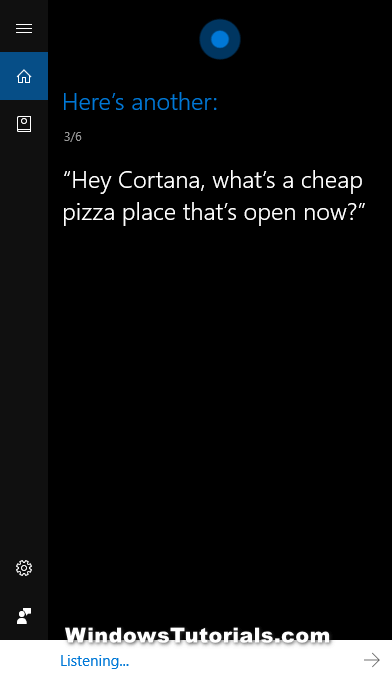
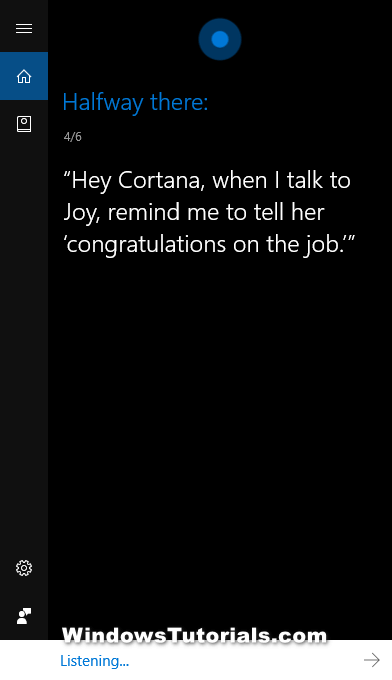
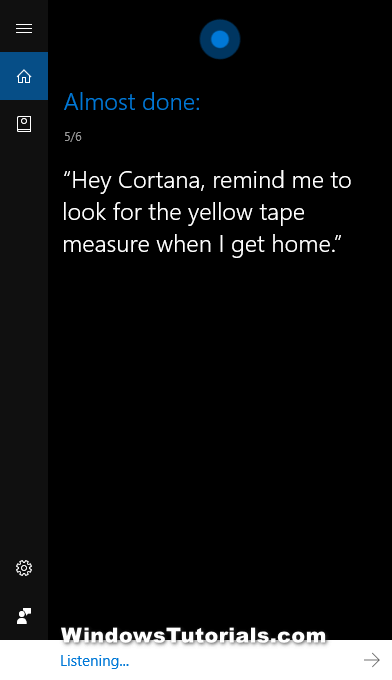
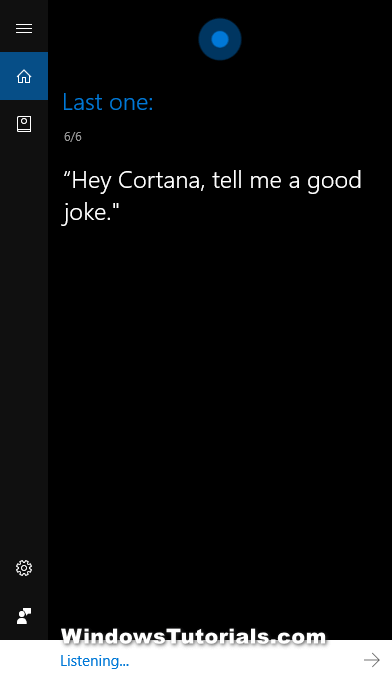
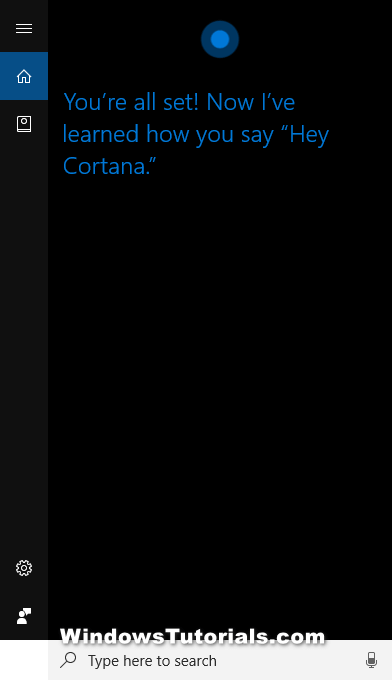
April 21, 2019 @ 23:59
Will Artificial Intelligence Save Cortana or Will AI Not Succeed At All
When Apple first created Siri, the company thought it was onto something big. It couldn’t wait to showcase the new virtual assistant technology to the world. And for the most part, people started out impressed with Siri as well.
But as time went on and articles were written about how Siri hadn’t managed to take the next step and truly take off as being the virtual assistant most of the world uses, the criticism was that it wasn’t cool to be seen talking to a machine in public.
Since most of what Siri could do for you only mattered when you were away from home, not many people were using Siri around the house when they were alone either.
Then, out of nowhere, personal computers had managed to get virtual assistant’s on them too. And for some reason, the excitement was meant to start all over again. Microsoft’s virtual assistant, named Cortana (after a character that was featured in a Microsoft-owed game on Xbox) did have its followers, but the few hundred who seemed excited about her on social media might have been nearly the only fans she had right around the world. The word on the street was that not many people were using Cortana, and Microsoft was looking to find ways for people to find her more useful. What good is knowing the weather when you’re at home anyway? Some would say pretty useful, but then head to a search engine to find out instead, totally forgetting that perhaps the virtual assistant could help them get the answer that much quicker.
While things may not have gone so well up until now, we are starting to see an artificial intelligence boom. Movies like Ex Machina proving to be a personal favorite to many, folk like Elon Musk getting on podcasts and predicting that AI is going to be so powerful that we’re going to be losing a lot of jobs and some type of universal basic income is going to have to come into play. And that may prove to be the least of the world’s worries if AI were to start being used as weapons instead of sending soldiers overseas. A few decades from now if we were to piss off China’s dictator, we may be getting a visit from robots with heavy artillery which may also lead to rulers of countries being far more happy to start wars since its people aren’t involved until some AI starts landing back on its own shores.
Many may not realize it, but virtual assistants such as Microsoft’s Cortana are in fact artificial intelligence too. In a world soon to be surrounded by so much AI, would there not eventually be a role for Cortana to play in the world then? Would she not fit right in? Would people being surrounded by AI be perhaps what it takes for them to start remembering that Cortana exists?
April 22, 2019 @ 00:00
I think if they started having buttons on computers or keyboards, similar to the Lenovo ThinkPad’s red “nipple,” that you had to press to activate Cortana rather than saying “Hey Cortana” it would have more success.
How much more I don’t know, but when people have to say “Hey Cortana” to get a computer to listen, it doesn’t feel like it’s more efficient than heading directly to a search engine. Talking is a drag, man.
I could imagine pressing a button on my keyboard and then saying “the weather” to bring up the weather. But “Hey Cortana, what is the weather doing in my area?” is too much. I’ll just click a web browser icon and then type “weather (town)” instead.
But then you have to ask yourself what is the point of having a virtual assistant if it’s efficiency is neck and neck with natural navigation. Perhaps it could be useful to those who don’t know how to navigate.