Last Updated on February 25, 2024 by Mathew Diekhake
When I open the Microsoft Edge web browser, it always opens up showing the MSN news feed. I have worked out how to change it to other websites, but I would prefer it open up with just a completely blank white page instead. Resolution:
The following tutorial demonstrates how to disable Web content on a new tab page in the Microsoft Edge web browser when you are using a version of the Windows 10 operating system.
How to Load Blank Page as New Tab Page and Prevent Web Content Loading in Microsoft Edge in Windows 10
You can only enable and disable the Web content on a new tab page in the Microsoft Edge web browser from the Local Group Policy Editor at this time in Windows 10, which is not ideal for everybody because it isn’t available on Windows 10 Home. Here is how you can do it:
Note: You need to have either the Windows 10 Pro, Windows 10 Enterprise or Windows 10 Education to use the Local Group Policy Editor.
1. Open the Local Group Policy Editor.
2. Using the Local Group Policy Editor’s left pane, navigate through to the following folders:
Computer Configuration\Administrative Templates\Windows Components\Microsoft Edge
3. With Microsoft Edge selected, scroll down the right side pane of the same window and then click on the Allow web content on New Tab page policy.
4. Select either Not Configured (to enable Web content on new tab pages), Enabled (to to enable Web content on new tab pages) or Disabled (to disable Web content on new tab pages), and then click on the OK button at the bottom of the policy window to save the changes.
You can now close the Local Group Policy Editor and continue using the computer if you like.
That’s all.
Related Tutorials
- How to Pin to Start Email Folder from Mail App in Windows 10
- How to Enable/Disable Microsoft Edge Tab Preloading in Windows 10
- How to Change Default Font for Mail App in Windows 10
- How to Change Theme in Google Chrome
- How to Enable/Disable Tab Audio Muting in Google Chrome
- How to Enable/Disable Ad Snippets on New Tab Page in Firefox
- How to Set Google Chrome as Default Browser in Windows 10

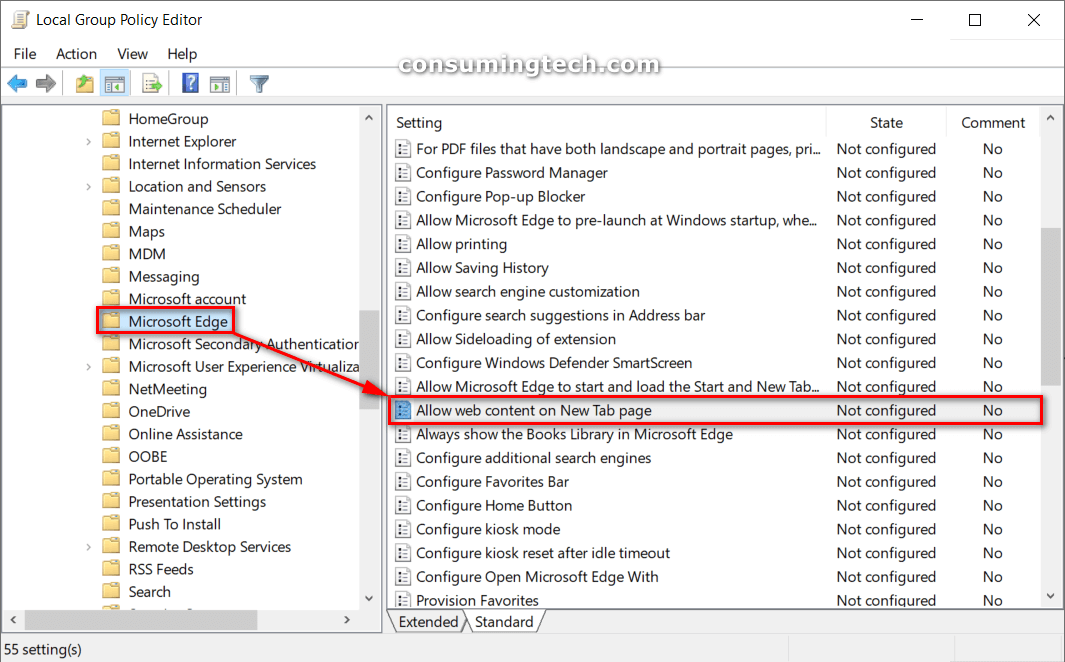
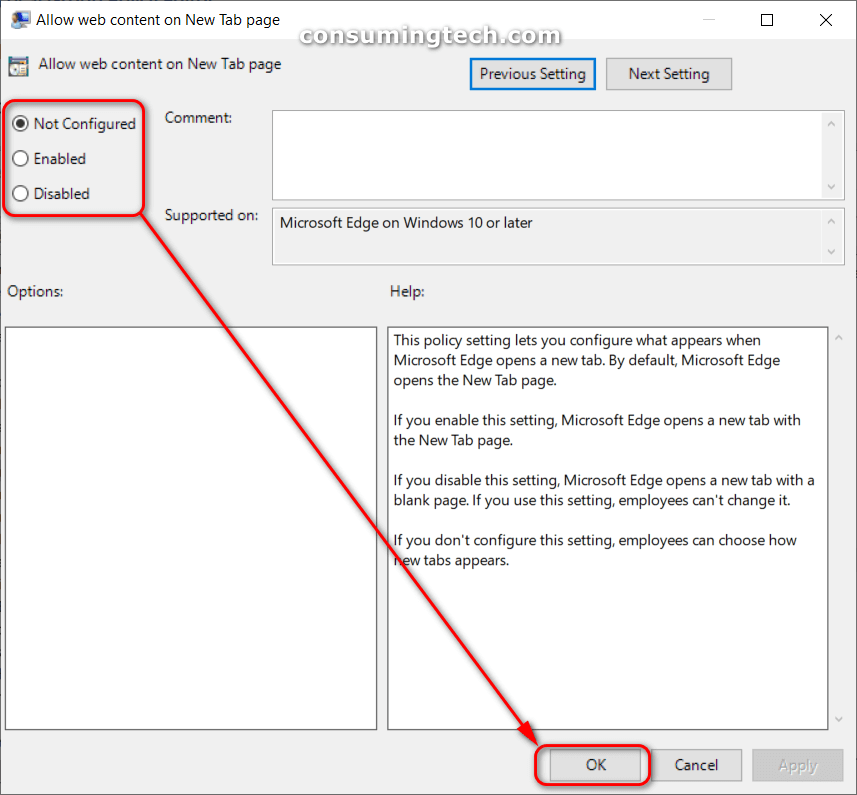
August 9, 2019 @ 04:03
I’m just trying to work out why anyone would want to open a new tab page with a blank page and not a search engine or page they planned on using.
August 9, 2019 @ 04:03
Back in the days before we had unlimited bandwidth, many people wanted to save bandwidth whenever possible. A lot of pages that these companies load for new tab pages use a lot of data. Microsoft is one of them. If you open a new tab in Edge you have to wait several seconds for many images and information to load, which are trending stories Microsoft experts you to interact with.
August 9, 2019 @ 04:03
I understand that, but if you were going to open a new tab page, then wouldn’t have have an intention to do something with that new tab? The only reason to open a new tab with a blank page would be to try to hide your current tab.
August 9, 2019 @ 04:04
Having a blank page is useful for people who don’t always want to open with a website. Not everyone wants to go straight to Google. They might want to open various sites and it differs every day. It can still save you a lot of data just starting with a blank page over a webpage you have chosen.