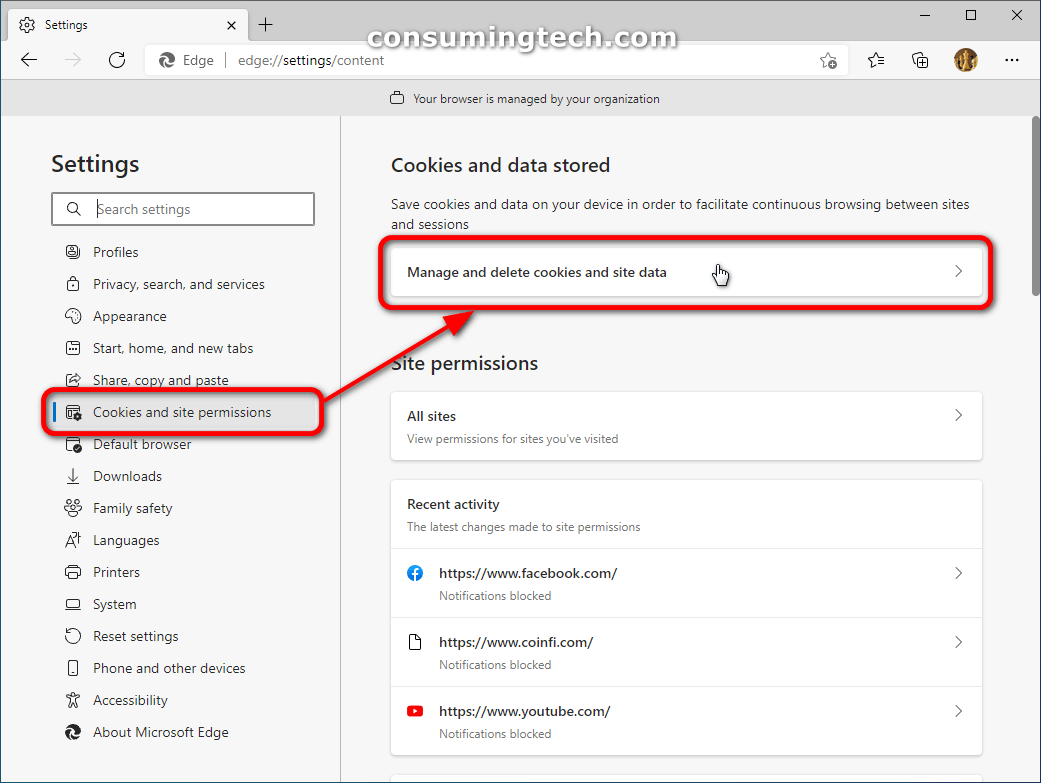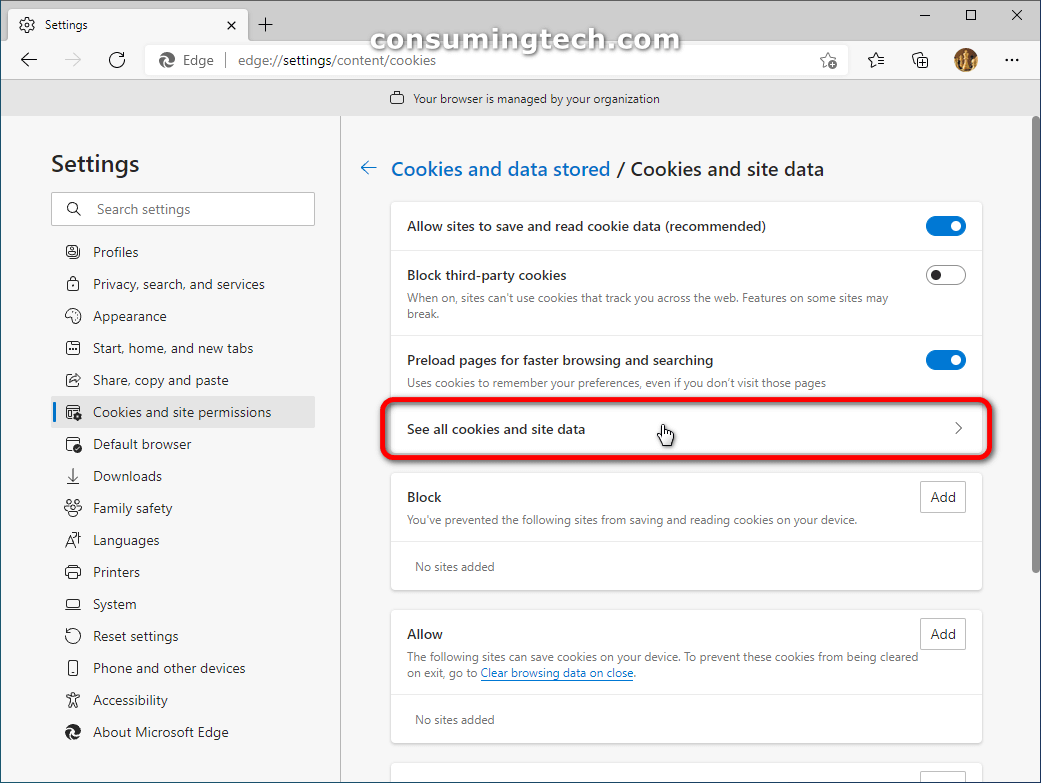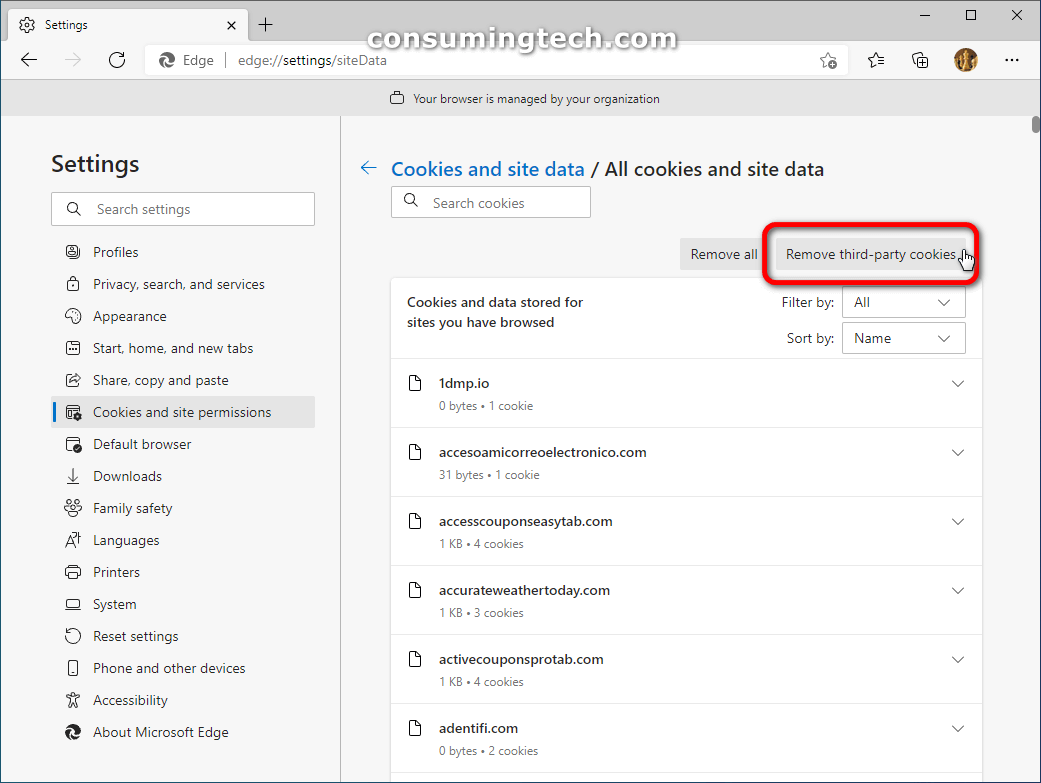Last Updated on June 18, 2022 by Mathew Diekhake
The following tutorial demonstrates how to remove all cookies and third-party cookies when you have the Microsoft Edge browser open and running on a version of the Windows 10 operating system. Note that this tutorial has been updated for the newer Chromium version of the Edge browser that runs on Windows 10.
Microsoft Edge is a cross-platform web browser developed by Microsoft. It was first released for Windows 10 and Xbox One in 2015, then for Android and iOS in 2017, for macOS in 2019, and as a preview for Linux in October 2020. Edge was initially built with Microsoft’s own proprietary browser engine EdgeHTML and their Chakra JavaScript engine, a version now referred to as Microsoft Edge Legacy.
The Chromium version of Edge, often just referred to as the “new Edge” now, has replaced the Legacy version since March 9, 2021, when it was discontinued for good. This is most certainly for the better as the new Edge is an obvious choice over the Legacy variant. Edge is now a lot like Chrome. That is a good thing because Chrome was the undisputed king of web browser performance. We don’t use Edge as much as the Chrome we have bonded with for so long now but still do use it as a secondary browser and almost daily.
The Edge browsing experience can be enhanced by allowing browser cookies to function. A browser cookie is a small block of data that is stored in your browser after visiting some websites that can help retain information such as what is in your shopping cart, what site settings if you have chosen, so forth. There is no way for a site to remember such information without using cookies, and a site must coordinate with your browser for these types of functions to work. That said, there may be times you want to delete all previous cookies if you are experiencing some browser problems; or, sometimes people prefer remaining completely anonymous online and aren’t willing to accept Web cookies. The Edge browser is very considerate in this regard and allows you to choose between clearing all cookies or just clearing the third-party cookies being stored in the browser. Moreover, it is completely transparent about which cookies are being stored in the browser; by scrolling down the same section of the browser that allows you to delete the cookies, you can see which cookies are being stored.
How to Delete Cookies in Microsoft Edge in Windows 10
You can remove all cookies that are being stored by domains or remove all third-party cookies that are associated with previously visited domains by navigating to the Cookies and site permissions section of Edge’s settings. Here is how to do that:
1. Open Edge and click on the three-dotted Settings and more button in the top right corner of the browser window and then click on the Settings link. (Click to enlarge the screenshot below.)
2. Ensure the browser window is enlarged enough first, and then click on Cookies and site permissions from the left menu and then under the Cookies and data stored heading from the right side of the same window, click on the Manage and delete cookies and site data link. (Click to enlarge the screenshot below.)
3. Under the Cookies and data stored/Cookies and site data heading, click on the See all cookies and site data link. (Click to enlarge the screenshot below.)
4. Under the Cookies and site data/All cookies and site data heading, click on the Remove all or Remove third-party cookies buttons. (Click to enlarge the screenshot below.)
Note: Third-party cookies are set not by the domain you visit themselves, but by sites they use. For instance, if a website uses advertising, it chooses the ad network that use but it doesn’t choose the cookies for that ad network; thus making the cookies associated with those adverts third-party cookies. So, in short, remove all cookies if you don’t want any domains to have stored any of your data which includes settings; or, if you want domains to remember your settings and general data but don’t want adverts to store info, select the removal of third-party cookies only.
In conclusion, that is how to remove all cookies or third-party cookies when you are running Microsoft Edge on a version of the Windows 10 operating system.
Related Tutorials
- How to Add/Remove ‘Open Microsoft Edge’ Tab in Internet Explorer 11 [Tutorial]
- How to Enable/Disable Tab Groups in Microsoft Edge [Tutorial]
- How to Delete/Change Saved Passwords in Microsoft Edge in Windows 10 [Tutorial]
- How to Enable/Disable Extensions in Microsoft Edge [Tutorial]
- How to Turn on/off Clear Browsing Data When Closing Microsoft Edge [Tutorial]
- How to Allow/Block Cookies in Microsoft Edge in Windows 10 [Tutorial]
- How to Enable/Disable Microsoft Edge Pre-launching in Windows 10 [Tutorial]
- How to Turn on/off Reading View in Microsoft Edge in Windows 10 [Tutorial]
- How to Turn on/off Potentially Unwanted App Protection in Microsoft Edge [Tutorial]
- How to View Microsoft Edge Downloads in Windows 10 [Tutorial]