Last Updated on December 26, 2022 by Mathew Diekhake
The Windows 10 October 2018 Version 1809 software update is just around the corner. Originally just known around the Web as Redstone 5, version 1809 is the only feature-rich software update to be available for this year.
Most users will enjoy the fact that their computers are getting updated with new features. And Windows has spent months collection data from Windows Insiders who have been running the test builds so that the every day consumer ends up with a good experience after installing it.
There is always a minority of Windows users who prefer keeping their computers exactly as is, though: they might love the current set of features and knowing exactly how to get to them, they might want to make sure that they are not hit with bugs that are sometimes there after new software updates, and so on.
Windows 10 does offer its users the chance to defer updates to a later date so they can continue using their current setups instead. If you choose to defer yours, it means you’ll eventually have to update, but any bugs should likely have been fixed by then. If you’re concerned about the features, there shouldn’t be too many navigation changes to go along with the additional features that are coming. You’ll, for the most part, find the new features embedded into the existing locations and features. For more information on what changes you can expect, you can check out our article that details what’s new in the Windows 10 October 2018 update version 1809.
Here’s what you need to delay the Windows 10 October 2018 version 1809 software update from installing on your computer.
How To Delay Windows 10 October 2018 Update Version 1809
1. You can delay your software update in Windows 10 by heading to the Settings app > Update and Security > Windows Update and then by clicking on the “Advanced Options” link in the right side pane.
2. There when you scroll down you will see the option to “Pause updates.” Move the toggle to turn it on.
Some users see the same options as listed above when they venture into the Settings while other are more fortunate and can stall the updates for up to one year.
If you are one of the lucky one’s who sees the different screen allowing for a longer delay time, what you need to do is choose the “Semi annual channel” from the dropdown menu, followed by the number of days you prefer to delay them for from the other dropdown menu.
It isn’t yet clear why people are seeing two different screens in this location. It doesn’t appear to be related to Home and Pro versions of Windows. Instead, different people in different places are just experiencing different settings.
Related Tutorials
- Windows Update KB4078130 Removes Spectre Patch
- How to Check for and Install Windows Updates in Windows 10
- Windows 10 Insiders Get New “Skip Ahead to Next Release” Option from Windows Update
- How to View Windows Update History in Windows 10
- How to Reset Windows Update in Windows 10
- How to Clear Windows Update Cache in Windows 10
- How to Fix Windows Updates from Being Stuck Downloading Updates in Windows 10
- How to Pause Windows Update Download with Command Prompt in Windows 10

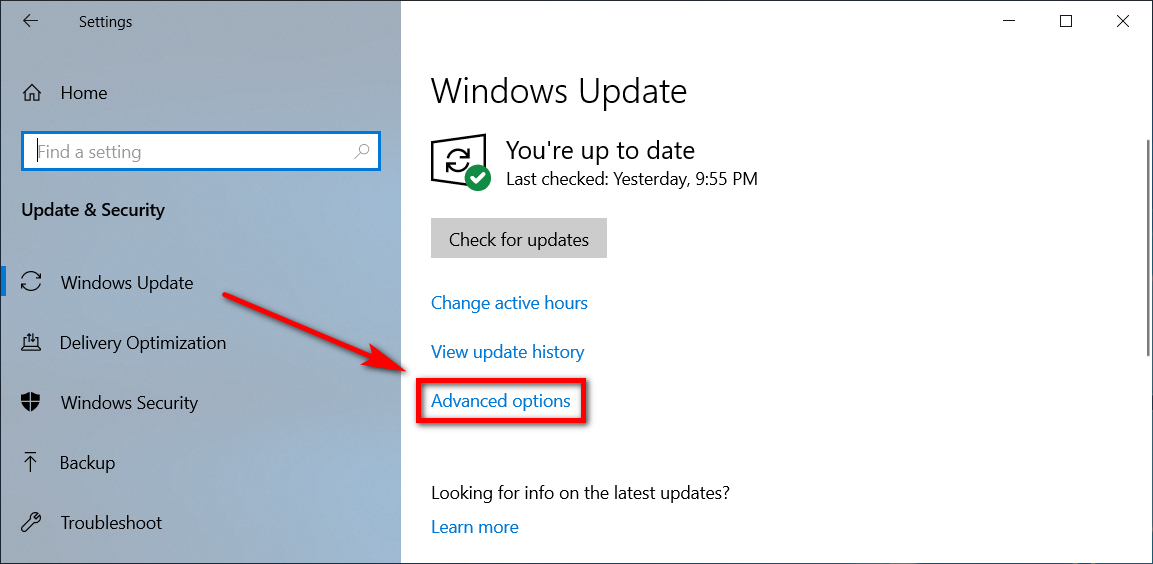
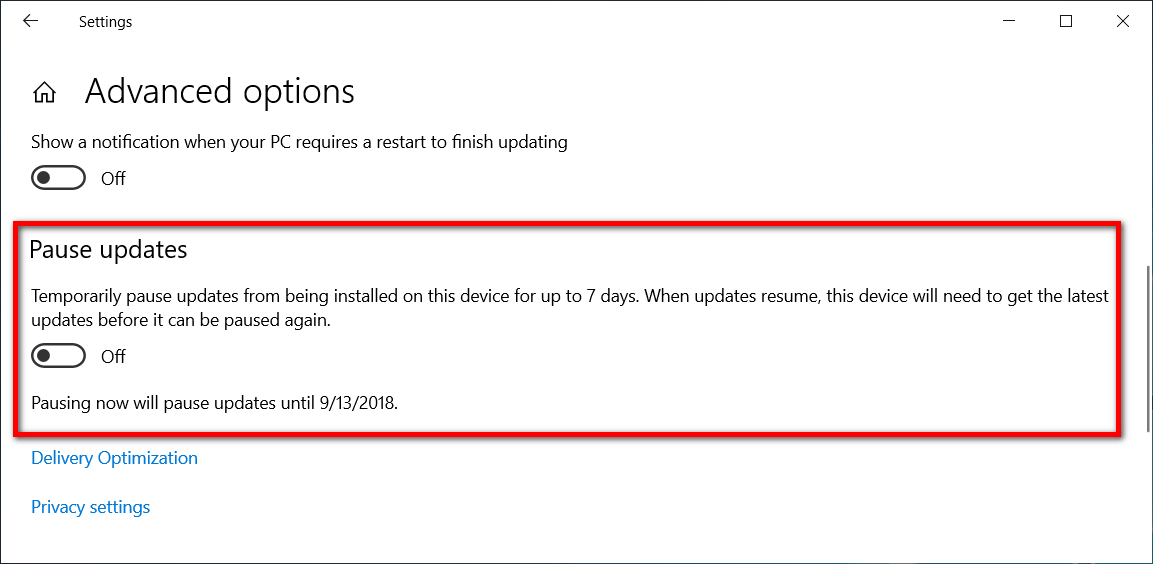
September 14, 2018 @ 02:18
I only have the 7 day version. Someone tell me the trick to getting the longer version.