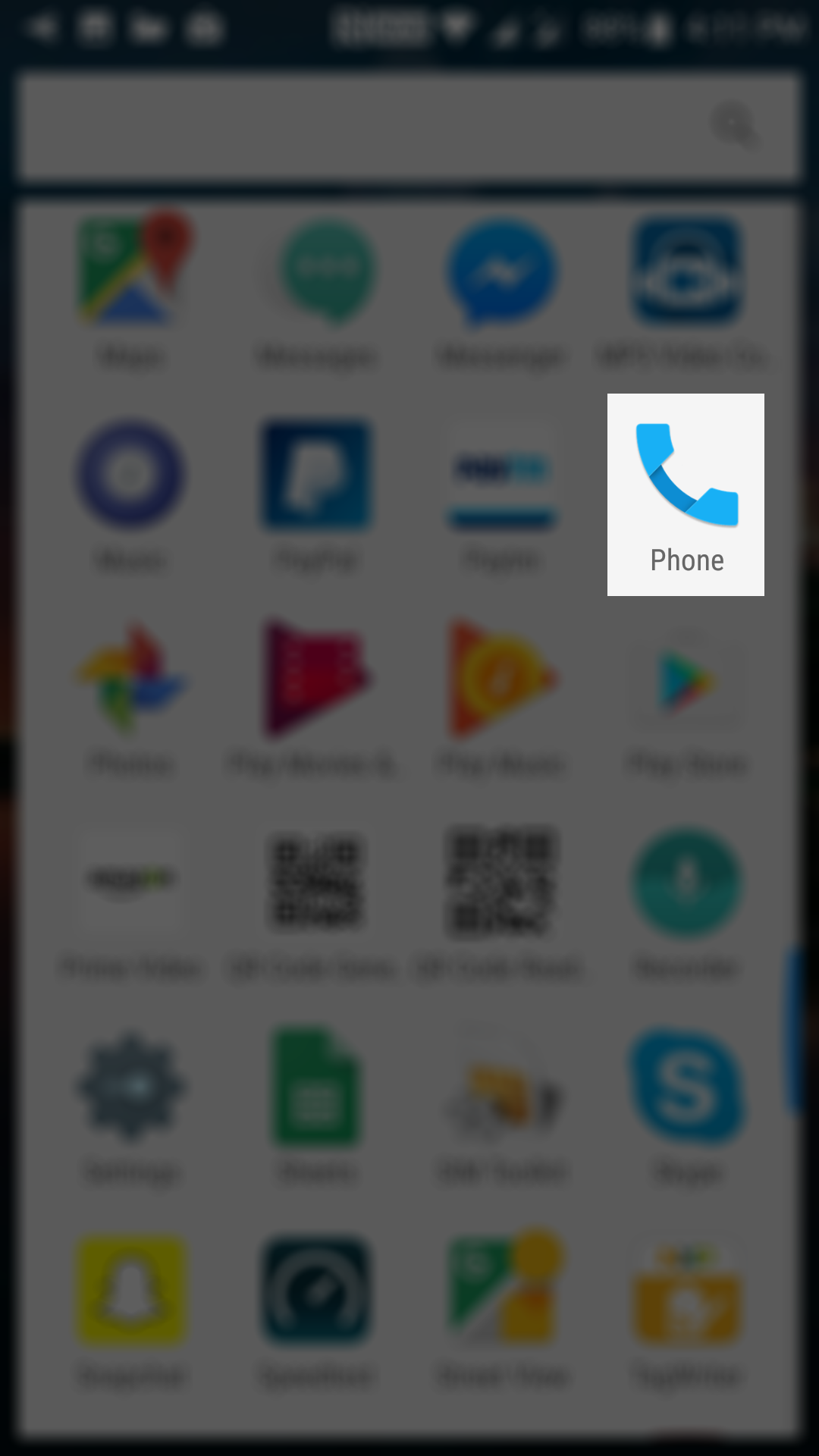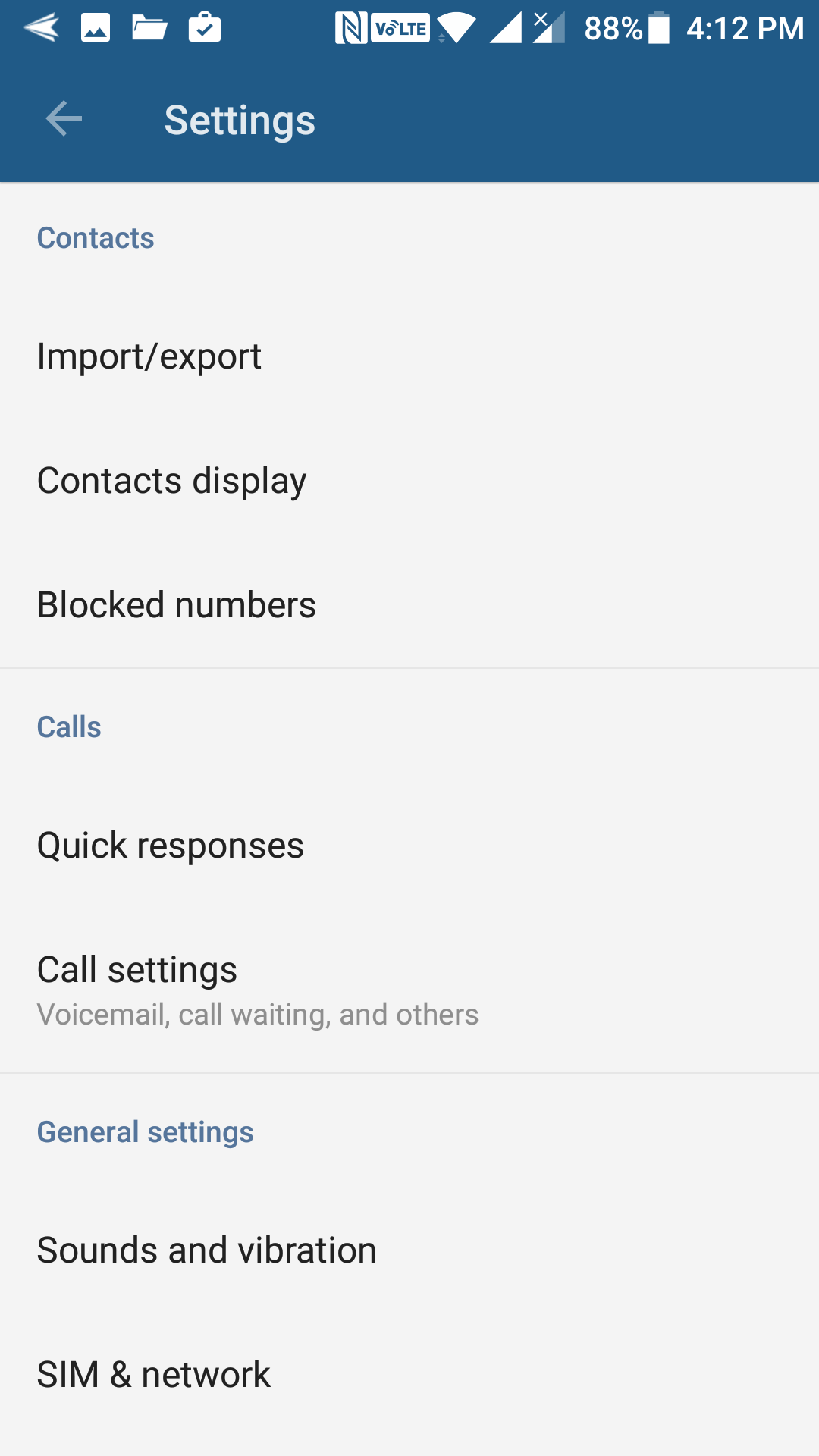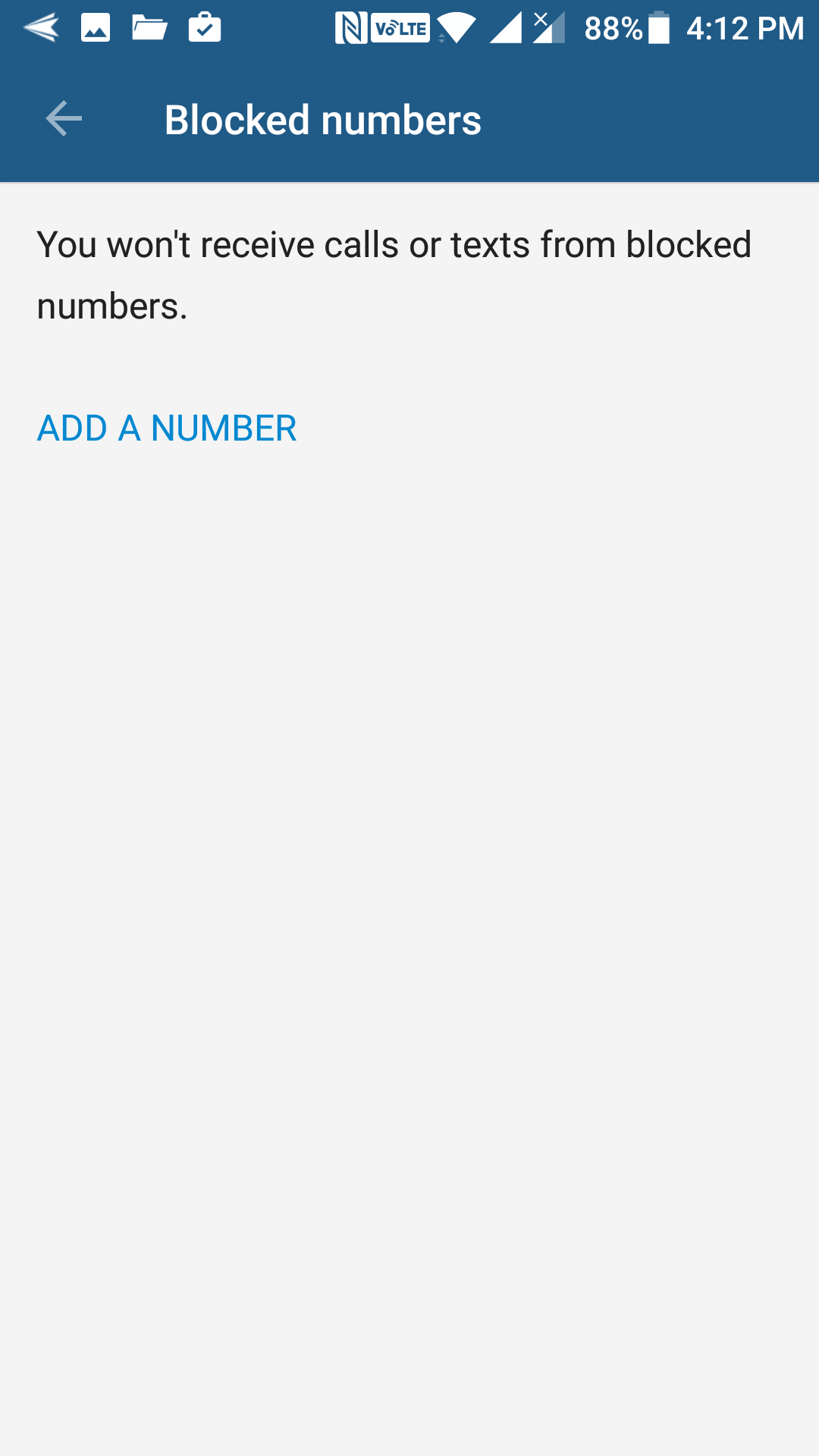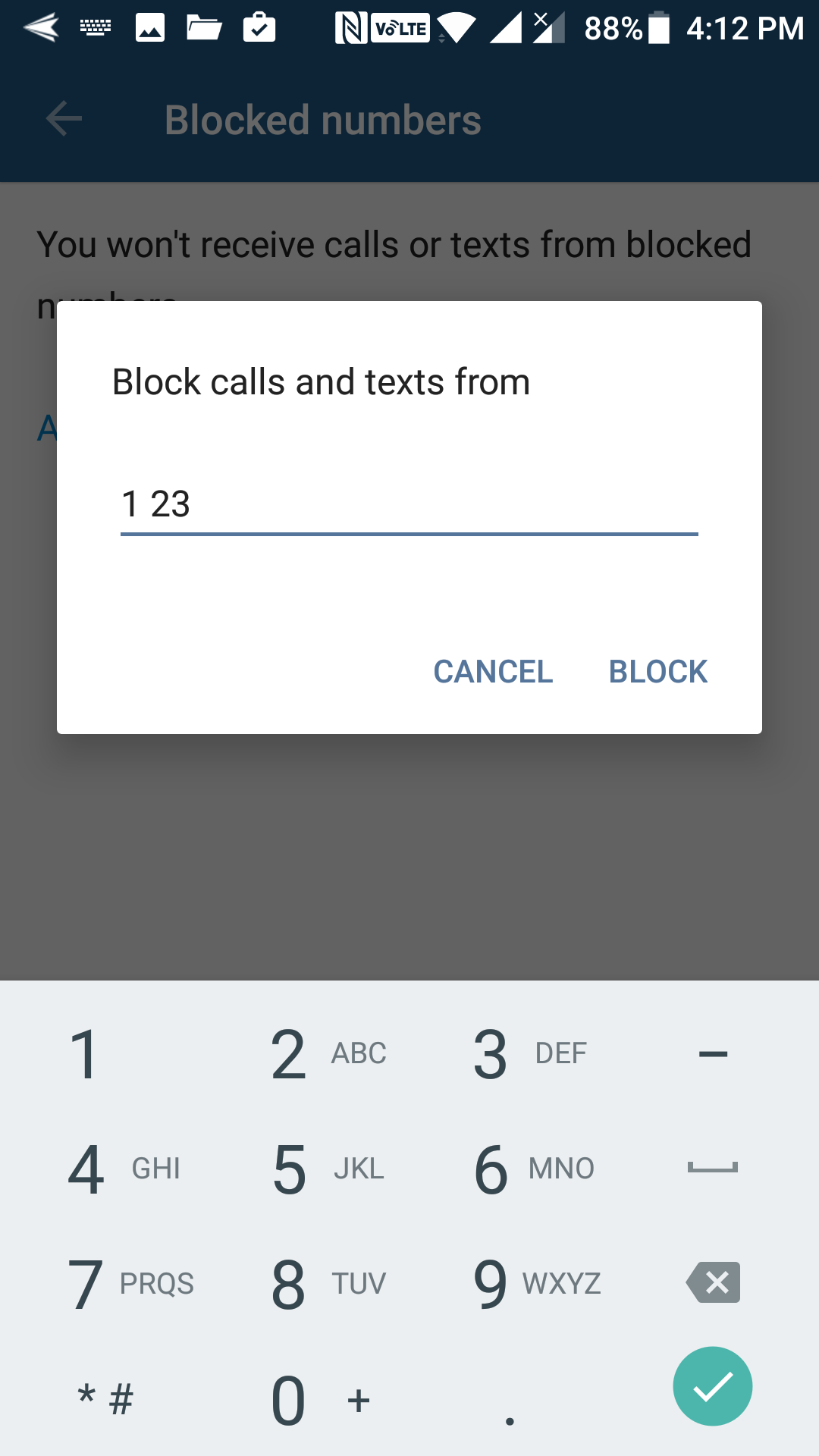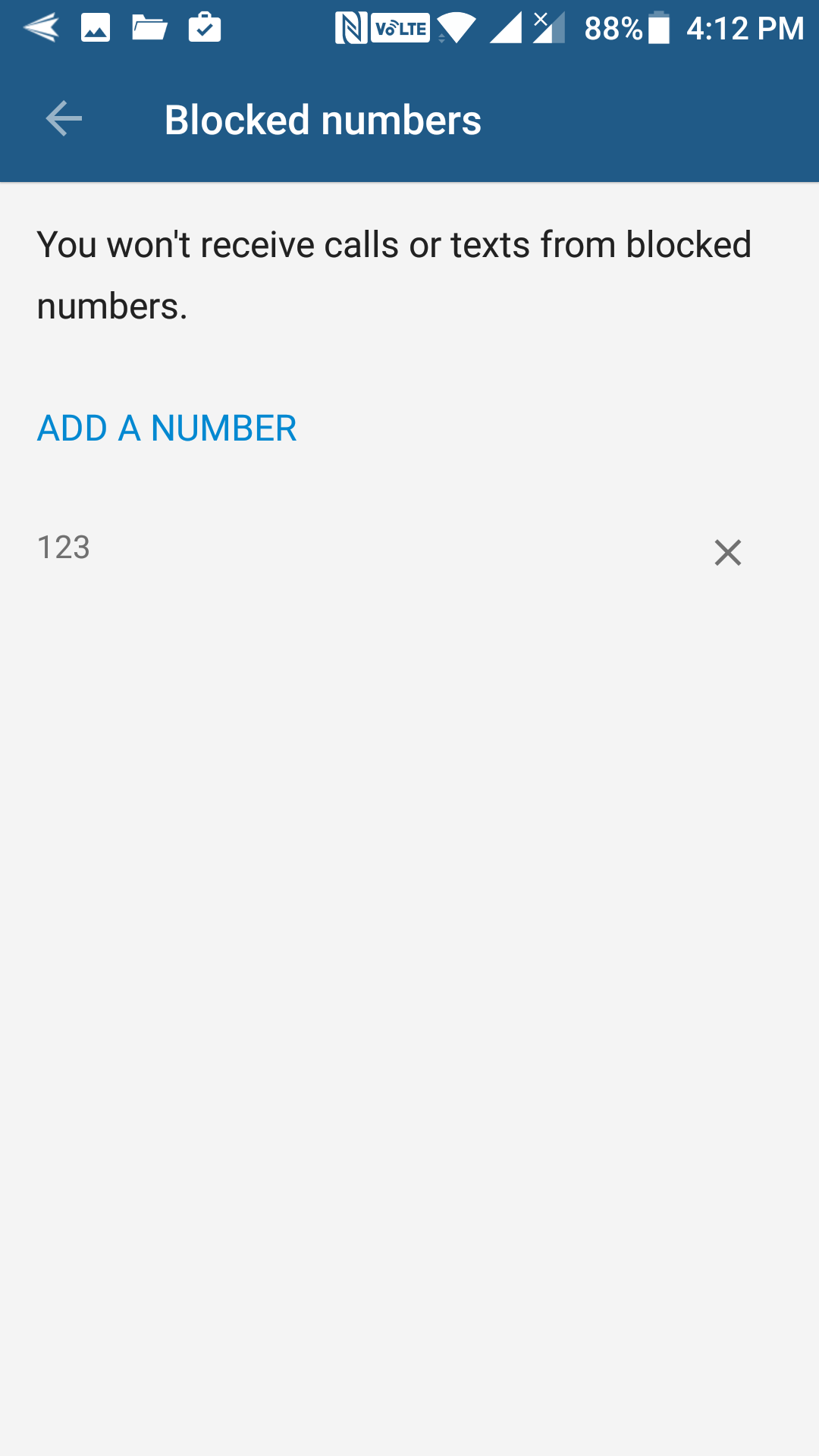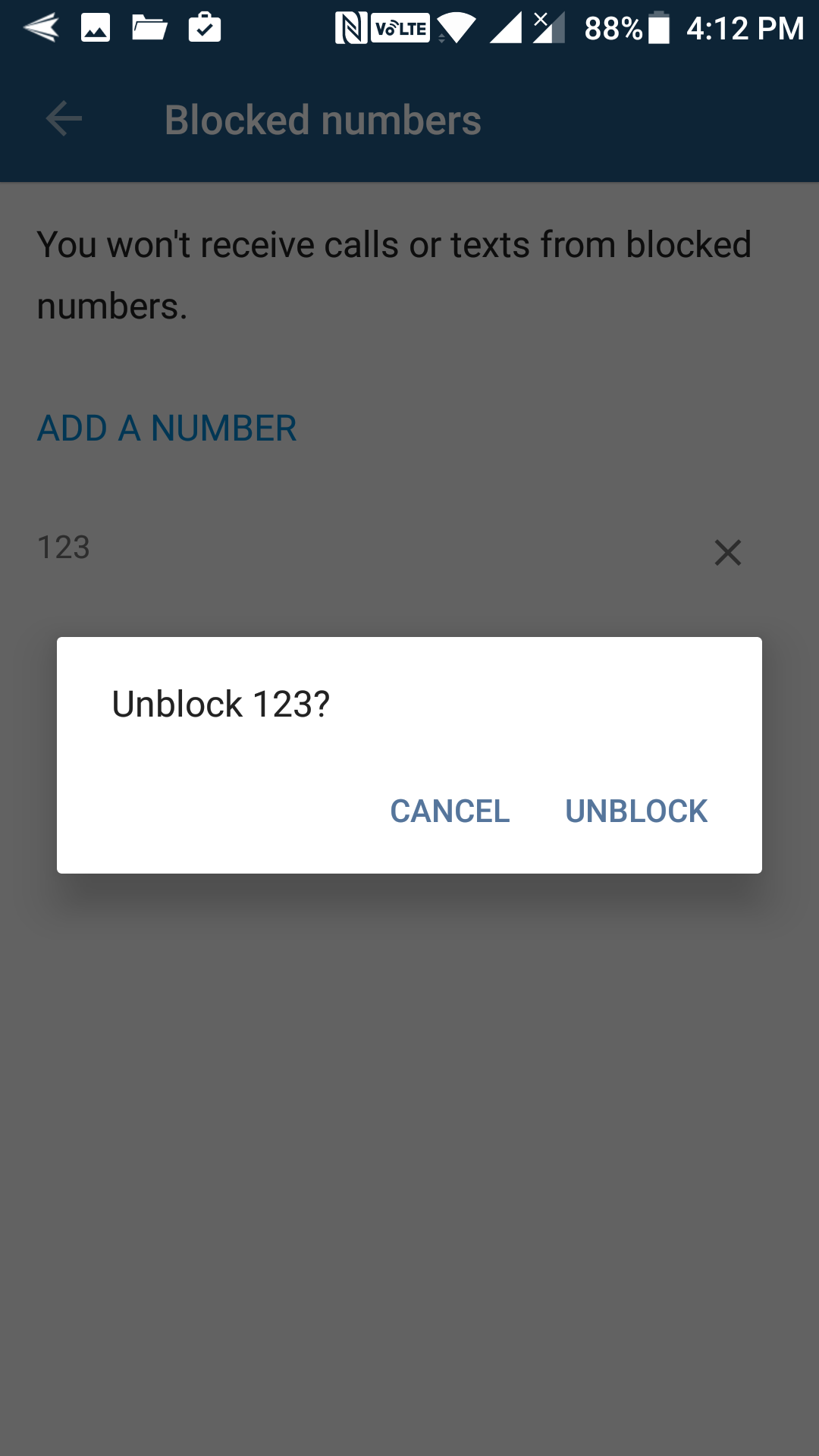Last Updated on May 30, 2021 by Mathew Diekhake
Many times we receive unwanted calls and messages from unknown numbers that we do not recognize. If you are in such a situation, then what you can do is you can block those numbers on your Android device.
By blocking a number on your device, you are telling your phone not to receive any calls or messages from that number. That way, the blocked number will not be able to call you or send you a text message as your phone will just not accept anything from that number.
As long as you have an Android phone, you can use the following guide to block a number on your device:
Blocking Calls and Messages on Stock Android Devices
If you happen to use a Nexus, Pixel, or any other Android device that runs stock Android, then you can use the following steps to block someone from calling or messaging you. If you use a custom version of Android on your device, such as if you have a Samsung device, please skip to the next section to learn how you can block someone on your device.
First of all, you need to open the Phone app on your device. To do that, tap on the Phone icon on your home screen if it exists there. Otherwise, open the App Drawer and tap on “Phone” and it launches the Phone app on your device.
When the Phone app launches, you need to tap on three dots given in the top-right corner of the screen. It opens a new menu for you. From the newly opened menu, tap on the option that says “Settings” to open the Phone app’s settings panel from where you can manage settings for the calls and messages made on your device.
On the settings screen, you need to find and tap on the option that says “Blocked numbers.” It should be in the first section of the menu.
On the screen that follows, you can see all of the numbers that you have blocked on your device. If you have not blocked anyone, the list is empty. To add a new number for blocking, tap on the option that says “Add a Number.”
You are then asked to enter a number from whom you do not wish to receive any calls or messages. You just need to type in the full number and tap on “Block” to block that number.
The blocked number should now appear in the list. As you add more numbers to the list, they all appear here on this screen. Should you ever want to remove a number from the block list, then tap on the “x” sign next to the number, and it is then unblocked on your device.
You get the following prompt asking if you would really like to unblock the selected number. Tap on “Unblock, ” and the number is then unblocked on your device.
So, that was how you could block calls and messages from someone on your stock Android device.
Blocking Calls and Messages on Samsung Android Devices
If you happen to use a Samsung device, then you have the TouchWiz-modified version of Android. Here’s how to block calls and messages in it:
Tap on the “Phone” icon to open the Phone app on your device. Then, tap on “More” in the upper-right corner of your screen and select “Settings” followed by “Call blocking.”
Tap on “Block list, ” and you should be able to add a new number to be blocked on your device.
So, that was how you could block a number on a Samsung Android device.
If your phone does not offer the option to block numbers, then you still have a way to do that. You can grab an app, such as Truecaller, from the Play Store on your device and you can then use it to block numbers on your device. It works the same as the stock Phone app, and you should use it if your device does not offer the block functionality by default.